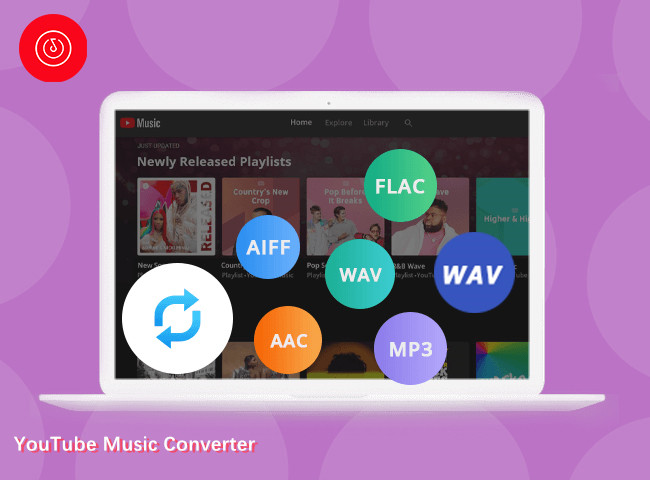Are you looking for ways to get Netflix on Android Auto for your next road trip? Look at here! This post covers four methods to watch Netflix on Android Auto, so that you can enjoy your favorite Netflix shows and movies on the road!
Android Auto is a smart driving companion developed by Google that allows you to safely access your phone’s features while driving. It offers hands-free access to navigation, music, messaging, or calls through your car’s display. Many people look for ways to get Netflix on Android Auto for long trips. Can you stream Netflix videos Android Auto? How to watch Netflix on Android Auto without rooting? Keep reading, here we’ll explore four proven ways to watch Netflix videos on Android Auto without restrictions!
CONTENTS
Part 1. Can You Watch Netflix on Android Auto?
The answer is no. By default, Android Auto doesn’t support Netflix, YouTube or other video streaming apps due to safety regulations. Currently, the Android Auto only supports essential apps, like navigation, music, and calls.
However, that doesn’t mean it’s impossible. To get Netflix on Android Auto, you can turn to some third-party apps or tools. For more detailed guides, skip to Part 2. Keep in mind that avoid watching Netflix or other videos while driving. It is not safe. You can enjoy it when you’re not behind the wheel.
Part 2. How to Get Netflix On Android Auto (4 Ways)?
While Android Auto prioritizes driving safety by restricting video streaming apps, there are still methods to watch Netflix on Android Auto. In this section, we will show you four methods to get Netflix on Android Auto, by using screen mirroring, third-party apps, custom ROMs, or even USB stick.
2.1 Screen Mirroring Apps
One of the easiest ways to get Netflix on Android Auto is by using screen mirroring apps, such as Android Auto Mirror (AA Mirror). These apps allows you to mirror your smartphone’s screen onto your car display. Once connected, you’ll be able to watch Netflix on Android Auto using the mirrored interface. Check the simple steps below:
Step 1. First, download the Android Auto Mirror (AA Mirror) app on your phone.
Step 2. Enable developer settings in Android Auto.
Step 3. Connect your phone to the car using a USB cable.
Step 4. Launch the screen mirroring app on your phone, and start mirroring.
Step 5. Open the Netflix app on your phone, select any movie or TV show and start streaming.

Now you can control the Netflix video playback via the car display.
2.2 Third-Party Apps
To get Netflix working on Android Auto without root, you can try to use some third-party apps like AAAD (Android Auto Apps Downloader) and CarStream. These apps can help you extend Android Auto’s functionality and install unofficial Android Auto-compatible apps. Thus, you can watch Netflix movies on Android Auto with ease.
How It Works:
AAAD allows you to sideload apps that aren’t normally permitted on Android Auto.
CarStream (previously YouTubeAuto) can be configured to play any video source, including web-based Netflix streams or downloaded videos.

Step 1. Download AAAD APK on your phone from its official site.
Step 2. Open the AAAD app, click “CARSTREM under” the “Multimedia Apps” section, and install the latest version of CarStream.
Step 3. Connect your phone to Android Auto in your car using Bluetooth or a USB cable. Then you will enter Android Auto on your car screen.
Step 4. Launch CarStream and it will lead you to the YouTube website. Tap on the icon at the upper right corner, add the Netflix website.
Step 5. Subsequently, log in to your Netflix account, you can now start watching Netflix movies on Android Auto!
2.3 Android Auto Custom ROMs
In addition, tech-savvy users can install custom ROMs to bypass Android Auto restrictions. Developers have created ROMs and mods that remove Google’s restrictions, enabling video playback. Custom ROMs give you full flexibility to install apps like Netflix on Android Auto, check below steps.
Step 1. Root your Android phone (voids warranty).
Step 2. Install a custom Android Auto ROM like Headunit Reloaded or OpenAuto.
Step 3. Configure the ROM to support video streaming apps.
Step 4. Install the Netflix APK and play videos via Android Auto.
Note: If done incorrectly, your device may become bricked. Voids warranty and may cause system instability. Therefore, this method is not recommended. If you’re looking for a safe and stable way to get Netflix on Android Auto without root, the best method is to use a USB drive. Keep reading.
2.4 Watch Netflix on Android Auto via USB (Best & Safe)
The above methods enable you to bypass Android Auto restrictions and stream Netflix on Android Auto using third-party apps, which means you need a smooth and stable network environment. However, these methods also have some drawbacks, such as unsafety, potential risk system instability, compatibility issues, etc.
To avoid these restrictions, downloading Netflix videos to USB drive through a professional tool, such as the 4kFinder Netflix Video Downloader, is the best solution.
This downloader enables you to effortlessly download unlimited Netflix movies, TV shows and Original to computer and save them as MP4 or MKV files, that you can easily transfer to USB drives or even burn onto DVDs. This way, you can watch Netflix videos on your car (all brands and models) via USB drive without Netflix app and Internet connection. As 4kFinder Netflix Video Downloader will save the Netflix videos in HD 1080p quality, so you are sure to enjoy the best viewing experience in your car for your road trip!
Key Features of 4kFinder Netflix Video Downloader:
Download Netflix movies and TV shows to MP4/MKV formats.
Keep HD 1080p video quality and original subtitles.
Support batch downloads for full seasons and multiple movies.
No Netflix app required, built-in Netflix web browser on the program.
Up to 50X super-fast speed to export Netflix videos to local folder.
Save Netflix videos on PC or Mac forever, no expiration.
Transfer Netflix videos to USB for offline viewing on your car, TV, game console, etc.
How to Get Netflix on Android Auto with 4kFinder:
Step 1. Open 4kFinder and Login to Account
Download and install 4kFinder Netflix Video Downloader on your computer. Then launch the program, log in to your Netflix account within the 4kFinder program to access the library.

Step 2. Add Netflix Movies/Shows
Search or browse the Netflix movie or TV show you want to download. You can type the name or paste the URL to the search bar.

Step 3. Define Output Settings
Access the settings window by clicking “Gear” icon. Select video format (MP4), video quality (high), audio, and subtitle settings.

Step 4. Start downloading Netflix Videos
Hit on the “Download” icon next to the title to initiate the download process. During the process, you can continue adding more videos.
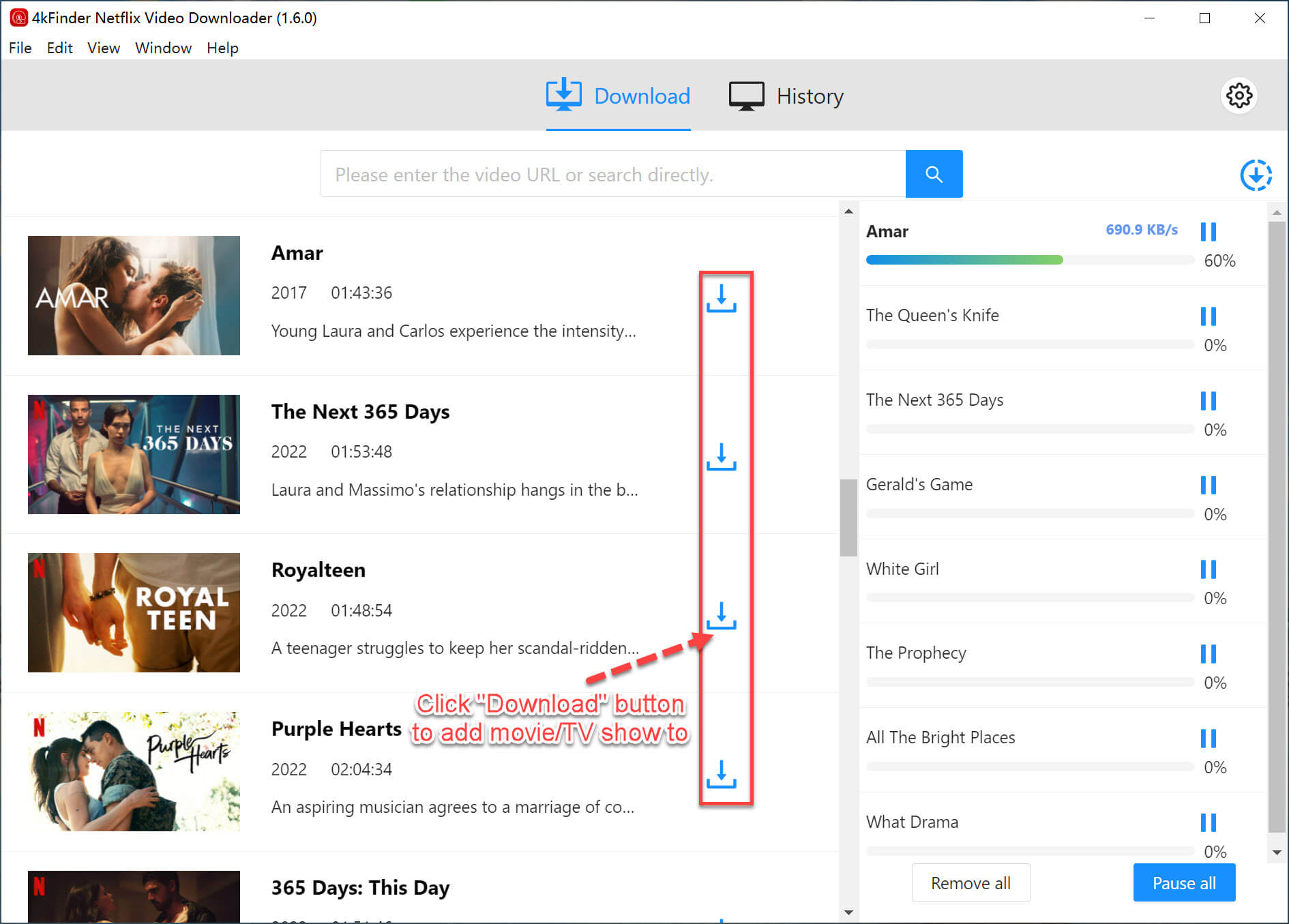
Step 5. Get Downloaded Netflix Videos
After that, go to “History” and click the “Blue Folder” icon next to the title to get the output Netflix video files.
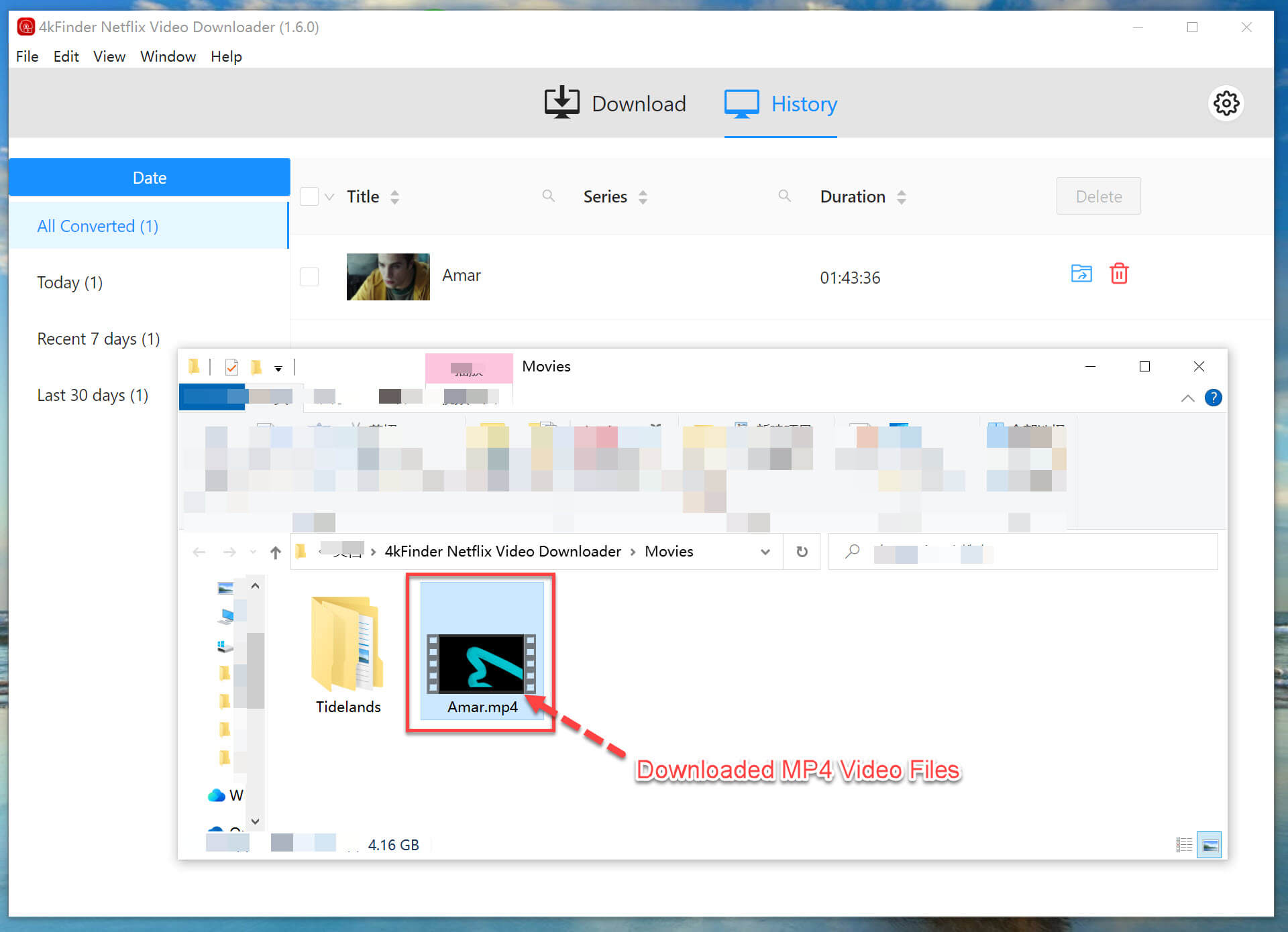
Step 6. Transfer Netflix Downloads to USB Drive
Insert a USB flash drive to your Windows computer, create a video folder in USB, then copy and paste the downloaded MP4 Netflix videos to USB’s folder.

For Mac users, you need to open Finder, drag & drop the Netflix videos to the USB drive.
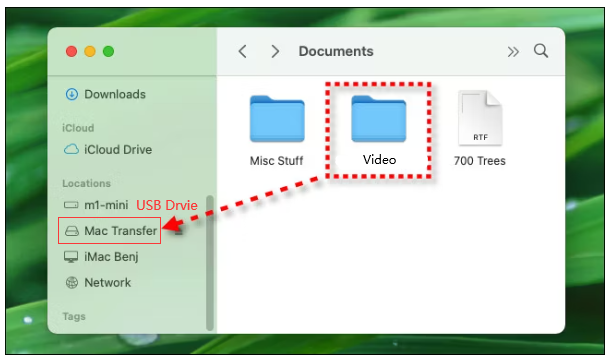
Step 7. Watch Netflix on Android Auto Offline
Plug the USB drive into your car’s USB port. Open the Media Player on your car screen, you can now watch the Netflix videos on Android Auto!

Verdict: This method is 100% safe, does not require root or hacks, and delivers the best Netflix video playback experience on Android Auto.
Part 3. FAQs About Netflix on Android Auto
Can you add Netflix to Android Auto?
Answer: No, Android Auto does not officially support Netflix. However, you can get Netflix on Android Auto using third-party apps, screen mirroring, or by downloading Netflix videos to USB and playing them via the car’s media player.
How to hack Android Auto to play Netflix?
Answer: You can “hack” Android Auto using methods like: screen mirroring apps, third-party apps (AAAD and CarStream), or even custom ROMs and root access. But these methods violate terms of service. The safest method is to watch Netflix on Android Auto through USB playback. For more details, please turn back to Part 2.4.
How to Watch Netflix in Older Cars?
Answer: If your car doesn’t have built-in Android Auto, you can use 4kFinder Netflix Video Downloader to download Netflix videos to MP4 files, then copy them to a USB drive. This way, you are available to watch Netflix videos on Android Auto via USB drive smoothly and offline.
Part 4. Conclusion
While Android Auto doesn’t support Netflix natively, you can still get Netflix on Android Auto in 2025. From screen mirroring and third-party apps to advanced custom ROMs, each method comes with pros and cons. For a 100% safe, legal, and stable method, we recommend using 4kFinder Netflix Video Downloader to download and transfer Netflix videos to a USB drive. This lets you watch Netflix on Android Auto without the need for apps or internet – perfect for long road trips or entertaining passengers. What’s more, you can even watch Netflix videos on any car through USB drive! Give it a try right now!

 Download Netflix videos to MP4 or MKV format in 1080P Full HD resolution.
Download Netflix videos to MP4 or MKV format in 1080P Full HD resolution.