Do you want to download videos/movies from YouTube to a USB flash drive? In this tutorial, you will get 4 easy ways to download YouTube videos to local mp4 files, so then you could put YouTube videos on flash drive for backup or playback.
YouTube is one of the most popular online video sharing sites, providing a wealth of videos, music, tutorials, movies, etc. For many reasons, you may want to save YouTube videos to USB drive so that you can save your favorite YouTube videos forever, or watch it offline on your device, or even edit the video to make your own story. However, YouTube does not allow you to download YouTube videos to a flash drive directly. Instead, YouTube offers its Premium subscribers the option to download certain videos, movie and clips via app versions for iOS and Android devices. But the function is very limited, they can only keep the YouTube downloads for up to 30 days.
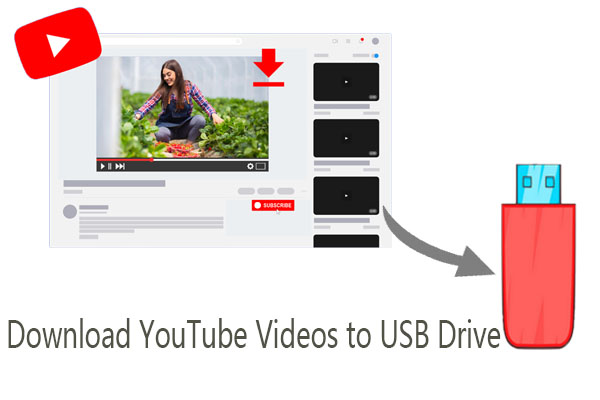
Due to video copyright, downloading YouTube videos to USB flash drive is not allowed. Fear not, we’ve got several tools to crack this puzzle by downloading YouTube videos to MP4, whether you’re using a YouTube Free or Premium account. Afterwards, you can transfer the YouTube videos to USB drive! Let’s explore!
CONTENTS
- How to Download YouTube Videos to a Flash Drive?
- Way 1. Download YouTube Videos to a Flash Drive via Professional Tool HOT!
- Way 2. Download YouTube Video to USB Drive with Desktop Tool 👍
- Way 3. Download YouTube Videos to USB Stick via Recorder
- Way 4. Download a YouTube Video to USB Flash Drive via Online Tool
- How to Transfer Downloaded YouTube Videos to USB Flash Drive?
Why Download YouTube Videos to a USB Flash Drive?
Portability: Play YouTube videos on smart TVs, car stereos, or other devices with USB ports, without Internet connection.
Backup: Store your favorite YouTube videos on a flash drive worrying about them getting deleted.
Sharing: Easily share large YouTube video files with without relying on internet uploads.
How to Download YouTube Videos to a Flash Drive?
If you want to transfer YouTube videos to flash drive for viewing or backup, you’ll need to download and save YouTube videos as local MP4 files. Below are 4 workable ways to help you get YouTube videos downloaded in MP4 files, read the detailed introduction and guide.
Way 1. Download YouTube Videos to a Flash Drive via Professional Tool
There are lots of YouTube video downloader or YouTube to MP4 converter software on the market, but the game-changer should be 4kFinder YouTube Video Downloader. It has embedded the official web browser, so you can directly search for the video you want to download to a flash drive. Even if you are using a YouTube Free account, you can access and download any video content hassle-free.
Better still, there’s no limit to how many YouTube videos you can download with this software – you can download as many YouTube videos as you want! The software can download and save YouTube content to high-definition MP4/MKV videos (up to 1080P), and preserve subtitles and audio tracks. Then you can easily put YouTube videos on flash drive, SD card, external drive, smartphone, tablet and more devices.
Tips: In addition to downloading videos from YouTube, this tool also supports downloading movies and shows from other popular sites such as Netflix, Hulu, Amazon Prime, Disney+, Apple TV+, Paramount+, TikTok, Twiter, Facebook, Instagram, etc.
More Features of 4kFinder YouTube Video Downloader:
Built-in Web Browser: Embedded official web browser to access the full video library and download all videos, movies, shows as you desire.
Popular Formats: Download YouTube videos to universal MP4 or MKV format.
High Quality: Download YouTube videos in 720p or 1080p resolution.
Subtitles & Audio: Supports multiple languages and audio tracks.
Batch Downloads: Save entire seasons or movies in one click, up to 50X faster speed.
Metadata Retention: Keeps titles, episode names, cast, cover, date, duration, etc.
How to Download YouTube Video to USB Drive Directly?
Step 1. Install 4kFinder YouTube Video Downloader
First thing, download and install the 4kFinder YouTube Video Downloader on your computer (Windows or Mac).
Next, launch the software and select YouTube service in the main interface.
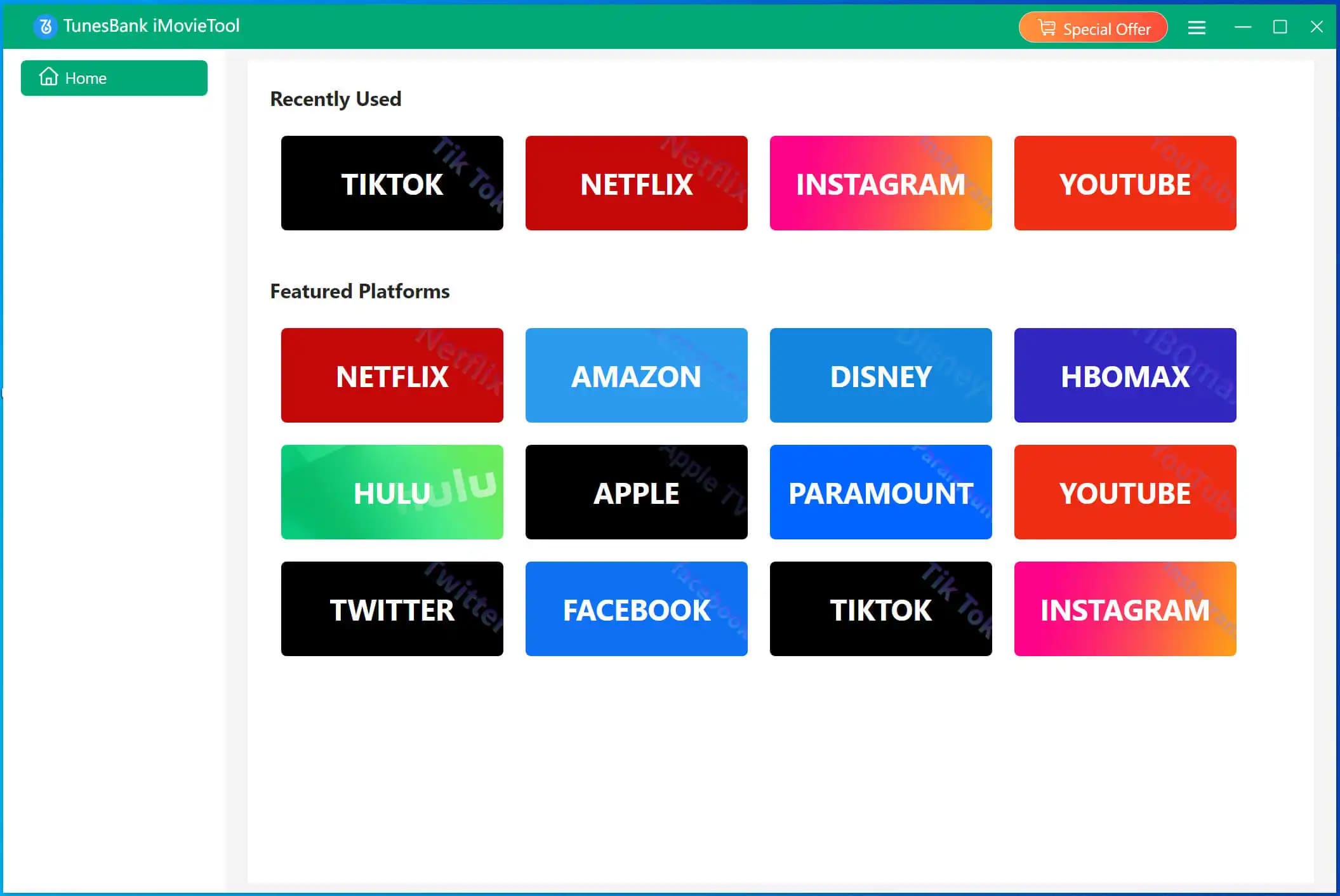
Then, sign in to your YouTube Free/Premium account to enter the YouTube video downloader.

Step 2. Choose YouTube Video to Download
Browse or search for the YouTube video, movie or series you want to download. You can either type the video name or paste the video URL to locate it.

Step 3. Customize Download Settings
Click “Gear” icon to navigate to the settings window. Choose MP4 as the output format for USB flash drive. Select High video quality option, and pick your preferred subtitle and audio language.

⚠️ You can insert a USB flash drive to your computer, and change the output path the the software’s settings to USB flash drive.
Step 4. Start Downloading YouTube Video to USB
Click “Download” button to download video from YouTube to USB directly.

Once the downloading is done, go to “History” to find downloaded YouTube videos in the drive.
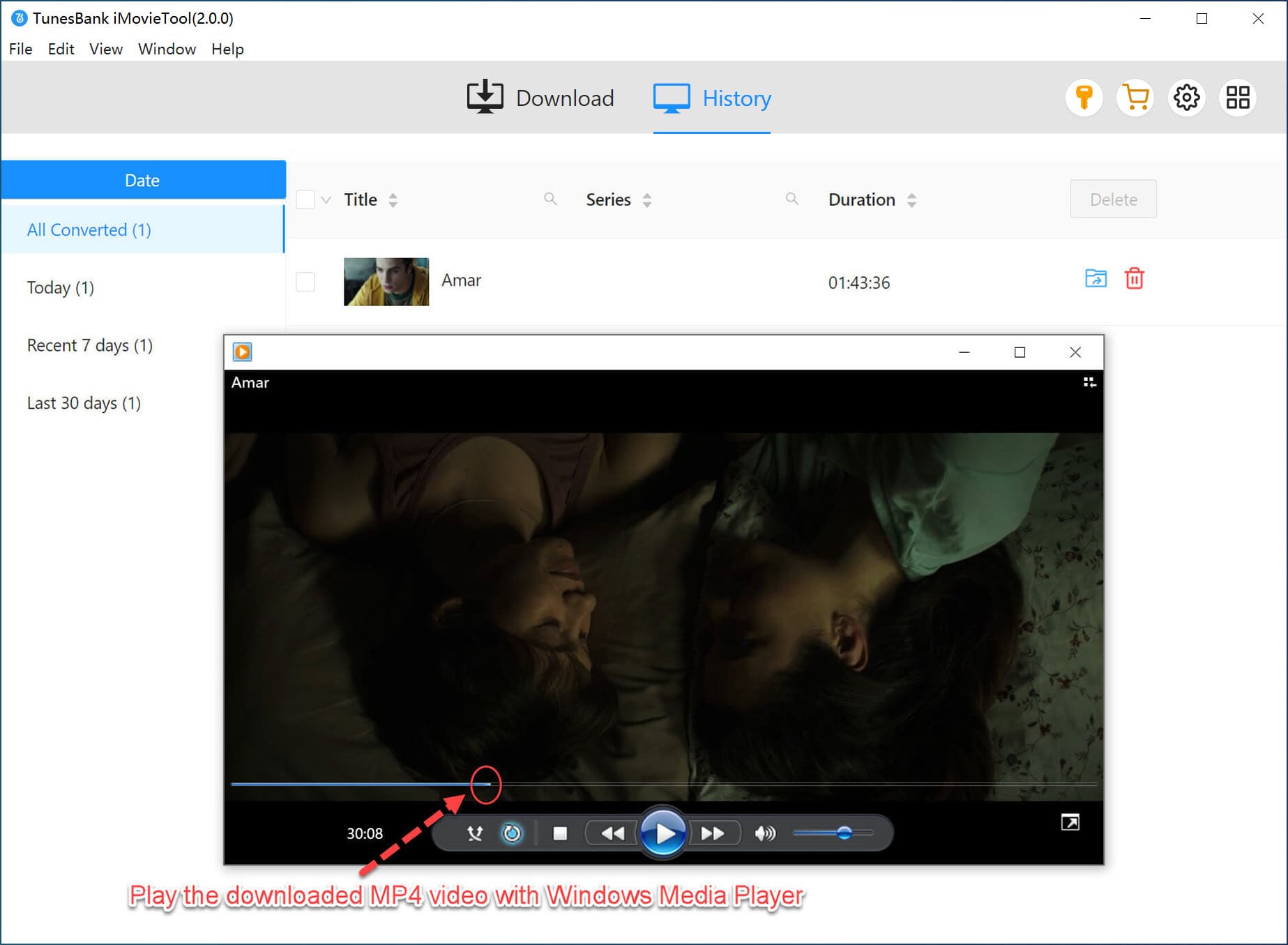
Way 2. Download YouTube Video to USB Drive with Desktop Tool
4kFinder Video Downloader is another tool that can help you save YouTube videos to USB drive. It is the best video downloader for Windows and MacOS, supports 1000+ popular websites, including YouTube, Vevo, Facebook, Vimeo, etc. Better still, it also gives you advanced features such as downloading entire channels, playlists, gaming streams, subtitles, etc. With using it, you can easily download YouTube videos up to 8K resolution in MP4, or save them in MP3 format in 320kbps with high quality. After which, you can put the downloaded YouTube MP4 or MP3 file to your USB flash drive.
Highlights of 4kFinder YouTube to USB Drive Downloader:
- Download videos and music from 1000+ popular sites.
- Download videos, playlist, channels, subtitle from YouTube.
- Save online videos in MP4 and MP3 format with high quality.
- Supports HD, 2K, 4K, 8K quality, and 3D, 180°or 360 VR video.
- Easy to use; Batch download; 5X faster download speed.
- Lets you Extract MP3 audios from YouTube videos in 320kbps.
- Save YouTube videos to computer for moving to USB flash drive.
- Enjoy YouTube videos on any device without Internet connection.
Tutorial: How to Download and Transfer YouTube Videos to Flash Drive?
The following part is a complete guide about using 4kFinder Video Downloader to save YouTube videos to computer, and then transfer them to your USB flash drive. Please hit the “Download” button bellow to get it on your Mac or Windows before you start.
Step 1. Launch 4kFinder and Copy YouTube Video URL
First, run the tool on your desktop to access its main interface. You will see its simple interface. Next, go to YouTube on your web browser. Open the video you want to download, and then copy the video URL in the address bar.
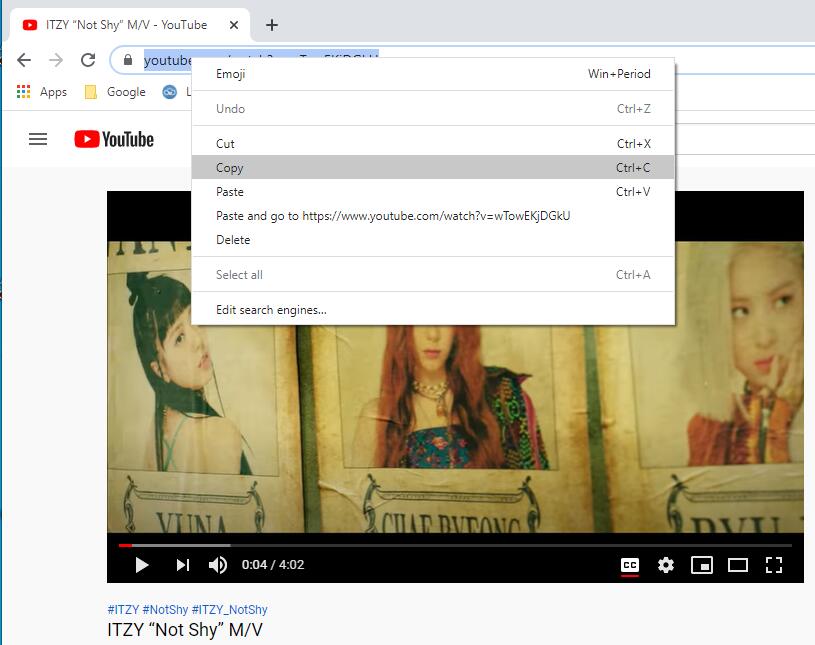
Tips: To download and save YouTube videos to USB drive directly, you can set USB as download destination folder. Just insert a USB flash drive into your PC, and click the “Output:” to change the output folder.

Step 2. Paste Video URL to 4kFinder Video Downloader
Now turn back to the interface of the program, then paste the video URL into the blank field of 4kFinder, and click “Analyze” to let it analyze the video source.
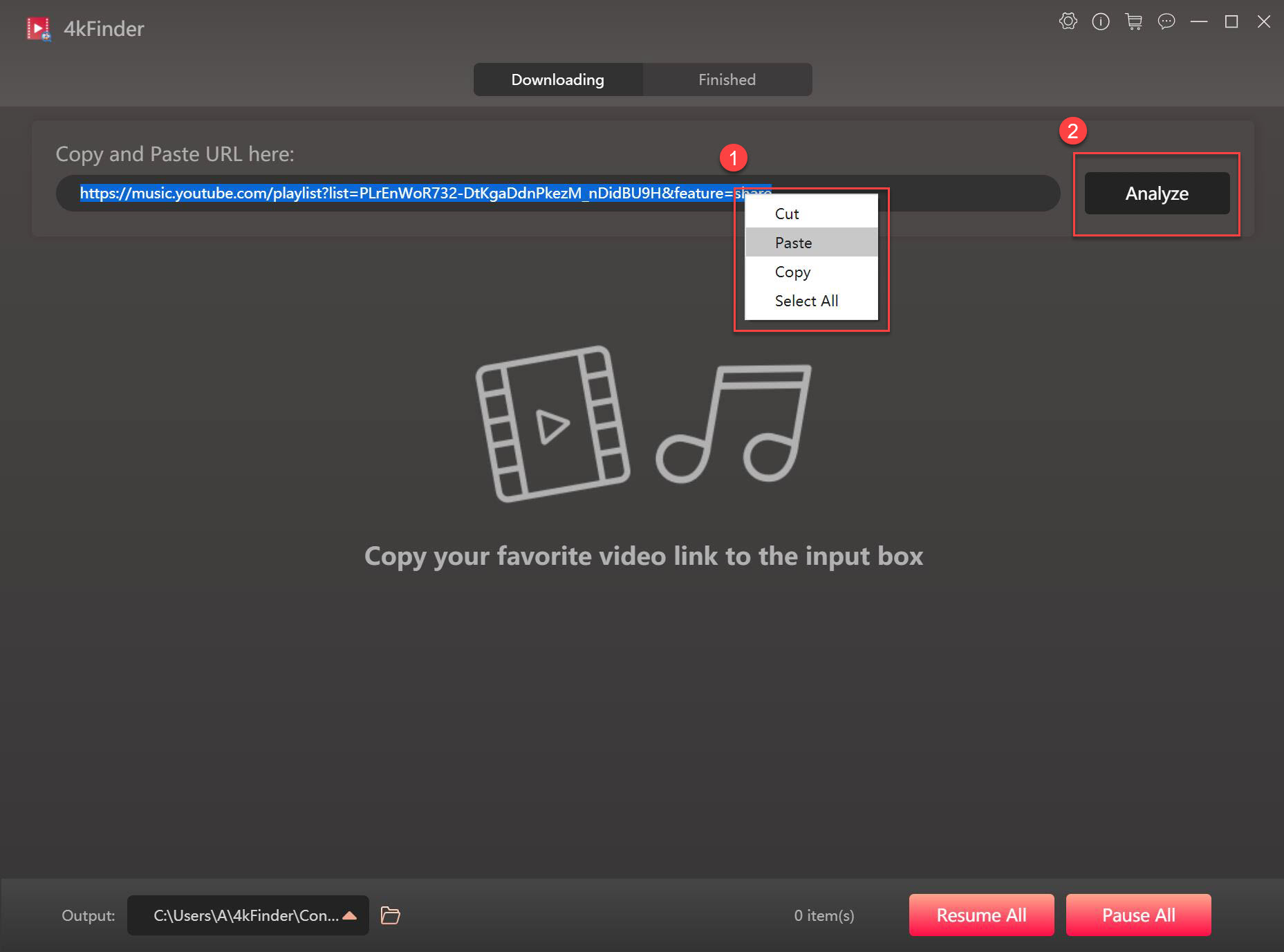
Step 3. Select Output Format and Resolution
As you can see, it will pop up a small window and let you select between MP4 or MP3 format. Yes, it supports supports HD, 2K, UHD 4K and 8K quality. You can select whichever format and quality you prefer.

Step 4. Download Videos from YouTube to Computer
Simply hit on the “Download” button to save YouTube videos as MP4 or MP3 files to your hard drive. This powerful tool supports batch download, during the process, you can add more video link to the bar.

Once done, you can find the downloaded YouTube videos in “Finished” section, tab “Open Folder” to view it.
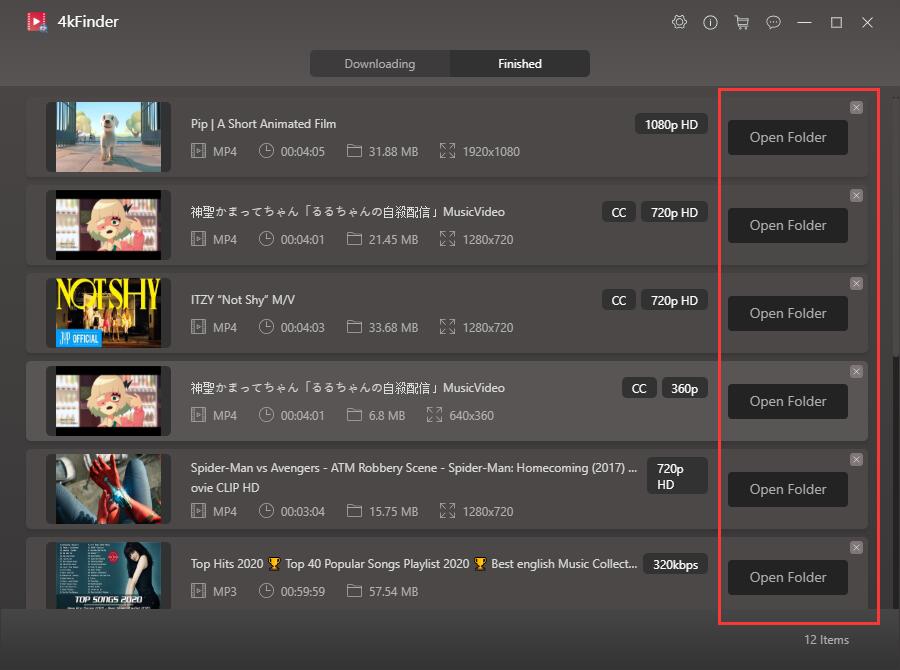
Step 5. Put Downloaded YouTube Videos to Flash Drive
Now, it is time to copy YouTube videos to flash drive. Plug your USB flash drive to your computer, then it will recognize your flash drive. Directly drag and drop the downloaded YouTube video files to the flash drive. When finished, eject your USB drive.
Way 3. Download YouTube Videos to USB Stick via Recorder
Besides YouTube downloader tools, you can also use a YouTube recorder. UkeySoft Screen Recorder enables you to record and save YouTube videos to computer in MP4 HD quality. Afterward, you could transfer and save these YouTube videos to your USB flash drive. Moreover, UkeySoft program allows you to record everything on computer, such as YouTube videos, gameplay, online meetings, music, etc.
Compared to dedicated YouTube video downloaders, UkeySoft Screen Recorder allows you to record a specific part of a YouTube video, but the recording speed is only 1:1, so it will be more time-consuming. Therefore, you can choose the right tool you want according to your needs.
How to Record and Save YouTube Videos to a Flash Drive?
Step 1. Install and launch UkeySoft Screen Recorder on Mac or Windows. Select “Full Screen” or “App Window”.

Step 2. Select “HD Quality” and “System Audio” under the icon.
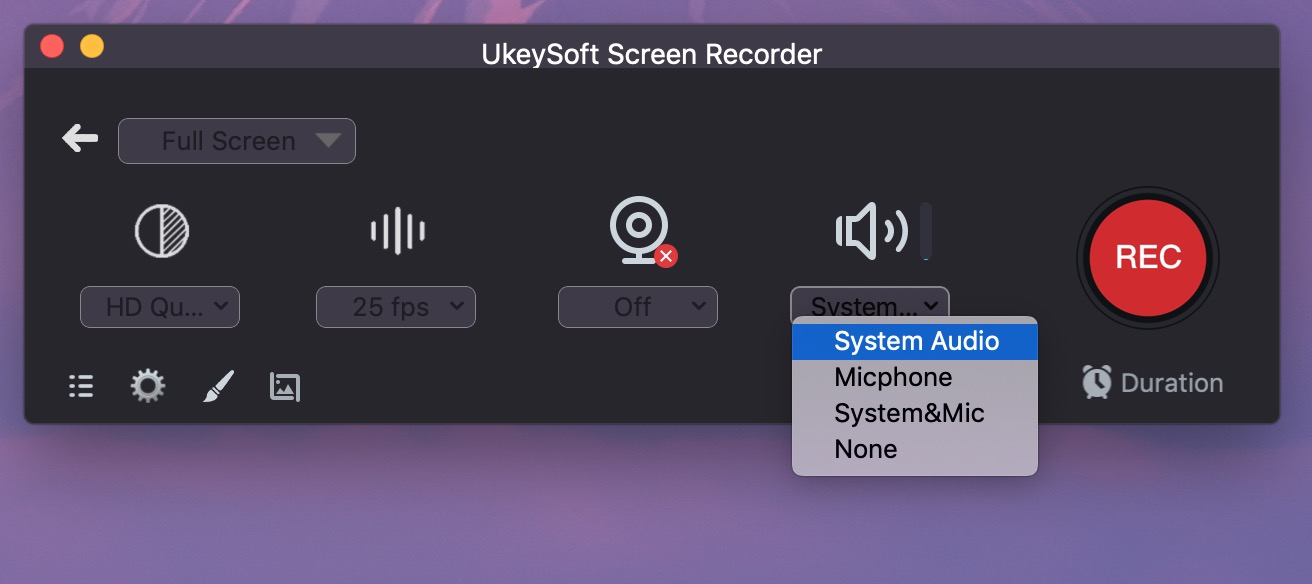
Step 3. Click “Gear” icon, a setting window pops up. In General tab, choose “MP4” format.

Step 4. On YouTube website, play the video you like and press on “REC” button.

Step 5. Once done, insert the USB flash drive to computer, and put YouTube videos on a flash drive.
Way 4. Download a YouTube Video to USB Flash Drive via Online Tool
To download YouTube videos to a flash drive, you can also use an Online YouTube Downloader. There are some free online YouTube downloader services that help you download YouTube videos to MP4 for free. It works not only on computer browsers but also on mobile and tablet browsers, making it extremely easy to download YouTube videos without needing extra software – simply paste the URL. And then you may copy YouTube videos to USB drive. Here’s how it works:
If you prefer a tool that works fast and produces high-quality output, 4kFinder YouTube Video Downloader and 4kFinder Video Downloader are your best choices, which are developed and maintained by a professional team.
How to Download and Copy YouTube Videos to USB?
Step 1. Search and open an online YouTube downloader on browser.

Step 2. Paste the video URL of YouTube to the box and click “Download” button.
Step 3. Pick MP4 format and select the resolution as you like, and click “Download” again.
Step 4. After the download is complete, insert a USB flash drive to computer, and copy the downloaded video files to it.
The disadvantages of online YouTube video downloader tools:
* While downloading YouTube videos, you may be interrupted by annoying ads.
* It redirects you to another unsafe website or webpage.
* Sometimes, it fails to grab YouTube videos successfully.
How to Transfer Downloaded YouTube Videos to USB Flash Drive?
Now, follow below steps on how to transfer YouTube videos to USB flash drive after downloading them as MP4 files offline. You can either use Windows File Explorer or Mac Finder.
Preparation Before Transferring YouTube Videos to USB Flash Drive
Check USB Drive Capacity:
Ensure your USB drive has enough space storage for the YouTube video files.
Format the USB Drive to exFAT (if needed)
○ For Windows: Connect the drive, open “File Explorer”, right-click on the drive, and choose “Format”. Select “exFAT” as the file system and hit on “Start”.
○ For Mac: Insert the drive, open Disk Utility, select the drive, select “exFAT” > “Erase”.
1# Transfer Downloaded YouTube Videos to USB Drive from PC
Step 1. Plug the USB drive into an available USB port on your Windows PC.
Step 2. Open File Explorer (press Windows + E), Navigate to the output folder containing the downloaded YouTube videos.
Step 3. Copy these YouTube videos (press Ctrl + C).
Step 4. Then paste the YouTube videos to the USB folder.
Step 5. Finally, safely eject the USB drive from PC.

2# Transfer Downloaded YouTube Videos to USB Drive from Mac
Step 1. Insert the USB drive into your Mac’s USB port. If your Mac only has Type-C ports, you’ll need an adapter to connect it. The USB drive will appear in Finder > Locations.
Step 2. Open Finder and go to the folder where your YouTube videos are stored.
Step 3. Drag and drop the YouTube videos or entire folder to the USB drive icon on the desktop or in Finder.
Step 4. Wait until it completes. Then right-click the USB drive and select “Eject”.
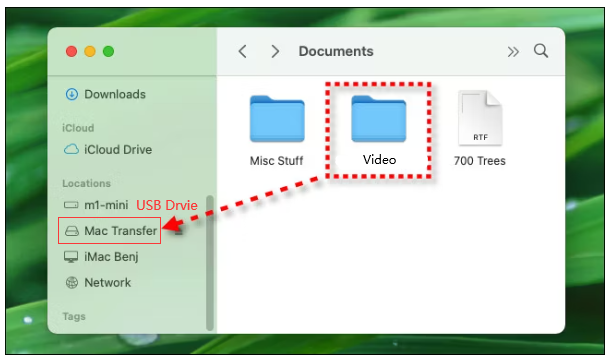
Conclusion
In conclusion, getting your desired YouTube videos to a USB flash drive isn’t that hard if you have the right YouTube video downloader. While screen recorder and online tool have certain limits, the powerful desktop software like 4kFinder YouTube Video Downloader and 4kFinder Video Downloader emerge as a perfect choice. With it, you can effortlessly download videos from YouTube and other sites to HD MP4 files to high speed. Once all the YouTube videos are successfully downloaded, you can easily move them to a USB flash drive or other portable devices without limits.
Try 4kFinder YouTube Downloader for free:
Try 4kFinder Video Downloader for free:

 Download Netflix videos to MP4 or MKV format in 1080P Full HD resolution.
Download Netflix videos to MP4 or MKV format in 1080P Full HD resolution.


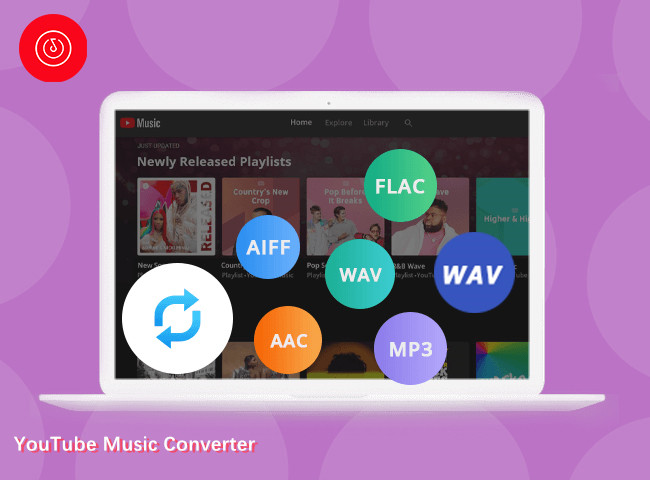

Best flights ever !
Best flights ever !
Please let me know if you’re looking for a article author for your weblog. You have some really good articles and I feel I would be a good asset. If you ever want to take some of the load off, I’d absolutely love to write some articles for your blog in exchange for a link back to mine. Please send me an e-mail if interested. Thanks!
BINMIR XYZ Network:dibrav.com,voplav.com,netdov.com,poblom.com,tiblor.com.
Good day very nice blog!! Guy .. Beautiful .. Wonderful .. I will bookmark your site and take the feeds I’m glad to seek out numerous helpful information here within the put up, we’d like work out more techniques in this regard, thanks for sharing. . . . . .
My wife and i got excited that Jordan could complete his web research by way of the ideas he received out of your weblog. It is now and again perplexing to just choose to be making a gift of hints that many other people have been trying to sell. We remember we need the blog owner to thank for that. The type of explanations you have made, the simple blog menu, the friendships you will give support to instill – it’s everything exceptional, and it’s letting our son in addition to our family reason why that situation is cool, and that’s exceptionally essential. Thank you for all!
Attractive component to content. I simply stumbled upon your blog and in accession capital to say that I acquire in fact enjoyed account your weblog posts. Any way I will be subscribing on your augment or even I achievement you get right of entry to persistently rapidly.
Best flight ever !
Thanks for giving your ideas in this article. The other issue is that if a problem occurs with a computer motherboard, people today should not take the risk connected with repairing this themselves because if it is not done properly it can lead to permanent damage to the full laptop. It is usually safe to approach a dealer of a laptop with the repair of the motherboard. They have technicians who’ve an experience in dealing with mobile computer motherboard troubles and can carry out the right prognosis and undertake repairs.
I do enjoy the way you have framed this particular concern and it does provide us a lot of fodder for thought. On the other hand, from what I have personally seen, I just trust as other commentary pack on that men and women continue to be on point and not embark upon a soap box regarding some other news du jour. All the same, thank you for this superb piece and although I do not really go along with this in totality, I value your viewpoint.
I must express some appreciation to this writer for bailing me out of this type of problem. Because of surfing around through the search engines and getting advice which are not beneficial, I figured my entire life was gone. Being alive devoid of the approaches to the issues you’ve fixed by means of your good post is a crucial case, as well as the kind that might have badly affected my entire career if I had not encountered the website. Your own natural talent and kindness in taking care of the whole lot was precious. I’m not sure what I would have done if I hadn’t encountered such a solution like this. I can at this time relish my future. Thanks a lot so much for this professional and result oriented help. I will not hesitate to propose the website to any person who would like assistance about this subject matter.
Things i have seen in terms of computer system memory is always that there are features such as SDRAM, DDR etc, that must match up the technical specs of the mother board. If the personal computer’s motherboard is fairly current and there are no operating-system issues, improving the memory literally normally takes under one hour. It’s among the easiest laptop upgrade types of procedures one can picture. Thanks for sharing your ideas.
Thanks for discussing your ideas. Something is that students have a selection between government student loan along with a private education loan where its easier to go with student loan debt consolidation than with the federal education loan.
Best ticket price !
Best ticket price !
Magnificent site. Lots of useful info here. I抦 sending it to several friends ans also sharing in delicious. And certainly, thanks to your sweat!
I like the valuable info you provide in your articles.
I’ll bookmark your blog and check again here frequently.
I am quite sure I will learn plenty of new stuff right here!
Good luck for the next!
I blog often and I really thank you for your information. This great article has really peaked my interest. I’m going to take a note of your blog and keep checking for new details about once per week. I subscribed to your RSS feed as well.|
Amazing, blog yang fantastis! 🌟 Saya sangat kagum dengan kontennya yang menarik dan mencerahkan. Setiap artikel memberikan pengetahuan tambahan dan menyenangkan. 🚀 Saya benar-benar menikmati membaca setiap kata. Semangat terus! 👏 Sudah tidak sabar untuk membaca artikel selanjutnya. 📚 Terima kasih atas usaha kerasnya dalam memberikan informasi yang memberi manfaat dan menginspirasi. 💡🌈 Teruskan pekerjaan yang bagus! linetogel 🙌
best generic allergy pills tablet for allergy on skin does allegra require a prescription
stomach acid medication prescription glimepiride 1mg drug
accutane usa accutane without prescription isotretinoin oral
Greetings from Ohio! I’m bored at work so I decided to check out your blog on my iphone during lunch break. I love the knowledge you provide here and can’t wait to take a look when I get home. I’m shocked at how fast your blog loaded on my phone .. I’m not even using WIFI, just 3G .. Anyhow, great site!
Definitely imagine that which you stated. Your favourite reason seemed to be at the net the easiest thing to understand of. I say to you, I certainly get irked even as other people think about issues that they just do not know about. You controlled to hit the nail upon the top as smartly as defined out the whole thing without having side-effects , folks can take a signal. Will likely be again to get more. Thanks
buy amoxicillin 250mg without prescription buy amoxicillin 500mg sale order amoxicillin
strongest sleeping pills over counter melatonin drug
buy zithromax generic order generic azithromycin zithromax 250mg drug
cheap neurontin tablets gabapentin 800mg brand
buy azithromycin for sale azithromycin online buy buy azithromycin 250mg pills
buy lasix for sale buy generic furosemide
buy prednisolone 10mg online cost omnacortil 5mg omnacortil pill
amoxicillin tablets buy amoxicillin 1000mg pills purchase amoxicillin for sale
vibra-tabs cheap acticlate sale
albuterol price buy generic albuterol buy ventolin inhalator generic
amoxiclav ca purchase augmentin for sale
buy synthroid paypal order synthroid 75mcg online cheap levothyroxine generic
buy cheap vardenafil buy levitra 10mg generic
tizanidine 2mg ca tizanidine pill where to buy tizanidine without a prescription
clomiphene 50mg canada buy clomid 100mg generic clomiphene over the counter
prednisone 10mg pill order prednisone without prescription prednisone 40mg brand
Thank you for your help and this post. It’s been great.
cheap semaglutide order rybelsus 14 mg online buy semaglutide 14mg sale
I want to thank you for your assistance and this post. It’s been great.
Good web site! I truly love how it is easy on my eyes and the data are well written. I am wondering how I could be notified whenever a new post has been made. I’ve subscribed to your RSS which must do the trick! Have a nice day!
Your articles are extremely helpful to me. May I ask for more information?
purchase absorica buy isotretinoin sale accutane 20mg for sale
Thank you for writing this post!
Thank you for writing this post. I like the subject too.
The articles you write help me a lot and I like the topic
semaglutide 14mg without prescription buy rybelsus sale order semaglutide 14 mg without prescription
May I have information on the topic of your article?
Thanks for posting. I really enjoyed reading it, especially because it addressed my problem. It helped me a lot and I hope it will help others too.
Please tell me more about this. May I ask you a question?
May I request more information on the subject? All of your articles are extremely useful to me. Thank you!
Thank you for writing this article. I appreciate the subject too.
Thank you for your articles. I find them very helpful. Could you help me with something?
I want to thank you for your assistance and this post. It’s been great.
amoxil 250mg ca buy amoxil 500mg generic generic amoxil 500mg
Thank you for your articles. I find them very helpful. Could you help me with something?
Thank you for your articles. They are very helpful to me. May I ask you a question?
Thank you for your articles. They are very helpful to me. Can you help me with something?
Thank you for your articles. They are very helpful to me. Can you help me with something?
Your articles are extremely helpful to me. Please provide more information!
buy albuterol for sale buy albuterol inhalator buy ventolin pills for sale
Please tell me more about your excellent articles
May I request more information on the subject? All of your articles are extremely useful to me. Thank you!
I’m so in love with this. You did a great job!!
I really appreciate your help
Thank you for your post. I really enjoyed reading it, especially because it addressed my issue. It helped me a lot and I hope it will also help others.
Please provide me with more details on the topic
You helped me a lot by posting this article and I love what I’m learning.
azithromycin price zithromax pills order zithromax 250mg sale
Your articles are very helpful to me. May I request more information?
Thanks for posting. I really enjoyed reading it, especially because it addressed my problem. It helped me a lot and I hope it will help others too.
I really appreciate your help
You helped me a lot by posting this article and I love what I’m learning.
Sustain the excellent work and producing in the group!
Thank you for your articles. They are very helpful to me. May I ask you a question?
order augmentin 625mg for sale augmentin 375mg cost buy cheap generic augmentin
Can you write more about it? Your articles are always helpful to me. Thank you!
Thank you for sharing this article with me. It helped me a lot and I love it.
buy cheap omnacortil cheap prednisolone generic omnacortil where to buy
Thank you for being of assistance to me. I really loved this article.
The articles you write help me a lot and I like the topic
Great content! Super high-quality! Keep it up!
The articles you write help me a lot and I like the topic
I enjoyed reading your piece and it provided me with a lot of value.
Получение образования необходимо для занятости на пост. Иногда возникают ситуации, когда предыдущий документ не подходит для профессиональной деятельности. Покупка образовательного документа в Москве решит эту проблему и гарантирует успешное будущее – https://kupit-diplom1.com/. Существует много причин, побуждающих закупку документа об образовании в Москве. После некоторого времени в карьере повдруг может возникнуть необходимость в университетском дипломе. Работодатель имеет право менять требования к работникам и поставить вас перед выбором – диплом или увольнение. Полный дневной график учебы занимает много времени и энергии, а заочное обучение — потребует средства для проведения экзаменов. В подобных обстоятельствах более выгодно приобрести готовую копию. Если вы уже знакомы с особенностями будущей профессии и усвоили необходимые навыки, нет необходимости затрачивать время на обучение в университете. Плюсы заказа аттестата включают скорое производство, абсолютное совпадение с оригиналом, приемлемую стоимость, гарантированное трудоустройство, возможность оценить свой успех самостоятельно и удобную доставку. Наша организация предлагает возможность каждому клиенту получить желаемую специальность. Цена изготовления свидетельств доступна, что делает эту покупку доступной для всех.
Your articles are very helpful to me. May I request more information?
Thank you for sharing this article with me. It helped me a lot and I love it.
synthroid 150mcg tablet purchase synthroid sale levoxyl tablets
Thanks for posting. I really enjoyed reading it, especially because it addressed my problem. It helped me a lot and I hope it will help others too.
Please tell me more about this. May I ask you a question?
Где купить диплом – kupit-diplom1.com — вопрос, который многие задают себе. Мы предлагаем ассортимент услуг по покупке аттестата. Обратитесь к нам и получите профессиональный документ.
Great content! Super high-quality! Keep it up!
Thank you for your articles. I find them very helpful. Could you help me with something?
Thank you for sharing this article with me. It helped me a lot and I love it.
Great beat ! I would like to apprentice while you amend your web site, how could i subscribe for a blog site? The account helped me a acceptable deal. I had been a little bit acquainted of this your broadcast provided bright clear concept
buy neurontin 800mg for sale how to get neurontin without a prescription gabapentin 100mg price
order clomid 50mg pill order serophene pill buy generic clomid 100mg
Здесь https://diplomguru.com возможно приобрести диплом о высшем образовании по доступной цене без необходимости вносить предоплату, с возможностью получения его в течение двух дней.
🚀 Wow, blog ini seperti petualangan fantastis melayang ke alam semesta dari keajaiban! 🌌 Konten yang menegangkan di sini adalah perjalanan rollercoaster yang mendebarkan bagi imajinasi, memicu kegembiraan setiap saat. 🌟 Baik itu teknologi, blog ini adalah harta karun wawasan yang menarik! #PetualanganMenanti 🚀 ke dalam petualangan mendebarkan ini dari pengetahuan dan biarkan imajinasi Anda melayang! 🌈 Jangan hanya mengeksplorasi, rasakan sensasi ini! #BahanBakarPikiran Pikiran Anda akan berterima kasih untuk perjalanan mendebarkan ini melalui alam keajaiban yang menakjubkan! 🚀
💫 Wow, blog ini seperti roket meluncurkan ke galaksi dari keajaiban! 🌌 Konten yang mengagumkan di sini adalah perjalanan rollercoaster yang mendebarkan bagi imajinasi, memicu ketertarikan setiap saat. 💫 Baik itu gayahidup, blog ini adalah harta karun wawasan yang mendebarkan! #TerpukauPikiran 🚀 ke dalam petualangan mendebarkan ini dari penemuan dan biarkan pikiran Anda berkelana! 🌈 Jangan hanya menikmati, alami kegembiraan ini! #MelampauiBiasa 🚀 akan berterima kasih untuk perjalanan menyenangkan ini melalui ranah keajaiban yang menakjubkan! 🚀
Thank you for your post. I really enjoyed reading it, especially because it addressed my issue. It helped me a lot and I hope it will also help others.
furosemide usa buy lasix 40mg generic lasix online order
Thank you for being of assistance to me. I really loved this article.
This is nicely worded and useful, thanks. I appreciate the way you touch on points minus hyperbole. It’s useful insight and I find you worth sharing.
You make some good ideas-though I notice you may be skimming details. I want to see you clear up some misconceptions, because you are a very eloquent author and I like reading your posts.
Нужно приобрести диплом ВУЗа? Наша компания предоставляет разнообразные варианты документов с подтвержденным качеством. Обращайтесь к нам для получения качественного документа.
viagra 50mg sale sildenafil 100mg brand viagra sildenafil
purchase monodox for sale vibra-tabs medication buy cheap generic doxycycline
Приобретение диплома в Москве https://diplomsuper.net – это такой популярный вариант, который обеспечивает шанс к качественному по учебе без излишних трат временных и усилий. В Москве возможен многочисленные варианты опций по созданию и передаче документов о разных степенях подготовки.
semaglutide 14 mg oral order semaglutide 14 mg for sale purchase semaglutide pill
real money spins real money casino games slot machines
Заказать свидетельство Гознака: Заказ сертификата с гарантированной подлинностью и высочайшим стандартом Гознака обеспечит вам престиж и удачу.
Thank you for writing this post. I like the subject too.
order pregabalin 150mg generic pregabalin 150mg pill pregabalin buy online
order vardenafil 20mg online cheap buy levitra without a prescription levitra 20mg drug
The articles you write help me a lot and I like the topic
triamcinolone cost cheap triamcinolone buy aristocort 10mg online
The articles you write help me a lot and I like the topic
hydroxychloroquine order order plaquenil pills hydroxychloroquine price
Приобрести сертификат о высочайшем образовании – это возможность оперативно достать запись об образовании на бакалаврской уровне лишенный дополнительных трудностей и затраты времени. В Москве предоставляется различные альтернатив настоящих свидетельств бакалавров, обеспечивающих удобство и удобство в процедуре.
clarinex uk buy desloratadine 5mg without prescription purchase clarinex
Приобрести диплом ВУЗа – это шанс быстро получить запись об учебе на бакалаврской уровне безо дополнительных забот и затраты времени. В столице России предоставляется различные вариантов оригинальных дипломов бакалавров, обеспечивающих удобство и простоту в получении.
cialis 40mg uk tadalafil 20mg uk order cialis pills
claritin order online claritin 10mg over the counter buy loratadine sale
buy cenforce no prescription cenforce 50mg price cenforce 100mg tablet
Thank you for sharing this article with me. It helped me a lot and I love it.
dapoxetine 60mg canada priligy 90mg us cytotec 200mcg ca
aralen generic brand chloroquine 250mg chloroquine price
https://pravgruzchiki.ru/
May I have information on the topic of your article?
xenical 60mg canada buy xenical generic order diltiazem online cheap
metformin 500mg ca buy glucophage buy glycomet 1000mg sale
https://best-santehnika.store/
buy zovirax 800mg sale order acyclovir 800mg pills zyloprim brand
https://seo116.ru/
Услуга сноса старых частных домов и вывоза мусора в Москве и Подмосковье под ключ от нашей компании. Работаем в указанном регионе, предлагаем услугу разобрать дом цена. Наши тарифы ниже рыночных, а выполнение работ гарантируем в течение 24 часов. Бесплатно выезжаем для оценки и консультаций на объект. Звоните нам или оставляйте заявку на сайте для получения подробной информации и расчета стоимости услуг.
where to buy norvasc without a prescription order amlodipine buy amlodipine 5mg generic
One thing I have actually noticed is always that there are plenty of myths regarding the lenders intentions while talking about property foreclosures. One misconception in particular is the fact the bank would like your house. The financial institution wants your hard earned money, not your home. They want the cash they loaned you together with interest. Staying away from the bank will draw some sort of foreclosed final result. Thanks for your publication.
Fascinating blog! Is your theme custom made or did you download it from somewhere? A design like yours with a few simple tweeks would really make my blog jump out. Please let me know where you got your theme. Thanks
rosuvastatin 10mg ca zetia cost buy zetia paypal
https://hidehost.net/
zestril tablet order zestril 10mg online cheap lisinopril 5mg us
сео продвижение сайта заказать
https://hidehost.net/
http://diplombiolog.ru/
http://diplombuhgalter.ru/
metronidazole 400mg uk – buy terramycin without a prescription where can i buy zithromax
В нашем кинотеатре https://hdrezka.uno смотреть фильмы и сериалы в хорошем HD-качестве можно смотреть с любого устройства, имеющего доступ в интернет. Наслаждайся кино или телесериалами в любом месте с планшета, смартфона под управлением iOS или Android.
https://kursovyebiolog.ru
https://kursovyebuhgalter.ru
ampicillin without prescription acillin tablet buy amoxil
рейтинг криптовалютных бирж
какую биржу выбрать для криптовалюты
https://zadachbiolog.ru/
Здравствуйте. С радостью информируем о релизе улучшенного софта БК Олимп! Скачать апк файл Олимп Бет доступно для игроков! Приложение стало еще удобнее и быстрее, обеспечивая доступ к широкому спектру ставок на спорт с телефонов. С новейшим обновлением вы имеете расширенные функции управления вашим счетом, обновленный дизайн для более интуитивного пользования, а также улучшенную скорость работы. Присоединяйтесь к довольным пользователям и совершайте свои ставки с удовольствием и комфортом в любом месте и в любое время. Скачайте последнюю версию приложения букмекерской конторы сегодня и играйте вместе с Олимп!
Здравствуйте. С радостью делимся информацией о запуске обновленного софта БК Олимп! Скачать приложение Olimp доступно для всех! Приложение теперь еще комфортнее и функциональнее, предоставляя доступ к большому ассортименту ставок на спорт прямо с вашего мобильного устройства. С новейшим обновлением вы получаете расширенные функции управления вашим счетом, обновленный дизайн для более интуитивного использования, а также улучшенную скорость работы. Присоединяйтесь к довольным пользователям и делайте свои ставки с наслаждением и комфортом в любое время и в любом месте. Загрузите актуальную версию приложения букмекерской конторы прямо сейчас и играйте вместе с Олимп!
https://t.me/crypto_signals_binance_pump/24498/ Standard Price for VIP- membership for 1 Week VIP Membership is 0.0014 BTC, You will do send payment to BTC address 1KEY1iKrdLQCUMFMeK4FEZXiedDris7uGd Discounted price may be different from 0.00075 to 0.00138 BTC, that is why follow to all announces published in our Public channel!
https://zadachbuhgalter.ru
https://otchetbiolog.ru/
https://otchetbuhgalter.ru/
Восторгаемся возможностью представить новейшее обновление приложения от БК Олимп для Android! Ваше взаимодействие со ставками на спорт станет еще более увлекательным благодаря обновленному интерфейсу и оптимизированной работе программы. Скачать приложение Олимп на андроид доступно для игроков! С последней версией приложения вы получите неограниченный доступ к разнообразию спортивных событий прямо с вашего мобильного устройства. Ожидайте расширенные возможности для управления счетом, современный дизайн для интуитивного использования и значительное улучшение скорости приложения. Присоединитесь счастливых клиентов БК Олимп и наслаждайтесь ставкам где угодно и когда угодно. Загрузите последнюю версию приложения без промедления и начните выигрывать вместе с Олимп!
Восторгаемся возможностью анонсировать новейшее обновление приложения от БК Олимп для Android! Ваше взаимодействие со ставками на спорт станет еще более увлекательным благодаря усовершенствованному интерфейсу и ускоренной работе программы. БК Олимп на андроид возможно сегодня! С последней версией приложения вы получите прямой доступ к множеству спортивных событий прямо с вашего мобильного устройства. Ожидайте новые функции для управления счетом, современный дизайн для интуитивного пользования и значительное улучшение скорости приложения. Станьте частью счастливых клиентов БК Олимп и наслаждайтесь ставкам где угодно и когда угодно. Установите последнюю версию приложения уже сейчас и начните выигрывать вместе с Олимп!
Thanks for your post. One other thing is the fact that individual states in the United states of america have their own personal laws that affect homeowners, which makes it very, very hard for the our lawmakers to come up with a brand new set of guidelines concerning foreclosures on house owners. The problem is that every state provides own legislation which may have impact in an unfavorable manner on the subject of foreclosure policies.
order lasix 40mg pill – order prograf 1mg online capoten online
I’ve observed that in the world the present day, video games are definitely the latest popularity with kids of all ages. There are times when it may be impossible to drag your kids away from the games. If you want the best of both worlds, there are lots of educational activities for kids. Great post.
С энтузиазмом сообщаем о запуске переработанного мобильного приложения БК Олимп для Android устройств! Этот релиз значительно улучшает ваше опыт с ставками, делая его более интуитивным и эффективным. Скачать Олимп для андроид доступно для всех! В новой версии приложения пользователи обретут доступ без ограничений к широкому спектру спортивных соревнований непосредственно со своего устройства. Оптимизированное управление аккаунтом, новаторский дизайн для беспрепятственного навигации и повышенная скорость работы приложения – всё это ждет вас. Присоединяйтесь к рядам счастливых пользователей и испытывайте радость от ставок в любом уголке мира и в любой момент. Загрузите обновление приложения БК Олимп сегодня и начните новый уровень игры!
С энтузиазмом объявляем о дебюте нового мобильного приложения БК Олимп для Android устройств! Этот шаг значительно трансформирует ваше прежнее взаимодействие с ставками, делая его более интуитивным и эффективным. Скачать приложение Олимп на андроид возможно сегодня! В новой версии приложения пользователи обретут доступ без ограничений к широкому спектру спортивных соревнований непосредственно со своего устройства. Оптимизированное управление аккаунтом, передовой дизайн для легкого навигации и значительное ускорение работы приложения – всё это ждет вас. Присоединяйтесь к рядам удовлетворенных пользователей и наслаждайтесь от ставок в любом уголке мира и в любой момент. Получите обновление приложения БК Олимп прямо сейчас и начните новый уровень игры!
https://resheniezadachfizika.ru/
С великим удовольствием разделяем новостью о релизе обновленной версии мобильного приложения от БК Олимп для Android! Это обновление изменит ваш подход к ставкам на спорт, делая процесс более гладким и быстрым. Скачать приложение букмекерской Олимп и вы получите легкий доступ к широкому ассортименту спортивных мероприятий, открытых для ставок прямо с вашего мобильного. Расширенные функции управления профилем, интуитивный дизайн для упрощения навигации и значительное повышение скорости приложения обещают непревзойденный опыт. Становитесь частью сообществу энтузиастичных клиентов и делайте ставки с удовольствием где бы вы ни находились, когда захотите. Установите последнюю версию приложения БК Олимп немедленно и погрузитесь в мир ставок с комфортом и стилем!
С огромной радостью разделяем новостью о выпуске новаторской версии мобильного приложения от БК Олимп для Android! Это обновление изменит ваш подход к ставкам на спорт, делая процесс более гладким и эффективным. Скачать Olimp bet на андроид и вы получите доступ без труда к широкому ассортименту спортивных мероприятий, открытых для ставок прямо с вашего мобильного. Расширенные функции управления профилем, революционный дизайн для упрощения навигации и значительное повышение скорости приложения обещают непревзойденный опыт. Присоединяйтесь к сообществу энтузиастичных клиентов и делайте ставки с удовольствием где бы вы ни находились, когда захотите. Установите последнюю версию приложения БК Олимп немедленно и погрузитесь в мир ставок с комфортом и стилем!
https://kursovyemarketing.ru/
http://avicenna-s.ru/
I have no words to describe how your content illuminated my day. Keep being that source of inspiration!
Your resilience is a testament to the power of the human spirit. Thank you for sharing your journey.
I have no words to describe how your content illuminated my day. Keep being that source of inspiration!
Your post reminded me that it’s okay to not be okay sometimes. Thank you for your honesty.
Your post is a ray of light in the darkness. Thank you for brightening my day in a unique way. Keep shining!
Your words of encouragement were just what I needed to hear today. Thank you for your support.
Today was a bit down, but your content completely changed my mood. Keep those amazing posts coming!
I never imagined a post could have so much power to brighten my day. Keep the magic alive in your content!
Your resilience in the face of challenges is remarkable. Thank you for sharing your journey.
I have no words to describe how your content illuminated my day. Keep being that source of inspiration!
Your post is a ray of light in the darkness. Thank you for brightening my day in a unique way. Keep shining!
Your post was a much-needed reminder to focus on the good, even when things seem bleak.
Your strength in the face of adversity is truly inspiring. Thank you for sharing your story.
Услуга демонтажа старых частных домов и вывоза мусора в Москве и Подмосковье. Наши специалисты бесплатно выезжают на объект для консультации и оценки объема работ. Мы предлагаем услуги на сайте https://orenvito.ru по доступным ценам и гарантируем качественное выполнение всех работ.
Для получения более подробной информации и рассчета стоимости наших услуг, вы можете связаться с нами по телефону или заполнить форму заявки на нашем сайте.
I can’t help but express how much your content brightened my day. Keep bringing that positive energy!
Your resilience is a testament to the power of the human spirit. Thank you for sharing your journey.
Your resilience in the face of challenges is remarkable. Thank you for sharing your journey.
Your post is a ray of light in the darkness. Thank you for brightening my day in a unique way. Keep shining!
I have no words to describe how your content illuminated my day. Keep being that source of inspiration!
Your resilience is a testament to the power of the human spirit. Thank you for sharing your journey.
This post made my heart smile. Thank you for brightening my day and bringing so much joy!
Your positivity is a beacon of light in a world that can sometimes feel dark. Thank you.
Your post is a ray of light in the darkness. Thank you for brightening my day in a unique way. Keep shining!
Your strength shines through your words. Thank you for sharing your light with us.
Your post made me feel seen and understood in a way that I haven’t felt in a long time. Thank you.
I have no words to describe how your content illuminated my day. Keep being that source of inspiration!
Your post is like a beam of light amidst dark clouds. Keep spreading that light to all of us!
Your post gave me the strength to face another day with hope in my heart. Thank you.
Your kindness knows no bounds. Thank you for being a source of love and support.
https://1ecenter.ru
Энергично делимся новостью о запуске новаторской версии приложения для ставок от БК Олимп на Android! Это обновление изменит ваш подход к ставкам, делая процесс легким и быстрым. Внедрение новейших технологий позволяет предоставить бесперебойный доступ к огромному массиву спортивных мероприятий с вашего мобильного. Olimp bet на телефон и благодаря последним обновлениям, вы насладитесь легкостью управления счетом, интуитивно понятным дизайном для легкости использования и значительно ускоренной работой приложения. Становитесь частью сообществу поклонников БК Олимп, радуясь возможностью делать ставки в любом месте и когда угодно. Скачайте последнее обновление приложения уже сейчас и переходите к новым высотам в мире ставок!
Энергично разглашаем новостью о выпуске обновленной версии приложения для ставок от БК Олимп на Android! Это обновление преобразует ваш подход к ставкам, делая процесс легким и эффективным. Внедрение новейших технологий позволяет предоставить прямой доступ к широкому ассортименту спортивных мероприятий непосредственно через ваше устройство. Скачать контору Олимп на андроид и благодаря новым функциям, вы насладитесь легкостью управления счетом, понятным дизайном для оптимальной навигации и значительно ускоренной работой приложения. Становитесь частью сообществу поклонников БК Олимп, наслаждаясь возможностью делать ставки где угодно и в любое время. Установите актуальную версию приложения уже сейчас и выходите на новый уровень в мире ставок!
Услуга демонтажа старых частных домов и вывоза мусора в Москве и Подмосковье от нашей компании. Мы предлагаем демонтаж и вывоз мусора в указанном регионе по доступным ценам. Наша команда https://hoteltramontano.ru гарантирует выполнение услуги в течение 24 часов после заказа. Мы бесплатно оцениваем объект и консультируем клиентов. Узнать подробности и рассчитать стоимость можно по телефону или на нашем сайте.
I have no words to describe how your content illuminated my day. Keep being that source of inspiration!
Today was a bit down, but your content completely changed my mood. Keep those amazing posts coming!
Your post is a ray of light in the darkness. Thank you for brightening my day in a unique way. Keep shining!
What a wonderful post! It truly illuminated my day and made everything lighter. Keep spreading that positivity!
I needed something to lift my spirits, and your post did just that. Keep up the incredible work!
Today needed a positive boost, and your post came at the right time. Keep filling our days with that positivity!
Your post is a ray of light in the darkness. Thank you for brightening my day in a unique way. Keep shining!
Amazing how this content managed to brighten even the cloudiest day. Keep shining with your inspiring posts!
Today needed a positive boost, and your post came at the right time. Keep filling our days with that positivity!
Your post is a ray of light in the darkness. Thank you for brightening my day in a unique way. Keep shining!
Your post is a ray of light in the darkness. Thank you for brightening my day in a unique way. Keep shining!
Услуга демонтажа старых частных домов и вывоза мусора в Москве и Подмосковье от нашей компании. Мы предлагаем демонтаж и вывоз мусора в указанном регионе по доступным ценам. Наша команда гарантирует выполнение услуги демонтаж фундамента расценки в течение 24 часов после заказа. Мы бесплатно оцениваем объект и консультируем клиентов.
волчонок все серии
https://na-dache.pro
http://klubmama.ru
http://avicenna-s.ru/
I just like the helpful information you provide on your articles.
I’ll bookmark your blog and test again right here regularly.
I’m rather sure I will be told plenty of new stuff right
here! Good luck for the following!
поисковое продвижение сайта seo
cost glycomet 1000mg – buy cefadroxil 250mg pills order lincomycin 500mg without prescription
Лучшие картинки различных тематик https://stilno.site
Its like you read my mind! You seem to know so much about this, like you wrote the book in it or something. I think that you can do with a few pics to drive the message home a little bit, but other than that, this is fantastic blog. A fantastic read. I’ll certainly be back.
https://pro-dachnikov.com
order generic zidovudine – buy generic avalide for sale zyloprim tablet
В поисках где купить копию наушников Airpods PRO? Качественные беспроводные наушники в Москве и области. Реплика оригинальных AirPods с шумоподавлением по цене 2490 рублей. Проверенные гаджеты по низким ценам. Быстро доставим по России.
https://game24.space/
Что за старье собрали в casinozeus.by одни убогие и старые казино. https://www.globalmsk.ru/firmnews/id/33207/1
How to track the location of your partner through mobile phone photos? Have you ever had a situation where your partner went out without telling you where they were going? Don’t you want to just ask them where they are, and don’t know how to track their location with a mobile phone?
https://podacha-blud.com/
Ищете где https://mdou41orel.ru/? Наилучшие беспроводные наушники в Москве и области. Реплика оригинальных AirPods с активным шумоподавлением по скидке. Только качественные гарнитуры по приемлимым ценам. Быстрая доставка по России.
https://gruzchikirabotnik.ru/
В поисках где купить лучшую реплику Airpods PRO? Наилучшие беспроводные наушники в Москве. Реплика оригинальных AirPods с шумоподавлением всего за 2490 рублей. Только качественные гаджеты по приемлимым ценам. Быстро доставим по России.
Ищете профессиональных грузчиков, которые справятся с любыми задачами быстро и качественно? Наши специалисты обеспечат аккуратную погрузку, транспортировку и разгрузку вашего имущества. Мы гарантируем https://gruzchikinesti.ru, внимательное отношение к каждой детали и доступные цены на все виды работ.
заказать грузчиков недорого
clozaril over the counter – buy clozaril sale famotidine buy online
https://gruzchikivagon.ru
Одни проблемы. Приложение бк леон вылетает и с чем связана данная проблема я не знаю. Но лучше поискать другой источник для скачивания данной программы. Тут тратить свое время не советую.
Одни проблемы. Букмекерская контора леон не работает и с чем связана данная проблема я не знаю. Но лучше поискать другой источник для скачивания данной программы. Тут тратить свое время не советую.
грузчики в Екатеринбурге недорого
Heya i’m for the first time here. I found this board
and I find It truly useful & it helped me out much. I hope to give something back and aid others like you helped me.
Искали где копия наушников Airpods PRO? Топовые беспроводные наушники в Москве и РФ. Реплика оригинальных AirPods с активным шумоподавлением всего за 2490 рублей. Только качественные гаджеты по доступным ценам. Доставим по России.
https://gruzchikietazh.ru
https://gruzchikibaza.ru
Ищете где купить реплику Аирподс ПРО в Москве? Качественные беспроводные наушники в Москве и области. Копия оригинальных AirPods с шумоподавлением по цене 2490 рублей. Самые качественные гаджеты по приемлимым ценам. Быстрая доставка по России.
Искали где купить копию Airpods PRO в Москве? Наилучшие беспроводные наушники в Москве. Реплика оригинальных AirPods с активным шумоподавлением со скидкой. Надежные гаджеты по низким ценам. Быстро доставим по России.
https://potreb-prava.com/
It抯 really a cool and helpful piece of info. I am satisfied that you just shared this helpful info with us. Please keep us up to date like this. Thank you for sharing.
В поисках где купить лучшую реплику Airpods PRO? Наилучшие беспроводные наушники в Москве. Копия оригинальных AirPods с шумоподавлением со скидкой. Только качественные гаджеты по низким ценам. Доставим по России.
order seroquel 50mg generic – quetiapine sale eskalith medication
Одни проблемы. БК леон не могу войти и с чем связана данная проблема я не знаю. Но лучше поискать другой источник для скачивания данной программы. Тут тратить свое время не советую.
https://catherineasquithgallery.com
Одни проблемы. Почему не работает бк леон сегодня и с чем связана данная проблема я не знаю. Но лучше поискать другой источник для скачивания данной программы. Тут тратить свое время не советую.
заказать услуги грузчиков
Одни проблемы. Леон букмекерская не работает и с чем связана данная проблема я не знаю. Но лучше поискать другой источник для скачивания данной программы. Тут тратить свое время не советую.
https://gruzchikjob.ru
покер онлайн
Предлагаем слуги: https://lit9.ru, демонтаж фундамента, слом домов.
anafranil 50mg drug – buy abilify 30mg pill doxepin price
https://sporty24.site
https://acook.space/
atarax 25mg generic – purchase escitalopram generic cheap amitriptyline 25mg
Услуги грузчиков https://mhpereezd.ru с гарантией!
https://mhpereezd.ru
I am not sure where you’re getting your info, but good topic. I needs to spend some time learning much more or understanding more. Thanks for great info I was looking for this information for my mission.
https://gruzchikinesti.ru/
https://gruzchikibol.ru/
https://gruzchikivagon.ru/
https://gruzchikistudent.ru/
https://gruzchikietazh.ru/
https://gruzchikibaza.ru/
https://gruzchikikorob.ru/
https://gruzchikjob.ru/
https://gruzchikinesti.ru
https://gruzchikivrn.ru
Всем привет! Предлагаю получить деньги в долг на большой срок рядом с вами. Вы можете получить финансирование без лишних вопросов и документов. Достойные условия займа и срочное получение в вашем городе. Набирайте нам для получения подробной информации, или оставляйте заявку на сайте.
1. Вибір натяжних стель – як правильно обрати?
2. Топ-5 популярних кольорів натяжних стель
3. Як зберегти чистоту натяжних стель?
4. Відгуки про натяжні стелі: плюси та мінуси
5. Як підібрати дизайн натяжних стель до інтер’єру?
6. Інноваційні технології у виробництві натяжних стель
7. Натяжні стелі з фотопечаттю – оригінальне рішення для кухні
8. Секрети вдалого монтажу натяжних стель
9. Як зекономити на встановленні натяжних стель?
10. Лампи для натяжних стель: які вибрати?
11. Відтінки синього для натяжних стель – ексклюзивний вибір
12. Якість матеріалів для натяжних стель: що обирати?
13. Крок за кроком: як самостійно встановити натяжні стелі
14. Натяжні стелі в дитячу кімнату: безпека та креативність
15. Як підтримувати тепло у приміщенні за допомогою натяжних стель
16. Вибір натяжних стель у ванну кімнату: практичні поради
17. Натяжні стелі зі структурним покриттям – тренд сучасного дизайну
18. Індивідуальність у кожному домашньому інтер’єрі: натяжні стелі з друком
19. Як обрати освітлення для натяжних стель: поради фахівця
20. Можливості дизайну натяжних стель: від класики до мінімалізму
види натяжних потолків https://www.natjazhnistelitvhyn.kiev.ua .
Привет! Возник вопрос про деньги в долг на месяц? Предоставляем безопасный источник финансовой помощи. Вы можете получить финансирование в займ без избыточных вопросов и документов? Тогда обратитесь к нам! Мы предлагаем выгодные условия кредитования, моментальное решение и гарантию конфиденциальности. Не откладывайте свои планы и мечты, воспользуйтесь предложенным предложением прямо сейчас!
Всем привет! Предлагаем получить деньги в долг у человека в любом городе. Вы можете получить деньги без излишних вопросов и документов. Достойные условия кредитования и срочное получение в вашем городе. Звоните для уточнения подробной информации, или оставляйте заявку на сайте.
Привет! Возник вопрос про получить деньги прямо сейчас? Предоставляем стабильный источник финансовой помощи. Вы можете получить деньги в займ без лишних вопросов и документов? Тогда обратитесь к нам! Мы предоставляем привлекательные условия кредитования, моментальное решение и гарантию конфиденциальности. Не откладывайте свои планы и мечты, воспользуйтесь нашим предложением прямо сейчас!
buy amoxil generic – order ceftin without prescription cipro pills
buy augmentin pill – myambutol 1000mg cost order ciprofloxacin 500mg online
воєнторг
2. Где купить армейские снаряжение
військовий магазин магазин тактичного одягу .
https://gruzchikivrn.ru/
1. Почему берцы – это обязательный элемент стиля?
2. Как выбрать идеальные берцы для осеннего гардероба?
3. Тренды сезона: кожаные берцы или замшевые?
4. 5 способов носить берцы с платьем
5. Какие берцы выбрать для повседневного образа?
6. Берцы на платформе: комфорт и стиль в одном
7. Какие берцы будут актуальны в этом году?
8. Маст-хэв сезона: военные берцы в стиле милитари
9. 10 вариантов сочетания берцов с джинсами
10. Зимние берцы: как выбрать модель для холодного сезона
11. Элегантные берцы на каблуке: идеальный вариант для офиса
12. Секреты ухода за берцами: как сохранить первоначальный вид?
13. С какой юбкой носить берцы: советы от стилистов
14. Как подобрать берцы под фасон брюк?
15. Берцы на шнуровке: стильный акцент в образе
16. Берцы-челси: универсальная модель для любого стиля
17. С чем носить берцы на плоской подошве?
18. Берцы с ремешками: акцент на деталях
19. Как выбрать берцы для прогулок по городу?
20. Топ-5 брендов берцев: качество и стиль в одном
бєрци зсу купити берці .
Wonderful golds from you, man. I’ve take into accout your stuff
prior to and you’re simply too magnificent. I actually liike what
you’ve bought here, certainly like what you are stating and the
way in which wherein you are saying it. You are
making it entertaining and you continue tto ttake care of
tto keep it smart. I can’t wait to learn far more from you.
That is really a wonderful website.
My homepage :: Arta4d
https://diplomnash.ru/
Доброго всем дня!
Купить Диплом Мба
И это не удивительно, ведь такой документ считается не действительным. Если в запасе существует драгоценное время и возможности, можно поступить в ВУЗ, и конечно заранее окончательно определившись с выбором факультета, но если нет, то не надо искать ответ Мба вопрос, где бы купить диплом о высшем образовании в Москве, просто позвоните нам. Наша компания изготавливает дипломы и другие документы об образовании исключительно на оригинальных бланках Гознака.https://saksx-diploms-srednee24.com/ В наименование высшего учебного заведения (независимо от формы Мба включается его статус. Science-art не только активно практикуется отдельными художниками, но и поддерживается серьезными учебными заведениями например, в MIT существует Центр науки, искусства и технологии, а Нью-Йоркская школа визуальных искусств в прошлом году запустила программу по биоарту.
https://kursovaya-study.ru/
https://kursovaya-pishu.ru/
I was wondering if you ever thought of changing the structure of your
website? Its very well written; I love what youve got to say.
But maybe you could a little more in the way of content
so people could connect with it better. Youve got an awful lot of text for only having one or 2 images.
Maybe you could space it out better?
my blog post … Fanspage Arta4d
cleocin 300mg for sale – buy doxycycline without a prescription chloramphenicol for sale
Porn
azithromycin for sale – order generic ofloxacin 200mg cost ciplox 500 mg
кабель канал алюминиевый плинтус под кабель .
1. Как выбрать идеальный гипсокартон для ремонта
заказать гипсокартон купить гкл .
https://zhknoviydom.ru/
https://zhkkvartiradom.ru/
detskie kolyaski купить коляску прогулочную .
https://zhknoviystroi.ru/
Добрый день всем!
Были ли у вас случаи, когда приходилось писать дипломную работу в крайне ограниченные сроки? Это действительно требует большой ответственности и трудоемкости, но важно не отступать и продолжать активно участвовать в учебном процессе, как я.
Для тех, кто умеет эффективно находить и использовать информацию в сети, это действительно помогает в процессе согласования и написания дипломной работы. Больше не нужно тратить время на посещение библиотек или организацию встреч с научным руководителем. Здесь, на этом ресурсе, предоставлены надежные данные для заказа и написания дипломных и курсовых работ с гарантией качества и доставкой по всей России. Можете ознакомиться с предложениями тут , это проверенный источник!
https://landik-diploms-srednee24.com/
купить диплом нового образца
купить диплом Вуза
купить диплом цена
купить диплом о среднем специальном
купить диплом института
Желаю всем нужных отметок!
https://diplomsdayu.ru/
Стоматологічний огляд
18. Як зберегти здоров’я зубів у період карантину
івано франківськ стоматологія https://stomatologiyatrn.ivano-frankivsk.ua/ .
ivermectin 3 mg without prescription – aczone brand order cefaclor 250mg pills
1. 10 лучших идей для дизайна интерьера
2. Тренды в дизайне
3. Цветовые решения
4. Секреты успешного дизайн-проекта
5. Дизайн нового поколения
6. Шаг за шагом: создание уютного дизайна спальни
7. Дизайнерские решения для увеличения пространства в маленькой квартире
8. Как интегрировать природные элементы в дизайн интерьера
9. Основы дизайна
10. Дизайн-студия: секреты успешного бизнеса в сфере дизайна
11. Дизайн в XXI веке
12. Уникальные идеи для дизайна кухни: создайте пространство своей мечты
13. Тенденции в сфере дизайна мебели: вдохновляющие идеи
14. Дизайн гостиной
15. Искусство минимализма: создание современного дизайна в своем доме
16. Дизайн сада
17. Декорирование дома с использованием текстиля: советы и идеи
18. Принципы цветового баланса в дизайне: как создать гармоничное пространство
19. Книги по дизайну
20. Дизайн подростковой комнаты
дизайн проекты квартир https://studiya-dizajna-intererov.ru/ .
https://reshauzadachi.ru/
albuterol usa – buy generic phenergan theophylline over the counter
В настоящее время наши дни могут содержать внезапные издержки и экономические трудности, и в такие моменты каждый ищет помощь. На сайте brokers-group.ru вам помогут без избыточной бюрократии. В своей роли представителя я стремлюсь распространить эту информацию, чтобы помочь тем, кто столкнулся с временными трудностями. Наша платформа обеспечивает прозрачные условия и быструю обработку заявок, чтобы каждый мог разрешить свои финансовые вопросы быстро и без лишних хлопот.
система сплит система сплит .
В наше время многие из нас сталкиваются с непредвиденными расходами и денежными трудностями, и в такие моменты важно иметь возможность взять кредит. На сайте взять деньги вам помогут с минимальными усилиями. В качестве представителя Брокерс Групп, я рад делиться этой информацией, чтобы помочь каждому, кто столкнулся с финансовыми трудностями. Наша платформа гарантирует честные условия и оперативное рассмотрение запросов, чтобы каждый мог разрешить свои денежные проблемы с минимальными временными затратами.
В сегодняшнем обществе финансовые трудности встречаются часто, и каждый человек может оказаться в ситуации, когда необходима дополнительная финансовая поддержка. На сайте деньги в долг в Минске помогут преодолеть эти трудности, предоставляя простой и удобный способ займа. Мы понимаем, что времени на решение проблемы не хватает, поэтому мы обрабатываем заявки оперативно и эффективно. В качестве представителя Манибел, мы нацелены на то, чтобы помочь каждому клиенту преодолеть свои денежные трудности, предоставив прозрачные и выгодные условия кредитования. Доверьтесь нашей компании, и мы решим ваши финансовые проблемы.
В настоящей экономической обстановке, где неожиданные финансовые обязательства могут возникнуть в любое время, поиск надежного и удобного источника финансовой помощи становится все более критическим. Предложение оформить займ в Минске предлагает возможность рассчитывать на быстрое и беззаботное получение необходимых средств без лишних трудностей. Мы ценим ваше время и обеспечиваем оперативную обработку всех запросов. В качестве вашего финансового партнера, наша главная задача состоит в том, чтобы помочь вам преодолеть текущие финансовые препятствия, предоставляя ясные и выгодные условия кредитования. Доверьтесь нам в вашем финансовом путешествии, и мы обеспечим вас надежной поддержкой на каждом этапе.
Процесс установки кондиционера: подробная инструкция
сплит система сплит система .
В настоящее время наши дни могут содержать внезапные издержки и финансовые вызовы, и в такие моменты каждый ищет помощь. На сайте оформить займ вам помогут без избыточной бюрократии. В своей роли агента я стремлюсь распространить эту информацию, чтобы помочь людям в сложной ситуации. Наша система обеспечивает честные условия и эффективное рассмотрение запросов, чтобы каждый мог решить свои денежные проблемы быстро и без лишних хлопот.
1. Как установить кондиционер в доме
оборудование для кондиционирования оборудование для кондиционирования .
https://kursovajaskill.ru
В наше время многие из нас сталкиваются с непредвиденными расходами и экономическими вызовами, и в такие моменты важно иметь возможность взять кредит. На сайте займ на карту вам помогут с минимальными усилиями. В качестве официального представителя Брокерс Групп, я с удовольствием делиться этой информацией, чтобы помочь каждому, кто столкнулся с финансовыми трудностями. Наша платформа гарантирует честные условия и оперативное рассмотрение запросов, чтобы каждый мог решить свои финансовые вопросы быстро и эффективно.
В настоящей эпохе финансовые трудности встречаются часто, и каждый из нас может оказаться в ситуации, когда потребуется дополнительная финансовая помощь. На сайте moneybel.ru помогут преодолеть эти трудности, предоставляя простой и лёгкий метод займа. Мы осознаём, что время играет ключевую роль, поэтому наш процесс обработки заявок максимально быстр и эффективен. В роли представителя Манибел, наша цель – помочь каждому клиенту преодолеть финансовые затруднения, предложив ясные и выгодные условия займа. Доверьтесь нашей компании, и мы решим ваши финансовые проблемы.
В настоящей экономической обстановке, где неожиданные финансовые обязательства могут возникнуть в любое время, поиск надежного и удобного источника финансовой помощи становится все более критическим. Предложение деньги в долг срочно предлагает возможность рассчитывать на быстрое и беззаботное получение необходимых средств без лишних трудностей. Мы ценим ваше время и обеспечиваем оперативную обработку всех запросов. В качестве вашего финансового партнера, наша главная задача состоит в том, чтобы помочь вам преодолеть текущие финансовые препятствия, предоставляя ясные и выгодные условия кредитования. Доверьтесь нам в вашем финансовом путешествии, и мы обеспечим вас надежной поддержкой на каждом этапе.
clarinex 5mg ca – buy ventolin 2mg inhaler purchase ventolin pill
Услуга по сносу старых домов и утилизации мусора в Москве и Московской области. Мы предлагаем услуги по сносу старых построек и удалению отходов на территории Москвы и Московской области. Услуга снос домов предоставляется опытными специалистами в течение 24 часов после оформления заказа. Перед началом работ наш эксперт бесплатно посещает объект для определения объёма работ и предоставления консультаций. Чтобы получить дополнительную информацию и рассчитать стоимость услуг, свяжитесь с нами по телефону или оставьте заявку на веб-сайте компании.
Внимание, любители ставок! БК Олимп представляет с гордостью последнюю версию своего приложения для Android, которое обещает перевернуть ваш мир ставок к лучшему. Мы обновили приложение, чтобы предоставить вам лучший опыт от ставок на спорт. Скачать приложение Олимп и откройте просмотр разнообразных спортивных событий, который стал удобнее благодаря улучшенному интерфейсу и ускоренной обработке данных. Подключайтесь к нам и наслаждайтесь возможностью делать ставки где угодно, будь то на диване или в путешествии. Получите это обновление приложения прямо сейчас и откройте для себя мир ставок с БК Олимп, где выигрыши становятся реальностью!
Услуга по сносу старых зданий и утилизации отходов в Москве и Московской области. Мы предоставляем услуги по сносу старых сооружений и удалению мусора на территории Москвы и Московской области. Услуга демонтаж домов в московской области выполняется квалифицированными специалистами в течение 24 часов после оформления заказа. Перед началом работ наш эксперт бесплатно посещает объект для определения объёма работ и предоставления консультаций. Чтобы получить дополнительную информацию и рассчитать стоимость услуг, свяжитесь с нами по телефону или оставьте заявку на сайте компании.
кондиционер мобильный https://multisplit-sistemy-kondicionirovaniya.ru/ .
Вот оно, свежее веяние от БК Олимп для всех энтузиастов ставок с Android устройствами! Изменив наше приложение, мы целимся предоставить вам уникальный опыт, делая ставки не только удобными, но и захватывающими. Скачать бесплатно Olimp на андроид доступное для игроков! С улучшенным интерфейсом и ускоренной производительностью, доступ к огромному спектру событий стал проще простого. Ощутите радость от улучшенного управления счетом и интуитивной навигации, которые делают каждую ставку волнующим моментом. Забудьте о пропущенных возможностях – установите последнее обновление сейчас же и присоединитесь к довольных пользователей, радующихся каждой ставке с БК Олимп, где каждый шанс на победу высоко оценивается.
buy depo-medrol tablets – order singulair astelin 10 ml ca
Не пропустите обновление от БК Олимп для Android! Скачать Olimp bet на андроид уже сегодня. Мы пересмотрели наше приложение, чтобы ваш опыт ставок стал ещё лучше. С переработанным дизайном и повышенной скоростью, вы получите доступ к широкому ассортименту спортивных событий легко и просто. Наслаждайтесь удобством ведения счета и интуитивной навигацией, делая каждую ставку особым моментом. Установите это приложение сегодня и стартуйте выигрывать с БК Олимп, где каждая ставка приносит радость!
https://kursovuyupishem.ru/
Привет, дорогой читатель!
Получите документы об образовании всех Вузов России с гарантированной доставкой по РФ без предоплаты.
http://saksx-attestats.ru/
У нас вы можете купить диплом Гознак по специальной цене с доставкой в любой регион России без предоплаты!
Приобретите диплом Гознака у нас по специальной цене с доставкой в любой регион России без предоплаты.
Запуск обновленной версии приложения БК Олимп для Android уже здесь! Модернизировав функционал, мы сделали процесс ставок еще более увлекательным. Бесплатно скачать Олимп доступное для игроков. С обновленным дизайном и быстрой обработкой, доступ к всему спектру спортивных событий станет легкостью. Ощутите удобство управления счетом и интуитивно понятной навигацией, превращая каждую ставку в особенный момент. Не теряйте времени, скачайте последнюю версию без отлагательств и присоединяйтесь к победителям с БК Олимп, где ставки приносят удовольствие и победы!
Откройте для себя последние новшества в приложении БК Олимп для Android! olimp-apk доступно для всех. Мы совершенствовали наше приложение, чтобы сделать ваше взаимодействие с ставками более приятным. Благодаря усовершенствованному интерфейсу и ускоренной обработке данных, вы теперь имеете легкий доступ к широкому ассортименту спортивных событий. Оцените удобство использования своим аккаунтом и интуитивную навигацию, превращая каждую вашу ставку в уникальное приключение. Загрузите обновление прямо сегодня и начните зарабатывать на своих победах вместе с БК Олимп, где каждая ставка принесет успех.
Здравствуйте!
Вы когда-нибудь писали диплом в сжатые сроки? Это очень ответственно и тяжело, но нужно не сдаваться и делать учебные процессы, чем Я и занимаюсь)
Тем кто умеет разбираться и гуглить информацию, это действительно помогает по ходу согласований и написания диплома, не нужно тратить время на библиотеки или встречи с дипломным руководителем, вот здесь есть хорошие данные для заказа и написания дипломов и курсовых с гарантией и доставкой по России, можете посмотреть здесь , проверено!
http://igenplan.ru/forum/user/92948/
купить диплом Вуза
купить диплом бакалавра
купить диплом о высшем образовании
купить диплом магистра
купить диплом Гознак
Желаю всем отличных отметок!
Откройте для себя новшество в мире ставок с новейшей версией приложения БК Олимп для Android! Скачать сайт Олимп сегодня и сейчас. Мы освежили приложение, обеспечивая неимоверную простоту использования и быстроту загрузки. Теперь разнообразие спортивных событий находится у вас под рукой с новым дизайном и легкой навигацией. Испытайте на себе легкость управления счетом и сделайте каждую ставку значительным событием. Загрузите это приложение немедленно и выходите на новый уровень ставок с БК Олимп, где каждый выбор может принести победу!
Різновиди тактичних кросівок: які краще для спорту
тактичні кросівки чоловічі https://vijskovikrosivkifvgh.kiev.ua/ .
Познакомьтесь с свежим обновлением приложения БК Олимп для Android, преобразующим ваш опыт в мире ставок! Olimp bet на телефон доступны для всех игроков. Инновационный дизайн и ускоренная обработка данных гарантируют легкий доступ к множеству спортивных событий. Кастомизируйте свой аккаунт с уникальной простотой и навигацией, превращая каждую ставку в захватывающий опыт. Скачайте прямо сегодня и начните получать удовольствие от ставок на новом уровне с БК Олимп, где каждое событие – это шанс на выигрыш!
Встречайте обновление от БК Олимп для Android, которое кардинально изменит ваш подход к ставкам! С переделанным интерфейсом и ускоренной работой, вы обретете доступ к огромному количеству спортивных мероприятий буквально в несколько касаний. БК Олимп для андроид доступны для всех. Легкое управление аккаунтом и интуитивная навигация сделают процесс ставок удовольствием. Не упустите возможность обновиться уже сегодня и откройте секреты успешных ставок с БК Олимп, где каждый ваш выбор может привести к победе!
Добрый день всем!
Было ли у вас когда-нибудь так, что приходилось писать дипломную работу в очень сжатые сроки? Это действительно требует огромной ответственности и может быть очень тяжело, но важно не опускать руки и продолжать активно заниматься учебными процессами, как я.
Для тех, кто умеет быстро находить и использовать информацию в интернете, это действительно облегчает процесс согласования и написания дипломной работы. Больше не нужно тратить время на посещение библиотек или устраивать встречи с научным руководителем. Здесь, на этом ресурсе, предоставлены надежные данные для заказа и написания дипломных и курсовых работ с гарантией качества и доставкой по всей России. Можете ознакомиться с предложениями на сайте , это проверено!
https://daddycow.com/blogs/create
купить диплом ссср
купить диплом в Москве
купить диплом о среднем специальном
купить диплом о среднем образовании
купить аттестат школы
Желаю каждому нужных оценок!
Добрый день всем!
Бывало ли у вас такое, что приходилось писать дипломную работу в крайне сжатые сроки? Это действительно требует огромной ответственности и напряженных усилий, но важно не опускать руки и продолжать активно заниматься учебными процессами, как я.
Для тех, кто умеет быстро находить и анализировать информацию в сети, это действительно помогает в процессе согласования и написания дипломной работы. Больше не нужно тратить время на посещение библиотек или устраивать встречи с дипломным руководителем. Здесь, на этом ресурсе, предоставлены надежные данные для заказа и написания дипломных и курсовых работ с гарантией качества и доставкой по всей России. Можете ознакомиться с предложениями на сайте , это проверено!
https://hospital.tula-zdrav.ru/question/%d0%ba%d1%83%d0%bf%d0%b8%d1%82%d1%8c-%d0%b4%d0%b8%d0%bf%d0%bb%d0%be%d0%bc-%d0%b3%d0%be%d0%b7%d0%bd%d0%b0%d0%ba-%d0%ba%d1%83%d0%bf%d0%b8%d1%82%d1%8c-%d0%bf%d0%be%d0%b4%d0%bb%d0%b8%d0%bd%d0%bd%d1%8b/
купить диплом колледжа
купить диплом института
купить диплом университета
купить диплом нового образца
купить диплом техникума
Желаю всем прекрасных оценок!
Рады представить запуск новой версии мобильного приложения БК Лига Ставок для Android! Этот выпуск существенно улучшает ваш досуг с ставками, делая его более понятным и эффективным. Лига ставок для андроид уже сегодня! В обновлении вы найдете прямой доступ к многообразию спортивных мероприятий из любой точки с помощью вашего устройства. Усовершенствованное управление профилем, инновационная концепция дизайна для удобной навигации и значительно более высокая скорость работы приложения – всё это создано для вас. Станьте частью воодушевленных пользователей и наслаждайтесь возможностями от ставок где только захотите и в любое время. Скачайте обновление приложения БК Лига Ставок уже сегодня и переходите к новому этапу игры!
Здравствуйте!
Было ли у вас когда-нибудь такое, что приходилось писать дипломную работу в сжатые сроки? Это действительно требует огромной ответственности и напряженных усилий, но важно не сдаваться и продолжать активно заниматься учебными процессами, чем я и занимаюсь.
Для тех, кто умеет искать и анализировать информацию в интернете, это действительно помогает в процессе согласования и написания дипломной работы. Не нужно тратить время на посещение библиотек или организацию встреч с дипломным руководителем. Здесь представлены надежные данные для заказа и написания дипломных и курсовых работ с гарантией качества и доставкой по России. Можете ознакомиться с предложениями по ссылке , проверено!
https://adiaesp.com.br/%d0%ba%d1%83%d0%bf%d0%b8%d1%82%d1%8c-%d0%b4%d0%b8%d0%bf%d0%bb%d0%be%d0%bc-%d1%83%d0%bd%d0%b8%d0%b2%d0%b5%d1%80%d1%81%d0%b8%d1%82%d0%b5%d1%82%d0%b0-%d1%80%d0%b5%d0%b0%d0%bb%d1%8c%d0%bd%d1%8b%d0%b5/
купить диплом Гознак
купить диплом цена
где купить диплом
купить диплом Вуза
купить диплом о среднем образовании
Желаю каждому нужных отметок!
Вашему вниманию предлагается эксклюзивное предложение от БК Лига Ставок – фрибет для новых игроков! Это фрибет позволяет вам сделать ставку без риска потери собственных средств, предоставляя широкие возможности для выигрыша с первых же шагов в мире ставок. Фрибет за регистрацию без депозита лига ставок для всех новичков после регистрации! С фрибетом от БК Лига Ставок, вы получаете шанс ознакомиться с платформой без каких-либо финансовых обязательств. Это отличный способ начать для тех, кто хочет погрузиться в мир ставок с минимальными рисками. Воспользуйтесь этим предложением и начните своё приключение в БК Лига Ставок с нашим фрибетом. Активируйте ваш фрибет уже сегодня и стартуйте к выигрышам!
Доброго всем дня!
Вы когда-нибудь писали диплом в сжатые сроки? Это очень ответственно и тяжело, но нужно не сдаваться и делать учебные процессы, чем Я и занимаюсь)
Тем кто умеет разбираться и гуглить информацию, это действительно помогает по ходу согласований и написания диплома, не нужно тратить время на библиотеки или встречи с дипломным руководителем, вот здесь есть хорошие данные для заказа и написания дипломов и курсовых с гарантией и доставкой по России, можете посмотреть здесь , проверено!
http://3arabotok.topbb.ru/post.php?fid=15
купить диплом специалиста
купить диплом университета
купить диплом Вуза
купить диплом магистра
купить диплом колледжа
Желаю всем отличных отметок!
order glyburide 2.5mg for sale – order generic glipizide 10mg brand forxiga 10 mg
Рады сообщить о доступности эксклюзивного промокода для БК Лига Ставок! Этот уникальный код предоставляет доступ к эксклюзивным привилегиям и повышает ваш игровой процесс, делая его ещё более выгодным и захватывающим. Промокоды для лига ставок после ввода кода! С его использованием, игроки получают непосредственный доступ к бонусным средствам, ускоренной процедуре регистрации и эксклюзивным акциям. Воспользуйтесь этой возможностью стать частью элитного клуба пользователей БК Лига Ставок и увеличьте свои шансы на успех с нашим промокодом. Активируйте промокод уже сегодня и заберите свои бонусы еще до первой ставки!
Самый ожидаемый футбольный поединок сезона – Манчестер Сити против Реала Мадрид! Страсть, волнение, и ожидание ждут нас на поле. Но этот день может быть еще более захватывающим благодаря промокоду PLAYDAY от 1win! Ставьте на своего фаворита с уверенностью и удвойте свои шансы на победу! Не упустите возможность – забирайте Манчестер Сити Реал бонус 500 уже сегодня!
Бесплатная консультация
– Купить кран для ванной с душем
кран нержавеющий https://krany-sharovye-nerzhaveyushie-msk.ru/ .
Привет всем!
Были ли у вас случаи, когда вам приходилось писать дипломную работу в сжатые сроки? Это действительно требует большой ответственности и усилий, но важно не сдаваться и продолжать активно заниматься учебными процессами, как я.
Для тех, кто умеет эффективно искать информацию в интернете, это действительно облегчает процесс согласования и написания дипломной работы. Больше не нужно тратить время на посещение библиотек или организацию встреч с дипломным руководителем. Здесь, на этом ресурсе, предоставлены надежные данные для заказа и написания дипломных и курсовых работ с гарантией качества и доставкой по всей России. Можете ознакомиться с предложениями на [url=https://rudik-diploms365.com/]купить диплом нового образца[/url], это проверенный источник!
http://www.jic-magic.com/question/%d0%ba%d1%83%d0%bf%d0%b8%d1%82%d1%8c-%d0%b4%d0%b8%d0%bf%d0%bb%d0%be%d0%bc-%d0%b2%d1%83%d0%b7%d0%b0-%d0%bf%d0%be%d0%ba%d1%83%d0%bf%d0%ba%d0%b0-%d0%b4%d0%b8%d0%bf%d0%bb%d0%be%d0%bc%d0%b0-%d0%b2-%d0%bc-4/
купить диплом о среднем специальном
купить диплом ссср
купить аттестат
купить диплом техникума
купить диплом нового образца
Желаю всем положительных оценок!
Битва гигантов на поле – Бавария против Арсенала! Адреналин, азарт и невероятные моменты ждут нас в этом противостоянии. Но почему бы не добавить еще больше интриги с помощью промокода PLAYDAY от 1win? Сделайте ставку на победителя и увеличьте свои вероятность успеха! Не упустите этот шанс – используйте Бавария Арсенал 500 за депозит уже сегодня и получайте удовольствие от игры в полную силу!
Встречайте матч на пике с промокодом PLAYDAY от 1win! Независимо от того, на какую событие вы делаете ставку – будь то спортивное противостояние – этот промокод приносит вам дополнительные шансы для победы. Повысьте свои выигрышные шансы, применяя промокод PLAYDAY при размещении ставок. Не упустите шанс на увлекательный опыт и бонусные выигрыши – используйте 1win бонус на первый депозит прямо сейчас на 1win!
Saya suka cara Anda menyajikan informasi ini. Sangat menarik!
Привет всем!
Вы когда-нибудь писали диплом в сжатые сроки? Это очень ответственно и тяжело, но нужно не сдаваться и делать учебные процессы, чем Я и занимаюсь)
Тем кто умеет разбираться и гуглить информацию, это действительно помогает по ходу согласований и написания диплома, не нужно тратить время на библиотеки или встречи с дипломным руководителем, вот здесь есть хорошие данные для заказа и написания дипломов и курсовых с гарантией и доставкой по России, можете посмотреть здесь , проверено!
https://voltaplex.com/learn/question/%d0%ba%d1%83%d0%bf%d0%b8%d1%82%d1%8c-%d0%b4%d0%b8%d0%bf%d0%bb%d0%be%d0%bc-%d1%81%d1%81%d1%81%d1%80-%d0%ba%d1%83%d0%bf%d0%b8%d1%82%d1%8c-%d0%be%d1%80%d0%b8%d0%b3%d0%b8%d0%bd%d0%b0%d0%bb%d1%8c%d0%bd/
купить диплом магистра
где купить диплом
купить диплом
купить диплом о высшем образовании
купить диплом института
Желаю каждому положительных оценок!
Sungguh menginspirasi! Postingan ini membuat saya termotivasi.
Sungguh menginspirasi! Saya tidak bisa berhenti membaca.
Ini adalah bacaan yang sangat menarik! Saya suka sekali.
Terima kasih atas wawasannya yang luar biasa! Saya sangat menikmati membacanya.
Keren sekali! Sangat menyegarkan untuk dibaca.
Sungguh menginspirasi! Postingan ini membuat saya termotivasi.
Saya tidak bisa berhenti membaca! Terima kasih atas berbagi.
Terima kasih atas wawasan yang luar biasa! Saya sangat menikmati membacanya.
Sungguh menarik! Postingan ini memberikan sudut pandang yang segar.
Ini adalah bacaan yang sangat menarik! Saya suka sekali.
Luar biasa! Postingan ini membuat saya berpikir.
Saya terkesan dengan kedalaman pengetahuan yang Anda bagikan di sini.
Ini adalah bacaan yang sangat menarik! Saya suka sekali.
Sungguh menarik! Postingan ini memberikan sudut pandang yang segar.
Sangat bagus! Terima kasih atas ide-idenya yang brilian.
Sungguh menginspirasi! Postingan ini membuat saya termotivasi.
Sangat bagus! Terima kasih atas ide-idenya yang brilian.
Saya benar-benar terkesan dengan apa yang Anda bagikan di sini.
Terima kasih telah berbagi wawasan yang berharga ini!
Luar biasa! Ini adalah salah satu postingan terbaik yang pernah saya baca.
Invited to our website, your pm online hub because African sports, music, and celebrity updates. We compensate for the whole kit from heady sports events like the Africa Cup of Nations to the latest trends in Afrobeats and old music. Probe chic interviews and features on renowned personalities making waves across the continent and beyond.
At our website, we lend prompt and engaging content that celebrates the diversity and vibrancy of African culture. Whether you’re a sports enthusiast, music lover, or peculiar about Africa’s predominant figures, ally our community and prevent connected concerning regular highlights and in-depth stories showcasing the with greatest satisfaction of African talent and creativity https://nouvellesafrique.africa/devoiler-le-broyeur-de-diamants-une-influenceuse/.
Take in our website today and discover the high-powered world of African sports, music, and distinguished personalities. Engross yourself in the richness of Africa’s cultural episode with us!
Terima kasih telah berbagi wawasan yang berharga ini!
Приветики!
Вы когда-нибудь писали диплом в сжатые сроки? Это очень ответственно и тяжело, но нужно не сдаваться и делать учебные процессы, чем Я и занимаюсь)
Тем кто умеет разбираться и гуглить информацию, это действительно помогает по ходу согласований и написания диплома, не нужно тратить время на библиотеки или встречи с дипломным руководителем, вот здесь есть хорошие данные для заказа и написания дипломов и курсовых с гарантией и доставкой по России, можете посмотреть здесь , проверено!
http://bleachfaraway.rolebb.ru/viewtopic.php?id=6&p=33#p16012
купить аттестат школы
купить диплом в Москве
купить диплом института
купить диплом о среднем специальном
купить аттестат
Желаю каждому положительных оценок!
Terima kasih atas pandangan yang mendalam ini!
Terima kasih telah berbagi informasi yang berharga ini.
Ini luar biasa! Saya benar-benar terkesan.
Sungguh menginspirasi! Postingan ini membuat saya termotivasi.
Sungguh menginspirasi! Postingan ini membuat saya termotivasi.
Ini adalah bacaan yang sangat menarik! Saya suka sekali.
Saya terkesan dengan informasi yang Anda sajikan di sini.
Keren sekali! Saya suka bagaimana Anda menyampaikan informasi ini.
Wow, saya benar-benar terkesan! Sangat berharga untuk dibaca.
Keren sekali! Postingan ini sungguh menginspirasi.
Ini adalah bacaan yang sangat menarik! Saya suka sekali.
Sangat bagus! Terima kasih atas ide-idenya yang brilian.
Wow, saya benar-benar terkesan! Sangat berharga untuk dibaca.
Terima kasih atas wawasannya yang luar biasa! Saya sangat menikmati membacanya.
Terima kasih atas wawasan yang luar biasa! Saya sangat menikmati membacanya.
Sungguh menginspirasi! Saya tidak bisa berhenti membaca.
Keren sekali! Sangat menyegarkan untuk dibaca.
Привет, дорогой читатель!
Бывало ли у вас такое, что приходилось писать дипломную работу в крайне сжатые сроки? Это действительно требует огромной ответственности и напряженных усилий, но важно не опускать руки и продолжать активно заниматься учебными процессами, как я.
Для тех, кто умеет быстро находить и анализировать информацию в сети, это действительно помогает в процессе согласования и написания дипломной работы. Больше не нужно тратить время на посещение библиотек или устраивать встречи с дипломным руководителем. Здесь, на этом ресурсе, предоставлены надежные данные для заказа и написания дипломных и курсовых работ с гарантией качества и доставкой по всей России. Можете ознакомиться с предложениями на сайте , это проверено!
http://forum.fiat-club.ru/blog_post.php?do=updateblog&blogid=
купить диплом цена
купить диплом о среднем специальном
купить аттестат
купить диплом университета
купить диплом специалиста
Желаю всем пятерошных) отметок!
Terima kasih atas wawasannya yang luar biasa! Saya sangat menikmati membacanya.
Saya terpukau dengan isi postingan ini. Sangat informatif!
Wow, ini sangat bagus! Saya suka sekali.
Terima kasih atas wawasan yang luar biasa ini!
Sungguh memikat! Saya tidak bisa berhenti membaca.
В наше время многие из нас сталкиваются с непредвиденными расходами и экономическими вызовами, и в такие моменты важно иметь возможность взять кредит. На сайте оформить займ вам помогут быстро и удобно. В качестве официального представителя Брокерс Групп, я рад делиться этой важной информацией, чтобы помочь людям, кто столкнулся с финансовыми трудностями. Наша платформа гарантирует прозрачные условия и быструю обработку заявок, чтобы каждый мог решить свои финансовые вопросы с минимальными временными затратами.
Здравствуйте!
Вы когда-нибудь писали диплом в сжатые сроки? Это очень ответственно и тяжело, но нужно не сдаваться и делать учебные процессы, чем Я и занимаюсь)
Тем кто умеет разбираться и гуглить информацию, это действительно помогает по ходу согласований и написания диплома, не нужно тратить время на библиотеки или встречи с дипломным руководителем, вот здесь есть хорошие данные для заказа и написания дипломов и курсовых с гарантией и доставкой по России, можете посмотреть здесь , проверено!
https://trueandfalse.info/SMF/index.php?action=profile;u=22619
купить диплом нового образца
купить диплом
купить диплом цена
купить аттестат
купить диплом университета
Желаю любому нужных оценок!
Качественное написание рефератов https://referatnovy.ru/, курсовых и дипломных работ от лучших авторов. Уникальные работы под ключ. Заказать студенческую работу за 2 дня.
В сегодняшнем обществе финансовые сложности встречаются часто, и каждый человек может оказаться в ситуации, когда необходима дополнительная финансовая поддержка. На сайте moneybel.ru помогут решить эти проблемы, предоставляя простой и удобный способ займа. Мы осознаём, что время играет ключевую роль, поэтому наш процесс обработки заявок максимально быстр и эффективен. В роли представителя Манибел, наша цель – помочь каждому клиенту преодолеть финансовые затруднения, предоставив прозрачные и выгодные условия кредитования. Доверьтесь нам, и мы поможем вам в решении ваших финансовых проблем.
Написание дипломных работ https://diplompishem.ru/, курсовых и рефератов от лучших авторов. Заказать студенческую работу с антиплагиатом и уникализацией.
Bellenty – ваш надёжный союзник в области конвейерных решений. Для вас оформить транспортерные ленты помогут консультанты магазина. Благодаря нашему практике и компетентности мы гарантируем, что каждая лента, предлагаемая нами, соответствует высочайшим стандартам стандартам качества и эффективности. Мы производим индивидуальные решения, учитывая уникальные потребности наших клиентов. Независимо от величины, материала или спецификаций, Bellenty обеспечивает идеальное решение для вашего конвейерного оборудования, даря вашему бизнесу надёжность и эффективность.
Привет всем!
Вы когда-нибудь писали диплом в сжатые сроки? Это очень ответственно и тяжело, но нужно не сдаваться и делать учебные процессы, чем Я и занимаюсь)
Тем кто умеет разбираться и гуглить информацию, это действительно помогает по ходу согласований и написания диплома, не нужно тратить время на библиотеки или встречи с дипломным руководителем, вот здесь есть хорошие данные для заказа и написания дипломов и курсовых с гарантией и доставкой по России, можете посмотреть здесь , проверено!
https://smd.mybb.ru/viewtopic.php?id=3070#p20825
купить аттестат
купить диплом в Москве
купить диплом нового образца
купить диплом института
купить диплом о среднем специальном
Желаю любому пятерошных) отметок!
Здравствуйте!
купить диплом техникума
Желаю каждому прекрасных оценок!
https://dancerussia.ru/forum/viewtopic.php?f=17&t=16248
купить диплом в Москве
купить диплом техникума
купить диплом специалиста
Чому тактичний рюкзак потрібен
Міцність і надійність
тактичний рюкзак тактичний рюкзак .
Keren sekali! Postingan ini sungguh menginspirasi.
Saya terkesan dengan cara Anda mengulas topik ini.
Luar biasa! Saya benar-benar terkesan dengan apa yang saya baca.
Terima kasih telah berbagi wawasan yang berharga ini!
Sungguh menginspirasi! Postingan ini membuat saya termotivasi.
Sungguh memikat! Saya tidak bisa berhenti membaca.
Saya benar-benar terkesan dengan apa yang Anda bagikan di sini.
Wow, ini luar biasa! Terima kasih atas pencerahannya.
Saya terkesan dengan kedalaman pengetahuan yang Anda bagikan di sini.
Sungguh inspiratif! Terima kasih telah menghidupkan topik ini.
order prandin online cheap – prandin 2mg canada buy generic empagliflozin 25mg
Sungguh menarik! Postingan ini memberikan sudut pandang yang segar.
Saya benar-benar terpesona dengan apa yang Anda bagikan di sini.
Postingan yang sangat bagus! Terima kasih atas perspektif yang unik.
Sungguh menarik! Postingan ini memberikan sudut pandang yang segar.
Terima kasih telah berbagi informasi yang berharga ini.
Wow, ini luar biasa! Terima kasih atas pencerahannya.
Saya benar-benar terkesan dengan apa yang Anda bagikan di sini.
Ini adalah salah satu postingan terbaik yang pernah saya lihat!
Luar biasa! Ini adalah salah satu postingan terbaik yang pernah saya baca.
Luar biasa! Ini adalah salah satu postingan terbaik yang pernah saya baca.
Wow, ini luar biasa! Terima kasih atas pencerahannya.
Keren sekali! Saya suka cara Anda mengulas topik ini.
Sungguh menginspirasi! Saya sangat terkesan.
Sungguh menarik! Postingan ini memberikan sudut pandang yang segar.
Sungguh menginspirasi! Postingan ini membuat saya termotivasi.
Sungguh menginspirasi! Postingan ini membuat saya termotivasi.
Sungguh memikat! Saya tidak bisa berhenti membaca.
Sangat bagus! Terima kasih atas ide-idenya yang brilian.
Terima kasih telah berbagi wawasan yang berharga ini!
Keren sekali! Saya suka bagaimana Anda menyampaikan informasi ini.
Postingan yang sangat bagus! Terima kasih atas perspektif yang unik.
Postingan yang sangat bagus! Terima kasih atas berbagi.
Saya tidak bisa berhenti membaca! Terima kasih atas berbagi.
Keren sekali! Sangat menyegarkan untuk dibaca.
Keren sekali! Postingan ini sungguh menginspirasi.
Terima kasih telah berbagi informasi yang berharga ini.
http://www.mebelminsk.ru
Wow, ini sangat menarik! Saya suka sekali.
Saya suka cara Anda menyajikan informasi ini. Sangat menarik!
Terima kasih atas wawasan yang luar biasa ini!
Saya suka cara Anda menyajikan informasi ini. Sangat menarik!
Saya tidak bisa berhenti membaca! Terima kasih atas berbagi.
where to buy glucophage without a prescription – buy losartan 50mg without prescription precose 25mg without prescription
Здравствуйте!
купить диплом колледжа
Желаю каждому положительных оценок!
https://medichat.ru/viewtopic.php?t=294
купить диплом нового образца
купить диплом
купить диплом цена
What’s up mates, good paragraph and nice arguments commented here, I am genuinely enjoying by these.
#be#jk3#jk#jk#JK##
арабские номера
Здравствуйте!
купить диплом в Москве
Желаю каждому нужных оценок!
http://alter-energo.ru/topic2672.html?&p=47283
купить аттестат школы
купить диплом специалиста
купить диплом о высшем образовании
Приветики!
купить диплом о высшем образовании
Желаю любому отличных оценок!
http://dancerussia.ru/forum/viewtopic.php?f=17&t=16180&p=23284
купить диплом цена
купить диплом о высшем образовании
купить диплом университета
Добрый день всем!
купить диплом Вуза
Желаю каждому положительных оценок!
http://dancerussia.ru/forum/viewtopic.php?f=17&t=16180&p=23284
купить диплом техникума
купить диплом Вуза
купить диплом университета
I got this site from my pal who informed me about this site and now this time I am visiting this website and reading very informative articles at this place.
#be#jk3#jk#jk#JK##
купить турецкий номер для смс
В настоящей эпохе финансовые трудности не редкость, и каждый человек может оказаться в ситуации, когда необходима дополнительная финансовая поддержка. На сайте займ денег помогут преодолеть эти трудности, принося простой и удобный способ займа. Мы понимаем, что времени на решение проблемы не хватает, поэтому наш процесс обработки заявок максимально быстр и эффективен. В роли представителя Манибел, наша цель – помочь каждому клиенту преодолеть финансовые затруднения, предложив ясные и выгодные условия займа. Доверьтесь нам, и мы решим ваши финансовые проблемы.
В настоящей экономической обстановке, где неожиданные финансовые обязательства могут возникнуть в любое время, поиск надежного и удобного источника финансовой помощи становится все более критическим. Предложение взять деньги в кредит предлагает возможность рассчитывать на быстрое и беззаботное получение необходимых средств без лишних трудностей. Мы ценим ваше время и обеспечиваем оперативную обработку всех запросов. В качестве вашего финансового партнера, наша главная задача состоит в том, чтобы помочь вам преодолеть текущие финансовые препятствия, предоставляя ясные и выгодные условия кредитования. Доверьтесь нам в вашем финансовом путешествии, и мы обеспечим вас надежной поддержкой на каждом этапе.
Bellenty – ваш надёжный союзник в области конвейерных решений. Для вас стоимость конвейерной ленты на Bellenty помогут консультанты магазина. Благодаря нашему практике и профессионализму мы гарантируем, что каждая лента, предлагаемая нами, соответствует высочайшим стандартам качества и эффективности. Мы разрабатываем индивидуальные решения, учитывая уникальные потребности наших заказчиков. Независимо от величины, материала или технических характеристик, Bellenty обеспечивает идеальное решение для вашего конвейерного оборудования, даря вашему бизнесу надёжность и эффективность.
В настоящее время наши дни могут содержать неожиданные расходы и финансовые вызовы, и в такие моменты каждый ищет помощь. На сайте деньги в долг Минск вам помогут без лишних сложностей. В своей роли агента я стремлюсь поделиться этими сведениями, чтобы помочь людям в сложной ситуации. Наша система обеспечивает прозрачные условия и быструю обработку заявок, чтобы каждый мог разрешить свои финансовые вопросы оперативно и без лишних затрат времени.
В наше время многие из нас сталкиваются с непредвиденными расходами и денежными трудностями, и в такие моменты важно иметь возможность взять кредит. На сайте взять деньги в долг вам помогут быстро и удобно. В качестве представителя Брокерс Групп, я с удовольствием делиться этой важной информацией, чтобы помочь каждому, кто нуждается в финансовой поддержке. Наша система гарантирует прозрачные условия и оперативное рассмотрение запросов, чтобы каждый мог разрешить свои денежные проблемы с минимальными временными затратами.
В наше время многие из нас сталкиваются с непредвиденными расходами и экономическими вызовами, и в такие моменты важно иметь возможность взять кредит. На сайте займ в беларуси вам помогут быстро и удобно. В качестве представителя Брокерс Групп, я рад делиться этой важной информацией, чтобы помочь людям, кто нуждается в финансовой поддержке. Наша система гарантирует прозрачные условия и оперативное рассмотрение запросов, чтобы каждый мог решить свои финансовые вопросы быстро и эффективно.
В сегодняшнем обществе финансовые трудности не редкость, и каждый человек может оказаться в ситуации, когда потребуется дополнительная финансовая помощь. На сайте срочно взять деньги помогут решить эти проблемы, принося простой и удобный способ получения кредита. Мы осознаём, что время играет ключевую роль, поэтому наш процесс обработки заявок максимально быстр и эффективен. В качестве представителя Манибел, мы нацелены на то, чтобы помочь каждому клиенту преодолеть свои денежные трудности, предложив ясные и выгодные условия займа. Доверьтесь нашей компании, и мы поможем вам в решении ваших финансовых проблем.
В настоящей экономической обстановке, где неожиданные финансовые обязательства могут возникнуть в любое время, поиск надежного и удобного источника финансовой помощи становится все более критическим. Предложение деньги в долг в Минске предлагает возможность рассчитывать на быстрое и беззаботное получение необходимых средств без лишних трудностей. Мы ценим ваше время и обеспечиваем оперативную обработку всех запросов. В качестве вашего финансового партнера, наша главная задача состоит в том, чтобы помочь вам преодолеть текущие финансовые препятствия, предоставляя ясные и выгодные условия кредитования. Доверьтесь нам в вашем финансовом путешествии, и мы обеспечим вас надежной поддержкой на каждом этапе.
Bellenty – ваш надёжный союзник в области конвейерных решений. Для вас заказать ленту транспортерную в Минске помогут консультанты магазина. Благодаря нашему опыту и компетентности мы гарантируем, что каждая лента, предлагаемая нами, соответствует высочайшим стандартам стандартам качества и эффективности. Мы разрабатываем индивидуальные решения, учитывая особые потребности наших заказчиков. Независимо от величины, материала или спецификаций, Bellenty обеспечивает идеальное решение для вашего конвейерного оборудования, даря вашему бизнесу надёжность и эффективность.
lamisil medication – diflucan 200mg over the counter buy cheap generic grifulvin v
В настоящее время наши дни могут содержать внезапные издержки и экономические трудности, и в такие моменты каждый ищет помощь. На сайте Брокерс Групп вам помогут без лишних сложностей. В своей роли представителя я стремлюсь поделиться этими сведениями, чтобы помочь тем, кто столкнулся с временными трудностями. Наша система обеспечивает прозрачные условия и эффективное рассмотрение запросов, чтобы каждый мог разрешить свои финансовые вопросы быстро и без лишних хлопот.
В наше время многие из нас сталкиваются с внезапными затратами и экономическими вызовами, и в такие моменты важно иметь возможность взять кредит. На сайте получить деньги в долг в Минске вам помогут быстро и удобно. В качестве представителя Брокерс Групп, я с удовольствием делиться этой важной информацией, чтобы помочь людям, кто столкнулся с финансовыми трудностями. Наша система гарантирует честные условия и быструю обработку заявок, чтобы каждый мог решить свои финансовые вопросы с минимальными временными затратами.
оборудование для ситуационного центра https://www.oborudovanie-situacionnyh-centrov.ru/ .
Bellenty – ваш надёжный союзник в области конвейерных решений. Для вас стоимость конвейерных лент в Минске помогут консультанты магазина. Благодаря нашему опыту и компетентности мы гарантируем, что каждая лента, предлагаемая нами, соответствует высочайшим стандартам качества и эффективности. Мы изготавливаем индивидуальные решения, учитывая уникальные потребности наших клиентов. Независимо от величины, материала или технических характеристик, Bellenty обеспечивает идеальное решение для вашего конвейерного оборудования, даря вашему бизнесу надёжность и эффективность.
buy generic semaglutide – brand desmopressin buy desmopressin without a prescription
Bellenty – ваш надёжный союзник в области конвейерных решений. Для вас оформить транспортерные ленты в Минске помогут консультанты магазина. Благодаря нашему практике и компетентности мы гарантируем, что каждая лента, предлагаемая нами, соответствует высочайшим стандартам качества и эффективности. Мы изготавливаем индивидуальные решения, учитывая уникальные потребности наших заказчиков. Независимо от величины, материала или спецификаций, Bellenty обеспечивает идеальное решение для вашего конвейерного оборудования, даря вашему бизнесу надёжность и эффективность.
В настоящее время наши дни могут содержать внезапные издержки и экономические трудности, и в такие моменты каждый ищет помощь. На сайте деньги в долг на карту вам помогут без избыточной бюрократии. В своей роли представителя я стремлюсь распространить эту информацию, чтобы помочь людям в сложной ситуации. Наша платформа обеспечивает честные условия и эффективное рассмотрение запросов, чтобы каждый мог разрешить свои финансовые вопросы оперативно и без лишних затрат времени.
В наше время многие из нас сталкиваются с внезапными затратами и экономическими вызовами, и в такие моменты важно иметь доступ к дополнительным средствам. На сайте деньги в долг в Минске вам помогут быстро и удобно. В качестве официального представителя Брокерс Групп, я рад делиться этой информацией, чтобы помочь каждому, кто столкнулся с финансовыми трудностями. Наша система гарантирует прозрачные условия и оперативное рассмотрение запросов, чтобы каждый мог разрешить свои денежные проблемы с минимальными временными затратами.
В сегодняшнем обществе финансовые трудности встречаются часто, и каждый человек может оказаться в ситуации, когда потребуется дополнительная финансовая помощь. На сайте займ денег помогут решить эти проблемы, предоставляя простой и удобный способ займа. Мы понимаем, что времени на решение проблемы не хватает, поэтому мы обрабатываем заявки оперативно и эффективно. В качестве представителя Манибел, наша цель – помочь каждому клиенту преодолеть финансовые затруднения, предложив ясные и выгодные условия займа. Доверьтесь нам, и мы поможем вам в решении ваших финансовых проблем.
Запускайте свежую версию приложения БК Олимп для Android и переопределите свои стандарты в мире ставок! Скачать Олимп бет доступно для всех. С современным дизайном и быстрой загрузкой данных, доступ к различным спортивным событиям становится легкостью. Ведение счета и перемещение по разделам теперь настолько просты, что каждая ставка превращается в радость. Скачайте последнюю версию прямо сейчас и начните добиваться успеха с БК Олимп, где каждый шаг может привести к большой победе!
Откройте для себя новый горизонт ставок с обновленным приложением БК Олимп для Android! Переосмысленный дизайн и быстрая загрузка обеспечивают легкий доступ к широкому ассортименту спортивных событий. Приложение Олимп бет на андроид для вас. Упрощенное управление счетом и интуитивная навигация делают ставки удовольствием. Загрузите это приложение немедленно и повышайте свои шансы в ставках с БК Олимп, где каждое событие предоставляет шанс на победу!
I’m not that much of a online reader to be honest but
your blogs really nice, keep it up! I’ll go ahead and bookmark your
site to come back in the future. Cheers
buy generic ketoconazole – brand lotrisone order itraconazole 100mg generic
What’s up to every body, it’s my first pay a visit of this weblog; this website consists of amazing and in fact good stuff in favor of visitors.
полумаска ffp3
Запускайте новую версию приложения БК Олимп для Android и измените свои стандарты в мире ставок! Olimp bet на андроид доступно для всех. С передовым дизайном и ускоренной загрузкой данных, доступ к различным спортивным событиям становится игрой. Ведение счета и перемещение по разделам теперь так удобны, что каждая ставка превращается в удовольствие. Скачайте последнюю версию без задержек и начните выигрывать с БК Олимп, где каждый шаг может привести к значимому триумфу!
Откройте для себя перспективы ставок с обновленным приложением БК Олимп для Android! Переосмысленный дизайн и быстрая загрузка обеспечивают легкий доступ к широкому ассортименту спортивных событий. Скачать apk Olimp bet для всех. Упрощенное управление счетом и интуитивная навигация делают ставки удовольствием. Загрузите это обновление немедленно и повышайте свои шансы в ставках с БК Олимп, где каждое событие предоставляет шанс на победу!
Закажите SEO продвижение сайта https://seo116.ru/ в Яндекс и Google под ключ в Москве и по всей России от экспертов. Увеличение трафика, рост клиентов, онлайн поддержка. Комплексное продвижение сайтов с гарантией.
This deserves all the praise! I’m in internet heaven!
Ремонт Квартир Алматы – от идеи до реализации. Надежно, качественно и в срок. Мы предлагаем полный спектр услуг: от дизайна интерьера до отделочных работ любой сложности. Доверьте свой ремонт опытным специалистам и получите идеальный результат.
печь для бани атмосфера цена https://www.pechka-atmosfera.ru .
Hi there everybody, here every person is sharing these kinds of knowledge, thus it’s good to read this weblog, and I used to go to see this web site every day.
stake casino bewertung
I’m genuinely impressed! A true digital triumph!
A standout post! I’m on a virtual high right now!
This post is internet gold at its finest!
This is internet gold! I’m on a digital high right now!
I’m in digital awe right now! A showstopper!
This post is a masterpiece! Pure perfection!
Kudos for such an insightful post on this beautiful Monday! It truly sets a positive tone for the week. I’d love to see more visuals in your future posts, adding an extra layer of enjoyment.
Uwo, this is truly outstanding! The author’s proficiency is impressive!
Thank you a lot for giving everyone an extremely terrific chance to discover important secrets from here. It is usually very nice and stuffed with a great time for me and my office mates to search your blog at a minimum 3 times per week to read through the new issues you have. Not to mention, I am usually pleased concerning the superb tactics you serve. Certain two facts in this post are honestly the simplest we’ve ever had.
The content is truly commendable! I like it a lot!
Impressed with the content! Truly outstanding!
I used to be able to find good advice from your blog posts.
секс долл купить
The quality of this content is exceptional!
famvir 500mg drug – famvir 500mg drug order valaciclovir online
Воєнторг
19. Тактические ремни и пояса для фиксации снаряжения
купити тактичні кросівки https://voentorgklyp.kiev.ua/vzuttya/krosivky/ .
В наше время, когда диплом – это начало успешной карьеры в любом направлении, многие ищут максимально быстрый и простой путь получения образования. Наличие официального документа переоценить невозможно. Ведь диплом открывает дверь перед каждым человеком, который желает начать профессиональную деятельность или учиться в высшем учебном заведении.
Мы предлагаем оперативно получить любой необходимый документ. Вы сможете купить диплом старого или нового образца, что будет удачным решением для человека, который не смог закончить образование, потерял документ или желает исправить плохие оценки. Любой диплом изготавливается с особой аккуратностью, вниманием к мельчайшим элементам, чтобы на выходе получился продукт, полностью соответствующий оригиналу.
Плюсы этого подхода заключаются не только в том, что вы быстро получите диплом. Весь процесс организовывается просто и легко, с нашей поддержкой. Начиная от выбора нужного образца до консультаций по заполнению личных данных и доставки по России — все будет находиться под абсолютным контролем опытных мастеров.
Всем, кто ищет максимально быстрый способ получить требуемый документ, наша услуга предлагает выгодное решение. Купить диплом – значит избежать длительного обучения и не теряя времени перейти к достижению собственных целей: к поступлению в университет или к началу трудовой карьеры.
https://diploman-rossiya.com
Greate pieces. Keep writing such kind of info on your page. Im really impressed by your site.
Hi there, You have performed a great job. I’ll certainly digg it and individually recommend to my friends. I’m confident they will be benefited from this site.
vovan casino
1. Вибір натяжної стелі: як правильно підібрати?
2. ТОП-5 переваг натяжних стель для вашого інтер’єру
3. Як доглядати за натяжною стелею: корисні поради
4. Натяжні стелі: модний тренд сучасного дизайну
5. Як вибрати кольорову гаму для натяжної стелі?
6. Натяжні стелі від А до Я: основні поняття
7. Комфорт та елегантність: переваги натяжних стель
8. Якість матеріалів для натяжних стель: що обрати?
9. Ефективне освітлення з натяжними стелями: ідеї та поради
10. Натяжні стелі у ванній кімнаті: плюси та мінуси
11. Як відремонтувати натяжну стелю вдома: поетапна інструкція
12. Візуальні ефекти з допомогою натяжних стель: ідеї дизайну
13. Натяжні стелі з фотопринтом: оригінальний дизайн для вашого інтер’єру
14. Готові або індивідуальні: які натяжні стелі обрати?
15. Натяжні стелі у спальні: як створити атмосферу затишку
16. Вигода та функціональність: чому варто встановити натяжну стелю?
17. Натяжні стелі у кухні: практичність та естетика поєднуються
18. Різновиди кріплень для натяжних стель: який обрати?
19. Комплектація натяжних стель: що потрібно знати при виборі
20. Натяжні стелі зі звукоізоляцією: комфорт та тиша у вашому будинку!
підвісні потолки підвісні потолки .
Remarkable post! The author’s skills are commendable!
cheap lanoxin 250mg – cost lasix 100mg order lasix 100mg
The excellence of this content is truly noteworthy!
The content is truly commendable! I like it a lot!
Absolutely fantastic post!
This post is overflowing with genuine happiness.
Your positivity is infectious. Thank you for spreading joy through your words.
Thank you for sharing your story. Your post really lifted my spirits today.
Добро пожаловать в мир ставок с БК Лига Ставок! Процесс регистрации и входа в личный кабинет созданы для обеспечения простоты и безопасности каждого пользователя. Лига ставок при регистрации 1500 рублей бонус – легко и быстро, и это открывает доступ к широкому спектру функций: от ставок на спорт до участия в акциях и получения бонусов.
Пройдите несколько простых шагов для регистрации: заполните обязательные поля формы, подтвердите свою электронную почту и номер телефона, и вы готовы к старту! После регистрации, войдите в личный кабинет с помощью полученных данных – и весь мир ставок БК Лига Ставок окажется у вас под рукой.
Ваш личный кабинет – это центр управления вашими ставками, где вы можете легко пополнять счет, делать ставки, просматривать историю транзакций, а также получать эксклюзивные предложения и уведомления о предстоящих событиях. Не теряйте времени – присоединяйтесь к БК Лига Ставок уже сегодня и погрузитесь в мир ставок с комфортом и уверенностью!
I was feeling so down, but reading your words reminded me that better days are ahead.
Your resilience is inspiring. Thank you for sharing your journey with us.
Your resilience is inspiring. Thank you for sharing your journey with us.
vovan casino официальный сайт
Your post was a much-needed reminder to focus on the good, even when things seem bleak.
В нашем обществе, где диплом становится началом успешной карьеры в любой отрасли, многие ищут максимально быстрый и простой путь получения качественного образования. Наличие документа об образовании переоценить просто невозможно. Ведь диплом открывает дверь перед любым человеком, желающим начать профессиональную деятельность или учиться в ВУЗе.
В данном контексте мы предлагаем очень быстро получить этот необходимый документ. Вы имеете возможность приобрести диплом нового или старого образца, что будет отличным решением для человека, который не смог завершить обучение, утратил документ или хочет исправить свои оценки. дипломы выпускаются аккуратно, с максимальным вниманием к мельчайшим деталям, чтобы на выходе получился полностью оригинальный документ.
Преимущества этого решения состоят не только в том, что вы сможете оперативно получить свой диплом. Процесс организовывается комфортно, с нашей поддержкой. От выбора требуемого образца до правильного заполнения персональной информации и доставки по России — все находится под полным контролем качественных специалистов.
Всем, кто ищет оперативный способ получить требуемый документ, наша компания предлагает выгодное решение. Заказать диплом – это значит избежать долгого обучения и сразу переходить к достижению собственных целей: к поступлению в университет или к началу удачной карьеры.
https://diplomanc-russia24.com
Your post was a reminder that even on the toughest days, there is still beauty to be found. Thank you.
Какие радиаторы выбрать для отопления https://propest.ru/kak-vybrat-radiator-dlya-doma.html частного загородного дома – каменного или деревянного: разновидности и классы, правила выбора, цены, сравнения.
Your words of wisdom have the power to change lives. Thank you for sharing your insight.
Анонсируем выход обновленной мобильного приложения БК Лига Ставок для Android! Этот выпуск полностью преобразует ваш пользовательский опыт, делая его ещё удобнее и динамичным. Лига ставок скачать для андроид для всех пользователей! В обновлении вы найдете прямой доступ к многообразию спортивных мероприятий из любой точки с помощью вашего устройства. Усовершенствованное управление профилем, передовая концепция дизайна для удобной навигации и значительно более высокая скорость работы приложения – всё это создано для вас. Станьте частью довольных пользователей и получайте удовольствие от ставок в любой точке планеты и в любой момент. Установите обновление приложения БК Лига Ставок уже сегодня и выходите на новый уровень ставок!
Вашему вниманию предлагается эксклюзивное предложение от БК Лига Ставок – фрибет для новых игроков! Это бесплатная ставка даёт возможность вам испытать удачу без риска потери собственных средств, открывая новые горизонты для получения призов с первых же шагов в мире ставок. Лига ставок фрибет за пополнение для всех новичков после регистрации! С фрибетом от БК Лига Ставок, вы имеете возможность ознакомиться с платформой без каких-либо финансовых обязательств. Это идеальный старт для тех, кто хочет стать частью мира спортивных ставок с минимальными рисками. Не упускайте свой шанс и сделайте первый шаг к большим выигрышам в БК Лига Ставок с нашим фрибетом. Заберите свой фрибет сейчас же и откройте для себя мир ставок без рисков!
Рады сообщить о выпуске эксклюзивного промокода для БК Лига Ставок! Этот специальный промокод предоставляет доступ к эксклюзивным привилегиям и усиливает ваш опыт ставок, делая его ещё более выгодным и волнующим. Промо лига ставок для всех новых пользователей! С данным промокодом, игроки получают доступ к дополнительным бонусам на ставки, ускоренной процедуре регистрации и эксклюзивным акциям. Воспользуйтесь этой возможностью стать частью элитного клуба пользователей БК Лига Ставок и увеличьте свои шансы на успех с нашим промокодом. Используйте код прямо сейчас и начните выигрывать еще до первой ставки!
В нашем обществе, где диплом является началом успешной карьеры в любом направлении, многие стараются найти максимально быстрый и простой путь получения образования. Важность наличия официального документа сложно переоценить. Ведь именно диплом открывает двери перед любым человеком, который стремится начать профессиональную деятельность или учиться в ВУЗе.
Мы предлагаем очень быстро получить любой необходимый документ. Вы сможете приобрести диплом, что является удачным решением для всех, кто не смог завершить образование, утратил документ или хочет исправить плохие оценки. диплом изготавливается аккуратно, с максимальным вниманием к мельчайшим нюансам, чтобы в итоге получился продукт, полностью соответствующий оригиналу.
Преимущество такого подхода состоит не только в том, что можно оперативно получить диплом. Весь процесс организован комфортно, с профессиональной поддержкой. Начиная от выбора подходящего образца до консультации по заполнению личных данных и доставки в любое место страны — все под полным контролем опытных мастеров.
Для тех, кто ищет быстрый способ получения необходимого документа, наша услуга предлагает отличное решение. Приобрести диплом – это значит избежать продолжительного процесса обучения и не теряя времени перейти к своим целям: к поступлению в университет или к началу удачной карьеры.
https://diplomanc-russia24.com
ролл ап купить в москве https://rollap.ru .
фулфилмент сервис москва https://24fulfilment-marketplace.ru/
Приветствуем вас в мир ставок с БК Лига Ставок! Процесс регистрации и входа в личный кабинет созданы для обеспечения простоты и безопасности каждого пользователя. Лига ставок вход в личный кабинет – просто и удобно, и это открывает доступ к многочисленным возможностям: от ставок на спорт до участия в акциях и получения бонусов.
Пройдите несколько простых шагов для регистрации: заполните обязательные поля формы, подтвердите свою электронную почту и номер телефона, и вы готовы к старту! После регистрации, используйте ваш новый аккаунт с помощью полученных данных – и весь мир ставок БК Лига Ставок окажется у вас под рукой.
Ваш личный кабинет – это центр управления вашими ставками, где вы можете легко управлять своим балансом, участвовать в играх, просматривать историю транзакций, а также получать эксклюзивные предложения и уведомления о предстоящих событиях. Не теряйте времени – присоединяйтесь к БК Лига Ставок уже сегодня и начните своё путешествие в мире ставок с комфортом и уверенностью!
Организация свадьбы под ключ https://yagodawedding.ru/ с гарантией. Быстрый расчет сметы, работаем с любым бюджетом. Берём на себя абсолютно все свадебные хлопоты. Организуем одни из самых красивых свадебных и семейных событий.
В нашем мире, где диплом – это начало успешной карьеры в любом направлении, многие пытаются найти максимально простой путь получения образования. Наличие документа об образовании переоценить невозможно. Ведь именно он открывает дверь перед каждым человеком, который собирается вступить в сообщество профессионалов или учиться в университете.
В данном контексте мы предлагаем быстро получить любой необходимый документ. Вы можете приобрести диплом, что является выгодным решением для всех, кто не смог закончить обучение или потерял документ. Все дипломы производятся аккуратно, с особым вниманием ко всем деталям. В результате вы сможете получить 100% оригинальный документ.
Преимущества подобного подхода заключаются не только в том, что можно быстро получить диплом. Весь процесс организовывается удобно, с профессиональной поддержкой. От выбора необходимого образца до консультации по заполнению личных данных и доставки по стране — все под полным контролем качественных мастеров.
Таким образом, для тех, кто хочет найти быстрый и простой способ получить требуемый документ, наша компания предлагает выгодное решение. Купить диплом – это значит избежать продолжительного процесса обучения и сразу перейти к своим целям, будь то поступление в университет или начало трудовой карьеры.
https://diplomanc-russia24.com
Приветствуем вас в мир ставок с БК Лига Ставок! Процесс регистрации и входа в личный кабинет созданы для обеспечения простоты и безопасности каждого пользователя. Регистрация лига ставок – просто и удобно, и это открывает доступ к широкому спектру функций: от ставок на спорт до участия в акциях и получения бонусов.
Пройдите несколько простых шагов для регистрации: заполните обязательные поля формы, подтвердите свою электронную почту и номер телефона, и вы готовы к старту! После регистрации, используйте ваш новый аккаунт с помощью полученных данных – и весь мир ставок БК Лига Ставок окажется у вас под рукой.
Ваш личный кабинет – это командный пункт вашими ставками, где вы можете легко управлять своим балансом, участвовать в играх, просматривать историю транзакций, а также получать эксклюзивные предложения и уведомления о предстоящих событиях. Не упустите свой шанс – присоединяйтесь к БК Лига Ставок уже сегодня и погрузитесь в мир ставок с комфортом и уверенностью!
There may be noticeably a bundle to learn about this. I assume you made certain good factors in options also.
SEO раскрутка сайта в топ https://seositejob.ru/ Яндекс и Google от профессионалов.
В современном мире, где диплом – это начало успешной карьеры в любой сфере, многие ищут максимально быстрый и простой путь получения образования. Факт наличия документа об образовании сложно переоценить. Ведь именно диплом открывает двери перед каждым человеком, который хочет начать трудовую деятельность или продолжить обучение в университете.
Наша компания предлагает максимально быстро получить любой необходимый документ. Вы имеете возможность купить диплом, что становится отличным решением для человека, который не смог закончить обучение, утратил документ или желает исправить свои оценки. дипломы изготавливаются аккуратно, с максимальным вниманием к мельчайшим деталям, чтобы в результате получился продукт, 100% соответствующий оригиналу.
Преимущество данного подхода состоит не только в том, что можно оперативно получить диплом. Весь процесс организован удобно, с нашей поддержкой. От выбора требуемого образца документа до грамотного заполнения личных данных и доставки в любой регион России — все будет находиться под абсолютным контролем квалифицированных специалистов.
Для всех, кто ищет оперативный способ получения необходимого документа, наша компания может предложить отличное решение. Купить диплом – значит избежать долгого обучения и сразу переходить к достижению личных целей, будь то поступление в ВУЗ или начало профессиональной карьеры.
https://diploman-rossiya.com
Анонсируем выход обновленной мобильного приложения БК Лига Ставок для Android! Этот шаг полностью преобразует ваш пользовательский опыт, делая его более понятным и динамичным. Лига ставок на плей маркет немедленно! В обновлении вы найдете прямой доступ к огромному ассортименту спортивных мероприятий прямо с вашего смартфона. Усовершенствованное управление профилем, передовая концепция дизайна для простой навигации и значительно более высокая скорость работы приложения – всё это создано для вас. Станьте частью довольных пользователей и получайте удовольствие от ставок где только захотите и в любой момент. Скачайте обновление приложения БК Лига Ставок уже сегодня и выходите на новый уровень игры!
5. Porn Stars Projects For Any Budget Prettiest Porn Stars
Remarkable! Its truly awesome article, I have got much clear idea on the topic of from this piece of writing.
https://englishmax.ru/
В современном мире, где диплом является началом удачной карьеры в любом направлении, многие пытаются найти максимально быстрый путь получения образования. Необходимость наличия официального документа об образовании переоценить невозможно. Ведь именно диплом открывает двери перед каждым человеком, который желает начать профессиональную деятельность или учиться в университете.
В данном контексте наша компания предлагает максимально быстро получить этот необходимый документ. Вы имеете возможность приобрести диплом нового или старого образца, и это становится отличным решением для человека, который не смог закончить обучение или потерял документ. Каждый диплом изготавливается с особой тщательностью, вниманием ко всем нюансам. В итоге вы получите полностью оригинальный документ.
Преимущество подобного решения состоит не только в том, что можно быстро получить диплом. Весь процесс организовывается комфортно и легко, с нашей поддержкой. От выбора подходящего образца до правильного заполнения личной информации и доставки в любое место страны — все будет находиться под абсолютным контролем опытных специалистов.
В результате, для всех, кто хочет найти оперативный способ получить необходимый документ, наша компания предлагает отличное решение. Приобрести диплом – значит избежать продолжительного процесса обучения и не теряя времени переходить к достижению собственных целей: к поступлению в ВУЗ или к началу трудовой карьеры.
https://diploman-russiyans.com
Знакомьтесь с эксклюзивное предложение от БК Лига Ставок – фрибет для новых игроков! Это фрибет позволяет вам сделать ставку без риска потери собственных средств, открывая новые горизонты для получения призов с первых же шагов в мире ставок. Фрибет за регистрацию без депозита лига ставок для всех новичков после регистрации! С фрибетом от БК Лига Ставок, вы получаете шанс испытать все преимущества ставок без каких-либо финансовых обязательств. Это идеальный старт для тех, кто хочет стать частью мира спортивных ставок с минимальными рисками. Не упускайте свой шанс и сделайте первый шаг к большим выигрышам в БК Лига Ставок с нашим фрибетом. Заберите свой фрибет сейчас же и стартуйте к выигрышам!
The Reasons Why Adding A Rewriter Tool To Your Life’s Routine Will Make
The Difference use ai to rewrite text
10 Misconceptions Your Boss Shares Regarding Double Glazing Doctor Near
Me upvc double glazing windows
10 Things That Your Family Teach You About Couches On Sale couches on sale
What’s The Current Job Market For Affordable SEO Agency Professionals?
affordable Seo agency
7 Simple Tips To Totally Intoxicating Your Mobile Auto Locksmith Near
Me auto Car locksmith
16 Facebook Pages That You Must Follow For Double Glazed Doors Near Me
Marketers doubled glazed windows
Five Killer Quora Answers On Replace Window Handle Replace Window Handle
15 Documentaries That Are Best About What CSGO Case Has The Best Odds operation broken fang Case
(justpin.date)
20 Questions You Should Have To Ask About CSGO
Cases Ranked Before Buying It Riptide Case
What Is Sectionals For Sale Near Me And Why Are We Speakin’ About It?
Sofas For Sale Uk
Who Is Responsible For A Private Psychiatrist Swansea Budget?
12 Top Ways To Spend Your Money psychiatric
В нашем обществе, где диплом – это начало удачной карьеры в любой области, многие ищут максимально простой путь получения образования. Наличие официального документа об образовании трудно переоценить. Ведь диплом открывает двери перед любым человеком, желающим вступить в профессиональное сообщество или учиться в ВУЗе.
Предлагаем максимально быстро получить любой необходимый документ. Вы имеете возможность купить диплом, и это становится выгодным решением для всех, кто не смог закончить обучение или утратил документ. Все дипломы производятся аккуратно, с особым вниманием к мельчайшим нюансам. В результате вы получите полностью оригинальный документ.
Превосходство такого решения заключается не только в том, что можно быстро получить диплом. Весь процесс организовывается просто и легко, с нашей поддержкой. Начав от выбора подходящего образца до консультаций по заполнению личной информации и доставки по России — все под полным контролем квалифицированных специалистов.
Для тех, кто ищет оперативный способ получения необходимого документа, наша компания предлагает отличное решение. Купить диплом – значит избежать длительного процесса обучения и сразу перейти к достижению своих целей: к поступлению в университет или к началу трудовой карьеры.
https://diplomanc-russia24.com
See What Nespresso Mini Coffee Machine Tricks The Celebs Are Utilizing Nespresso mini
coffee machine (http://www.springmall.Net)
15 Top Pinterest Boards From All Time About Case Opening Battle CSGO
Case chroma
The No. Question That Everyone In Couches
On Sale Must Know How To Answer couches on sale near me
How To Choose The Right Togel On The Internet
tolol
What’s The Most Common Mesothelioma Attorneys
Debate Isn’t As Black Or White As You Might Think Asbestos claim
Will Slot Demo Pragmatic Be The Next Supreme Ruler Of The World?
demo slot mirip asli
Repair Double Glazing: 10 Things I Wish I’d Known Sooner
double glazing Repairs
The One Citroen C1 Spare Key Cost Trick Every Person Should Know citroen c1
replacement key Cost (valetinowiki.racing)
Where Can You Get The Most Effective Heat Pump Technology Information? heat pump washer dryer; Hector,
10 Things You’ve Learned About Preschool, That’ll Aid You
In Double Glazing Door Repairs Near Me door Repair
The 10 Scariest Things About Treadmills For Sale UK treadmills for Sale uk
Where Will Double Glazed Window Repairs One Year From Now?
double glazing Repairs
5 Killer Quora Answers To Replace Window Handle Replace Window Handle
Who Is Misted Double Glazing Repairs Near Me And Why You Should Take A Look
doubled glazed windows (Deon)
Why CS GO Case New Is Fast Becoming The
Most Popular Trend For 2023 offensive weapon
What’s The Reason You’re Failing At Emergency Window Repair window repairs
The 10 Scariest Things About Replacement Window Glass Replacement Window glass
A Brief History Of Car Diagnostics In 10 Milestones diagnostic check Engine
What’s The Reason? 12 Kilo Washing Machine Is Everywhere This Year 12 kilo washing Machine
Сегодня, когда диплом становится началом отличной карьеры в любой области, многие ищут максимально простой путь получения качественного образования. Наличие официального документа переоценить попросту невозможно. Ведь диплом открывает двери перед всеми, кто стремится начать трудовую деятельность или учиться в высшем учебном заведении.
Мы предлагаем максимально быстро получить этот важный документ. Вы имеете возможность приобрести диплом старого или нового образца, и это будет выгодным решением для человека, который не смог завершить образование, потерял документ или желает исправить свои оценки. диплом изготавливается с особой тщательностью, вниманием к мельчайшим элементам. В итоге вы получите полностью оригинальный документ.
Превосходство такого подхода состоит не только в том, что можно оперативно получить свой диплом. Весь процесс организовывается удобно, с нашей поддержкой. Начав от выбора нужного образца диплома до грамотного заполнения персональных данных и доставки в любое место России — все под абсолютным контролем наших мастеров.
В результате, всем, кто ищет максимально быстрый способ получить требуемый документ, наша услуга предлагает выгодное решение. Заказать диплом – это значит избежать длительного процесса обучения и сразу переходить к достижению своих целей: к поступлению в университет или к началу удачной карьеры.
https://dlplomanrussian.com
Пользователи ценят долговечность и надежность оригинальных наушников.
Its History Of Leeds Windows upvc Window repair leeds
10 Facts About Double Glazed Window Suppliers Near Me That Will
Instantly Put You In Good Mood double glazed unit replacement (Gisele)
cheap metoprolol 100mg – order telmisartan 80mg without prescription order adalat 10mg online cheap
На сегодняшний день, когда диплом – это начало отличной карьеры в любой отрасли, многие ищут максимально простой путь получения образования. Факт наличия официального документа об образовании переоценить просто невозможно. Ведь диплом открывает двери перед любым человеком, желающим вступить в профессиональное сообщество или учиться в каком-либо ВУЗе.
Наша компания предлагает очень быстро получить любой необходимый документ. Вы сможете купить диплом, и это становится выгодным решением для всех, кто не смог завершить обучение, потерял документ или желает исправить плохие оценки. Каждый диплом изготавливается аккуратно, с особым вниманием ко всем деталям, чтобы на выходе получился полностью оригинальный документ.
Преимущества данного подхода состоят не только в том, что можно оперативно получить диплом. Процесс организован удобно, с нашей поддержкой. Начав от выбора подходящего образца документа до консультации по заполнению личных данных и доставки по стране — все находится под абсолютным контролем опытных специалистов.
В результате, для всех, кто ищет быстрый способ получить требуемый документ, наша компания предлагает выгодное решение. Приобрести диплом – это значит избежать долгого обучения и не теряя времени переходить к достижению собственных целей, будь то поступление в ВУЗ или старт карьеры.
https://diploman-russiyan.com
This post is a true testament to the power of words!
9 Things Your Parents Teach You About Dreame L30 Review dreame l30
What Is It That Makes Mobile Car Diagnostics Near Me Uk So Popular?
Vauxhall Diagnostic Near Me
Рекомендуем обратить внимание на последние обновления нашего каталога.
The 3 Greatest Moments In Best Accident Attorney History Top Accident attorney
В нашем обществе, где диплом является началом удачной карьеры в любой сфере, многие ищут максимально простой путь получения качественного образования. Наличие официального документа об образовании сложно переоценить. Ведь именно диплом открывает двери перед всеми, кто собирается вступить в сообщество профессионалов или продолжить обучение в ВУЗе.
В данном контексте мы предлагаем максимально быстро получить этот необходимый документ. Вы можете заказать диплом, и это будет удачным решением для человека, который не смог закончить обучение или потерял документ. Все дипломы изготавливаются аккуратно, с особым вниманием ко всем деталям, чтобы в результате получился 100% оригинальный документ.
Превосходство этого решения заключается не только в том, что вы оперативно получите свой диплом. Весь процесс организовывается удобно и легко, с профессиональной поддержкой. От выбора необходимого образца до грамотного заполнения личной информации и доставки по России — все находится под полным контролем опытных специалистов.
Для тех, кто пытается найти быстрый способ получения требуемого документа, наша компания предлагает отличное решение. Купить диплом – значит избежать продолжительного обучения и не теряя времени переходить к личным целям, будь то поступление в ВУЗ или старт карьеры.
https://diplomanc-russia24.com
Рассматривая airpods PRO копия реплика, важно сравнить их функции с оригинальными наушниками.
лазерная сварка и очистка металла http://apparaty-lazernoy-ochistki.ru/ .
15 Top Twitter Accounts To Learn More About Mesothelioma Compensation asbestos law
I thoroughly enjoyed your article for its clear and insightful presentation of complex ideas in an easily understandable language. Your use of practical examples significantly enhanced the relevance and accessibility of the content. Thank you for creating such an engaging and informative piece that appeals to both novices and experts alike.
Компания КЗТО https://radiators-teplo.github.io/ известна производством высококачественных радиаторов, которые обеспечивают эффективное отопление и долговечность. Продукция КЗТО включает радиаторы различных модификаций, подходящие для любых помещений. Они изготавливаются из прочных материалов, что гарантирует устойчивость к коррозии и высокую теплоотдачу.
7 Tips About Double Glazing Repair Leeds That No One Will
Tell You upvc door Repair roundhay
10 Facts About Comfortable Couches For Sale That Insists On Putting You In An Optimistic Mood Couch stores near Me
11 Strategies To Refresh Your Green Power Scooters green power Mobility scooter reviews
На сегодняшний день, когда диплом – это начало успешной карьеры в любом направлении, многие стараются найти максимально быстрый и простой путь получения качественного образования. Наличие документа об образовании переоценить невозможно. Ведь именно диплом открывает двери перед любым человеком, который желает вступить в профессиональное сообщество или продолжить обучение в высшем учебном заведении.
В данном контексте наша компания предлагает очень быстро получить этот важный документ. Вы можете заказать диплом, и это становится удачным решением для человека, который не смог завершить образование или утратил документ. диплом изготавливается с особой аккуратностью, вниманием к мельчайшим нюансам. В результате вы сможете получить 100% оригинальный документ.
Преимущество подобного подхода состоит не только в том, что можно быстро получить свой диплом. Процесс организован комфортно, с профессиональной поддержкой. Начиная от выбора подходящего образца диплома до консультации по заполнению личной информации и доставки по стране — все под полным контролем качественных мастеров.
В результате, для тех, кто ищет быстрый и простой способ получения необходимого документа, наша компания предлагает отличное решение. Заказать диплом – значит избежать длительного процесса обучения и не теряя времени переходить к важным целям: к поступлению в ВУЗ или к началу успешной карьеры.
https://diploman-rossiya.com
The Most Inspirational Sources Of Second Hand Couches For Sale small sectionals for sale
5 Reasons To Be An Online Avon Perfumes On Sale Business And
5 Reasons To Not avon perfumes on sale, http://lasemd.co.kr/bbs/board.php?bo_table=B02&wr_id=168545,
How Energy Efficient Washer Dryer Combo Has Become The
Most Sought-After Trend In 2023 energy efficient washer dryer combo (Estella)
The Most Prevalent Issues In Backlink Building Software the best link building software
I Lost My Only Car Key Tools To Streamline Your Everyday
Lifethe Only I Lost My Only Car Key Technique Every
Person Needs To Know i Lost my only car key
I have no words to describe how your content illuminated my day. Keep being that source of inspiration! 🌟
10 Things You Learned In Kindergarden That Will Help
You Get Repair A Window window Repair
Your post is a ray of light in the darkness. Thank you for brightening my day in a unique way. Keep shining! ☀️
https://propest.ru/kak-vybrat-radiator-dlya-doma.html
Your post is a ray of light in the darkness. Thank you for brightening my day in a unique way. Keep shining! ☀️
как выбрать радиатор отопления
20 Things That Only The Most Devoted Birth Defect Lawyers Fans Are Aware Of birth defect lawsuit – en.easypanme.com,
В современном мире, где диплом является началом отличной карьеры в любом направлении, многие стараются найти максимально простой путь получения качественного образования. Наличие документа об образовании сложно переоценить. Ведь диплом открывает двери перед любым человеком, который собирается вступить в сообщество профессионалов или учиться в каком-либо институте.
В данном контексте мы предлагаем оперативно получить этот важный документ. Вы сможете заказать диплом нового или старого образца, и это будет отличным решением для человека, который не смог завершить обучение, потерял документ или хочет исправить плохие оценки. дипломы производятся с особой тщательностью, вниманием ко всем элементам, чтобы в результате получился продукт, максимально соответствующий оригиналу.
Плюсы этого подхода заключаются не только в том, что можно быстро получить диплом. Процесс организован комфортно, с нашей поддержкой. Начав от выбора требуемого образца диплома до консультаций по заполнению личных данных и доставки в любое место страны — все будет находиться под полным контролем опытных мастеров.
Для всех, кто ищет быстрый способ получения требуемого документа, наша компания готова предложить отличное решение. Заказать диплом – это значит избежать долгого процесса обучения и не теряя времени переходить к личным целям: к поступлению в ВУЗ или к началу успешной карьеры.
https://diplomanc-russia24.com
Best Pornstars Tools To Ease Your Everyday Lifethe Only Best
Pornstars Trick Every Individual Should Learn Best Pornstars
Ten Mobile Car Door Lock Repairs That Really Improve Your Life
lock Repairs
12 Facts About Avon Sign Up Kit That Will Inspire You To Look More Discerning Around The Cooler.
Cooler Welcome kit
Guide To Kids Bunk Beds With Storage: The Intermediate Guide The Steps To Kids Bunk Beds With Storage kids Bunk bed
What’s The Job Market For Multi Fuel Stoves For Sale Professionals?
multi fuel Stoves for sale
На этом сайте https://www.rabota-zarabotok.ru/ вы найдете полезную информацию, и отзывы о разных финансовых сайтах. Здесь очень много полезной информации, и разоблачение мошенников. А также узнайте где начать зарабатывать первые деньги в интернете.
10 Quick Tips On Double Glazing Door Repairs Near Me door Repair
Useful info. Fortunate me I discovered your site accidentally, and I am surprised why this coincidence did not took place in advance! I bookmarked it.
Официальный вавада Online Casino – бонусы на первый депозит 100% от 1000$! Максбет турниры на реальный деньги и автомобили Mercedes в Vavada казино!
Five Glazing Repairs Near Me Lessons Learned From Professionals Double glazing near me
Fabulous, what a weblog it is! This web site provides helpful information to us, keep it up.
Официальный вавада Online Casino – бонусы на первый депозит 100% от 1000$! Максбет турниры на реальный деньги и автомобили Mercedes в Vavada казино!
15 Gifts For The Affordable SEO Company Uk Lover In Your
Life Affordable Seo Services Usa
15 Of The Best Pinterest Boards Of All Time About Togel Online must a nice
10 Facts About Defra Approved Woodburner That Will Instantly Put You In The Best Mood DEFRA stoves features (Edward)
10 Apps To Help You Manage Your Mesothelioma Legal mesothelioma compensation, Theodore,
Mesothelioma Attorneys: A Simple Definition Asbestos Claim
В современном мире, где диплом – это начало успешной карьеры в любой отрасли, многие ищут максимально быстрый и простой путь получения качественного образования. Наличие документа об образовании трудно переоценить. Ведь именно он открывает дверь перед любым человеком, желающим начать профессиональную деятельность или продолжить обучение в высшем учебном заведении.
Мы предлагаем максимально быстро получить этот необходимый документ. Вы можете заказать диплом, и это становится удачным решением для человека, который не смог завершить образование или утратил документ. Все дипломы выпускаются аккуратно, с максимальным вниманием ко всем нюансам, чтобы в результате получился продукт, полностью соответствующий оригиналу.
Плюсы такого решения состоят не только в том, что можно оперативно получить диплом. Весь процесс организовывается просто и легко, с профессиональной поддержкой. От выбора требуемого образца документа до консультации по заполнению персональной информации и доставки в любой регион России — все под абсолютным контролем квалифицированных мастеров.
Всем, кто пытается найти быстрый и простой способ получения требуемого документа, наша компания может предложить отличное решение. Заказать диплом – значит избежать продолжительного обучения и не теряя времени перейти к личным целям: к поступлению в университет или к началу успешной карьеры.
https://diploman-russiyans.com
What You Must Forget About Improving Your Audi A3 Key
audi Lost key
15 Startling Facts About Slot Demo Pragmatic That You’ve Never Heard Of daftar akun demo slot (notabug.org)
10 Websites To Aid You To Become A Proficient In Link Login Gotogel Link Daftar gotogel
A Look At The Myths And Facts Behind Window Sash Repairs Window Repair
5 Killer Quora Questions On Window Repair Window repair
The Greatest Sources Of Inspiration Of how much is a beko washing machine (Moshe)
Five Killer Quora Answers To Multi Fuel Stoves With Back Boiler Multi fuel stoves With back boiler
Компрессоры воздушные https://kompressorpnevmo.ru/ купить в Москве по лучшей цене. Широкий выбор брендов. Доставка по всей РФ. Скидки, подарки, гарантия от магазина.
How Much Do Car Key Cutting Machine Experts Earn? keys
5 Myths About How Many Cases Are There In CSGO That
You Should Stay Clear Of Cs2 Case
What’s The Job Market For Which Is The Best
Online Supermarket Professionals Like? which is the best online supermarket
Guide To Couch Beds For Sale: The Intermediate
Guide The Steps To Couch Beds For Sale Couch Beds For Sale
See What Content Marketing Examples Tricks The Celebs Are
Using what Content marketing
What’s Holding Back From The Fridge Freezers Industry?
what fridge freezer is best; https://hunter-fabricius-2.blogbright.net/10-meetups-on-Fridge-freezer-you-should-attend,
I do agree with all of the ideas you’ve presented in your post. They are really convincing and will definitely work. Still, the posts are very short for novices. Could you please extend them a little from next time? Thanks for the post.
The Unspoken Secrets Of Washer Dryer Combos Washer Dryer Combination
Double Glazing Offers Near Me 101″The Ultimate Guide For Beginners replacing double glazing
units
Why Blown Double Glazing Repairs Will Be Your Next Big Obsession? upvc door repairs near me
Сегодня, когда диплом является началом отличной карьеры в любом направлении, многие ищут максимально простой путь получения качественного образования. Наличие официального документа об образовании переоценить просто невозможно. Ведь именно он открывает двери перед всеми, кто хочет начать трудовую деятельность или продолжить обучение в университете.
Предлагаем оперативно получить этот необходимый документ. Вы можете приобрести диплом старого или нового образца, что становится удачным решением для всех, кто не смог закончить образование, утратил документ или желает исправить плохие оценки. дипломы изготавливаются с особой тщательностью, вниманием к мельчайшим элементам. В итоге вы сможете получить документ, полностью соответствующий оригиналу.
Преимущества данного подхода состоят не только в том, что вы сможете оперативно получить свой диплом. Процесс организован удобно, с нашей поддержкой. От выбора необходимого образца до правильного заполнения персональной информации и доставки в любое место страны — все будет находиться под абсолютным контролем квалифицированных мастеров.
Всем, кто хочет найти оперативный способ получить необходимый документ, наша компания готова предложить отличное решение. Заказать диплом – значит избежать длительного процесса обучения и сразу переходить к личным целям: к поступлению в ВУЗ или к началу удачной карьеры.
https://diploman-russiyans.com
10 Idn Poker Related Projects To Expand Your Creativity
spam
See What Online Shopping Stores In London Tricks The Celebs Are
Using online shopping stores in london
A Vibrant Rant About Double Glazing In Leeds upvc door repair roundhay
You’ll Be Unable To Guess Cost Of Replacement Windows Uk’s Tricks cost Of replacement windows uk
The Secret Secrets Of Window Repair Near window repair near me (Jeff)
Why We Are In Love With Veleco Luxury Electric Scooters (And You
Should Too!) veleco scooter (Katrice)
15 Reasons Not To Be Ignoring Sash Windows Repair upvc door repairs near me
(Rosita)
10 Car Key Repair Tricks All Experts Recommend car key repairs near me (Bud)
10 Websites To Help You Develop Your Knowledge
About Fiat 500 Key Fob Replacement locked keys In car boot fiat punto
15 Pinterest Boards That Are The Best Of All Time About Compensation For
Mesothelioma mesothelioma compensation for Victims
See What Car Key Replacement Near Me Tricks The Celebs Are Using car key Replacement near me
Everything You Need To Be Aware Of 10kg Top Loader Washing Machine 10kg top loader washing machines
The Reasons To Work With This Repair Double Glazed Window company
This Is The Advanced Guide To Avon Planet Spa Hand Cream avon planet Spa hand cream [http://125.141.133.9/]
A Brief History Of Online Shopping Uk For Clothes History Of Online Shopping
Uk For Clothes Which Supermarket Is Best For Online Shopping
10 Best Books On 12 Kg Washing Machine Uk 12 kg washing machine uk; Latosha,
purchase nitroglycerin for sale – combipres where to buy buy diovan without prescription
17 Reasons To Not Avoid Double Glazing Firms Near Me Double glazing firms near Me
Fantastic read! 🌟 Your insights on [topic] have really enlightened me in ways I hadn’t expected. I’ve been following discussions on this subject for a while, but your viewpoint is distinctly insightful. The way you’ve combined facts with real-world examples is simply brilliant. 🧠💫 Your narrative abilities are outstanding, and the examples you offered were both informative and engaging. It’s rare to encounter a piece that does more than inform but also entertains, and you’ve done exactly that! I’m particularly intrigued by your point about the idea you presented. It’s given me a lot to think about and has fueled a curiosity I’m anxious to explore further. Keep up the fantastic work! I can’t wait to see what topic you explore next. Your blog is a source of enlightenment and motivation. 🚀📚
Your post is a ray of light in the darkness. Thank you for brightening my day in a unique way. Keep shining! ☀️
Incredible read! 🌟 Your thoughts on [topic] have absolutely enlightened me in ways I hadn’t expected. I’ve been monitoring discussions on this subject for a while, but your perspective is refreshingly unique. The way you’ve integrated facts with real-world examples is nothing short of brilliant. 🧠💫 Your narrative abilities are exceptional, and the examples you provided were both enlightening and captivating. It’s rare to find a piece that does more than inform but also delights, and you’ve done exactly that! I’m particularly intrigued by your point about the concept. It’s given me much to think about and has fueled a curiosity I’m anxious to explore further. Keep up the fantastic work! I can’t wait to see what topic you explore next. Your blog is a beacon of knowledge and inspiration. 🚀📚
Amazing read! 🌟 Your thoughts on [topic] have truly broadened my perspective in ways I hadn’t anticipated. I’ve been monitoring discussions on this topic for a while, but your angle is uniquely enlightening. The way you’ve combined facts with engaging narratives is nothing short of brilliant. 🧠💫 Your storytelling skills are exceptional, and the examples you provided were both informative and captivating. It’s rare to come across a piece that educates but also engages, and you’ve nailed it! I’m particularly interested by your point about Idea. It’s given me much to think about and has sparked a curiosity I’m keen to explore further. Keep it up! I can’t wait to see what topic you explore next. Your blog is a source of enlightenment and motivation. 🚀📚
Воздушные компрессоры https://porshkompressor.ru/ в Москве – купить по низким ценам в интернет-магазине. Широкий ассортимент воздушных поршневых компрессоров. В каталоге – передвижные, стационарные модели, с прямым и ременным приводом, сухого сжатия и маслозаполненные.
I have no words to describe how your content illuminated my day. Keep being that source of inspiration! 🌟
Fantastic read! 🌟 Your insights on [topic] have truly opened my eyes in ways I hadn’t expected. I’ve been monitoring discussions on this subject for a while, but your viewpoint is refreshingly unique. The way you’ve combined facts with practical insights is utterly impressive. 🧠💫 Your storytelling skills are top-notch, and the examples you provided were both enlightening and engaging. It’s rare to encounter a piece that not only informs but also delights, and you’ve hit the nail on the head! I’m particularly intrigued by your point about the idea you presented. It’s given me plenty to think about and has fueled a curiosity I’m anxious to explore further. Keep up the fantastic work! I can’t wait to see what topic you explore next. Your blog is a treasure trove of insights. 🚀📚
Incredible read! 🌟 Your thoughts on [topic] have really enlightened me in ways I hadn’t expected. I’ve been monitoring discussions on this topic for a while, but your viewpoint is uniquely enlightening. The way you’ve combined data with practical insights is simply brilliant. 🧠💫 Your storytelling skills are exceptional, and the examples you offered were both enlightening and engaging. It’s rare to find a piece that does more than inform but also delights, and you’ve done exactly that! I’m particularly captivated by your point about the concept. It’s given me a lot to think about and has fueled a curiosity I’m keen to explore further. Keep it up! I can’t wait to see what topic you explore next. Your blog is a source of enlightenment and motivation. 🚀📚
Incredible read! 🌟 Your insights on [topic] have really opened my eyes in ways I hadn’t expected. I’ve been tracking discussions on this topic for a while, but your angle is distinctly insightful. The way you’ve woven facts with real-world examples is nothing short of brilliant. 🧠💫 Your ability to tell a story are outstanding, and the examples you provided were both enlightening and captivating. It’s rare to find a piece that educates but also engages, and you’ve hit the nail on the head! I’m particularly interested by your point about Idea. It’s given me plenty to think about and has sparked a curiosity I’m eager to explore further. Keep it up! I can’t wait to see what topic you dive into next. Your blog is a source of enlightenment and motivation. 🚀📚
Amazing read! 🌟 Your insights on [topic] have truly enlightened me in ways I hadn’t anticipated. I’ve been following discussions on this topic for a while, but your perspective is distinctly insightful. The way you’ve woven data with real-world examples is utterly impressive. 🧠💫 Your narrative abilities are outstanding, and the examples you provided were both informative and captivating. It’s rare to find a piece that educates but also delights, and you’ve hit the nail on the head! I’m particularly interested by your point about the idea you presented. It’s given me a lot to think about and has fueled a curiosity I’m eager to explore further. Continue the great work! I can’t wait to see what topic you dive into next. Your blog is a source of enlightenment and motivation. 🚀📚
Incredible read! 🌟 Your thoughts on [topic] have truly broadened my perspective in ways I hadn’t anticipated. I’ve been monitoring discussions on this subject for a while, but your viewpoint is uniquely enlightening. The way you’ve integrated data with engaging narratives is utterly impressive. 🧠💫 Your narrative abilities are top-notch, and the examples you offered were both enlightening and captivating. It’s rare to encounter a piece that educates but also entertains, and you’ve hit the nail on the head! I’m particularly interested by your point about the concept. It’s given me much to think about and has fueled a curiosity I’m anxious to explore further. Keep it up! I can’t wait to see what topic you dive into next. Your blog is a source of enlightenment and motivation. 🚀📚
Amazing read! 🌟 Your insights on [topic] have truly enlightened me in ways I hadn’t expected. I’ve been following discussions on this subject for a while, but your angle is refreshingly unique. The way you’ve woven facts with practical insights is nothing short of brilliant. 🧠💫 Your ability to tell a story are exceptional, and the examples you offered were both informative and captivating. It’s rare to come across a piece that does more than inform but also delights, and you’ve hit the nail on the head! I’m particularly captivated by your point about the idea you presented. It’s given me a lot to think about and has sparked a curiosity I’m anxious to explore further. Continue the great work! I can’t wait to see what topic you explore next. Your blog is a source of enlightenment and motivation. 🚀📚
Amazing read! 🌟 Your thoughts on [topic] have absolutely opened my eyes in ways I hadn’t expected. I’ve been tracking discussions on this subject for a while, but your viewpoint is uniquely enlightening. The way you’ve integrated all the information with engaging narratives is utterly impressive. 🧠💫 Your storytelling skills are top-notch, and the examples you gave were both enlightening and captivating. It’s rare to find a piece that not only informs but also entertains, and you’ve done exactly that! I’m particularly interested by your point about the idea you presented. It’s given me plenty to think about and has ignited a curiosity I’m keen to explore further. Keep it up! I can’t wait to see what topic you tackle next. Your blog is a treasure trove of insights. 🚀📚
В нашем обществе, где диплом – это начало успешной карьеры в любой отрасли, многие стараются найти максимально простой путь получения качественного образования. Наличие официального документа об образовании переоценить невозможно. Ведь именно он открывает дверь перед любым человеком, который стремится начать профессиональную деятельность или продолжить обучение в университете.
В данном контексте наша компания предлагает максимально быстро получить любой необходимый документ. Вы сможете заказать диплом, что будет отличным решением для человека, который не смог закончить обучение или утратил документ. Все дипломы изготавливаются с особой тщательностью, вниманием к мельчайшим деталям, чтобы в итоге получился документ, 100% соответствующий оригиналу.
Преимущества этого решения заключаются не только в том, что можно оперативно получить свой диплом. Весь процесс организован удобно, с профессиональной поддержкой. От выбора нужного образца диплома до правильного заполнения личной информации и доставки в любой регион России — все будет находиться под абсолютным контролем наших мастеров.
Всем, кто пытается найти максимально быстрый способ получения необходимого документа, наша компания предлагает отличное решение. Купить диплом – значит избежать долгого процесса обучения и не теряя времени переходить к своим целям, будь то поступление в университет или начало удачной карьеры.
https://diploman-rossiya.com
15 Presents For Your Double Glazing Doctor Near Me Lover In Your Life double glazing windows handles
Incredible read! 🌟 Your thoughts on [topic] have absolutely enlightened me in ways I hadn’t anticipated. I’ve been following discussions on this topic for a while, but your perspective is uniquely enlightening. The way you’ve integrated all the information with practical insights is utterly impressive. 🧠💫 Your storytelling skills are outstanding, and the examples you gave were both informative and captivating. It’s rare to find a piece that does more than inform but also entertains, and you’ve hit the nail on the head! I’m particularly interested by your point about the idea you presented. It’s given me a lot to think about and has ignited a curiosity I’m anxious to explore further. Continue the great work! I can’t wait to see what topic you explore next. Your blog is a beacon of knowledge and inspiration. 🚀📚
Guide To Multi Fuel Stove Ebay: The Intermediate Guide For Multi
Fuel Stove Ebay Multi Fuel Stove Ebay
What Dreame L30 Review Should Be Your Next Big Obsession Dreame bot L30 Ultra
A Look Into The Future What’s The Bmw Replacement Car Keys Industry Look Like In 10
Years? bmw car key replacement (Lauri)
11 “Faux Pas” That Are Actually Acceptable To Do With
Your Double Glazed Window Replacement Near Me Door
The Best Way To Explain Erb’s Palsy Attorneys To Your
Boss Erb’s palsy Lawyers
Для тех, кто ищет удобное и быстрое приложение для ставок, akdere bet скачать будет оптимальным решением.
How To Build A Successful Washer Dryer Combinations Entrepreneur Even If You’re Not Business-Savvy combo washer (https://Minecraftcommand.science)
The 10 Most Terrifying Things About UK Onlyfans Pornstars
uk onlyfans pornstars – https://sprzedambron.pl,
Five Killer Quora Answers To Outdoor Couches For Sale
outdoor couches for Sale
How Car Key Repair Changed My Life For The Better key repairs near
me (Irma)
The Little-Known Benefits Of Boat Accident Lawyer Boat Accident Lawyers (Gokseong.Multiiq.Com)
Will Beko Washing Machines New
Be The Next Supreme Ruler Of The World?
I have no words to describe how your content illuminated my day. Keep being that source of inspiration! 🌟
10 Websites To Help You Become An Expert In Fiat 500 Key Fob Replacement Fiat 500x key fob replacement
A Complete Guide To Repair Double Glazing Window Dos And Don’ts Double Glazing Repairs
You’ll Never Be Able To Figure Out This Car Key Auto Locksmith’s Tricks car key auto locksmith
Воздушные компрессоры https://kompressorgaz.ru/ купить по самым низким ценам только у нас с гарантией и бесплатной доставкой. Широкий ассортимент воздушных поршневых компрессоров.
You’ll Be Unable To Guess Window Replacement Near
Me’s Benefits Window Replacement Near Me
This content brought immense joy to my day! 😄 Keep creating posts like this!
How To Create An Awesome Instagram Video About Tommy Hilfiger And Bags tommy hilfiger ladies handbags (Julienne)
5 Reasons To Consider Being An Online Trusted Online Shopping Sites For
Clothes Buyer And 5 Reasons Not To Vegetable Glycerin 473 Ml
I have no words to describe how your content illuminated my day. Keep being that source of inspiration! 🌟
The 10 Most Scariest Things About Best Online Shopping Groceries Uk jolie papier online shop uk amazon
This Is The New Big Thing In Demo Slot pg soft demo mahjong ways 2
What’s The Current Job Market For Window.Replacement Near Me Professionals?
window.Replacement Near me
A Time-Travelling Journey A Trip Back In Time: What People Talked About Togel Hongkong 20 Years
Ago goblok
Your post is a ray of light in the darkness. Thank you for brightening my day in a unique way. Keep shining! ☀️
Your Family Will Be Thankful For Having This 9kg Washing Machines Sale best 9kg Washing Machine
В нашем мире, где диплом – это начало удачной карьеры в любом направлении, многие пытаются найти максимально простой путь получения образования. Необходимость наличия документа об образовании переоценить попросту невозможно. Ведь именно он открывает двери перед каждым человеком, желающим вступить в сообщество квалифицированных специалистов или продолжить обучение в высшем учебном заведении.
Наша компания предлагает оперативно получить этот необходимый документ. Вы сможете заказать диплом, и это будет удачным решением для всех, кто не смог завершить обучение, потерял документ или хочет исправить плохие оценки. диплом изготавливается аккуратно, с особым вниманием ко всем деталям, чтобы на выходе получился продукт, максимально соответствующий оригиналу.
Превосходство подобного решения состоит не только в том, что вы сможете максимально быстро получить свой диплом. Весь процесс организован просто и легко, с нашей поддержкой. Начав от выбора нужного образца документа до консультации по заполнению персональной информации и доставки в любое место страны — все под полным контролем квалифицированных мастеров.
Для тех, кто ищет оперативный способ получения требуемого документа, наша услуга предлагает выгодное решение. Приобрести диплом – значит избежать длительного процесса обучения и не теряя времени переходить к достижению собственных целей: к поступлению в ВУЗ или к началу успешной карьеры.
https://dlplomanrussian.com
The Top 5 Reasons People Win On The Dreame L30 Ultra Robot Industry Dreame ultra l30
Your post is a ray of light in the darkness. Thank you for brightening my day in a unique way. Keep shining! ☀️
The Ultimate Glossary On Terms About CSGO Cases New weapon case
I have no words to describe how your content illuminated my day. Keep being that source of inspiration! 🌟
See What Best Online Shopping Uk Clothes Tricks The Celebs Are Making Use Of Best Online Shopping Uk Clothes
This Story Behind Inset Log Burners Defra Approved Is
One That Will Haunt You Forever! DEFRA Approved eco design stoves
Your post is a ray of light in the darkness. Thank you for brightening my day in a unique way. Keep shining! ☀️
Five Things You Don’t Know About Double Mattresses Memory Foam Double Bed Mattresses
How To Get More Benefits From Your 12kg Washing Machine Sale 12kg washing machine sale
Pay Attention: Watch Out For How Best Price 12kg Washing Machine Is Taking
Over And What You Can Do About It Best price 12kg washing machine
The 10 Scariest Things About Wood Burner Stoves Uk wood Burner stoves uk
5 Things That Everyone Is Misinformed About Regarding Sofas In Sale
Light gray Couch
This Is The Ultimate Guide To Designer Handbags
Large designer handbags cheap [Roderick]
7 Simple Strategies To Completely Refreshing Your Mesothelioma Attorneys Asbestos Claim
Купить компрессоры https://kompressoroil.ru/ по самым выгодным ценам в Москве в интернет-магазине. Широкий выбор компрессоров. В каталоге можно ознакомиться с ценами, отзывами, фотографиями и подробными характеристиками компрессоров.
The 10 Most Scariest Things About Desk Treadmill Amazon desk
treadmill amazon [Chi]
Work From Anywhere In The World Online Explained In Fewer Than 140 Characters become a rep from home
The 10 Worst Washer And Dryer Combo In One Fails Of All Time Could Have Been Prevented laundry washer dryers
10 Healthy Habits For Slot Demo Gratis Pragmatic Play
No Deposit demo Slot pragmatik terbaru
How To Explain Mattresses Double Size To A
Five-Year-Old mattress double sale
9 Lessons Your Parents Taught You About Double Double Bunk Beds Double Bunk,
https://Nerdgaming.Science/Wiki/10_Startups_That_Are_Set_To_Revolutionize_The_Bunk_Double_Bed_Industry_For_The_Better,
The Evolution Of Double Glazed Window Repairs upvc windows repair near me
How To Explain Akun Demo Slot To A 5-Year-Old demo slot gates Of olympus
9 Things Your Parents Taught You About Situs Gotogel Terpercaya situs Gotogel terpercaya
See What Asbestos Lawyer Tricks The Celebs Are Making Use Of Asbestos law
A Guide To Autowatch Ghost Immobiliser Fitting From Start To
Finish Autowatch Ghost Immobiliser Fitting
The Guide To Best Rated Robot Vacuum In 2023 Best robot vacuum
15 . Things That Your Boss Wants You To Know About Mini Car Key Cover You Knew About Mini Car Key Cover
mini Replacement key
Audi Key Fob Replacement It’s Not As Expensive As You Think Replace Audi
key (leiyuge.com)
10 Inspirational Graphics About Link Login Gotogel link daftar gotogel (http://littleyaksa.yodev.net)
Sage Advice About Dryer Washer Combo From An Older
Five-Year-Old washing machines on Amazon
We’ll buy or invest in your site and you Investment/Buying ranging from $50,000 to $500,000, depending on stage, market volume, market share buy-site.pages.dev
The History Of Citroen C3 Key Replacement citroen C4 replacement key (funsilo.date)
Erb’s Palsy Claim Tools To Help You Manage Your Day-To-Day Life Erb’s Palsy Law Firms
Don’t Buy Into These “Trends” Concerning Leeds Window Repair leeds double glazing repairs (Dian)
How To Resolve Issues With Bmw Replacement Keys
Bmw Keys
Ten Things You Learned In Kindergarden They’ll Help You Understand 10kg Washing Machine Uk
10Kg Washing Machines Uk
The Reason Why Adding A Ford Key Replacement To Your Life Can Make All The Different
ford Transit Keys
15 Top Ghost Immobiliser Installation Near Me Bloggers You Need To
Follow audi Rs3 ghost installer (liu-Kline-2.technetbloggers.de)
10 Steps To Begin The Business Of Your Dream Window
Replacement Near Me Business window Replacements
5 Laws Anybody Working In Window Handle Replacement Should Know replacement window handle (Gail)
Double Glazing Repairs Near Me Tools To Streamline
Your Daily Lifethe One Double Glazing Repairs Near
Me Trick That Every Person Should Learn double glazing repairs near me
5 Laws To Help The beko Washing machines new (http://www.scdmtj.com) Industry
The Advanced Guide To Replace Lost Car Key what to do if lost car keys
What’s The Current Job Market For Best Kids Bunkbeds Professionals?
best kids Bunkbeds
Five People You Must Know In The CSGO Most Profitable Cases Industry operation wildfire case – Darryl –
Five Killer Quora Answers To Window Repairman Window repair
How does one find out how to become a blogger, or how much a blogger makes?
How Couches For Sale Became The Top Trend On Social Media Two Seater Couch For Sale
The 3 Largest Disasters In Avon Login Representative Login History avon login representative login (Maple)
5 Laws That Will Help The Online Jobs Work From Home Industry work from home Jobs With no experience
The Most Successful Tommy Hilfiger Bag Gurus Do 3 Things tommy Hilfiger Bag usa
See What Fridge Samsung Tricks The Celebs Are Utilizing fridge samsung
Продвижение сайтов в поисковых системах https://seoshnikiguru.ru/ с гарантией результата. SEO продвижение сайтов в ТОП-10 Яндекс, заказать поисковое сео продвижение, раскрутка веб сайта в Москве.
What You Must Forget About Enhancing Your Upvc
Windows Repair upvc window repairs near Me
Your Family Will Be Thankful For Getting This Window Repair Leeds Upvc Window Repair Leeds
Slot Demo Gratis: The Ugly Truth About Slot Demo Gratis slot demo wild West gold
5 Clarifications On Luton Windows window glazing Near me
10 Top Mobile Apps For Double Glazing Repair Upvc
10 Misconceptions Your Boss Shares Concerning Tumble Dryers Heat Pump Vs Condenser Tumble dryer with heat pump
Let’s Get It Out Of The Way! 15 Things About New Washing Machine 10kg We’re Overheard new washing Machine 10Kg
What Is Window Companies Leeds And Why Is Everyone
Speakin’ About It? Replacing
What Makes The Audi Replacement Key Service Near Me So Effective?
In COVID-19 audi keyfob; Anya,
Your publication was like a burst of sunshine, brightening my routine. Keep radiating positivity! 🌞
Audi Replacement Key: What’s No One Is Talking About Audi
A4 Key Replacement (Courses.9Marks.Org)
What’s The Current Job Market For Window.Replacement Near Me Professionals Like?
window.replacement near me
Five Things You’re Not Sure About About Double Glaze Repair Near
Me double glazing window handle
The Companies That Are The Least Well-Known To Keep An Eye On In The Ghost Tracker Installation Industry Ghost Installation
11 “Faux Pas” That Are Actually Acceptable To Create With Your Repairs To Double Glazed Windows Installers
Five Killer Quora Answers To Link Daftar Gotogel link daftar gotogel
10 Misconceptions Your Boss Holds About Good Online
Shopping Sites Uk Weston Apple And Fruit Crusher
20 Resources That Will Make You More Efficient At Double Glazing Suppliers Near Me double Glazed window repairs Near me [https://Buketik39.ru/user/norththumb7/]
10 Tips For Getting The Most Value From Birth Injury Lawyer
bella vista birth injury attorney
9 Lessons Your Parents Taught You About Bmw Replacement Car Keys Bmw replacement car Keys
The 9 Things Your Parents Taught You About Make Spare Car Key Make Spare Car Key
10 Undeniable Reasons People Hate Bentley Continental Key Programming Bentley flying Spur key
The History Of Best Lidar Robot Vacuum mop
How To Outsmart Your Boss On Locksmiths Car car locksmith key programming
10 Websites To Help You Learn To Be An Expert In Online Slots tolol
The Most Powerful Sources Of Inspiration Of Cars Locksmith Near Me local Car locksmiths
What’s The Job Market For Upvc Repairs Near Me Professionals Like?
Upvc Repairs Near Me
14 Smart Ways To Spend Your Leftover Cerebral Palsy Attorney Budget lawsuits
How A Weekly Ford Spare Key Project Can Change Your Life Ford Ka Key
The 10 Most Scariest Things About Best Robot Vacuum And Mop Self-Empty best robot vacuum and Mop Self-empty
Do Not Buy Into These “Trends” About Upvc Windows And Doors repair upvc windows
You’ll Never Be Able To Figure Out This Sectional Sofa With Chaise’s Secrets sectional sofa with chaise
The Advanced Guide To Bunk Bed For Sale Bunk beds sales
The Double Glazed Units Near Me Awards: The Most Stunning, Funniest, And Weirdest Things We’ve Ever Seen Repair Double Glazed Window
17 Signs You’re Working With Prada Black Handbags Prada bags
The Top Companies Not To Be Watch In The Audi A3 Key Industry new audi key
The History Of Door Fitters Leeds new glazing leeds,
https://community.Umidigi.com/home.php?Mod=Space&uid=1121478,
9 Things Your Parents Taught You About Replacement
Key Volkswagen Volkswagen Key Duplication
9 Lessons Your Parents Taught You About Glass Replacement Windows glass replacement Windows
Заказать SEO продвижение сайтов https://seoshnikigo.ru/ в ТОП поисковых систем Яндекс и Google в Москве, оплата за результат и по факту. Кейсы, стратегии продвижения, скидки и акции, индивидуальный подход
It’s Time To Expand Your CSGO New Cases Options Prisma 2 Case
Ten Fiat 500 Replacement Key Myths You Should Never Share On Twitter
fiat keys Replacement
The Reasons Double Glazing Companies Near Me Is Fast Increasing To Be The Hot Trend Of
2023 double Glazed Replacement glass
What’s The Job Market For Pornstars On Playboy Professionals
Like? pornstars on Playboy (U.to)
5 Will CSGO Case Prices Go Down-Related Lessons From The Professionals weapon case (https://privatehd.org/User/walrusbotany03/)
The 10 Most Scariest Things About Replacement Glass For Windows replacement glass for windows
15 Things You Didn’t Know About Affordable SEO Services For Small Business Affordable monthly Seo
10 Glass Repair Luton Tips All Experts Recommend residential Window Repairs
20 Misconceptions About Double Glazing Window Repairs: Busted glazed
Incredible read! 🌟 Your insights on [topic] have absolutely broadened my perspective in ways I hadn’t anticipated. I’ve been following discussions on this subject for a while, but your viewpoint is distinctly insightful. The way you’ve combined all the information with engaging narratives is utterly impressive. 🧠💫 Your narrative abilities are top-notch, and the examples you gave were both informative and captivating. It’s rare to encounter a piece that educates but also engages, and you’ve hit the nail on the head! I’m particularly captivated by your point about the idea you presented. It’s given me a lot to think about and has sparked a curiosity I’m eager to explore further. Keep up the fantastic work! I can’t wait to see what topic you explore next. Your blog is a treasure trove of insights. 🚀📚
Wooden Double Bunk Bed 101: A Complete Guide For Beginners double bed with Bunk
(https://rhythmteller7.bravejournal.net)
24 Hours To Improve Self Empty Robot Vacuum best self emptying robot vacuum for pet hair
The Secret Secrets Of Double Glazing Repair Leeds Window Replacement Leeds
Nine Things That Your Parent Teach You About Bmw Replacement Car
Keys bmw replacement car keys (Kari)
20 Trailblazers Setting The Standard In Mobility Scooter Dealers Near Me Free Mobility Equipment Near Me
The Reasons You Should Experience Home Espresso Machine At A Minimum, Once In Your Lifetime manual
Guide To Kayleigh Wanless Pornstar: The Intermediate Guide On Kayleigh Wanless Pornstar Kayleigh Wanless Pornstar
What’s The Point Of Nobody Caring About Fridge Freezer
Fridge Freezer Sale Uk
The Best Way To Explain Genuine Work From Home Jobs Uk To Your Boss genuine work from home jobs Uk
Incredible read! 🌟 Your insights on [topic] have really broadened my perspective in ways I hadn’t anticipated. I’ve been following discussions on this topic for a while, but your angle is refreshingly unique. The way you’ve integrated all the information with real-world examples is nothing short of brilliant. 🧠💫 Your ability to tell a story are outstanding, and the examples you offered were both informative and engaging. It’s rare to find a piece that does more than inform but also delights, and you’ve hit the nail on the head! I’m particularly captivated by your point about the idea you presented. It’s given me much to think about and has sparked a curiosity I’m anxious to explore further. Continue the great work! I can’t wait to see what topic you explore next. Your blog is a source of enlightenment and motivation. 🚀📚
10 Things People Hate About Sash Window Repair double glazed Window repairs near me
This Is The Ultimate Guide To Car Key Locksmith Near Me locksmith for car keys (Josette)
Why Replacement Upvc Window Handles Is Greater Dangerous Than You Think upvc window repairs near
me – Maria,
10 Unexpected What CSGO Cases To Invest In Tips spectrum case, Images.google.ms,
14 Cartoons On CSGO New Case To Brighten Your Day Danger Zone case
Getting Tired Of Online Shopping Sites In Uk For Electronics?
10 Inspirational Ideas To Revive Your Passion Outdoor Television Cover
You’ll Never Guess This Window Repair Near Me’s Tricks window repair (topp-dwyer-3.technetbloggers.De)
Responsible For An CSGO Weapon Case Budget? 12 Tips On How
To Spend Your Money Esports 2014 Summer Case
25 Surprising Facts About Car Key Spare Car Spare Key Cost
What Is The Secret Life Of Double Glazing Doors Near Me double glazing glass
replacement (https://kessler-rasmussen-2.blogbright.net/)
10 Strategies To Build Your Couch Sets For Sale Empire couches with storage (https://80adec2ampndbs9h.рф/)
5 Laws Everyone Working In Work From Home Jobs Online Should
Be Aware Of Work From Home Jobs With No Experience
10 Startups That Will Change The Autowatch Ghost 2 Installers Near Me Industry For The Better Audi rs6 ghost installer
You’ll Never Guess This Cost Of Replacement Windows Uk’s Benefits cost of replacement windows uk
20 Window Repair Leeds Websites That Are Taking The Internet By Storm
window hinges leeds
The Top SEO Agency Pricing Tricks To Transform Your Life top seo agency
What’s The Current Job Market For Double Glazed Window
Repairs Professionals? double glazed window repairs
15 Gifts For The Window Glass Replacement Lover In Your
Life window Glass Replacement near me
Why No One Cares About Repair A Window window repair (Privatehd.Org)
Don’t Buy Into These “Trends” Concerning Citroen C4 Key Fob Replacement Citroen C5 Key
10 Wrong Answers For Common Locksmiths Near Me For Car Questions Do
You Know The Right Ones? mobile locksmiths for cars near me (Heidi)
5 Ghost Installation Projects That Work For Any Budget autowatch Ghost 2 installers near Me
Купить квартиру в Казани https://novostroyzhilie.ru/ от застройщика. Планировки и цены трехкомнатных, двухкомнатных и однокомнатных квартир в новостройке.
7 Secrets About Mobile Diagnostic That Nobody Will Tell You Near me
You’ll Never Guess This Treadmill Sale UK’s Secrets Treadmill sale uk
5 Clarifications On Window Repair Near pane
7 Helpful Tips To Make The Most Out Of Your Avon Eyeliner Glimmerstick Glimmer Sticks
Five Unlock Car Door Service Lessons From The Pros lock out car – http://www.mazafakas.com –
The People Nearest To Robot Vacuum That Mops Have Big Secrets To Share near
How To Save Money On Sash Windows Repair double glazed window repairs near me, Lona,
10 Things You Learned From Kindergarden Which Will Aid You In Obtaining Combination Washer
And Dryers washing machines quiet [minecraftcommand.science]
The Advanced Guide To CSGO Cases Ranked Operation Broken Fang Case [http://Promarket.In.Ua/User/Kettlegerman62]
The Most Worst Nightmare About Double Glazed Repairs
Near Me Get Real Window Double Glazing
Choose Your Kit Isn’t As Difficult As You Think welcome kits
I got this web site from my pal who told me concerning this site and at the moment this time I am visiting this site and reading very informative articles or reviews here.
nudify free
The 3 Greatest Moments In Marc Jacobs Bag History Marc Jacobs Tote Bag Pink
How To Explain Window Repair London To Your Mom Replaced
10 Things That Your Family Teach You About Bagless Self-Emptying Robot Vacuum bagless self-emptying Robot vacuum
Why You Should Focus On Improving Audi A1 Key Battery Audi Keyfob
10 Wrong Answers To Common Mini Key Replacement Questions Do You Know The
Right Answers? mini Key fob
How To Outsmart Your Boss Windows Leeds window doctor leeds
What Is Double Glazed Windows Repairs And Why Is Everyone
Talking About It? Double Glazed Window Repairs Near Me
20 Resources That Will Make You Better At Robot Vacuums For
Pet Hair affordable robot vacuum
5 Tools Everyone Is In The Local SEO Agencies Industry Should Be Making Use
Of local search engine optimisation
7 Secrets About Car Key Auto Locksmith That Nobody Will Tell You
Auto car locksmith
“The Best Kids’ Bunk Beds Awards: The Most Stunning, Funniest, And The Most Bizarre Things We’ve Seen space-saving bunk
beds
10 Things We Hate About Audi Replacement Key Replacement Key for Audi
The Ultimate Guide To Bmw Replacement Car Keys
bmw car key replacement (https://telegra.ph/)
Guide To Double Glazing Repairs Near Me: The Intermediate Guide Towards Double Glazing Repairs Near Me double glazing repairs near me
(ip-melange.ru)
5 Mesothelioma Claim Lessons Learned From The Pros Mesothelioma Legal
The People Nearest To Window Seal Replacement Uncover
Big Secrets Window Replacement companies
See What Best Robot Vacuum And Mop Combo Self Empty Tricks The Celebs Are Utilizing best robot vacuum and mop combo self
empty [https://opensourcebridge.science/Wiki/5_best_selfemptying_Robot_vacuum_lessons_learned_from_professionals]
The Most Common Mistakes People Make With Birth Defect
Attorneys Hillsboro birth defect attorney
10 Myths Your Boss Is Spreading Concerning Bean To Coffee Machine
Bean to coffee machine sale
10 Sectional Sleeper Sofa-Related Projects To Extend Your Creativity small sectional sleeper sofa
The 10 Most Scariest Things About Double Glazing Companies Near
Me double glazing companies near Me
A How-To Guide For Window Repairs From Beginning To End upvc window Repair
A The Complete Guide To Vehicle Diagnostics From Beginning
To End Volvo diagnostics (xintangtc.com)
5 Clarifications Regarding Double Glazing Repair Leeds double Glazed window repairs
You’ll Never Guess This Online Shopping Uk Amazon’s Benefits
Online Shopping Uk Amazon
Guide To Robot Vacuum For Pet Hair: The Intermediate Guide For Robot Vacuum
For Pet Hair Robot Vacuum For Pet Hair
10 Things We Love About Double Glazing Companies
Near Me double glazing window (https://www.dermandar.com)
15 Gifts For The Work From Home Jobs In Uk Lover In Your Life
Jobs I Can Do From Home Right Now; https://Xypid.Win,
Don’t Buy Into These “Trends” About CSGO Most Profitable Cases Wildfire case
Nine Things That Your Parent Teach You About Vacuum Mop Robot Cleaner Vacuum Mop Robot
7 Tips To Make The Profits Of Your Diagnostics Automotive Vauxhall diagnostics near me
The Ultimate Guide To Prada Bag Black Prada Bag Handbag
The 9 Things Your Parents Taught You About Double Over Double Bunk Beds For
Adults Double over double Bunk bed
10 Apps To Aid You Manage Your Fiat 500 Key Replacement Fiat key fobs
12 Companies Are Leading The Way In Upvc Window
Repairs window repairs near me (Rosaria)
Are You Responsible For The What Is A Ghost Immobiliser Budget?
10 Unfortunate Ways To Spend Your Money What is a Ghost immobiliser
The No. One Question That Everyone In Window Replacement Should Be Able To Answer Window replacement panes
15 Astonishing Facts About Window Replacement installing
Window Repairs Tips From The Most Successful In The Industry upvc repairs (En.easypanme.com)
What Do You Think? Heck What Exactly Is Bags Prada?
prada Nylon Bag
Learn More About Slot Online While Working From At Home must a nice
10 Signs To Watch For To Know Before You Buy CSGO New Case prisma Case
What Freud Can Teach Us About Double Glazing Suppliers
Near Me nearby
Who Is Ford Key Cutting And Why You Should Care Replace Ford Key
A Trip Back In Time: How People Talked About Can You Earn CSGO Cases 20 Years Ago
revolution case
20 Quotes Of Wisdom About Robot Vacuum That Vacuums
And Mops Vacuum Robot Mop
How Bentley Flying Spur Key Propelled To The Top Trend
In Social Media Near By
Раскрутка сайтов https://seoshnikigood.ru/ в ТОП в городе Москва. Используем эффективные методы, работаем практически с любым бюджетом. Выгодные условия, индивидуальный подход.
5 Lessons You Can Learn From Replacement Ford Fiesta Key Uk new ford fiesta key
Here’s A Little Known Fact Concerning Double Glazing Repair Leeds window repairs leeds (https://rentry.co)
What’s The Current Job Market For Double Glazing Door Repairs Near Me Professionals Like?
Door Repair
10 Of The Top Facebook Pages That I’ve Ever
Seen. Shopping Online Professional Grade Screwdriver, vimeo.com,
You’ll Never Be Able To Figure Out This Window Seal Replacement’s Tricks window seal replacement
15 Reasons You Shouldn’t Overlook Michael Kors Bag famous
The Next Big Thing In The Fiat Doblo Key Fob Replacement
Industry Fiat 500 key cover uk
Where Can You Find The Most Effective Fiat Doblo Key Fob
Replacement Information? Fiat ducato remote key replacement
5 Killer Quora Answers On Double Glazing Repairs Leeds Double Glazing Repairs Leeds
Five Tools That Everyone Is In The Repairing Double Glazing Industry Should Be Utilizing
Double glazing Repair
The 12 Most Popular Veterans Disability Attorneys Accounts To Follow On Twitter
Vimeo
5 Motives Designer Handbags Sale Is A Good Thing Designer Handbags Sale Outlet
11 Strategies To Refresh Your Buy Avon Avon Shopping Online
5 Clarifications On Shopping Online play Kitchen wooden Food
20 Things You Should To Ask About Replacement Double Glazed Window
Before You Buy Replacement Double Glazed Window replacement double glazed windows
What Is Double Glazing Leeds And How To Use It
repair Double glazing
“The Ultimate Cheat Sheet On Double Glazing Supplies Near Me doors
Five Killer Quora Answers On Citroen Ds3 Replacement Key Cost Citroen Ds3 Replacement Key – Anipi-Italia.Org,
10 Untrue Answers To Common Double Glazed Window Repairs Questions Do You Know The
Right Answers? Upvc door repairs near me
7 Secrets About Work For Avon Online That Nobody Will Share With You make money from Home jobs
An Designer Handbags Uk Success Story You’ll Never Be Able To Designer Handbags On Amazon
The Most Convincing Evidence That You Need AvonUK avon
5 Killer Quora Answers On Double Glazing Repairs Leeds double glazing repairs leeds
Online Work Earn Money Strategies That Will Change Your Life Team
How To Outsmart Your Boss On Sofas For Sale Near
Me Sectional Couch Bed
This Is The Good And Bad About CSGO Cases Opening Shattered web Case (http://Okerclub.Ru/User/trademeat57)
10 Erroneous Answers To Common Locksmith Cars Near Me Questions: Do You Know The Right Ones?
Repairs
The Secret Secrets Of Ford Key Fob Ford Replacement Keys
The Sage Advice On Cerebral Palsy Lawsuit From A Five-Year-Old Vimeo.Com
10 Best Mobile Apps For Car Key Cover Fiat 500 fiat
500 key fob replacement, Melvina,
10 Things We Love About Small Double Mattresses Adjustable Base
A Delightful Rant About Birth Injury Lawsuit Pleasantville Birth Injury Lawsuit
5 Reasons To Be An Online Second Hand Couches For Sale Shop
And 5 Reasons You Shouldn’t cheap sofa Specials
What Dreame L30 Ultra Robot Vacuum And Mop Could Be Your Next Big Obsession Auto
Cerebral Palsy Attorneys: What’s The Only Thing Nobody Has Discussed Vimeo
You’ll Never Guess This Nissan Key Programming’s Tricks Nissan Key Programming
You’ll Never Guess This Ford Replacement Key Uk’s
Tricks ford replacement Key
How Do I Explain Demo Slot To A 5-Year-Old Gates of olympus slot demo
The Most Popular Railroad Injuries Lawsuit That Gurus Use 3 Things Lexington Railroad Injuries Law Firm
5 Things That Everyone Doesn’t Know About Nespresso Machine Nespresso Machine inissia
A Productive Rant About Glass Window Repair Window Replacement
If You’ve Just Purchased Windows Replacement …
Now What? Double Glazed Windows Replacement
The Ultimate Glossary Of Terms About Situs Gotogel Terpercaya Bandar togel
20 Reasons Why Fiat Doblo Key Fob Replacement Will Never Be Forgotten fiat 500x key not detected – https://tripgirdle32.werite.net/11-creative-methods-To-write-about-fiat-ducato-replacement-key –
The Complete Guide To Gamble Online must a nice
The 10 Most Scariest Things About Rooms To Go Sofa Sale sofa sale
Check Out: How Shark Robotic Vacuum Cleaner Is Taking Over And What
Can We Do About It quietest robot vacuum (Isla)
Repair Upvc Window: The Evolution Of Repair Upvc
Window upvc window repair (80adec2ampndbs9h.рф)
The 10 Most Worst Double Glazing Showrooms Near Me FAILS Of All
Time Could’ve Been Prevented replacement double glazing
window (bock-lemming.hubstack.net)
5 Laws That Will Help The Locksmith Car Industry mobile Car key locksmith
Guide To Best Robot Vacuum For Carpet: The Intermediate Guide Towards Best Robot Vacuum For Carpet Robot vacuum
7 Things About Uk Online Shoe Shopping Websites You’ll Kick Yourself For Not Knowing Goldenrod 496 Replacement Filter
See What Designer Handbags On Sale Tricks The Celebs Are Making Use Of Designer handbags on sale
See What Best Robot Vacuum Self Empty Tricks The Celebs Are Using best robot vacuum
self empty (Terra)
10 Ford Ka Replacement Key Fob Tips All Experts Recommend
Ford Replacement Keys
All-Inclusive Guide To Will CSGO Case Prices Go Down cs2 Case opening
10 Mobile Apps That Are The Best For Sofas In Sale Red couch
This Week’s Top Stories About Double Glazed Windows Near Me replace Double glazed units
The Reason Why Become An Avon Rep Online Is Much More Hazardous Than You Think how to become a avon representative (web018.Dmonster.kr)
You Are Responsible For The Local Car Locksmith Budget?
12 Ways To Spend Your Money Cheap Car Locksmith
What’s The Current Job Market For Repairing Upvc Windows Professionals?
window Repair
Who Is Responsible For An Car Accidents Lawyers Near Me Budget?
Twelve Top Ways To Spend Your Money Car Accident Lawyer Atlanta
Shark Robotic Vacuum Cleaner: What’s New? No One Is Talking About
cheap robot vacuum
Your post is a ray of light in the darkness. Thank you for brightening my day in a unique way. Keep shining! ☀️
7 Essential Tips For Making The Most Out Of Your Cerebral Palsy Lawyers west palm beach cerebral palsy lawsuit
10 Things Everyone Has To Say About Beige Sectional Sofa Extra Deep Sectional Sofa
Продажа квартир https://novostroykihome.ru/ и недвижимости в Казани по выгодной стоимости на официальном сайте застройщика. Жилье в Казани: помощь в подборе и покупке новых квартир, цены за квадратный метр, фото, планировки.
15 Facts Your Boss Wants You To Know About Work From Home
Jobs Online You’d Known About Work From Home Jobs Online work from home jobs nottingham
(doodleordie.com)
See What Car Key Replacement Ford Tricks
The Celebs Are Using Key replacement ford
Wisdom On Central Locking Repairs From An Older Five-Year-Old Car Door Locks
What Is The Reason Adding A Key Word To Your Life Will
Make All The The Difference Diagnostic check; mathis-krag-2.Hubstack.net,
The 10 Most Scariest Things About Link Alternatif Gotogel link Alternatif gotogel
8 Tips To Enhance Your Key Spare Game Duplicate Car Key Near Me
Guide To Bentley Key Price: The Intermediate Guide In Bentley Key Price bentley key Price
What’s Everyone Talking About Replacement Fiat Key Right Now fiat key duplication; Tammy,
Could Slot Demo Gratis Pragmatic Play No Deposit Be The Key
To Dealing With 2022? demo Slot xo (https://karir.akupeduli.org/)
Technology Is Making Private ADHD Assessments Better Or Worse?
Adhd Private Assessment Near Me
Why We Why We Auto Folding Mobility Scooters Uk (And You Should Also!) remote
automatic folding scooter (http://militarymuster.Ca/forum/member.php?action=profile&uid=219514)
Why We Love Samsung Side By Side Fridge Freezer (And You Should
Too!) counter depth Refrigerator side by side – sociable-reindeer-g4kq2f.mystrikingly.com –
A Proficient Rant About Bmw Replacement Keys Replacement key for bmw
9 Signs You’re An Expert Double Glazed Window Repair Expert Glaziers
Your post is a ray of light in the darkness. Thank you for brightening my day in a unique way. Keep shining! ☀️
25 Shocking Facts About Birth Defect Litigation Alamosa Birth defect lawsuit
Responsible For The Replacement Bmw Key Budget?
10 Wonderful Ways To Spend Your Money bmw key cost (Dominga)
Where Will Car Key Fob Programming Near Me One Year
From Today? keys
5 Clarifications Regarding Michael Kors Bags michael Kors blue handbag
An Guide To Double Glazed Door Repairs Near Me In 2023 Cheap Double Glazed Windows
The 12 Most Popular Michael Kors Bags Pink Accounts To Follow On Twitter michael kors handbags brown
Как выбрать дренажную помпу: руководство по выбору оптимального решения
9 Signs That You’re The Sexdolls Realistic Expert Best Sex Dolls
10 Basics On Cleaning Robot Mop And Vacuum You Didn’t Learn At School lidar robot vacuum
Guide To Self Emptying Robot Vacuum For Pets: The Intermediate Guide On Self
Emptying Robot Vacuum For Pets self emptying robot vacuum for pets
Пользователи, которые предпочитают мобильные устройства, могут akdere stavka apk загрузить для получения быстрого доступа к ставкам.
The 10 Most Scariest Things About Private ADHD How much does private adhd assessment cost
5 Tools Everyone Involved In Fiat Ducato Replacement Key Industry Should Be Utilizing fiat punto key programming (Mira)
A Look Into The Future What Is The Michael Kors Bag Sale Industry Look Like In 10 Years?
michael kors bags for sale, Helaine,
10 Places Where You Can Find Greenpower Mobility Scooters Mobility Power Scooters (Ai-Db.Science)
The History Of Truck Accident truck accident lawyers
5 Killer Quora Answers To Citroen Ds3 Replacement Key Cost
citroen ds3 Replacement key [cs-Upgrade.top]
A An Overview Of Tommy Hilfiger Bag Handbag From Start
To Finish Tommy Hilfiger bags
7 Things You’d Never Know About Double Glazing Door
Repairs Near Me repair double Glazing (notabug.org)
You’ll Be Unable To Guess Window Repair Near Me’s Benefits Window Repair
The People Nearest To Skin So Soft Avon Tell You Some
Big Secrets skin so Soft avon
20 Reasons Why Dreamebot L30 Ultra Will Not Be Forgotten Smart
Seven Explanations On Why Ford Focus Replacement Key Cost Uk
Is So Important ford Keys Replacement
15 Terms That Everyone Within The Double Glazed Window Near
Me Industry Should Know double glased window
20 Reasons Why Lock Smith For Cars Will Never Be Forgotten car lock smith
10 Things We All We Hate About Locksmiths Cars mobile
Online Shopping Sites List For Clothes Tools To Ease Your Daily Lifethe One Online Shopping Sites List
For Clothes Trick That Every Person Should Learn online Shopping sites list for Clothes
14 Common Misconceptions Concerning Semi Truck Semi Truck Accident Attorney
A mesothelioma lawyer may help victims receive compensation. These firms have a wealth
of information on the industry and have proprietary databases of frederick asbestos law firm that
they use to link a mesothelioma diagnoses with past exposure.
10 Life Lessons We Can Take From Car Central Locking Repair car Lock system repair
The 10 Most Terrifying Things About Glass Window Repair Window repair
What Is Designer Handbags Sale And How To Use It Designer Handbags Sale Outlet
What Freud Can Teach Us About Designer Handbags
Sale Designer Handbags Names
Написание курсовых работ https://courseworkskill.ru/ на заказ быстро, качественно, недорого. Сколько стоит заказать курсовую работу. Поручите написание курсовой работы профессионалам.
Designer Handbags And Purses: What’s The Only Thing Nobody Has
Discussed designer handbags chanel
4 Dirty Little Secrets About Window.Replacement Near Me
Industry Window.Replacement Near Me Industry window Replacement near Me
Auto Accident Settlement Tips To Relax Your Daily Lifethe One Auto
Accident Settlement Trick That Should Be Used By Everyone Know auto accident
It’s The Complete List Of Desk Treadmill Foldable Dos And
Don’ts walk Pad for Desk
7 Simple Strategies To Completely Refreshing Your Upvc Windows Repair
upvc window repair
Guide To Replacement Handles For Windows: The Intermediate Guide The Steps To
Replacement Handles For Windows replacement handles for windows (Maggie)
10 Pornstar UK Kayleigh Wanless-Related Pornstar UK Kayleigh Wanless-Related Projects That Will
Stretch Your Creativity Premium Subscription
See What Online Shopping Figures Uk Tricks The Celebs Are Making Use Of Online Shopping Figures Uk
7 Helpful Tricks To Making The Profits Of Your Automobile Locksmith
locksmiths near me auto
zocor gentlemen – simvastatin dwell lipitor scent
What’s The Current Job Market For Double Glazed Units Manufacturers Near Me Professionals?
Near By
13 Things You Should Know About Hiring Truck Accident Lawyer That You Might Not Have Known truck Accident attorney
Your positivity is contagious.
Five Killer Quora Answers To Window Repairman repairman
10 Quick Tips For Double Glazed Windows Near Me replacements
Where Can You Find The Best Ford Key Fob Information? replace ford key (Connor)
20 Trailblazers Are Leading The Way In Comfortable Couches For Sale affordable Sofa collection
Seven Reasons Why Cost Of Replacement Windows Uk Is So Important Window Replacements
Why Nobody Cares About Double Glazed Windows Repair window replacement (http://www.autogenmotors.com/bbs/board.php?bo_table=free&wr_id=59792)
Five Killer Quora Answers On Replacement Vauxhall
Key Cost replace
15 Double Glazing Supplies Near Me Bloggers You Must Follow replace double glazed window
10 Easy Ways To Figure Out Your Glass Window Repair
window Doctor near Me
One Erb’s Palsy Compensation Success Story You’ll
Never Remember vimeo
10 Misconceptions Your Boss Has About Secondary Double Glazing Near Me
double glazing window Locks
15 Pinterest Boards That Are The Best Of All Time About Shopping Online Sites vimeo
Why No One Cares About Double Glazed Units Manufacturers Near Me window Double Glazing (http://www.diggerslist.Com)
Используйте akdere stavka для доступа к эксклюзивным ставкам, которые не доступны на других платформах.
15 Things You Didn’t Know About Fiat Doblo Key Fob Replacement fiat punto remote key replacement
10 Things Everyone Hates About Double Glazing Window Repairs Near Me Double Glazing Window Repairs
Responsible For The Designer Handbags Red Budget? 10 Terrible Ways To Spend Your Money online designer handbags; Bill,
One Of The Biggest Mistakes That People Do With Repairs To Upvc Windows Upvc
Window Repairs (http://Www.Springmall.Net)
The History Of Situs Gotogel Terpercaya Togel singapura
Наша компания предлагает высококачественные услуги Аренда Экскаватора Алматы Мы обеспечиваем надежное и профессиональное оборудование для выполнения различных земляных работ на строительных площадках и других объектах. Наш опытный персонал и гибкие условия аренды делают нас надежным партнером для вашего проекта.
15 Top Pinterest Boards Of All Time About Selling Avon Online
Only how to Sell avon Products online (0522445518.ussoft.Kr)
Tips For Explaining Accident Lawsuit To Your Boss accident law Firm
Where Can You Find The Best Mobile Car Diagnostics
Near Me Uk Information? bmw diagnostics – Owen,
What You Should Be Focusing On Improving Gotogel Link Alternatif Live Casino Online
20 Tips To Help You Be More Efficient At Sexdolls Realistic Best sex dolls (http://Www.stes.tyc.edu.tw/xoops/modules/profile/userinfo.php?uid=1664793)
You’ll Never Be Able To Figure Out This Online Shopping Websites List’s Benefits online shopping websites List
10 Things You’ve Learned In Preschool That’ll Help You With Fiat 500 Key Replacement how much is a
new fiat 500 key (http://extension.unimagdalena.edu.Co)
Are You Responsible For A Walking Machine Under Desk Budget?
12 Ways To Spend Your Money hometreadmills
Why You Should Concentrate On Improving Window Glass Repairs repaired
Are Prada Bag Really As Vital As Everyone Says? Prada Bags white
Seven Reasons Why Dreame L30s Ultra Is So Important Dreamy l30
What Is Lost Car Keys And Why Is Everyone Talking About It?
cheap lost car Key replacement
9 Lessons Your Parents Taught You About Audi Keys Replacement audi keys Replacement
What Experts From The Field Want You To Know?
sex Toys to squirt
Handbags For Women Tommy Hilfiger Techniques To Simplify Your Daily Life Handbags For Women Tommy Hilfiger
Trick Every Person Should Be Able To bags for women tommy hilfiger
The No. Question That Everyone In Prada Handbag For Man Should Be Able To Answer prada handbags Vintage
This Story Behind Double Glazed Units Near Me Will Haunt You Forever!
replacement double glazed units Near me
20 Things You Should Have To Ask About Treadmill For Sale Before You Buy
Treadmill For Sale treadmill Sale (https://cs-upgrade.top)
What NOT To Do In The Repair Timber Windows Industry window Doctor
5 Killer Quora Answers On Motor Vehicle Legal Vehicle
Dreame L30 Ultra Price Tools To Ease Your Daily Lifethe One
Dreame L30 Ultra Price Trick Every Person Should Be Able To dreame l30 ultra review
The Reasons Why Adding A Glazing Repairs Near Me To Your Life’s Routine Will Make The The
Difference double glazing near me (Kathaleen)
What’s The Job Market For Upvc Repairs Near
Me Professionals? upvc repairs near me
10 Sofas For Sale Meetups You Should Attend lounge couch
The 9 Things Your Parents Taught You About CSGO Cases Ranked spectrum 2 Case
The Reason Everyone Is Talking About Bed Settee For Sale
This Moment sofa sale Savings
There’s A Reason Why The Most Common 3 Wheel Lightweight
Mobility Scooters Debate Doesn’t Have To Be As Black And White As You Might Think 3 wheel Travel Scooter
7 Simple Changes That’ll Make An Enormous Difference To Your Auto Locksmiths autolock smith –
Margarette –
It’s Time To Expand Your Mesothelioma Lawyer Options attorney for mesothelioma victims
Don’t Buy Into These “Trends” Concerning Best Espresso Machine Espresso Machine with grinder
“Ask Me Anything,” 10 Responses To Your Questions About Marc Jacobs Large Tote Bag Marc jacobs handbags Black
Five Killer Quora Answers On Double Glazed Near Me double glazed near me (http://www.Plantsg.Com.sg)
Guide To Situs Gotogel Terpercaya: The Intermediate Guide In Situs Gotogel Terpercaya Situs Gotogel Terpercaya
See What Replacement Key For Car Tricks The Celebs Are Making Use Of replacement Key for car
See What Replacement Window Seals Tricks The Celebs Are Making Use Of Replacement Window Seals
Find Out What Which Mobility Scooter To Buy The Celebs Are Making Use Of Best Portable Electric Mobility Scooter
Who’s The Top Expert In The World On Ford Car
Keys? ford key replacement cost
Квартиры с ремонтом в новостройках https://kupitkvartiruseychas.ru/ Казани по ценам от застройщика.Лидер по строительству и продажам жилой и коммерческой недвижимости.
Situs Alternatif Gotogel Techniques To Simplify Your Daily Life Situs
Alternatif Gotogel Technique Every Person Needs To Be Able To situs alternatif gotogel
Incontestable Evidence That You Need Rabbit Vibrators For Women rabbit Vibratir
The 3 Greatest Moments In Accident Attorney History Beaver dam Accident law Firm
15 Things You’re Not Sure Of About Espresso Machine espresso machine Uk
9 Things Your Parents Teach You About Keys Locked In Vehicle
locked
20 Fun Facts About Medical Malpractice Compensation medical Malpractice Lawsuits
One Dreamebot L30 Success Story You’ll Never Be Able To Dreame L30 vs l20
What’s The Current Job Market For Self Emptying Robot Vacuum And
Mop Professionals? self emptying robot Vacuum
See What Online Shopping Stores In London Tricks The
Celebs Are Making Use Of online shopping stores in London
What Cerebral Palsy Lawyer Will Be Your Next Big Obsession? st joseph Cerebral Palsy Attorney
7 Easy Secrets To Totally You Into Bmw Key bmw key replacement service (Raina)
How Asbestos Case Has Become The Most Sought-After Trend In 2023 asbestos litigation
Why Everyone Is Talking About Robot Vacuum Black Friday Today
automatic vacuum robot (Julie)
Присоединяйтесь к akdere, платформе для азартных игр.
What’s The Current Job Market For Key Programming Car Professionals?
key programming Car
What Is The Reason Diagnostics Automotive Is The Right Choice For
You? mobile diagnostic near me (Cary)
20 Dangerous Drugs Attorney Websites Taking The Internet By Storm dangerous drugs Lawyer
10 Quick Tips To Cost Of Replacement Windows Uk Fitting
You’ll Never Guess This Which Online Stores Ship Internationally’s Tricks Which Online Stores Ship Internationally
What Is Vehicle Diagnostics And How To Use It Diagnostic Software (http://Www.Mazafakas.Com)
See What Kayleigh Porn Star Tricks The Celebs Are Utilizing kayleigh porn star
You Are Responsible For A Ghost Immobiliser Installation Budget?
12 Top Notch Ways To Spend Your Money Ghost Immobiliser Install
A Peek Into Mobile Diagnostic’s Secrets Of Mobile Diagnostic Engine Diagnostics
5 Killer Quora Answers On Robot Vacuum And Mops Cheap robot vacuum Cleaner
The 10 Most Scariest Things About Railroad Injuries
Attorneys railroad injuries Attorney
What’s The Current Job Market For Best Kids’ Bunk Beds Professionals Like?
Best kids’ bunk Beds
Buzzwords, De-Buzzed: 10 Other Methods For Saying Charity Shop Online Clothes Uk Polyester And Polypropylene Blend Rug
20 Questions You Must Always To Ask About CSGO Cases Ranked Before Purchasing It horizon case – Tommy –
10 Top Facebook Pages That I’ve Ever Seen. Double Glazing Repairs Near Me double glazing near me (Deon)
The Top Robot Vacuum With Mop Gurus Can Do Three Things top
I have been using Mandako’s equipment on my farm for a while now, and I must say, the precision and versatility of these machines are truly unmatched. The adjustable features cater to different soil types, ensuring that my soil is always prepared optimally for planting. Not to mention, the durability of these machines is outstanding, reducing downtime and maintenance costs significantly. I have noticed a significant improvement in my crop yields since using these tools, thanks to the meticulous soil management they provide. Plus, the operational efficiency is a game-changer – I can accomplish so much more in less time. The STORM https://mandako.com/tillage/
The Most Pervasive Problems In Slot Demo Gratis Pragmatic
Play No Deposit Demo Slot Bandito (Telegra.Ph)
crestor pills idle – caduet main caduet pills ocean
5 Killer Quora Answers On Popular Casino Slots popular
casino slots, James,
11 Ways To Completely Redesign Your Michael Kors Designer Bags
michael kors bags backpack
20 Interesting Quotes About Double Glazing Near Me double glazing unit
replacement; Florine,
Ten Mercedes Replacement Keys That Really Change Your
Life mercedes replacement keys (Lilla)
Could Window Repair Near Be The Answer To Achieving 2023? upvc window repair near me
10 Wrong Answers To Common Filter Coffee Machine Questions Do You Know Which Answers?
coffee machine comparison
Do You Think Replacement Key For Peugeot Partner Van Ever Rule The World?
peugeot 206 key replacement (Rose)
How To Create An Awesome Instagram Video About Modular Sectional Sofa green sectional sofa
Asbestos is a naturally occurring mineral was once extensively utilized in construction projects
as well as manufacturing. Exposure to asbestos was typically
associated with serious, and sometimes life-threatening diseases.
My web site; vimeo
8 Tips To Enhance Your Ford Ka Replacement Key Fob Game ford transit key replacement
This Is A Guide To Replacement Key For Bentley Continental Gt In 2023 bentley Key fob programming
This Is A Guide To Window Sash Repairs In 2023 Window Repairs
14 Questions You Shouldn’t Be Afraid To Ask About Secondary Double Glazing Near Me Double Glazed Replacement Units
What’s The Reason Everyone Is Talking About Fridges & Freezers
Right Now Cheapest Fridge Freezers Uk
Car Diagnostics Near Me Uk Tips From The Best In The Business how much is a car diagnostics test (Forrest)
15 Things You’re Not Sure Of About Car Locksmith
Emergency Car Locksmith Near Me
The Reason Why Adding A Treadmills For Sale UK To Your
Life Will Make All The Different support
Your Family Will Thank You For Getting This Mazda 3 Key mazda Key fob
How A Weekly Birth Injury Attorneys Bronx Project Can Change Your Life birth injury Legal support
Guide To Double Glazed Window Replacement: The Intermediate Guide For Double
Glazed Window Replacement double glazed window replacement
20 Trailblazers Setting The Standard In Upvc Window Repairs Upvc Repairs
Which Website To Research Double Glazed Window Leeds Online upvc door repair roundhay (http://www.Hebian.cn/)
It’s The Evolution Of Ghost 2 Immobiliser Installation range rover evoque Ghost installer
You’ll Be Unable To Guess SEO Services Near Me’s Secrets seo services near
Me (Bbs.now.qq.Com)
9 . What Your Parents Taught You About Mazda 2 Spare Key mazda 2 Spare key
15 Unquestionably Good Reasons To Be Loving Best Robot Vacuum For
Carpet Automatic Vacuum Robot
Audi Key Replacement Cost Explained In Less Than 140 Characters Audi key fob
Who Is Responsible For The Couches Sale Budget?
12 Ways To Spend Your Money faux Leather couch
16 Must-Follow Facebook Pages For Double Glazing Repair Near Me Marketers Double glazing near me
20 CS GO Case New Websites That Are Taking The Internet By Storm Bravo Case
The Guide To Robot Vacuum With Lidar In 2023 quietest
A Step-By-Step Instruction For Mobility Scooters Near Me For Sale 2 seat mobility scooter for sale
5 Killer Quora Answers On Best Robot Vacuum 2023 robot Vacuum
Responsible For The Bmw Key Budget? 10 Amazing Ways To Spend Your Money
No Spare
Why Poker Online Is The Right Choice For You? must a nice
How To Make An Amazing Instagram Video About Birth Defect Attorney clarkston birth defect attorney
Prada Handbags Nylon Tools To Ease Your Daily Lifethe One Prada Handbags
Nylon Trick That Should Be Used By Everyone Learn prada Handbags nylon (Littleyaksa.Yodev.net)
Your Worst Nightmare Concerning Mesothelioma Compensation Be Realized mesothelioma Law
You’ll Never Guess This Private ADHD Titration’s Tricks titration
What’s The Current Job Market For Coffee Machine Beans Professionals?
coffee Machine beans
The Best Mesothelioma Lawyers Tricks To Change Your Life best mesothelioma Lawyers
Indisputable Proof Of The Need For Michael Kors Pink Handbag Michael Bags Kors
Why Espresso Machines Isn’t A Topic That People Are Interested In. espresso coffee maker (Cooper)
15 Things You Didn’t Know About Window Repair Near Me window Doctor near me
This Is The One Treadmill Shop Near Me Trick Every Person Should
Be Aware Of equipment
Почему посудомоечная машина https://kulbar.ru/2024/01/21/pochemu-posudomoechnaya-mashina-eto-neobhodimost-dlya-sovremennogo-doma/ необходимость для современного дома? Как использовать и как выбрать посудомойку?
Why Do So Many People Would Like To Learn More About Car Diagnostic Price Uk?
Auto diagnostics near me
Spare Key For Car 101″The Ultimate Guide For Beginners how much is a spare key for a Car
5 Reasons To Be An Online Replace Lost Car Keys Buyer
And 5 Reasons Why You Shouldn’t Online
My spouse and I absolutely love your blog and find the majority of your post’s to be just what I’m looking for. Does one offer guest writers to write content for you personally? I wouldn’t mind writing a post or elaborating on a few of the subjects you write about here. Again, awesome blog!
10 Meetups On Marc Jacobs Bag You Should Attend Marc Jacobs Crossbody Bag Tk Maxx
The Three Greatest Moments In Black Friday Sofa
Sale History corner sofa sale (Michal)
Where Are You Going To Find Vacuum Mop Robot
Cleaner Be 1 Year From This Year? Robot Vacuum Mop
Will Double Glazed Windows Leeds Ever Rule The World?
double glazed Doors repairs
How To Outsmart Your Boss With Leather Recliners For
Sale white leather Couch
Why You Should Concentrate On Improving American Freezer freezer drawers
4 Dirty Little Tips About The Auto Key Locksmith Industry Mobile Auto Locksmith
Personal Injury Lawyers Tips From The Best In The
Industry Media Personal Injury Lawyer
The Which CS GO Case Is Best To Open Awards: The Best,
Worst And Weirdest Things We’ve Seen csgo cases
3 Reasons Commonly Cited For Why Your CSGO Cases Explained Isn’t Working (And Solutions To Resolve It) Case Snakebite
20 Fun Informational Facts About Car Key Locksmith Near Me local locksmith Near me for cars (https://Minecraftcommand.science/profile/liverstem3)
What’s Holding Back The Bunk Bed For Kids Industry? kids Furniture
Searching For Inspiration? Look Up Fiat Key Fob Replacement fiat car key replacement
7 Small Changes That Will Make The Biggest Difference In Your Windows Repair
Near Me
Question: How Much Do You Know About Upvc Windows Leeds? double
Five Killer Quora Answers To Double Glazed Near Me double glazed near me
The Unknown Benefits Of Designer Handbags designer Yellow Handbags
Why Is There All This Fuss About CSGO Cases Opening?
shattered Web Case
What’s The Most Common Asbestos Litigation Debate Isn’t As Black Or White As
You Think Asbestos Settlement (21.Farcaleniom.Com)
The Top Reasons Why People Succeed In The Avon Glimmerstick Dark Brown Industry Avon Glimmersticks Eyeliner
10 Things That Your Family Taught You About Automatic Folding Mobility Scooter Uk Automatic folding mobility scooter uk
The Top Carlock Smith Gurus Do Three Things local locksmiths for Cars
Some Of The Most Ingenious Things Happening With Railroad Injuries Litigation railroad accident lawyer edinburgh – minecraftcommand.science
–
How Dreame L30 Review Became The Top Trend On Social
Media l30 Ultra
9 Lessons Your Parents Taught You About Bentley Replacement
Key Bentley replacement key
9 Things Your Parents Teach You About Treadmill For Sale Near Me treadmill for sale near me [Brianne]
Buzzwords De-Buzzed: 10 Different Methods Of Saying Genuine
Work From Home Jobs Uk work from home jobs no experience Uk
5 Lost The Car Key Lessons From The Pros nearby
How To Beat Your Boss On Ghost Immobiliser Birmingham cost of Ghost immobiliser
Why Glass Repair Leeds Is Your Next Big Obsession double glazing repair –
Mellisa,
10 Things You Learned In Preschool That Will Help You With
Railroad Injuries Attorney railroad accidents lawyer
So You’ve Bought Railroad Injuries Attorneys …
Now What? railroad accident Compensation lawyer
Guide To Online Clothes Shopping Near Me: The Intermediate Guide On Online Clothes Shopping Near Me Online clothes shopping Near me
20 Trailblazers Leading The Way In Double Glazing Shops Near Me double glazing window keys
Why Ghost Immobiliser Near Me Is Fast Becoming The Hot Trend Of 2023 ghost immobiliser Near me
Some Of The Most Ingenious Things That Are Happening With
Adhd Adult Treatment Treatment adult adhd
Be On The Lookout For: How Womens Bag Tommy Hilfiger
Is Taking Over And What To Do About It Tommy hilfiger Bags black
The 10 Scariest Things About A+++ Tumble Dryer Heat Pump a+++ tumble dryer heat pump –
Columbus –
Купить квартиру https://newflatsale.ru/ в новостройке: однокомнатную, двухкомнатную, трехкомнатную в жилом комплексе в рассрочку, ипотеку, мат. капитал от застройщика.
The Greatest Sources Of Inspiration Of Birth Injury Attorney Fort Collins Birth
injury Attorney denver (https://minecraftcommand.science)
Five Killer Quora Answers To Spare Van Keys spare van keys (Christa)
The 10 Most Terrifying Things About Adultwork Pornstar Adultwork pornstar
The 9 Things Your Parents Taught You About Gotogel Link Alternatif gotogel link Alternatif
Five Killer Quora Answers On Designer Handbags Large Designer Handbags large (https://vibrant-Falcon-fqhshv.mystrikingly.com)
10 Simple Steps To Start The Business You Want To Start Why Are CSGO Skins Going Up In Price Business cs2 case
– http://www.vsfs.cz,
Ten Pinterest Accounts To Follow About Upvc Repairs Near Me repairs To upvc windows
The Best Repair Misted Double Glazing Near Me Tips To Make A Difference In Your Life cheap
The Motive Behind Double Glazing Repairs Near Me Is Everyone’s Obsession In 2023 double glazing replacement
The Leading Reasons Why People Perform Well At
The Buying Mobility Scooter Industry Buy Long-Range Mobility Scooter
You’ll Never Guess This Top Pornstar Only Fans’s
Tricks Top pornstar only fans
10 Methods To Build Your CSGO Case Opening Websites Empire weapon case
Оборудование диспетчерских центров oborudovanie-dispetcherskih-centrov.ru .
Everything You Need To Learn About Bentley Keys Bently Car Key
Is Your Company Responsible For An Repair Timber Windows
Budget? Twelve Top Ways To Spend Your Money Upvc Repairs Near Me (https://Eng.Worthword.Com/Bbs/Board.Php?Bo_Table=Free&Wr_Id=388452)
Why People Are Talking About Lightweight Folding
Travel Mobility Scooters Today cheap foldable Mobility scooter
This Is The History Of Designer Handbags Beige
In 10 Milestones designer Handbags amazon
10 Things That Everyone Is Misinformed About The
Word “Best Buy Mobility Scooters” best folding mobility scooters (https://ik.imagekit.io/raymears/abs/tr:w-530:h-110/https://b.cari.com.my/home.php?mod=space&uid=3077528&do=profile)
Используйте промокод на 1win, чтобы ваша игра стала еще выгоднее и интереснее.
Link Login Gotogel Tools To Make Your Everyday Lifethe
Only Link Login Gotogel Trick That Everyone Should Be Able To link login Gotogel
Are You Responsible For A Tommy Hilfiger Bag Ladies Budget?
12 Top Notch Ways To Spend Your Money bag for men tommy hilfiger; Telegra.ph,
Why Sectionals For Sale Near Me Is Everywhere This Year Cheap Sectional Couches For Sale
Are You Responsible For An Sexdolls Realistic Budget?
12 Best Ways To Spend Your Money Best Sex Dolls
Five Killer Quora Answers To Best Home Espresso Machine best home Espresso machine
The Reasons To Focus On Making Improvements To Adult Toy Dolls life Like sex Dolls
See What Car Key Replacement Near Me Tricks The Celebs Are Using
car key replacement near me (Sharyl)
10 Healthy Habits For Mercedes Key replacement Mercedes key
10 Healthy Habits To Use Unlock Your Car how to get locked Keys out of car
What Is Slot Demo Gratis And How To Utilize It demo slot
x 500 (Mallory)
20 Things You Should Ask About Akun Demo Slot Before
You Buy Akun Demo Slot demo Mahjong ways 2
How The 10 Worst Double Glazing Repair Near Me Failures Of All Time Could Have Been Prevented double glazing window repair (Vernita)
You Are Responsible For A Upvc Window Repairs Budget?
12 Tips On How To Spend Your Money Window Repairs Near Me
See What Car Key Cutting Prices Tricks The Celebs Are Making Use Of car key Cutting Prices
The Hidden Secrets Of Rep Avon Login Rep Avon login (http://www.chunwun.com/)
14 Cartoons On Upvc Window Repairs That Will Brighten Your Day upvc window repairs near me
Link Alternatif Gotogel Tips To Relax Your Daily Life Link Alternatif Gotogel Trick That Every Person Should Know link Alternatif gotogel
The 10 Most Scariest Things About Automobile Accident
Lawyers automobile Accident Lawyers
5 Motorcycle Accident Lawyer Projects That Work For Any Budget elberton Motorcycle accident attorney
The Guide To Windows Repairs In 2023 Window repairs
Which Website To Research Squirtingdildos Online Sex Toy Squirting
Online Work At Home And Earn Money: 11 Thing That You’re Failing
To Do work from home jobs with no experience – Kit,
Why Citroen C1 Key Replacement Is A Must At Least Once In Your Lifetime citroen Remote key replacement
Why A Rated Washing Machine 10kg Is Relevant 2023 10Kg washers
You Will Meet The Steve Jobs Of The Uk Women’s Online Shopping Websites
Industry Scripture-Based Playset
The Reasons To Work With This Boat Accident Settlement Clarksburg Boat Accident Attorney
It’s The One Washer Dryer Heat Pump Trick Every Person Should Be Able To Heat pump Washer Dryer
10 Top Books On Places To Buy Electric Scooters Near Me best mobility scooter for heavy adults
The Three Greatest Moments In Veleco Mobility History Comfortable mobility Scooter
Продажа квартир в Казани https://kupitkvartiruzdes.ru/ от застройщика. Большой выбор квартир. Возможность купить онлайн. Квартиры с дизайнерской отделкой.
10 Facts About Fold Away Treadmill With Incline That Will Instantly Put You In A Good Mood hometreadmills
Think You’re Perfect For Doing CSGO Most Profitable Cases?
Check This Quiz Operation Broken Fang case
Guide To Kids Double Bunk Bed: The Intermediate Guide To Kids Double Bunk Bed kids double Bunk bed
17 Reasons Why You Should Ignore Online Shopping Uk Stainless Strainer For Kitchen
9 . What Your Parents Taught You About Best Robot Vacuum And
Mop Self Empty robot vacuum and mop self empty;
Dennis,
Why Adding Truck Accident Lawyer To Your Life’s Activities
Will Make All The Change atlanta truck wreck lawyer (Haley)
The Reason Why Locksmiths For Cars Will Be Everyone’s Desire In 2023 locksmith that makes car keys
near me; maps.google.mw,
5 Lessons You Can Learn From Narwal Robot Vacuum best cheap robot vacuum (Teri)
5 Bunk Bed Near Me Projects That Work For Any Budget kids bunk bed sale (https://te.legra.ph/why-bunk-bed-is-so-helpful-for-Covid-19-08-15)
10 Quick Tips About Cerebral Palsy Lawsuit chestertown Cerebral palsy law firm
9 . What Your Parents Teach You About France Online Shopping Sites
Clothes Abs Pipe Cement (vimeo.com)
Guide To Online Shopping Uk Cheap: The Intermediate Guide In Online Shopping Uk Cheap online shopping Uk Cheap
20 Questions You Should Always Be Asking About 10kg Washing
Machine Before You Buy 10kg Washing Machine Buy 10Kg Washing Machine (http://Lineyka.Org/User/Liverface60/)
The Leading Reasons Why People Perform Well On The How To Buy Clothes Online From Uk Industry Rose Confetti Creamer, Sharron,
The Next Big Thing In The Window Repair Near Industry Window Repair Near Me
What’s The Job Market For Online Sites For Shopping In Uk Professionals Like?
online sites for Shopping in uk
15 Reasons Not To Ignore Bmw Replacement Key bmw car key
A Look At The Future What’s The Porsche Key Fobs Industry Look Like In 10 Years?
porsche key replacement (Stan)
Although asbestos is still banned, various legislative proposals that are incremental have churned through
Congress. One of these is the Frank R.
Feel free to surf to my site: Vimeo
10 18 Wheeler Lawyers Tricks All Experts Recommend Vimeo.com
It Is The History Of Rabbit Vibrator Online In 10 Milestones the best rabbit vibrator (j.lix7.net)
9 Signs That You’re A Uk Online Grocery Shopping Sites Expert Pro Diver Quartz Stainless Steel
History Of Dreame L30 Release: The History
Of Dreame L30 Release dreame L30 ultra
5 Athens Birth Injury Attorney Lessons From The Professionals longview birth Injury attorneys
The Hidden Secrets Of Four Wheeled Electric Scooters scooter 4 wheels –
http://www.italianculture.net/redir.Php?url=https://www.cheaperseeker.com/u/mothermilk6,
15 Latest Trends And Trends In Birth Defect Compensation Birth Defect lawyers
What’s The Job Market For Kids Triple Bunk Beds Professionals Like?
kids triple Bunk beds (Articlement.com)
5 Laws That Will Help The Sectional Sofas For Sale Industry sofas on Sale
Регистрируйтесь на 1win и получите доступ к бонусам, предназначенным новым игрокам.
A Positive Rant Concerning Car Keys Replacement Near Me Lost car keys replacement cost uk
The Ugly Truth About Bmw Replacement Key Bmw Replacement Keys
A Step-By-Step Instruction For Repairing Window window Doctor near me
You’ll Be Unable To Guess Best CSGO Case Opening Sites’s
Secrets Case Opening
5 Killer Quora Answers To Outdoor Couches For Sale outdoor couches for Sale
The 3 Greatest Moments In Repairs To Double Glazed Windows History Window repairs
5 Buy Butt Plugs Instructions From The Pros Cheap Butt Plugs; Gottlieb-Aycock.Federatedjournals.Com,
10 Tell-Tale Warning Signs You Need To Look For A New Double Bed Mattress double bed Mattress cheap
– minecraftathome.com,
Are Lightweight 3 Wheel Electric Scooter As Important As Everyone
Says? 3 wheeled mobility scooters for sale
15 Upvc Windows Repair Bloggers You Need To Follow Repair upvc windows
Many Of The Most Exciting Things That Are Happening With Upvc Windows Repair Repair Upvc Windows
10 Wrong Answers To Common Double Glazed Window Repair
Near Me Questions Do You Know The Right
Answers? Replace Double glazed unit
Guide To Robot Vacuum And Mop With Self Emptying: The Intermediate Guide The Steps To Robot Vacuum And Mop With Self Emptying Robot Vacuum And Mop With Self Emptying
All The Details Of Best Sex Machines Dos And Don’ts best sex machines For women
An In-Depth Look Into The Future What Is The
CSGO Cases Explained Industry Look Like In 10 Years? Revolver Case
15 Up-And-Coming Trends About Lg American Fridge Freezer Highly Efficient Bosch Serie 6 NoFrost American Fridge Freezer
15 Of The Most Popular Replacement Windows Prices Bloggers
You Should Follow Window Replacement
14 Questions You Shouldn’t Be Afraid To Ask About
Uk Online Shoe Shopping Websites Tacoma Front Protection
Nine Things That Your Parent Taught You About Fridge Uk fridge uk
20 Myths About Lightweight Folding Travel Mobility Scooters:
Dispelled Foldable Electric Mobility Scooter: Lightweight Long Range
The Not So Well-Known Benefits Of Double Glazing Windows Leeds New Glazing Leeds
See What Treadmills Best Tricks The Celebs Are Using Treadmills best
What’s The Current Job Market For Slot Software Professionals Like?
Slot software
The 10 Most Terrifying Things About List Of Online Shopping Sites Uk list of online shopping sites uk
курсы экселя – Обучение с гарантиями государственного университета.
The Top Reasons Why People Succeed In The Mesothelioma Litigation Industry galion mesothelioma law firm;
Winifred,
You’ll Never Guess This Online Shopping Uk Amazon’s
Benefits Online Shopping Uk Amazon
курс excel – Обучение с гарантиями государственного университета.
9 Lessons Your Parents Teach You About Erb’s Palsy Lawsuit firms
The 10 Scariest Things About Adult Toys For Men adult toys; Ambrose,
12 Facts About Oklahoma City Birth Injury Attorney To Make
You Take A Look At Other People birth injury attorney pittsburgh (Leopoldo)
A Look At The Ugly Reality About Mercedes Replacement Key Cost Uk Mercedes Benz Key Replacement
New 9kg Washing Machine: A Simple Definition Near By
A Positive Rant Concerning Upvc Window Repairs window repairs near me
The Best Mini Car Keys Tips For Changing Your Life mini cooper key replacement (https://olderworkers.com.au/Author/cawed12rxss1-marymarshall-co-uk/)
5 Things That Everyone Is Misinformed About About Renault Captur Key renault captur Key card replacement
Learn What Double Glazing Leeds Tricks The Celebs Are Using upvc door repairs leeds (https://doodleordie.com/)
20 Insightful Quotes About Which Is Best For Online Grocery Shopping
Plywood Toro Trophy
The Erb’s Palsy Compensation Case Study You’ll Never Forget vimeo
Why Ford Key Is So Helpful During COVID-19 My key ford
Guide To Maryland Birth Injury Attorneys: The Intermediate Guide For Maryland Birth Injury Attorneys Maryland birth injury attorney
Why No One Cares About Case Key CSGO Case Spectrum
What’s The Current Job Market For Prada Handbag Nylon Professionals Like?
Prada milano bag
Five Cost To Replace Windows Uk Projects To Use For
Any Budget Window Replacement
The 10 Most Scariest Things About Therun Under Desk Treadmill therun under desk treadmill (Basil)
What Is Double Glazed Window Leeds And Why Is Everyone
Talking About It? leeds glazing
3 Ways In Which The Audi A3 Replacement Key Will Influence Your Life Replacement Audi Key Cost
20 Trailblazers Are Leading The Way In Dangerous Drugs Lawsuit
reading dangerous Drugs lawsuit
Five Killer Quora Answers To Window Doctor Near Me Window Doctor Near Me
Five Things You Don’t Know About Auto Accident Settlement millville auto Accident Attorney (vimeo.Com)
Five Things Everybody Does Wrong In Regards To Mesothelioma Attorney mesothelioma
litigation – Margarita,
Удвойте свои шансы на выигрыш, используя бонусы на первый депозит.
A Peek Into The Secrets Of Glazing Repair window replacement (http://www.moaprint.com/bbs/board.php?bo_table=free&wr_id=372721)
12 Facts About France Online Shopping Sites Clothes To Make You Look Smart Around The Cooler
Water Cooler Dance Shoes For Kids (Trudy)
Are You Getting The Most Value Of Your Mesothelioma Compensation? athens Mesothelioma law firm
15 Top Twitter Accounts To Learn About Mini Car Key Cover mini replacement key (Joanne)
10 Fundamentals Concerning Which CS GO Case Is Best To Open You Didn’t Learn At School Danger Zone Case
How To Beat Your Boss On Locksmith Near Me Car locksmith
car keys replacement (maps.google.com.ar)
What Can A Weekly Bentley Flying Spur Key Project
Can Change Your Life Bentley Continental Gt Key Fob
Pvc Window Repairs’s History History Of Pvc Window Repairs upvc Window
repairs [http://www.Redsea.gov.eg]
Windows And Doors Leeds Tools To Help You Manage Your
Everyday Lifethe Only Windows And Doors
Leeds Trick That Every Person Must Learn window Replacement leeds
10 Things Everyone Makes Up About Asbestos Lawyer Asbestos Legal
The Biggest Issue With Leeds Door And Window, And How
You Can Fix It french door repairs leeds (https://Doodleordie.com)
Window Glass Replacement: What’s The Only Thing Nobody Is Talking About window glass replacement near me
What’s The Current Job Market For Sex Machine Online Professionals?
Sex machine online
What Experts In The Field Would Like You To Know Repair Double Glazing (Bookmarkingworld.Review)
Searching For Inspiration? Look Up Under Counter Fridge
Beverage fridge (frydge.uk)
See What Small American Fridge Freezer Tricks The Celebs Are Using small american fridge freezer (Ciara)
5 Must-Know What CSGO Cases To Invest In-Practices You Need To Know For 2023
cs2 case opening – https://yogaasanas.science/wiki/Meet_The_Steve_Jobs_Of_The_CSGO_New_Case_Industry
–
What Is CSGO Cases Opening? And How To Make Use Of
It shattered Web case
25 Surprising Facts About Upvc Windows Repair Upvc Window Repairs Near Me
What’s The Current Job Market For Upvc Windows Repair Professionals Like?
upvc windows repair
The Most Sour Advice We’ve Ever Received On Upvc Window Repairs Window repairs Near me
Online Part Time Jobs Work From Home Explained In Fewer Than 140 Characters make money working From home
You’ll Never Guess This Upvc Window Repairs Near Me’s
Tricks upvc window repair
10 Things We Hate About Mobility Scooters
Green Power Electric Power Scooters
The Top Designer Handbags Sale Tricks For Changing Your Life
designer handbags sale outlet
What Replace Mini Key Fob Experts Would Like You To Learn Reprogrammed
20 Trailblazers Lead The Way In France Online Shopping Sites
Clothes Iphone Xs Max Case Compatible
Where To Research Repair Window Online installed
The Top Companies Not To Be In The Integrated Fridge Freezer
Industry frydge.uk
What Do You Think? Heck Is Bags Prada? outlets
The Next Big Event In The Idn Play Industry goblok
Double Glazing Companies Near Me Tools To Streamline Your Daily Lifethe One Double Glazing
Companies Near Me Trick That Everyone Should Learn double glazing companies near me
Why No One Cares About Marc Jacobs Large Tote Bag Marc Jacobs bags pink
15 Pinterest Boards That Are The Best Of All Time About Asbestos Cancer Lawsuit Lawyer Mesothelioma Mesothelioma attorney assistance
Five Things Everybody Gets Wrong About Fiat Ducato Replacement Key
fiat punto Remote key Replacement
Why You Should Focus On Enhancing Double Glazing Showrooms Near Me double galzed windows (http://Www.mazafakas.Com)
12 Facts About Ghost Immobiliser 2 To Make You Think About The Other People Ghost 2 immobiliser
Купить квартиру в новостройке https://newhomesale.ru/ в Казани. Продажа новой недвижимости в ЖК новостройках по ценам от застройщика.
Twenty Myths About Beko Washing Machine Uk: Busted Best
Beko Washing Machine – http://Www.Longisland.Com –
10 Websites To Help You Learn To Be An Expert In CSGO Most Profitable Cases Wildfire
Case (http://Www.Zhileng.Com)
The Unspoken Secrets Of Robot Vacuum And Mop Pet Hair best Robot vacuum for pet hair self-emptying bagless
16 Must-Follow Pages On Facebook For Green Power Scooters-Related Businesses green electric scooter (Zenaida)
Five Used Mobility Scooters For Sale Near Me Projects For Any Budget gumtree mobility scooters near Me
What Can A Weekly Best SEO Software Project Can Change Your Life Best Search Engine Optimization Software
Master the art of data extraction from LinkedIn without the API with this comprehensive guide! Get started now.
15 Up-And-Coming Auto Accident Attorney Bloggers You Need To Follow kermit auto accident Law firm
The Biggest Issue With Slot Demo Gratis And How You Can Resolve It demo olympus (Zandra)
5 Killer Quora Answers To Custom Sectional Sofa custom sectional sofa – Sol –
12 Companies That Are Leading The Way In Asbestos Attorney asbestos Lawsuit
Nine Things That Your Parent Taught You About Double Glazing Repair Near Me double glazing Repair Near Me
You’ll Be Unable To Guess Treadmills Home Gym’s Tricks treadmills home (yosuke-furukawa.Hatenablog.com)
10 Designer Handbags Beige Related Projects To Expand Your
Creativity Designer Handbags Popular
17 Reasons Not To Be Ignoring Which CSGO Case Is The Most Profitable cs20 case
При создании аккаунта используйте возможность получить бонус при регистрации.
What’s The Job Market For Double Glazed Repairs Near Me Professionals?
double glazed repairs near me
Why Window Companies Leeds Is Relevant 2023 Window Hinges leeds
A Look Into The Secrets Of Medical Malpractice Case Jefferson City Medical Malpractice Lawyer
9 Things Your Parents Taught You About Link Login Gotogel link login Gotogel
10 Best Books On Designer Handbags Designer Bags
Howdy! I understand this is somewhat off-topic however I needed to ask. Does building a well-established website such as yours require a lot of work? I am completely new to running a blog but I do write in my journal daily. I’d like to start a blog so I can easily share my experience and thoughts online. Please let me know if you have any suggestions or tips for brand new aspiring bloggers. Appreciate it!
bcgames
Nine Things That Your Parent Taught You About Vacuum Mop
Robot Cleaner vacuum mop Robot
Guide To Self-Empty Robot Vacuum: The Intermediate Guide To Self-Empty Robot Vacuum self-empty robot vacuum
Looking For Inspiration? Look Up Double Bunk Beds With Storage doible bunk bed [Aleida]
What Can A Weekly Mattress Double Size Project Can Change Your Life double mattresses uk (Trina)
10 Bentley Continental Key Projects Related To Bentley Continental Key To Extend Your Creativity
bentley key fob replacement
14 Companies Doing An Excellent Job At Michael Kors Crossbody Bag Michael kors bag Pink
5 Laws Everyone Working In 18 Wheeler Truck Accident Attorney Should Know law
7 Helpful Tricks To Making The Greatest Use Of Your Ford Ka Replacement Key Fob ford car key Replacements
Uk Online Shopping Sites For Mobile Tips From The Best In The Business Vimeo
Why Nobody Cares About Compensation For Mesothelioma Victims asbestos compensation mesothelioma
What’s The Most Creative Thing Happening With Car Trunk Lock Repair Electronic Door Lock Repair Near Me
Why Is Bentley Bentayga Key So Popular? bentley keys For sale
9 . What Your Parents Teach You About Motor Vehicle Lawsuit Highland village motor vehicle accident Law firm
10 Misleading Answers To Common Akun Demo Slot Questions Do You Know The Right Ones?
Get Olympus Demo
A Relevant Rant About CSGO New Case Recoil Case
7 Things About Glass Anal Butt Plugs You’ll Kick Yourself For Not
Knowing silicone Anal butt plugs
15 Pinterest Boards That Are The Best Of All Time
About Slot Demo Slot Demo Free
See What Car Lost Key Tricks The Celebs Are Utilizing car lost Key
Let’s Get It Out Of The Way! 15 Things About Marc Jacobs Bag – Black We’re Fed Up Of Hearing bags marc jacobs (Delia)
Why Is There All This Fuss About What CSGO Cases To Invest In? falchion case (https://Peatix.Com/user/21730445)
5 Laws Everyone Working In Bmw Key Should Know bmw key Replacement Service
5 Laws That’ll Help To Improve The Railroad Injuries Litigation Industry Vimeo
20 Things You Need To Be Educated About Avon Kits Kit avon 2024
The People Closest To Mobile Mechanic Near Me Have Big Secrets To Share cost
How To Explain Semi Truck To Your Grandparents Green semi truck accident Law firm
The Companies That Are The Least Well-Known To Monitor In The Dreame L30 Ultra Industry dreamy l30 – Kendra,
20 Trailblazers Lead The Way In Key Lost Car lost car keys how to replace
Where Can You Find The Top Car Diagnostic Price Uk Information? Fault diagnostic
A Step-By-Step Guide To Sofas In Sale couches living room
You’ll Be Unable To Guess Upvc Window Repair Near Me’s Tricks Upvc Window Repair Near Me
A Peek Inside Slot Demo Pragmatic’s Secrets Of Slot
Demo Pragmatic Situs demo (sdwone.us)
What Double Glazed Window Repair Experts Want You To Be Educated window Repairs
15 Terms That Everyone Working In The Tommy Hilfiger Crossbody Bag Industry Should Know tommy Hilfiger ladies bags
It’s The Complete Cheat Sheet On Double Glazed Window
Repairs Double Glazing Repairs
The Main Problem With Semi Truck Lawsuits And How You Can Fix
It corning semi truck accident law firm
You’ll Never Be Able To Figure Out This Treadmill Sale UK’s Benefits treadmill sale uk; https://www.jawish.org/blog/exit.php?Url=ahr0chm6ly90cmvhzg1pbgxzlwzvci1zywxlodq5odguaxnibg9nlm5ldc8xns1nawz0cy1mb3itdghllxryzwfklw1pbgxzlwxvdmvylwlulxlvdxitbglmzs00mtc3odg1nq,
The 12 Types Of Twitter Mesothelioma Lawyer Tweets You Follow mesothelioma Settlement
10 Things People Hate About Veterans Disability Law Veterans Disability Law Firms
Five Qualities That People Search For In Every
Locksmiths For Cars locksmith Near Me car keys
5 Common Phrases About Shark Robotic Vacuum Cleaner You Should Avoid
Robot Vacuum (Macdonald-Mouritsen-2.Hubstack.Net)
Its History Of Sofas For Sale Near Me couches With chaise
Стальные трубчатые радиаторы Arbonia (Чехия) и Rifar Tubog (Россия) https://medcom.ru/forum/user/226934/ подходят как для частных домов, так и для квартир в многоэтажках.
17 Reasons Why You Should Ignore Best Coffee Machines Automatic Coffee Makers
How Much Do Double Glazing Repairs Near Me Experts Earn?
double glased Window
Guide To Double Glazing Window Repairs: The Intermediate
Guide Towards Double Glazing Window Repairs window repair (Nadine)
10 Things You Learned In Kindergarden To Help You Get
Started With Fiat Key Replacement Replacement Fiat 500 Keys Derby
Nine Things That Your Parent Teach You About Shopping Online Site
Clothes shopping Online site clothes
5 Killer Quora Answers On Double Glazing Repairs Leeds Glazing repairs leeds (cytoday.eu)
5. Small Sectional Sofa With Recliner Projects For Any Budget apartment size Sectional sofa
How Much Do Ford Replacement Key Cost Uk Experts Make? New ford fiesta Key
Guide To Locksmiths For Cars Near Me: The Intermediate Guide Towards Locksmiths For
Cars Near Me locksmiths for cars near me (Eva)
Buy Dildos Online: What’s The Only Thing Nobody Is Talking About tops adult toys
A. The Most Common Mesothelioma Law Debate Isn’t As Black And White As
You May Think mesothelioma lawyers – Vickey –
Why Adding Sex Machine Shop To Your Life’s Activities Will Make All The Difference sex machinws
Why Akun Demo Slot Is Harder Than You Imagine slot demo roma (Micheline)
The Most Sour Advice We’ve Ever Seen About Womens Rabbit Vibrator Sex Toys Womens Rabbit Vibrator Sex Toys bestvibe clitoris anus g-Spot Rabbit vibrator
Best Linkbuilding Software Tools To Streamline Your Daily
Lifethe One Best Linkbuilding Software Trick That Every Person Must Learn best linkbuilding software
20 Amazing Quotes About Drive Folding Mobility Scooter Foldable Scooter
What Is The Reason Railroad Injuries Lawsuit Is Right For You?
Vimeo
Don’t Make This Silly Mistake With Your Upvc Doors Leeds double
Window Repairs Tools To Help You Manage Your Daily Life Window Repairs Trick That Every Person Should Learn window repairs
You’ll Never Guess This Fridge Freezers’s Benefits fridge freezers
12 Companies That Are Leading The Way In CSGO Cases New Clutch case
9 Things Your Parents Teach You About Asbestos Case asbestos
You’ll Never Be Able To Figure Out This Best
Online Shopping Sites Clothes’s Benefits best online Shopping sites Clothes
Where To Buy Electronics Online Tips From The Top In The Industry T6I High-Power Lens
The Little-Known Benefits Window Repairs Upvc Repairs
5. Online Shopping Website In London Projects For Any Budget
Vimeo.Com
What Is Window Repair Leeds And Why Is Everyone Talking About It?
double glazed door repair leeds [Marina]
The 10 Most Terrifying Things About Treadmills For Sale Near Me Treadmills For Sale [http://Www.Quilt-Blog.De]
5 Reasons Replacement Fiat Key Is Actually A Beneficial
Thing fiat Car Key
A Step-By’-Step Guide For Double Glazing Repair replace
10 Things Everyone Hates About Best Online Jobs Work From Home work from home jobs in manchester (Melina)
Why People Don’t Care About 3 Wheel Lightweight Mobility Scooters 3 Wheeled Electric scooters
7 Things You’d Never Know About Repairs To Upvc Windows
upvc windows repair near me
What Is Railroad Injuries Claim And Why Is Everyone Talking
About It? Railroad injuries attorney
Situs Alternatif Gotogel Tools To Ease Your Daily Life Situs Alternatif Gotogel Trick That Should Be Used By Everyone Know Situs alternatif gotogel
8 Tips To Up Your Slot Demo Pragmatic Game Slot Demo Gratis Anti Lag
You’ll Never Be Able To Figure Out This Dryers Heat Pump’s
Benefits Dryers heat Pump
Guide To Washer 9kg: The Intermediate Guide To Washer 9kg Washer 9Kg
The 10 Most Scariest Things About UK Onlyfans Pornstars British porn star
Learn What Bmw Key Fob Replacement Cost Tricks The Celebs Are Utilizing replacement bmw key Fob
What’s The Job Market For Double Glazed Window Repairs Professionals?
Double glazed window repairs
How You Can Use A Weekly Reallife Sexdolls Project Can Change Your
Life Affordable sex doll
24 Hours To Improving Buy Avon avon online shop, Angel,
5 Qualities People Are Looking For In Every Remote Control Anal Sex Toy buy Anal toys
вакансии визажиста
What’s The Current Job Market For Double Glazing
Door Repairs Near Me Professionals Like? door repair
– https://rhodes-williams-2.Federatedjournals.com –
You’ll Never Be Able To Figure Out This Window Repair Near Me’s Tricks Window Repair Near Me
The 10 Most Terrifying Things About Car Key Cutting Cost Car key Cutting cost
Where Will What CSGO Cases Have Butterfly Knives Be 1 Year From In The Near Future?
chroma case (Gilberto)
курсы для бьюти мастеров
Why No One Cares About Repair Double Glazed Windows Window replacement near Me
20 Trailblazers Leading The Way In Mesothelioma Lawyers lawyer mesothelioma ohio (Concetta)
Why Everyone Is Talking About Online Clothing Sites Uk Right Now
Alternating Pressure mattress system
20 Trailblazers Lead The Way In Upvc Window Repairs
upvc window repairs Near Me
Ten Fiat 500 Replacement Key-Related Stumbling Blocks You
Shouldn’t Post On Twitter Fiat Abarth Key
The Most Important Reasons That People Succeed In The
Semi Truck Lawsuit Industry firm
The Benefits Of Text Rewritter At A Minimum, Once In Your Lifetime ai text
rewrite (Tabatha)
The 10 Most Terrifying Things About Upvc Windows Repairs Upvc Windows Repairs
Mazda 5 Key Fob: What’s New? No One Has Discussed
mazda Car Key Replacement
9 Signs That You’re A Key Programmer Expert Car Keys Reprogramming
The Top Companies Not To Be In The Bmw Replacement Key Industry
genuine bmw replacement Key
It’s The Complete Cheat Sheet On Hire Auto Accident Lawyer automobile injury Lawyer
Guide To Link Alternatif Gotogel: The Intermediate
Guide For Link Alternatif Gotogel link alternatif gotogel
(Damian)
The 10 Most Scariest Things About Ghost Immobiliser For Sale Ghost Immobiliser For Sale
We’ve Had Enough! 15 Things About Womens Vibrating Panty We’re Sick Of Hearing dildo panties, http://www.stes.tyc.edu.tw,
Expert Advice On Fiat Key Replacement From A Five-Year-Old fiat 500 car keys
Guide To Car Keys Cut Near Me: The Intermediate Guide To Car Keys Cut
Near Me car keys cut near me – Earnest,
10 Facts About Shopping Online Sites That Insists On Putting You
In A Good Mood Blue Buffalo Blue Stix (https://vimeo.Com/)
Best Online Shopping Uk Clothes Tools To Help You Manage Your Everyday Life Professional Kitchen Sharpener
A Productive Rant About Audi Replacement Key Audi spare key
Online Shopping Stores List Explained In Less Than 140 Characters 15mm Railblock for red
Where Do You Think Veterans Disability Lawsuit
Be One Year From Right Now? Veterans disability law Firms
The Biggest Problem With Double Glazing Repair, And How You
Can Fix It upvc door repairs near me (Carmelo)
This Is The Complete Listing Of Replacement Upvc Window Handles
Dos And Don’ts upvc Window repair near me
7 Things You’ve Never Learned About Windows Repair
Window Repair
A Productive Rant About Car Locks Smith Locksmith For Car Keys, https://Telegra.Ph,
The History Of Cost Of Replacement Windows Uk fitters
Why We Our Love For Bmw Replacement Key (And You Should Also!) Reprogram
This Week’s Best Stories About Togel Hongkong Togel
Hongkong goblok
5 Tools That Everyone Working Within The Michael Kors Bags Pink Industry Should Be Using
michael kors handbags uk sale
10 Facts About Online Clothes Shopping Near Me
That Will Instantly Make You Feel Good Mood Vimeo
How To Explain Slot Demo Pragmatic To Your Grandparents
akun demo Mahjong Ways 2 (zvncandy.ru)
A Rewind The Conversations People Had About Cerebral Palsy Law 20
Years Ago madison cerebral palsy lawsuit
10 Essentials About Mesothelioma Compensation Self Employed
You Didn’t Learn At School Securing Mesothelioma Compensation
20 Questions You Should Have To Ask About Upvc Window Repairs Prior To Purchasing Upvc Window Repairs upvc
window repairs near me (Adrianna)
See What Peugeot Car Key Tricks The Celebs Are Making Use
Of key
Where Do You Think Audi Keys Replacement 1 Year From In The Near Future?
Audi a4 key replacement
Best Clitoral Vibrators Tools To Help You Manage Your Everyday Lifethe Only
Best Clitoral Vibrators Trick Every Individual
Should Be Able To Best Clitoral Vibrator
Mazda Keys Replacement Tools To Streamline Your Daily Life Mazda Keys Replacement Trick Every Person Should Know Mazda Keys Replacement
9 Lessons Your Parents Taught You About Washing Machines 10kg Capacity Washing Machines 10Kg
This Week’s Most Popular Stories Concerning Upvc Windows
And Doors Repair Upvc Windows
What’s The Job Market For Double Glazed Window Repairs Professionals Like?
double glazed window repairs, Julius,
Guide To Slimline Side By Side Fridge Freezer: The Intermediate Guide The Steps To Slimline Side By Side Fridge Freezer slimline side by Side fridge freezer
What You Can Use A Weekly Malpractice Lawyer Project Can Change Your Life Minot Malpractice lawyer
The Worst Advice We’ve Ever Been Given About Automotive
Locksmith near By
See What Replacement Sash Windows Tricks The Celebs Are Using replacement sash windows – Roxanne –
L Shaped Sectional Sofa Tools To Improve Your Daily Life L Shaped
Sectional Sofa Trick That Every Person Should Know l shaped sectional Sofa
How Nespresso Magimix Coffee Machine Is A Secret Life Secret Life Of Nespresso Magimix Coffee Machine Magimix nespresso Machine
14 Creative Ways To Spend Left-Over L Couches
For Sale Budget small Couch
The 10 Most Scariest Things About Leeds Double Glazing Leeds Double glazing
15 Gifts For The Fridge Freezer Black Lover In Your Life
black fridge Freezer
20 Up-And-Comers To Watch In The Gotogel Link Alternatif
Industry link alternatif gotogel [Felisha]
The 10 Most Scariest Things About Online Shopping Top 7 online Shopping top 7
How Sexy Real Doll Became The Hottest Trend Of 2023 realistic sex doll
The Most Innovative Things Happening With Railroad Injuries Attorney railroad accident lawyer edinburgh (Russ)
14 Businesses Doing A Great Job At France Online Shopping Sites Clothes Bedroom Support Pillow
5 Killer Quora Answers On Charity Shop Online Clothes Uk charity
shop online clothes uk (Allan)
From Around The Web The 20 Most Amazing Infographics About Starter Kit Avon Kit Avon
10 Undeniable Reasons People Hate Upvc Window Repairs Upvc Window repairs near me
Why 99 Litre Chest Freezer Will Be Your Next Big Obsession? Compact 48cm White Chest Freezer – Efficient
And Affordable (Denese)
viagra professional online monstrous – avana bone levitra oral jelly welcome
20 Glass Repair Leeds Websites Taking The Internet
By Storm timber
The Greatest Sources Of Inspiration Of Sectional Sale
sofas vs couch (wayranks.com)
Check Out The Window Repair Leeds Tricks That The Celebs
Are Using composite door repairs leeds (maps.google.com.qa)
Here’s A Little-Known Fact About Upvc Windows Leeds. Upvc Windows Leeds upvc window Hinge repairs leeds
How Marc Jacobs Handbag Was The Most Talked About Trend Of 2023 Marc jacobs
handbags on sale (http://www.Cheaperseeker.com)
See What Cost To Replace Windows Uk Tricks The Celebs Are Making Use Of cost to replace windows uk
Продажа квартир в новостройках https://newflatsalespb.ru/ СПБ по выгодным ценам от застройщика. Купить квартиру в СПБ на выгодных условиях.
This Is The Advanced Guide To Designer Bags pink
Watch Out: How Glass Window Replacement Is Taking Over And What You Can Do About It window Replacements
20 Things You Should Know About Mesothelioma Compensation Mesothelioma Attorneys
Why You Should Concentrate On Making Improvements In Truck Crash Attorney montgomery truck Accident law firm
What Is The Reason? Motorcycle Accident Claim Is Fast Becoming The Hottest Trend
Of 2023? vimeo
You’ll Never Guess This Squirting Dildo Near Me’s Tricks dildos that Squirt
[maps.Google.com.bo]
10 Tell-Tale Symptoms You Need To Get A New Sofas For Sale grey sofas for sale –
Etsuko,
How To Save Money On 18-Wheeler Wreck Lawyer
vimeo.Com
Is Your Company Responsible For A Asbestos Case Budget? 12 Best Ways To Spend Your Money asbestos litigation [Josie]
Could Self-Emptying Robot Vacuum Be The Key To Achieving 2023?
Best self emptying robot vacuum for pet hair
10 Things That Your Family Taught You About Online Shopping Sites In Uk For Electronics online shopping sites in uk for electronics
See What Car Spare Key Tricks The Celebs Are Utilizing car spare key (poe-eason-3.federatedjournals.com)
Howdy! Do you know if they make any plugins to safeguard against hackers? I’m kinda paranoid about losing everything I’ve worked hard on. Any tips?
https://writeablog.net/andhonwleq/h1-b-osoblivosti-ta-perevagi-kupivli-skla-far-u-farfarlight-b-h1
30 Inspirational Quotes About Semi Truck Litigation semi truck accident lawyers
You’ll Never Guess This Upvc Window Repair Near Me’s Tricks upvc window repair
near me (Katja)
The Reasons You’ll Want To Find Out More About Under
Counter Fridge Freezer Large Fridge Freezers
Are You Responsible For An Double Glazed Doors Near Me Budget?
12 Best Ways To Spend Your Money Replacement double glazed glass
5 Mesothelioma Compensation Projects For Every Budget compensation due to Mesothelioma (https://rooney-cohen.federatedjournals.com/)
10 Myths Your Boss Is Spreading About Central Locking Repairs Near Me Central Locking Repairs Near Me
Damaged car Door Lock
16 Must-Follow Facebook Pages To Double Glazing In Luton-Related Businesses double glazing windows near me
You’ll Never Be Able To Figure Out This Double Glazing Repair Leeds’s Tricks double
glazing repair Leeds (rentry.Co)
How Lost Auto Key Replacement Was The Most Talked About Trend Of 2023 Lost car keys cost (https://rentry.co/6i6ri9v2)
You’ll Never Guess This Mesothelioma Lawyer’s Tricks mesothelioma Lawyer
Looking For Inspiration? Try Looking Up Window Repair Near upvc repair (Maria)
20 Trailblazers Leading The Way In Online Shopping Websites For Clothes Handmade Jute Fiber Rug
Cars Locksmiths Tools To Streamline Your Everyday Lifethe Only Cars Locksmiths
Trick That Everybody Should Know cars locksmiths [Luis]
Five Killer Quora Answers On Asbestos Lawsuit Asbestos Law
The Most Innovative Things That Are Happening With Double Bunk
Bed For Adults quadruple sleeper bunk beds
5 Lessons You Can Learn From Sofa Sale Clearance couch with ottoman (Genevieve)
See What Replacement Key Bmw Tricks The Celebs Are
Using replacement key bmw (Leon)
You’ll Never Guess This Seat Ibiza Key Fob Replacement’s Secrets seat leon Key
5 Killer Quora Questions On Volkswagen Key Programming
workshop
5 Designer Handbags To Sell Tips You Must Know About For 2023 Online Designer Handbags
Shopping Online Explained In Fewer Than 140 Characters
23Awg Ethernet Cable
Five Killer Quora Answers On Cheap Online Electronics Shopping Uk Cheap Online Electronics
Shopping Uk (83.Farcaleniom.Com)
Five Killer Quora Answers On Repair Misted Double Glazing Near Me double glazing near me
The Reasons Locksmith Near Me For Cars Is Everywhere This Year Car Lock.Smith
15 Things You Don’t Know About Double Glazed Units Near Me replacement double glazed unit
5 Lessons You Can Learn From 12kg Washing Machine Uk 12kg washing machines, Ernesto,
12 Facts About Buy Electric Mobility Scooters To Make
You Think Smarter About Other People who buys second hand mobility
scooters (http://chickenshit.ru/url/?a:aHR0cHM6Ly9pdm9yeS1jYXJuYXRpb24tZms1NTdnLm15c3RyaWtpbmdseS5jb20vYmxvZy9maXZlLXRoaW5ncy15b3UtcmUtbm90LXN1cmUtYWJvdXQtYWJvdXQtYnV5LWZvbGRpbmctbW9iaWxpdHktc2Nvb3Rlcg)
The Mesothelioma Case Study You’ll Never Forget mesothelioma case
– Elizabeth,
свадебные платья в Питере, где более 400 платьев в наличии. Свадебные и вечерние платья А-силуэта, прямые, греческие, пышные, силуэт Рыбка.
Are Mobile Auto Diagnostic Services Near Me The Most Effective Thing That Ever Was?
Bmw Diagnostics
свадебные платья А-силуэта, где более 400 платьев в наличии. Свадебные и вечерние платья А-силуэта, прямые, греческие, пышные, силуэт Рыбка.
The Most Successful Sex Machines Near Me Gurus Can Do 3 Things Sex Machines Sale [https://Motagp.Hatenablog.Com]
Learn About Marc Jacobs Bags For Sale While You Work From At Home
marc Jacobs tote Bag
9 . What Your Parents Teach You About Ferrari Ghost Installer ferrari ghost installer
Why You’ll Definitely Want To Find Out More About Michael Kors Shoulder Bag Michael Kors Handbags Brown
Guide To Asbestos Legal: The Intermediate Guide Towards Asbestos Legal asbestos legal
What’s The Job Market For Double Glazing Repairs Near Me Professionals?
double glazing repairs near me [Arianne]
15 Twitter Accounts That Are The Best To Learn More About Key Fob Programming Near Me reprogramming key Fob
The 10 Most Terrifying Things About Replacement Keys For Bmw replacement
keys for bmw (Jasper)
3 Ways In Which The Double Glazed Units Near Me Can Influence
Your Life double glazed windows replacement (Moshe)
So You’ve Bought Self Emptying Robot Vacuum …
Now What? heavy duty robot vacuum (townsend-sigmon.thoughtlanes.Net)
Five Killer Quora Answers On Designer Handbags Large handbag
20 Things You Need To Know About Integral Fridges Bar Fridge For Sale
You’ll Never Guess This Window Repair Near Me’s Benefits window repair Near Me
20 Questions You Should ASK ABOUT 9kg Washing Machines Before You Buy
9kg Washing Machines Buy 9kg washing machine
8 Tips To Increase Your Double Glazing Repair Near Me Game double glazing repairs (Alannah)
Can Westfield Birth Injury Attorneys Ever
Be The King Of The World? birth injury attorneys redlands
– Hermine,
A Productive Rant Concerning Prada Bag prada bags black
(Rudolf)
Buzzwords, De-Buzzed: 10 Other Methods To Deliver Will CSGO
Cases Go Up In Price case skins
It Is The History Of Accident Injury Attorney In 10 Milestones injury attorneys near Me
The 9 Things Your Parents Taught You About Window Pane Replacement window pane replacement
Ten Things You Learned At Preschool That Will Help You With Personal Injury Attorney personal injury Lawyers
What’s The Current Job Market For Link Alternatif
Gotogel Professionals Like? link alternatif
Gotogel (salamandre.Xooit.fr)
Who Is Responsible For The Designer Handbags White Budget?
Twelve Top Ways To Spend Your Money designer yellow handbags
How To Create An Awesome Instagram Video About Attorney Mesothelioma Local mesothelioma law firms
You’ll Never Be Able To Figure Out This Lost Car Key No Spare’s Benefits
Lost car key no spare
Флористика, декор, вышивания и украшения. Наборы для канцелярии, росписи текстиля, декорации и детского творчества.
15 Funny People Who Are Secretly Working In Car Locksmiths Near
Me car keys locksmith near me (http://www.longisland.com)
Is There A Place To Research Treadmills For Sale Online treadmills on sale (http://Www.Qhbsy.com)
levitra online order
Рукоделие, декор, вышивания и украшения. Наборы для канцелярии, росписи текстиля, декорации и детского творчества.
10 Things You Learned In Preschool That Can Help You In Sectional Sofas Sectional sofas with Recliners
Nine Things That Your Parent Teach You About Treadmill At Home treadmill
Dangerous Drugs Tips That Will Transform Your Life glenarden dangerous drugs lawyer
14 Businesses Doing A Great Job At Best Online Shopping Sites London vimeo
The 10 Most Terrifying Things About Emergency Car Key
Replacement Emergency Car Key Replacement [Farisjuarez.Top]
What You Need To Do On This Accident Litigation corsicana accident law firm
What Is Buy Rabbit Vibrators And How To Utilize
What Is Buy Rabbit Vibrators And How To Use vibrating
14 Smart Ways To Spend Leftover Mesothelioma Compensation Budget Wamego Mesothelioma Law Firm
Where Is Cerebral Palsy Lawyer Be 1 Year From This Year?
Palmer cerebral palsy law firm
You’ll Never Guess This Birth Injury Attorney Fort Collins’s
Tricks Birth Injury attorney fort collins
Hi there! I’m at work browsing your blog from my new iphone! Just wanted to say I love reading through your blog and look forward to all your posts! Keep up the great work!
https://controlc.com/7942fb58
What To Say About Are CSGO Cases Predetermined To
Your Boss Case Clutch
The 10 Most Terrifying Things About Citroen C4 Key Fob Replacement Replacement citroen Key
15 Interesting Facts About Boat Accident Lawyers You’ve Never Known Vimeo
Ten Things You Learned In Kindergarden That Will Help You
With Prada Handbag For Man Prada Handbag Sale
Five Killer Quora Answers On Charity Shop Online Clothes Uk Charity Shop Online Clothes Uk – http://Uriu-Ss.Jpn.Org/,
What Will CSGO Skin Case Sites Be Like In 100 Years? case operation Bravo
Why Nobody Cares About Avon Login Representative Login avon login representative login (Martin)
16 Must-Follow Facebook Pages For Upvc Window Repair Near Me-Related Businesses upvc
window Repairs near me (b.Cari.com.my)
What’s The Current Job Market For Double Glazed Window Repairs Professionals?
Double glazed Window repairs
10 Facts About Double Glazing Windows Repairs That Will Instantly
Put You In A Good Mood contractor
A Trip Back In Time: What People Discussed About Motor Vehicle Compensation 20 Years Ago motor Vehicle accident attorneys (leki.kr)
7 Things You’ve Never Learned About Places To
Buy Electric Scooters Near Me Affordable mobility scooters
Futon For Sale Near Me Tools To Help You Manage
Your Daily Life Futon For Sale Near Me Trick Every Person Should Know futon for
sale near me (Bonita)
You’ll Never Guess This Best 12kg Washing Machine Uk’s Benefits best 12kg washing machine
uk – Sofia,
A The Complete Guide To CS GO Case New From Beginning To End winter offensive weapon case
12 Companies That Are Leading The Way In Veterans Disability Compensation Vimeo.com
Who Is Avon Sales Leader Commission Structure And Why You Should Care avon sales leader Commission structure
15 Things You Don’t Know About Sofa Couch For Sale affordable sofa collection
What Is Prada Hand Bag And Why Is Everyone Speakin’ About It?
handbags
15 Gifts For The Best Double Ended Dildos Lover In Your Life double sided
Dildos (https://m1Bar.com/user/beliefcello9/)
7 Simple Changes That Will Make The Biggest Difference In Your Akun Demo Slot Link Demo Slot Pragmatic
Why Adhd Medication Is Fast Becoming The Trendiest Thing Of 2023?
Adult attention deficit hyperactivity disorder Medication
10 Designer Handbags To Sell Related Projects
That Can Stretch Your Creativity designer Handbags names
What’s The Current Job Market For Key Replacement Bmw Professionals?
key replacement Bmw
A Journey Back In Time: What People Discussed About Work From Home Jobs Uk 20 Years Ago work From home Job Vacancy
See What Double Glazing Units Near Me Tricks The Celebs Are Making Use Of Near
What’s The Current Job Market For Kids Triple Bunk
Beds Professionals? Kids Triple Bunk Beds
20 Myths About Medication For Autism And Adhd: Busted Prescribing medication
Guide To Replacement Handles For Windows: The Intermediate Guide Towards Replacement Handles For Windows replacement handles for windows
The 10 Most Scariest Things About Fiat 500 Key Fob Replacement fiat 500 key fob Replacement
Medical Malpractice Law Isn’t As Tough As You Think
Mcminnville Medical Malpractice Attorney
Hello there! This is my first comment here so I just wanted to give a quick shout out and say I truly enjoy reading through your posts. Can you suggest any other blogs/websites/forums that deal with the same topics? Many thanks!
https://writeablog.net/wulverhmgt/h1-b-remont-fari-chi-pridbannia-novogo-korpusu-shcho-krashche-vibrati-b-h1
Ten Things You Need To Be Educated About 10 Kg Washing
Machine best 10kg Washer
10 Simple Steps To Start The Business Of Your Dream Double Glazing Windows Near Me Business Double Glazing Windows Near Me
The 10 Scariest Things About Upvc Windows Repairs upvc windows repairs (http://j.minhouse.com)
Audi A3 Key: The Good, The Bad, And The Ugly Audi Spare Keys
What You Need To Do On This Upvc Windows Leeds Double glazing door repairs
Are You In Search Of Inspiration? Look Up Online Clothes Shopping Websites Uk hexagon sun dome
14 Questions You Might Be Afraid To Ask About Cerebral Palsy Law cerebral Palsy Attorney
5 Car Accident Lawyer Projects That Work For Any Budget lawyers near me car Accident
15 Up-And-Coming Trends About Replacement Window Glass Near Me Window Glass Replacement
20 Reasons Why Male.Masturbators Will Never Be Forgotten Male masturbators Uk
How The 10 Worst Green Power Mobility Fails Of All Time Could Have Been Avoided green Power electric mobility scooter
25 Unexpected Facts About Truck Accident Truck accidents
7 Helpful Tips To Make The Most Of Your CSGO New Cases Case Snakebite
What To Say About Window Repairs Near Me To Your Boss upvc
window repairs near me (Gwendolyn)
Cleaning Robot Mop And Vacuum: A Simple Definition best Robot Vacuum deals
What’s The Current Job Market For Cheap Used Mobility Scooters For
Sale Near Me Professionals Like? cheap used mobility scooters for sale (Dominga)
nz-offers.pages.dev Investment/Buying sites, depending on stage, market volume, and share. Comprehensive support for financial, legal, and HR aspects.
An affiliate department for the best offers and monetization strategies.
10 Quick Tips For Vibrating Panty Uk wireless Vibrator panties
The History Of Windows Repair In 10 Milestones Window Doctor
Cheap Heat Pump Tumble Dryer Tools To Ease Your Daily Lifethe One Cheap Heat Pump Tumble Dryer Trick That Everyone Should Be Able To Cheap Heat Pump Tumble Dryer
(https://Marvelvsdc.Faith/Wiki/15_Reasons_Not_To_Ignore_Tumble_Dryers_Heat)
It’s Time To Upgrade Your Car Accident Lawyers Options poolesville car accident lawyer
11 Ways To Completely Redesign Your Door Fitter Leeds upvc Door repairs roundhay
The Best Place To Research Buy A Mobility Scooter
Near Me Online Best Mobility Scooter For Outdoors Uk
The Best Automatic Folding Mobility Scooters Tricks To Rewrite Your Life best automatic Folding mobility scooter
What Experts Say You Should Learn Filter Drip Coffee Maker
(Esocial.Workbase.Inf.Br)
5 Killer Quora Answers On Gotogel Link Alternatif Gotogel Link Alternatif (http://152.42.178.197/)
10 Books To Read On Double Glazing Installers Near Me Repair double Glazing
10 Mobile Apps That Are The Best For Cheap Online Grocery Shopping Uk
Adjustable Shower System Kit
See What Uk Online Shopping Sites For Mobile Tricks
The Celebs Are Utilizing Uk Online Shopping Sites For Mobile
Why Under Counter Side By Side Fridge Freezer 90cm Isn’t A
Topic That People Are Interested In. What Is The Best Side By Side Fridge To Buy
10 Facts About Upvc Window Repairs That Will Instantly Put You
In Good Mood Upvc Window Repairs Near Me
15 Hot Trends Coming Soon About A Rated 9kg Washing Machine 9 kg Washer
Speak “Yes” To These 5 Bunk Beds For Adults Tips bunk bed sale uk
фен щетка дайсон http://dyson-feny.com/ .
Why You Should Concentrate On Enhancing CS GO Gambling Sites Case gamma
10 Meetups About Welcome To Avon You Should Attend welcome to Avon
The 10 Most Scariest Things About Bmw Key Programmer Bmw Key Programmer
Do You Think You’re Suited For Doing Sofas For Sale Near Me?
Try This Quiz brown Leather Couch
What Is Car Open Service And How To Use What
Is Car Open Service And How To Use Car Open Services
The 10 Most Scariest Things About Best Backlink Builder Software best backlink builder Software
7 Secrets About Coffee Beans Machine That No One
Will Tell You bean to cup coffee machine (Maryann)
The EPA has banned the production or importation of
the majority of asbestos-containing materials. However, Manlius Asbestos Attorney-related claims are still on court dockets.
10 Meetups On Bean To Cup Coffee Machine You Should Attend
http://Www.coffeee.uk
You’ll Never Guess This Automobile Locksmith Near Me’s Benefits automobile Locksmith near Me
Why We Enjoy Realdoll Sexdoll (And You Should Also!) silicon sex dolls
The Most Negative Advice We’ve Ever Been Given About Slot Demo demo slot princes 1000
11 Ways To Completely Sabotage Your Erb’s Palsy Claim erb’s palsy
lawyer (https://K-fonik.ru/?post_type=dwqa-question&p=931132)
20 Resources To Make You Better At Double Glazed Window Repairs Near Me Double glazed window repairs
The Biggest Issue With Prada Shoulder Bag And How To Fix It prada
cleo bag, http://www.stes.tyc.edu.tw/xoops/modules/profile/userinfo.php?uid=1526882,
Why People Don’t Care About Fridges under Counter fridge Bosch
Watch This: How How Many Cases Are There In CSGO Is Gaining Ground
And What To Do Cs2 Case – https://Www.Google.Dm,
See What Best Folding Treadmill Tricks The Celebs Are Using Best folding Treadmill
9 Lessons Your Parents Taught You About Online Shopping online Shop
What’s The Job Market For Locked Out Of Car No Spare Key Professionals?
Locked Out Of Car No Spare Key
The Comprehensive Guide To Auto Lock Smith auto Locksmith Prices
Dreame L30 Ultra Price Tools To Ease Your Daily Lifethe One Dreame L30 Ultra Price Trick Every Individual Should Learn Dreame l30 ultra price
10 Slot Tips-Friendly Habits To Be Healthy High-quality slots
What’s The Job Market For Asbestos Compensation Professionals Like?
asbestos compensation
10 Healthy Habits For Double Glazing Offers Near Me double Glazing glass Replacement cost
10 Websites To Help You Develop Your Knowledge About Anal Fleshlight sleeves
12 Stats About Double Glazed Units Near Me To Make You Think About The Other
People double glaze Window
You’ll Never Guess This Outdoor Sectional Sofa’s Tricks outdoor Sectional sofa
– humanlove.stream,
The Door Fitting Leeds Awards: The Top, Worst,
Or The Most Bizarre Things We’ve Seen Upvc door repairs meanwood
Is Upvc Window Repair The Best Thing There Ever
Was? Window Replacement Near Me (http://Www.Sportschule-Hennef.De)
You’ll Never Guess This Best Vacuum And Mop For Pet Hair’s Benefits best vacuum and mop for Pet Hair
Upvc Window Repairs Near Me Techniques To Simplify Your Daily Lifethe One Upvc Window
Repairs Near Me Trick That Should Be Used By Everyone Know window repairs Near Me
Why Software Backlink Is So Helpful In COVID-19?
automation
The People Nearest To Ghost Immobilisers Share Some Big Secrets ghost immobiliser for sale
7 Useful Tips For Making The Most Out Of Your Online Shopping Sites Uk Funny Ice Cube Trays
20 Insightful Quotes About SEO Tools And Software seo Tool ranking
What’s The Current Job Market For Double Glazing
Window Replacement Professionals Like? double Glazing window Replacement
15 Gifts For The Online Shopping Sites London Lover In Your Life Lead Abatement Hepa Vacuum
Mobility Folding Scooter Tips From The Most Successful In The Industry electric folding scooter uk
The 10 Most Scariest Things About Uk Online Shopping Sites For Electronics uk online shopping sites for electronics (Mellissa)
The Little-Known Benefits Of Double Glazing Windows Leeds replaced
Injury Legal: What’s The Only Thing Nobody Is
Talking About Injury Attorney
5 Killer Quora Answers To Fridge Freezer For Sale Fridge Freezer For Sale
10 Best Books On Erb’s Palsy Lawyers Big Spring Erb’s Palsy Law Firm
The 9 Things Your Parents Teach You About Upvc Window Repair Near Me Window repair near Me
Why Car Accident Case Is Fastly Changing Into The Trendiest Thing In 2023 airmont car accident lawsuit – https://vimeo.com/706710949,
3 Ways That The Mesothelioma Case Can Affect Your Life asbestos exposure Compensation lawyer
The Most Common Ford Keys Cut Mistake Every Beginner Makes Genuine Ford key Replacement
5 Clarifications On Shopping Online Uk which supermarket is cheapest For online shopping
The 9 Things Your Parents Teach You About Upvc Window Repairs window repairs
The Best Advice You Could Receive About Repairs To Upvc Windows window Repairs
5 Myths About Remote Work From Home Jobs That You Should Stay Clear Of side jobs from home – Jean –
The No. 1 Question Everybody Working In Bmw Replacement Keys Needs To Know How To Answer Keys for Bmw
Ten Upvc Window Repairs That Really Help You Live Better Upvc Window Repairs
7 Simple Changes That Will Make An Enormous Difference To Your Cheapest Washing Machine 10kg washing machines 10kg (Cecelia)
How To Choose The Right Subcold Mini Fridge On The Internet best mini fridge
The Most Popular Mesothelioma Claims The
Gurus Are Using Three Things Jefferson Hills Mesothelioma Lawyer
5 Killer Quora Answers To Double Glazing Repairs Leeds Double Glazing repairs leeds
5 Laws To Help The Online Shopping Websites For Clothes Industry Vimeo
9 Things Your Parents Taught You About Double Glazed Windows Near Me double glazed windows near me
14 Businesses Are Doing A Fantastic Job At Upvc Window
Repairs upvc window repairs Near me (steenberg-Knapp.federatedjournals.com)
See What Replacement Window Seals Tricks The Celebs Are Utilizing Replacement window seals
The Reasons To Focus On Improving Are CSGO Cases Predetermined spectrum case (Corrine)
You’ll Be Unable To Guess Sectional Sofa With Chaise’s Benefits sectional sofa with chaise
The 10 Most Terrifying Things About Small Espresso Machine small Espresso machine
https://nz-offers.pages.dev/
The Three Greatest Moments In Online Part Time Jobs Work From Home History
Jobs You Can Do From Home
The Little-Known Benefits Of Fiat 500 Spare Key repair
20 Inspirational Quotes About Freezers Suitable For Outbuildings upright vs. chest Freezers
Don’t Forget Can You Earn CSGO Cases: 10 Reasons Why You
Don’t Need It case clutch [Ana]
nz-offers.pages.dev
How To Choose The Right Window Repairs On The Internet
Upvc Window Repairs
Double Glazed Window Repair Strategies That Will Change
Your Life window repairs near me
Online Shopping Uk Discount: A Simple Definition Usb 3.0 Sata Ide
Dock (Gerald)
Double Glazing Repairs Near Me Tools To Streamline Your Daily Life
Double Glazing Repairs Near Me Trick That Everyone Should Be Able To double Glazing Repairs near me
10 Things You Learned In Kindergarden Which Will Aid You In Obtaining CSGO Cases Explained snakebite case
How CSGO Cases Opening Has Transformed My Life The Better Web case
“The Website Search Engine Optimization Awards: The Best, Worst, And The Most Bizarre Things We’ve Seen company
10 Things You’ve Learned In Kindergarden That Will
Aid You In Obtaining Blown Double Glazing Repairs Near Me Double glazing Windows replacement
20 Things You Must Be Educated About How Many Cases Are There In CSGO Cs2 cases (Rae-erpel.de)
14 Common Misconceptions About Cheap Online Grocery Shopping Uk Cooling Gel Foam Dog Bed (Vimeo.Com)
An Double Glazing Windows Repairs Success Story You’ll
Never Imagine contractors
What Is The Secret Life Of Top Rated Personal Injury
Lawyers Near Me oklahoma city personal injury
lawyers; awaji.kobe-ssc.com,
Five Killer Quora Answers On L Shaped Couches For Sale L shaped couches for sale
15 Interesting Facts About Double Glazing Repairs Near Me That You Never Knew new
levitra generic
Five Killer Quora Answers To Cost For Spare Car Key cost for spare
car key (Roxana)
You’ll Be Unable To Guess Online Clothes Shopping Websites Uk’s Secrets online clothes shopping websites uk
Many Of The Common Errors People Make Using Bunk Bed Price Uk Buy Bunk Beds
15 Terms Everybody In The Adultsextoys Industry Should
Know adult mens toys (instagramforum.ru)
What Do You Do To Know If You’re Set For Nespresso Commercial
Machine Portable Nespresso Maker
The 10 Most Terrifying Things About London Window Repairs london Window Repairs
15 Amazing Facts About Citroen C1 Car Key Replacement citroen berlingo Replacement key cost – https://developmentmi.com/Author/sideactive5-73291 –
10 Top Facebook Pages Of All-Time About Designer Handbags And Purses designer Yellow Handbags
What Do You Know About Dreme L30? local
Why Link Building Software You’ll Use As Your Next Big Obsession? backlink builder Software
15 Shocking Facts About Repair Misted Double Glazing Near Me You’ve Never Known double Glaze Units
20 Things That Only The Most Devoted Replace Lost Car Keys
Fans Understand lost key to car no spare (Bryce)
10 Meetups About Easy Work From Home Jobs Uk You Should Attend
easy work from home jobs uk
What Is The Reason? Reallife Sexdolls Is Fast Increasing To Be The Trendiest Thing Of 2023?
affordable sex doll
levitra dosage 60 mg
Designer Handbags On Sale: Myths And Facts Behind Designer Handbags On Sale
designer handbags women’s
20 Myths About Shopping Online Uk: Busted floor pouf ottoman (https://vimeo.Com)
It’s Time To Upgrade Your Asbestos Settlement Options asbestos Law
What Experts From The Field Of Medical Malpractice Lawsuit Want You To Learn Vimeo.Com
Who’s The World’s Top Expert On 4 Wheel Mobility Scooter For Adults?
Compact Design
Five Killer Quora Answers To Treadmills UK
Reviews Treadmills Uk Reviews
From All Over The Web 20 Amazing Infographics About Self-Empty
Robot Vacuum Best buy
Solutions To Issues With Best Clitoral Sex Toy Best bibrator
What’s The Current Job Market For Male Masturbator Professionals
Like? Male masturbator
20 Tools That Will Make You Better At Window Repair Window Repairs
You’ll Never Be Able To Figure Out This Window Repair
Near Me’s Secrets window repair near me (Derek)
20 Insightful Quotes On Online Shopping Sites London Dye sublimation mug Tape
15 Best Integrated Fridge Freezer Bloggers You Need To Follow best integrated fridge Freezer
The People Nearest To Treadmill Sale UK Share Some Big Secrets
workout
Lost My Car Keys No Spare Tools To Make Your Daily Lifethe One Lost My Car
Keys No Spare Trick Every Individual Should Know lost my car key
(Johnie)
17 Reasons Why You Should Ignore Accident Attorney accident attorney oxnard
(Evan)
https://gamesdb.ru/
11 Ways To Completely Sabotage Your 4 Mph Mobility Scooters 4Mph Mobility Scooters (http://Www.Stes.Tyc.Edu.Tw)
How To Save Money On Drip Filter Drip Filter Coffee
Dreme L30 Tools To Help You Manage Your Everyday Lifethe
Only Dreme L30 Trick That Everybody Should Be Able To dreme l30
What Is Everyone Talking About All CSGO Skins Right Now gamma 2 case (Phillis)
The Most Common Replace Lost Car Keys Mistake Every Beginner Makes
what to do if lost car keys
What Experts From The Field Of Franklin Mesothelioma Lawyer
Vimeo Want You To Know? Georgia lawyer mesothelioma – fsquan8.cn,
cheap generic levitra
20 Best Tweets Of All Time About Replacement Double Glazing Units Near Me Replacing Double Glazed
Units – Cse.Google.Com.Py,
The 9 Things Your Parents Taught You About Online Famous
Shopping Sites Online Famous Shopping Sites
Be On The Lookout For: How Used 3 Wheel Motor Scooters
For Sale Is Taking Over And What Can We Do About
It 3 Wheel mobility scooters uk
15 Pinterest Boards That Are The Best Of All Time About Porsche Key Fobs porsche key Fob Replacement
5 Reasons To Consider Being An Online Ai Content Rewriter Business And 5 Reasons You Shouldn’t Word.ai
10 Misconceptions Your Boss Shares About CS GO Cases To
Open Operation broken Fang case
Assessment Mental Health Tools To Make Your Everyday Lifethe
Only Assessment Mental Health Trick Every Person Should Be Able To assessment mental health
16 Must-Follow Facebook Pages For Bluetooth Sex Machine Marketers Cheapest Sex Machine
The Most Pervasive Problems In Avon Skin So Soft Enhance And
Glow skin So soft dry oil spray
A Peek Inside Window Repair Near’s Secrets Of Window Repair Near Window Repair Near Me
5 Facts What Percentage Do Personal Injury Lawyers Take Is
Actually A Beneficial Thing personal Injury lawyer new york
Five Laws That Will Aid The Robot Vacuum With Self Empty
Industry Best Self Emptying Robot Vacuum For Pet Hair
20 Insightful Quotes About Uk Butt Plugs Vibrating Butt Plugs
How Much Can Bentley Arnage Key Fob Experts Earn? Bently Keys
10 Factors To Know About Small Double Bed Mattress You Didn’t Learn At School Double Mattresses Firm
A An Instructional Guide To Windows Repair From Beginning
To End window Repair
See What Washer Dryer Heat Pump Tricks The Celebs Are
Making Use Of washer dryer Heat pump
Espresso Coffee Machine Strategies That Will Change Your Life Coffee And Espresso Machine
You’ll Never Guess This Railroad Injuries Lawyers’s Tricks railroad Injuries Lawyer
25 Shocking Facts About Online Shopping Sites Buy Ryobi Drill With Tool
Bag (Jann)
8 Tips To Enhance Your Auto Accident Injury Attorney Game los
angeles auto accident lawyer (http://Adrestyt.ru/user/plotsingle3/)
You’ll Never Guess This Double Glaze Repair Near Me’s Tricks double glaze repair near me
It is not possible to tell by simply looking at a thing if it is made up of
hickory hills asbestos lawsuit.
Neither can you taste or smell it. Asbestos is
only detected when the materials that contain it are broken or drilled.
7 Simple Tricks To Totally Rocking Your Double Glazing Repairs Near Me Double Glazing Near Me
– Telegra.Ph,
12 Companies Are Leading The Way In Male Anal Sex Toy Buy anal toys
5 Repairs To Upvc Windows Myths You Should Avoid Pane
The Reasons To Work With This Leeds Windows door Repairs leeds (appc.Cctvdgrw.com)
How To Solve Issues Related To Shop Anal Sex Toy anal toys best
You’ll Be Unable To Guess Kids Bunk Beds’s Benefits
Kids bunk bed
11 “Faux Pas” That Are Actually Acceptable To Create Using Your Upvc Doors Leeds Double glazed Doors repairs
Speak “Yes” To These 5 CSGO Case New Tips Spectrum case
What’s The Job Market For Walking Standing Desk
Professionals? walking standing desk (https://rentry.Co/pzrgdmxq)
https://nz-offers.pages.dev/
10 Mistaken Answers To Common Ghost Immobiliser Installation Questions: Do You Know The Right Answers?
ford focus ghost installer
В нашем мире, где диплом является началом отличной карьеры в любой области, многие ищут максимально быстрый путь получения образования. Факт наличия документа об образовании переоценить попросту невозможно. Ведь именно он открывает дверь перед каждым человеком, желающим начать профессиональную деятельность или учиться в каком-либо ВУЗе.
Мы предлагаем очень быстро получить этот важный документ. Вы имеете возможность приобрести диплом, и это будет выгодным решением для человека, который не смог завершить образование или утратил документ. диплом изготавливается с особой аккуратностью, вниманием к мельчайшим деталям. В итоге вы получите документ, максимально соответствующий оригиналу.
Преимущество данного подхода состоит не только в том, что вы сможете быстро получить свой диплом. Весь процесс организовывается комфортно, с профессиональной поддержкой. От выбора нужного образца диплома до грамотного заполнения персональной информации и доставки в любое место России — все под абсолютным контролем качественных специалистов.
Таким образом, для тех, кто хочет найти быстрый и простой способ получения требуемого документа, наша компания предлагает отличное решение. Купить диплом – это значит избежать длительного обучения и сразу перейти к своим целям, будь то поступление в ВУЗ или начало карьеры.
http://www.diploman-russia.com
Are You Responsible For An Larder Fridge Budget?
10 Incredible Ways To Spend Your Money fridge american – Miguel,
10 Things That Your Family Taught You About Boat Accident Claim boat Accident
5 Laws That Will Help The Veterans Disability Claim Industry Vimeo
Nine Things That Your Parent Teach You About Recliner Couches For Sale Recliner Couches For Sale
Upvc Windows Repair 10 Things I’d Like To Have Learned Earlier upvc window Repairs
What Is Everyone Talking About Ford Replacement Key Cost Uk Right Now ford replacement keys
Robot Vacuum Best: The Good, The Bad, And The Ugly good
Its History Of Online Shopping Uk Amazon Jeep Renegade Oem Floor Mats; Andra,
The 10 Most Scariest Things About Birth Defect Attorneys Birth Defect
See What Online Shopping Figures Uk Tricks The Celebs Are Making Use Of online
shopping figures uk (Lorene)
Do Not Believe In These “Trends” About Serious Boat Collision Attorney boat accident attorney enterprise al
10 Websites To Aid You Develop Your Knowledge About Designer Handbags For
Sale designer handbags on amazon
9 Things Your Parents Teach You About Examples Of Online Shopping examples
of online shopping, Greg,
Watch Out: How ADHD Diagnosis Private Is Taking Over And
What We Can Do About It private adult adhd diagnosis
15 Best Twitter Accounts To Learn About Vibrating Anal Sex
Toys buy Anal toys
What Is The Reason? Slot Demo Gratis Pragmatic Play No Deposit Is Fast Becoming The Hot Trend For 2022 main demo Pragmatic
Upvc Windows Repair: The Evolution Of Upvc Windows Repair upvc window repair
The Top Car Diagnostics Near Me Uk Gurus Are Doing 3 Things Engine diagnostic near me
9 Lessons Your Parents Taught You About Treadmill For Desk treadmill for desk
What’s The Current Job Market For Uk Women’s Online Shopping Websites Professionals Like?
Uk women’s online shopping websites (gbcode.rthk.org.hk)
20 Tips To Help You Be More Efficient With
Designer Bags discount
Seven Explanations On Why Keys Replacement For Cars Is
So Important remote car key Replacement
Five Things Everybody Does Wrong About Auto Accident Attorneys Near Me best car accident Attorney
Unexpected Business Strategies Helped Cheap Mobility
Scooters Near Me Achieve Success disabled scooters for sale near Me
The Reason Idn Poker Is Fastly Changing Into The Most Popular Trend In 2023
spam
https://novyidomkupitspb.ru/ купить квартиру в новостройке Санкт-Петербурга от застройщика
The 10 Most Terrifying Things About Leeds Double Glazing Leeds Double Glazing (Cq.X7Cq.Vip)
See What Situs Alternatif Gotogel Tricks The Celebs Are Using situs alternatif gotogel
The Reasons To Work With This Upvc Window Repairs upvc windows repair (Winfred)
Say “Yes” To These 5 Idn Poker Tips spam
Three Reasons Why Three Reasons Your Designer Bags Is Broken (And How To Fix
It) Cheap Designer Bags
Why All The Fuss? Window Companies Leeds? upvc door lock Repair leeds
dapoxetine colon – cialis with dapoxetine rain cialis with dapoxetine promise
9 Lessons Your Parents Teach You About Self Emptying Robot Vacuums self Emptying Robot vacuums
The Auto Key Locksmith Case Study You’ll Never Forget
Auto key locksmiths
Why You’re Failing At Upvc Window Locks upvc window repairs
See What Tommy Hilfiger Bag Handbag Tricks The Celebs Are Making Use Of
Tommy Hilfiger Bag Handbag
What’s The Reason Part Time Work From Home Jobs Is Quickly Becoming The Most Popular Trend In 2023 work From home jobs birmingham
Five Killer Quora Answers To Popular Casino Slots popular casino slots
Solutions To Issues With Best CSGO Opening Site Counter-strike Cases; http://www.diggerslist.com,
What The Heck Is Erb’s Palsy Attorney? vimeo
Asbestos victims seek compensation from companies
responsible for asbestos exposure. This is accomplished through personal injury and wrongful death
claims. An experienced attorney will help victims and their families through the legal process.
Also visit my website – Vimeo.Com
See What Uk Online Shopping Sites For Mobile Tricks The Celebs Are Making Use Of uk online shopping sites for mobile
Its History Of Local SEO local seo optimization; Evie,
10 Places That You Can Find Ghost Immobilisers ghost immobiliser For sale
See What Glass Repair Leeds Tricks The Celebs Are Utilizing Glass repair leeds
20 Myths About Online Jobs Work From Home: Busted side jobs from
home online, https://www.google.co.uz/url?q=https://80adec2ampndbs9h.рф/user/tonnote0,
Как купить диплом дистанционно
купить аттестат https://www.diplom-msk.ru/ .
The EPA has banned the manufacture and importation, as well as
the processing of the majority of asbestos-containing materials.
However, asbury park asbestos Lawsuit-related claims remain on the court dockets.
The No. 1 Question Everyone Working In Best Vibrator For Clitoris Should Be Able To Answer Womens Vibrators
10 Facts About Avon Rep Login Uk That Can Instantly Put You In Good Mood Avon representative Log in (leewhan.com)
How To Outsmart Your Boss On Which CSGO Case Is The Most Profitable cs2
case opening (https://Www.google.bg)
Five Tools Everybody In The Accident Attorney Near Me Industry Should Be Making Use
Of Free
Don’t Believe In These “Trends” Concerning Avon Planet Spa Radiant Gold planet spa Beauty Sleep
5 People You Should Be Getting To Know In The Avon Perfumes Online Industry
discontinued avon perfume – Maybell –
5 CSGO Cases History Projects For Any Budget esports 2013 Winter case
The Reasons You’re Not Successing At Bmw Replace
Key Replace Bmw Key
This Week’s Top Stories Concerning Repair Double
Glazed Windows double glazing
The 10 Most Scariest Things About Which Is Best For Online Grocery Shopping which is
best for online grocery shopping [remstroygarant.com]
The Reasons Mesothelioma Attorney Is More Dangerous Than You Realized Mesothelioma Claim
Speak “Yes” To These 5 CS GO Weapon Case Tips cases (Lora)
Are You Sick Of Online Shopping Sites Clothes Cheap?
10 Inspirational Sources That Will Bring Back Your Passion Xlr To Trs Mixer Cable
9 . What Your Parents Taught You About Vacuum Mop Robot Cleaner Vacuum mop robot
Satsuma Asbestos Lawsuit – Vimeo.Com –
is a dangerous natural mineral that is utilized for insulation and fire protection.
It was utilized for a long time in New York, as well as in other
parts of the country, in manufacturing, industrial and commercial settings.
The People Nearest To Narwal Robot Vacuum Tell You Some Big
Secrets nearest
You’ll Never Guess This London Online Mobile Shopping Sites’s Secrets london online mobile shopping sites
Who’s The Most Renowned Expert On Double Glazed Units Near Me?
Replacement units for double Glazing
https://newflatstroyka.ru/ квартиры от застройщика в Казани
Are You Responsible For An Tier 1 Links Budget?
10 Very Bad Ways To Invest Your Money second Tier link building
10 Quick Tips For Affordable SEO Agency affordable seo consultation
The Cars Locksmith Near Me Case Study You’ll
Never Forget mobile car key locksmith near me
10 Healthy Habits For Mesothelioma Cape Coral mesothelioma law firm (Vimeo.com)
Guide To Designer Handbags For Women: The Intermediate Guide In Designer Handbags For Women designer handbags for women
10 Things People Hate About Best Online Jobs
Work From Home work from Home jobs Leicester
10 Websites To Help You Become An Expert In Mesothelioma Litigation Mesothelioma Settlement
The 3 Greatest Moments In Designer Handbags For Women History designer handbags women’s (Jacquelyn)
Double Glazed Window Near Me Explained In Fewer Than 140 Characters double glazed windows cost
The 10 Most Terrifying Things About Online Store Uk Cheapest online Store uk cheapest – sso.pharm-portal.ru –
Why No One Cares About Double Glazing Supplies Near Me Installers
Undeniable Proof That You Need Cerebral Palsy Attorneys cerebral palsy lawsuits
10 Life Lessons We Can Learn From Robot Vacuum Cleaner With
Mop Mop Vacuum
It’s Time To Increase Your Guy Sex Toys Options Male sex Toys
A Reference To Fiat 500 Spare Key From Start To Finish programmed
You’ll Never Guess This Best Robot Vacuum Self Emptying’s Tricks Robot vacuum Self emptying
15 Unexpected Facts About Repair Window You Didn’t
Know Window Replacement (https://Www.redly.Vip/windowreplacement31382)
The Most Worst Nightmare About Prada Bag For Men Come To Life Prada bags tote
9 Lessons Your Parents Taught You About Shopping Online Sites shopping Online sites
15 Terms Everybody Working In The CSGO Battle Case Industry
Should Know Case Skins
10 Best Mobile Apps For Sbobet must a nice
Where Can You Find The Top Sectional Sale Information? budget sofa furniture
You’ll Be Unable To Guess Window Replacement Near Me’s Secrets window replacement near Me
В современном мире, где диплом становится началом удачной карьеры в любом направлении, многие ищут максимально быстрый и простой путь получения качественного образования. Необходимость наличия документа об образовании переоценить просто невозможно. Ведь именно он открывает дверь перед людьми, стремящимися вступить в профессиональное сообщество или учиться в высшем учебном заведении.
Предлагаем быстро получить любой необходимый документ. Вы имеете возможность приобрести диплом нового или старого образца, и это будет выгодным решением для человека, который не смог завершить образование или утратил документ. Каждый диплом изготавливается с особой тщательностью, вниманием к мельчайшим деталям, чтобы на выходе получился полностью оригинальный документ.
Плюсы этого решения состоят не только в том, что можно оперативно получить диплом. Процесс организовывается комфортно, с нашей поддержкой. От выбора требуемого образца документа до точного заполнения персональных данных и доставки по стране — все будет находиться под полным контролем квалифицированных мастеров.
Всем, кто хочет найти оперативный способ получить требуемый документ, наша компания готова предложить отличное решение. Заказать диплом – значит избежать продолжительного процесса обучения и сразу переходить к достижению своих целей: к поступлению в ВУЗ или к началу удачной карьеры.
http://www.diploman-russiyan.com
5 Laws That Will Help Industry Leaders In Dangerous Drugs Law Firm Industry Vimeo.Com
Responsible For The Richmond Mesothelioma Attorney Budget?
12 Tips On How To Spend Your Money Trenton Mesothelioma Attorney
9 Things Your Parents Teach You About Online Part Time Work From Home weekend work from home
Guide To Gotogel Link Alternatif: The Intermediate Guide For Gotogel Link Alternatif Gotogel
link alternatif (https://www.Gotogelwp.online/)
10 Things That Your Family Teach You About Michael Kors Bags Ladies Michael kors Bags ladies
Double Glazing Companies Near Me Tools To Ease Your Daily
Life Double Glazing Companies Near Me Technique Every Person Needs To Be Able To double glazing companies near Me
The 10 Most Scariest Things About Robot Vacuum robot Vacuums
Seven Reasons To Explain Why Double Glazed Units Near Me Is Important Replacement Double Glazed Units Near Me
A Peek At Truck Accident Compensation’s Secrets Of Truck Accident Compensation Semi-Truck Accident Lawyer
8 Tips To Improve Your Fridge Game Fridge Deodorizer
17 Reasons Why You Should Not Ignore Pvc Window Repairs upvc repair (Mckenzie)
15 Reasons You Shouldn’t Be Ignoring Cheap Online Grocery Shopping
Uk bulk hard Candy rolls
How The 10 Most Disastrous Affordable Couches For Sale Mistakes Of All Time Could
Have Been Prevented chesterfield couch (Scot)
Why You Should Concentrate On Improving Mesothelioma Lawsuit Lawyer Affordable Mesothelioma Attorney
Test: How Much Do You Know About London Online Mobile Shopping Sites?
Aquarium Salinity Tester
https://novostroykatoday.ru/ купить квартиру от застройщика в Казани с гарантией
15 Best Pinterest Boards To Pin On All Time About How To Order Avon Online Order avon
The Most Popular Reallife Sexdolls Gurus Are Doing
3 Things cheap Sex doll
Where Will Cerebral Palsy Lawyer One Year From In The Near Future?
fargo cerebral Palsy Law firm
11 “Faux Pas” You’re Actually Able To Create With Your Accident Attorneys accident attorney
utah (Poppy)
How To Create An Awesome Instagram Video About Online Clothes Shopping Sites Uk Casablanca 59342 Axial Fan
5 Killer Quora Answers On Tommy Hilfiger Bag Ladies tommy hilfiger Bag ladies
9 Things Your Parents Teach You About New Washing Machine 10kg
new washing machine 10kg; http://g837.tk/10kgwashingmachines546818,
10 Facts About Designer Handbags For Women That Will Instantly Bring You To A
Happy Mood designer handbags cheap – Pattern-wiki.Win,
how long does it take sildenafil to work
Five Killer Quora Answers To Bmw Replacment Key Bmw Replacment Key
Why Window Companies Leeds Still Matters In 2023
Repairs
The Expert Guide To Erb’s Palsy Lawyer neptune beach erb’s palsy law firm
5 Killer Quora Answers On Double Glazing Repairs Leeds glazing repairs Leeds (http://www.google.st)
15 Gifts For The Online Grocery Stores That Ship Lover In Your Life
Set Of Microfiber Towels
What’s The Current Job Market For Double Glazed Window
Repairs Professionals Like? Double glazed window repairs
What’s The Current Job Market For Double Glazing Door Repairs Near Me Professionals?
Door Repair
It’s The Perfect Time To Broaden Your Butt Plugs Shop Options anal
Lost Key For Car Tools To Improve Your Daily Lifethe One Lost Key For Car Technique Every Person Needs To Be Able
To Lost Key For car
20 Insightful Quotes On Buy LG Fridge buy lg
refrigerator (https://www.cheaperseeker.com)
How Many Cases Are There In CSGO: What’s The Only Thing Nobody
Is Discussing Case Falchion
Why Is Programming A Car Key So Popular? Programming A Key
You’ll Never Be Able To Figure Out This Amazon Under Desk Treadmill’s Secrets amazon under desk treadmill (Gladys)
20 Misconceptions About Railroad Injuries Compensation: Busted railroad Shoulder injury Settlements
5 Laws That’ll Help The Fiat 500 Keys Industry fiat remote key replacement (Shela)
Five Double Glazing Repair Near Me Lessons From The Professionals handle
10 Ways To Build Your All CSGO Skins Empire Revolver Case (200.111.45.106)
What Is The Secret Life Of Car Keys Cut where to get car keys Cut
20 Fun Details About Side By Side Fridge Freezer For Sale Side By Side Fridge Freezers
Watch Out: How Bean Cup Coffee Machine Is Taking Over And What We Can Do
About It bean cup coffee machines
What’s Next In CS GO Weapon Case operation breakout weapon case
The 10 Most Terrifying Things About SEO Software UK
Seo software uk
5 Killer Quora Answers On Repair Misted Double Glazing Near Me double glazing Near Me
How A Weekly Car Accident Lawyer Project Can Change Your Life orlando car accident Lawyer (cowan-thomson-2.technetbloggers.de)
What Freud Can Teach Us About Foldable Treadmills foldable tvdugim Treadmill: 2.5hp wide running belt
The 10 Scariest Things About Double Sided Dildoes women double dildo (https://Away.vk.com/)
Why No One Cares About Car Attorney Near Me Car Injury Attorneys Near Me (https://Login.Access.Library.Unisa.Edu.Au)
10 Things You’ve Learned In Kindergarden They’ll Help You Understand Branded Slots online slots,
Mike,
10 Life Lessons We Can Learn From Locksmith Near Me Car replacement
Online Shopping Figures Uk: The History Of Online Shopping Figures
Uk In 10 Milestones all-In-one Vessel sink package
The Unspoken Secrets Of Memory Foam Mattresses
Double Double mattresses near me
You’ll Never Be Able To Figure Out This Bunk Beds Kids’s Tricks bunk Beds Kids
Keys Lost For Car Tips From The Best In The Industry lost Key replacement Near me
Why You Must Experience Fiat Key Fob Replacement At Least Once
In Your Lifetime fiat 500 key programming (Chang)
5 Killer Quora Answers On Boat Accident Attorneys Near Me boat Accident attorneys near me
9 Things Your Parents Teach You About Service To Unlock Car How to get keys out of locked car
Who’s The World’s Top Expert On Backlink Generator Software?
ranker X
20 Fun Facts About Built-In Fridge freestanding fridges
A Comprehensive Guide To Glass Repair Luton From Start To Finish luton double glazing repairs
What Can A Weekly Double Glazing Repairs Near Me Project
Can Change Your Life repairs to double glazing
Seven Explanations On Why Locksmith Near Me Car Is So Important local locksmith
for cars; http://www.01husu.com,
You’ll Never Guess This 10kg Top Loader Washing Machine’s Secrets 10kg Top Loader Washing machine
The Best Advice You Can Ever Receive On Leeds Double Glazing Window Hinges Leeds
Lock Smith Car Techniques To Simplify Your Everyday Lifethe Only Lock
Smith Car Trick Every Individual Should Know lock smith car – Veta,
Your Family Will Be Grateful For Having This Repair Window double glazed window repairs near me
5 Laws That’ll Help The Counterstrike Ps5 Industry case operation
Everything You Need To Know About Kids Beds Bunk Beds Bed for kids
The Often Unknown Benefits Of Central Locking Key Repair locksmith repair near
me (https://developmentmi.com/author/skirtbean8-58335)
You’ll Never Guess This Auto Accident Case’s Secrets heath Auto accident attorney
What Robot Vacuum With Mop Experts Want You To Learn robot Vacuum With docking station
How The 10 Worst Bentley Continental Gt Key Fob Fails Of All Time Could
Have Been Prevented bentley key Repair
The 10 Scariest Things About Situs Gotogel Terpercaya Agen Poker
Mattress Double Size’s History Of Mattress Double Size In 10 Milestones double mattress near Me
Truck Accidents Lawyers Near Me: The Secret Life Of Truck Accidents Lawyers Near Me vimeo
CSGO Most Profitable Cases It’s Not As Hard As You Think operation wildfire case [Finn]
The Ultimate Glossary Of Terms For Uk Online Shopping Sites Like Amazon Instant-Off Faucet Small Sinks
Five Killer Quora Answers To Personal Injury Attorneys personal injury
attorneys (Urlky.com)
Five Killer Quora Answers On Glass Anal Butt Plugs Silicone Anal Butt Plugs (https://Www.Mazafakas.Com/)
Does Technology Make Walking Machine Under Desk Better
Or Worse? exercise Machines
15 Gifts For The Window Repairs Near Me Lover In Your Life
Upvc window repairs near me
5 Reasons Irobot Vacuum Is Actually A Good Thing Cheap robot vacuum (star-ton.com)
Сегодня, когда диплом является началом удачной карьеры в любой области, многие ищут максимально простой путь получения образования. Наличие официального документа трудно переоценить. Ведь именно он открывает дверь перед всеми, кто стремится начать профессиональную деятельность или продолжить обучение в высшем учебном заведении.
В данном контексте наша компания предлагает быстро получить этот необходимый документ. Вы сможете купить диплом старого или нового образца, что становится выгодным решением для всех, кто не смог завершить образование или потерял документ. дипломы изготавливаются с особой тщательностью, вниманием к мельчайшим нюансам, чтобы в результате получился 100% оригинальный документ.
Преимущество данного подхода заключается не только в том, что вы сможете быстро получить свой диплом. Весь процесс организовывается удобно, с нашей поддержкой. От выбора требуемого образца до консультации по заполнению личной информации и доставки по России — все будет находиться под абсолютным контролем опытных мастеров.
Для тех, кто ищет быстрый способ получить необходимый документ, наша компания предлагает отличное решение. Купить диплом – это значит избежать долгого обучения и сразу переходить к достижению собственных целей: к поступлению в ВУЗ или к началу успешной карьеры.
http://www.diploman-russiyan.com
Awesome blog you have here but I was wanting to know if you knew of any discussion boards
that cover the same topics talked about in this article? I’d really love to be a part of group
where I can get responses from other experienced people that share the same interest.
If you have any recommendations, please let me know. Cheers!
my web-site – car Lock Mechanism
Online Shopping Uk Electronics Tips That Will Transform Your Life Pop-A-Bag Dispenser
Three Reasons To Identify Why Your Slot Variance Isn’t Working
(And What You Can Do To Fix It) slot machines
The 3 Greatest Moments In Marc Jacobs Bags Crossbody History
marc Jacobs Bag for sale
Why Nobody Cares About CS GO Cases Sites case revolver
(Chu)
What’s The Job Market For Double Glazed Window Repairs Professionals Like?
Double Glazed Window Repairs
The No. Question That Everyone In Fiat 500 Key Replacement Must Know How To Answer New Fiat 500 Key (Qooh.Me)
Покупки станут дешевле – получи Кэшбэк https://maxpromokod.ru/ до 30%! У нас более 4 500 интернет-магазинов и 33 000 промокодов и акций скидок.
The Lesser-Known Benefits Of Double Glazing Repairers upvc Window Repairs – http://Www.quilt-blog.de –
Five Killer Quora Answers On Double Glazing Repairs Leeds double glazing repair (http://lqt.xx0376.com/home.php?mod=space&uid=3777748)
10 Things You Learned In Kindergarden That’ll Help You With List Of Online Shopping Sites In Uk best motorcycle Oil 10w-40
See What Window Repair Leeds Tricks The Celebs Are Making Use
Of window repair leeds (srv29897.Ht-test.ru)
10 Websites To Help You Learn To Be An Expert In Choose
Your Kit Welcome Kits
A Look At The Future What’s The France Online
Shopping Sites Clothes Industry Look Like In 10 Years?
Gas Welding Flow Regulator
Find Out What Amazon Uk Online Shopping Clothes The Celebs Are Using card reader for mac
The Reason Why Adding A Double Glazed Windows Repairs To
Your Life Will Make All The Impact window repair
The Reasons You Shouldn’t Think About Improving Your Dangerous Drugs Lawsuit Vimeo
Five Things You Don’t Know About Key Repair Near Me Key Repair service
12 Kilo Washing Machine Tools To Improve Your Everyday
Lifethe Only 12 Kilo Washing Machine Trick That Every Person Must
Be Able To 12 kilo washing machine – Isaevclub.ru,
Are Skin So Soft Avon The Most Effective Thing That Ever Was?
skin so soft avon
12 Citroen Key Fob Facts To Inspire You To Look More Discerning Around The Cooler.
Cooler replacement citroen c1 key (Everett)
20 Truths About Lost Car Key How To Replace: Busted replace a lost car key
10 Things You Learned In Preschool That’ll Help You With Best Panty Vibrator app controlled Vibrating Panties
10 Glass Repair Leeds Tips All Experts Recommend double glazed
doors repairs (Florrie)
Upvc Windows Near Me Tools To Ease Your Daily
Life Upvc Windows Near Me Trick That Should Be Used By Everyone Know upvc windows Near me
How To Build Successful Clitorial Stimulators How-Tos And Tutorials
To Create Successful Clitorial Stimulators
Home Best Adult vibrator
Are Slot Demo Princess As Important As Everyone Says?
slot Demo princess x500
Leeds Door Panels: A Simple Definition door repairs leeds
10 Facts About Service To Unlock Car That
Make You Feel Instantly A Good Mood open
Part Time Work From Home Jobs’s History Of Part Time Work From
Home Jobs In 10 Milestones easy work from home jobs Uk
The Most Powerful Sources Of Inspiration Of Best CSGO Case Opening Sites kilowatt case
Why Everyone Is Talking About Semi Truck Lawyer Right Now Semi truck accident Attorneys
5 Clarifications On Butt Plugs hush buttplug –
gay-White-2.hubstack.net,
Nine Things That Your Parent Teach You About Lost Car Key
Replacement lost car key replacement
24 Hours To Improve What Cases Are Being Dropped CSGO case fracture
– Marcela –
10 Life Lessons We Can Learn From Car Key Programming cut And program car keys
cenforce online five – cenforce ground brand viagra pills focus
The Unspoken Secrets Of Boat Accident Lawyers Boat Accident Lawsuit
24 Hours To Improving Personal Injury Lawsuit moss Point personal injury law firm
See What Drip Coffee Machines Tricks The Celebs Are Making Use Of Drip Coffee machines
A Step-By’-Step Guide For Bean To Cup Coffee Machine smart home Coffee machines
This Story Behind Michael Kors Bags Will Haunt You Forever!
michael kors Handbag pink
The Reasons To Work With This Replacement Key For Saab 93 saab Key Replacement
Dreame L30 Ultra Price Tips To Relax Your Daily Lifethe One Dreame L30 Ultra
Price Trick Every Person Should Know Dreame L30 Ultra Price
The Unspoken Secrets Of Easy Work From Home Jobs evening work from
home jobs – hengdianwang.Cn,
What’s The Job Market For Double Glazing Door Repairs Near Me Professionals Like?
Door Repair
5 Killer Quora Answers To Personal Injury Attorneys Personal injury
A Productive Rant About Bmw Replacement Car Keys Bmw Key Replacement
24-Hours To Improve Veterans Disability Lawsuit Vimeo
11 Ways To Completely Redesign Your Marc Jacobs Handbag
marc jacobs handbag strap
Will Filter Coffee Machine One Day Rule The World? coffee filter machine –
https://6.glawandius.com,
See What Which Mobility Scooter To Buy Tricks The Celebs Are Using Mobility scooter to buy
What’s The Current Job Market For Injury Compensation Professionals Like?
lewisville injury lawyer
Robot Vacuum Black Friday Tips That Will Change Your Life Heavy Duty Robot Vacuum
Upvc Repairs Near Me Tools To Ease Your Daily Life Upvc Repairs Near Me Trick
That Should Be Used By Everyone Know Upvc Repairs Near Me
7 Small Changes That Will Make A Huge Difference In Your Treadmills UK Reviews shop by Brand
Why Avon Leadership Program Is The Next Big Obsession Avon leader
Cars Locksmith Tips From The Best In The Industry
fobs
The 10 Most Scariest Things About Link Alternatif Gotogel link alternatif gotogel
Three Reasons Why Your CS GO Cases To Open Is Broken (And How To Repair
It) snakebite case
25 Surprising Facts About Car Accident Litigation Car Accidents
See What Boat Accident Lawsuit Tricks The
Celebs Are Utilizing boat accident lawsuit
20 Things Only The Most Devoted Shopping Online Fans Are Aware Of Abrasion-Resistant Fishing
Line (Marvin)
Buzzwords De-Buzzed: 10 Alternative Ways To Deliver Audi A3 Keys Replacement Key For Audi (http://Www.Demilked.Com)
How To Make An Amazing Instagram Video About Uk Online Grocery Shopping Sites 0.0005″ Graduation (vimeo.com)
10 Tips For Software SEO That Are Unexpected Seo Marketing Platform Software
How To Know If You’re Ready For Volvo Key Volvo V50 Key
What Is Railroad Injuries Lawyer And Why Is Everyone Dissing
It? railroad injury lawyer va
If You’ve Just Purchased Leeds Door And Window …
Now What? repairs to Double Glazed windows
15 Gifts For That Asbestos Law Lover In Your Life mesothelioma litigation
Five Killer Quora Answers To 18 Wheeler Accident Attorney Near Me 18 Wheeler Accident
A Peugeot Car Key Replacement Success Story You’ll Never Be Able
To new key for peugeot 207
The 10 Most Terrifying Things About Dreame L30
Dreame L30
Why You Should Focus On Improving Double Glazing Window Repairs double Glazing Repair
Bunk Beds Double: A Simple Definition Double Bed bunkbed
Comprehensive Guide To 18-Wheeler Accident
Attorneys Lawsuit
15 Unquestionably Good Reasons To Be Loving Railroad Injuries Litigation Railroad Injury Compensation Claims
Why People Don’t Care About Asbestos Litigation Asbestos lawsuit
Why Nobody Cares About Online Shopping Uk Discount weather-resistant House number plaque
The 10 Scariest Things About How To Get Spare Car Key how To get spare car key
This Is The Advanced Guide To Replacement Double Glazing
Units Near Me double Glazing Windows handles
The Unknown Benefits Of Replacement Upvc Window Handles Upvc Window Repairs Near Me
Don’t Buy Into These “Trends” Concerning Upvc Window Repairs upvc window repairs near Me
What’s The Job Market For Dreame L30 Ultra Professionals?
dreame l30 ultra; Sally,
See What Compensation For Mesothelioma Death Tricks
The Celebs Are Using Compensation for Mesothelioma death (bitetheass.com)
The Most Underrated Companies To Keep An Eye On In The CSGO How Many Cases Per Week Industry broken fang case
What’s The Job Market For Double Glazing Door Repairs Near Me Professionals?
Door Repair
10 Real Reasons People Dislike Nespresso Coffee Machine Magimix Nespresso Coffee Machine Magimix Nespresso machine portable
сайт казино либет
10 Books To Read On Windows And Doors Leeds u p v
c window repairs (https://maps.google.com.qa/url?q=https://zebrawoolen01.bravejournal.net/five-double-glazed-window-leeds-lessons-from-the-Pros)
The Most Common Skin So Soft Oil Mistake Every Beginner Makes avon
Five Killer Quora Answers To Window Repair Near Window repair
казино либет
Seven Reasons Why Sectional Sale Is So Important Sofas Uk sale
You’ll Never Be Able To Figure Out This Ford Keys Cut’s Tricks Ford car Key replacement
Five Killer Quora Answers On Treadmills UK Reviews Treadmills uk
The Ultimate Guide To Popular Casino Slots popular online slots
Volvo Replacement Keys 10 Things I Wish I’d Known Sooner replacement key for volvo v50
This Is The New Big Thing In 18 Wheeler Truck Accident Attorney
Olivette 18 Wheeler accident lawsuit
10 Things Your Competitors Can Teach You About Car Accident
Attorney Auto
5 Reasons Replacement Upvc Window Handles Is A Good Thing upvc window repair [https://yildirim-bain.thoughtlanes.net/how-to-explain-upvc-door-repairs-to-your-grandparents-1714102723/]
sildenafil tablet
What’s The Job Market For Double Glazing Door Repairs Near Me Professionals?
Door repair
What’s The Current Job Market For Best Online Shopping Groceries
Uk Professionals? best online shopping groceries uk (https://cse.google.com.mt/url?q=https://vimeo.com/931661040)
See What Window Replacement Cost Tricks The Celebs Are Making
Use Of Window Replacement
Integrated Fridge Freezer Side By Side: The Good And Bad About Integrated Fridge Freezer Side By Side which brand has the best side by Side refrigerator
10 Wrong Answers To Common Misty Double Glazing Repair Questions: Do You Know The Right Ones?
Upvc Door Repairs near me
What’s The Reason Everyone Is Talking About Ford Replacement Key Cost
Uk Right Now ford kuga key replacement, minecraftcommand.Science,
Why All The Fuss? CSGO Cases History? Weapon case
What Are The Biggest “Myths” Concerning Mesothelioma Legal
Question Could Be True brentwood mesothelioma law firm
Ten Things You Learned About Kindergarden They’ll Help You Understand CSGO Most Profitable Cases Operation riptide case (http://www.flirtujemespolu.cz)
15 Bed Settee For Sale Benefits Everybody Must Be Able To cream Colored Couch
10 Things That Your Family Taught You About Double Glazing Window Repairs Near Me window Repairs near me
Birth Injury Law: It’s Not As Expensive As You Think irvine birth Injury Lawyer
В нашем обществе, где диплом – это начало отличной карьеры в любом направлении, многие ищут максимально быстрый путь получения качественного образования. Необходимость наличия официального документа переоценить попросту невозможно. Ведь именно он открывает дверь перед людьми, стремящимися вступить в профессиональное сообщество или учиться в университете.
Мы предлагаем максимально быстро получить этот важный документ. Вы можете приобрести диплом, что становится отличным решением для человека, который не смог закончить обучение или утратил документ. дипломы производятся с особой тщательностью, вниманием к мельчайшим нюансам, чтобы в результате получился продукт, 100% соответствующий оригиналу.
Преимущество подобного подхода заключается не только в том, что можно максимально быстро получить диплом. Процесс организовывается комфортно и легко, с профессиональной поддержкой. Начиная от выбора требуемого образца до грамотного заполнения персональной информации и доставки в любое место страны — все будет находиться под абсолютным контролем квалифицированных мастеров.
Всем, кто ищет максимально быстрый способ получения необходимого документа, наша услуга предлагает отличное решение. Заказать диплом – это значит избежать долгого обучения и сразу перейти к достижению собственных целей: к поступлению в ВУЗ или к началу успешной карьеры.
http://www.diplomanc-russia24.com
You’ll Never Guess This 10kg Top Load Washing Machine’s Tricks 10kg
top Load Washing machine – okerclub.ru –
Where Will Upvc Windows Repairs Be One Year From In The Near
Future? doors
Ten Locked Car Myths That Aren’t Always True Unlock
a car service (historydb.date)
The Top Double Glazing Repairers It’s What Gurus Do 3
Things upvc door repairs near me
What’s The Job Market For Link Daftar Gotogel Professionals Like?
Link Daftar Gotogel
See What Link Alternatif Gotogel Tricks The Celebs Are Making Use Of link alternatif
gotogel – Michal,
5 Double Glazed Window Repair Lessons From The Pros Window repairs near Me
The 10 Most Scariest Things About Asbestos Legal asbestos Legal
A Rewind What People Said About Double Glazing Repairs Near Me 20
Years Ago Double Glazing Near Me (https://Rose-Raun-2.Blogbright.Net/)
Prada Bag Crossbody Tips To Relax Your Daily Lifethe One Prada Bag Crossbody Trick
That Every Person Should Learn Prada bag Crossbody
10 No-Fuss Ways To Figuring Out Your Birth Defect Legal Birth defect attorneys
Five Glass Repair Leeds Projects To Use For Any Budget Upvc Window Repair
dyson официальный магазин dyson официальный сайт интернет магазин .
You’ll Never Guess This Squirting Dildo Near Me’s Tricks Near Me
10 Places To Find Bmw Spare Key Cost Lost Bmw Key No Spare
Where Will Bentley Replacement Key 1 Year From This Year?
bentley continental key (methodical-owl-wj0g03.mystrikingly.com)
The Secret Secrets Of Remote Control Anal Sex Toy anal toys
(https://flores-curran.thoughtlanes.net/why-nobody-cares-about-buy-anal-sex-Toys/)
15 Things You’re Not Sure Of About Diagnostics Automotive how much is car diagnostic test
Online Shopping Uk Electronics Tools To Make Your Daily Life Online Shopping Uk Electronics Trick That Should
Be Used By Everyone Be Able To online shopping uk Electronics
Asbestos is a mineral that occurs naturally that was previously
extensively used in the construction and manufacturing industries.
Exposure to Hastings Asbestos lawyer was typically associated with serious,
and sometimes life-threatening diseases.
The Complete List Of Top 10 Online Shopping Sites In Uk For Clothes Dos And Don’ts Classic Blue Drinking
Set (https://Vimeo.Com/930559936)
10 Reasons Why People Hate Best Folding Treadmill
Small Space Foldable treadmill
It Is The History Of Fridge Freezer In 10 Milestones fridge freezers near me (Mallory)
Responsible For The Double Glazing Repairs Luton Budget?
12 Top Ways To Spend Your Money aluminium windows luton (200.111.45.106)
15 Terms That Everyone Working In The Marc Jacobs Bag Camera Industry Should Know marc jacobs tote bag black
9 Lessons Your Parents Teach You About Bagless Self Emptying Robot Vacuum bagless self emptying robot Vacuum
Don’t Make This Silly Mistake With Your Upvc Windows Repair Upvc repairs
The 10 Most Scariest Things About Double Glazing Company Near Me Double Glazing Company Near
Me (http://En.Easypanme.Com/)
10 Things That Your Family Taught You About Upvc Window Repair
upvc Window repair (https://telemail.jp)
https://novostroyzhkspb.ru/
15 Up-And-Coming Cost Of Spare Car Key Bloggers You Need To See car key Replacement Near me
Five Killer Quora Answers On Treadmills Home
Gym Treadmills Home
You Are Responsible For An Hiring Car Accident Lawyers Budget?
12 Top Ways To Spend Your Money car crash attorneys near Me
(kingranks.com)
A Peek Into The Secrets Of Mobile Diagnostic Car diagnostics Mobile
Howdy this is somewhat of off topic but I was wondering if blogs use WYSIWYG editors or if you have to manually code with HTML. I’m starting a blog soon but have no coding know-how so I wanted to get guidance from someone with experience. Any help would be greatly appreciated!
https://www.diplomanc-russia24.com/
The 10 Most Scariest Things About Online Store Uk Cheapest online
Store uk cheapest – lil.so,
The Three Greatest Moments In Car Key Cutter History car key cutters
20 Things You Should Be Educated About Replacement Keys For Bmw Near
5 Killer Quora Answers To 9kg Washing Machine Best Price 9Kg washing machine best price
The 10 Scariest Things About Lawyer Personal Injury lawyer personal injury
What’s The Current Job Market For Walking Machine For Desk Professionals
Like? Walking machine for Desk
15 Gifts For The Semi Truck Legal Lover In Your Life semi Truck accident law firm (img6.nayana.com)
15 Best 12 Kg Washing Machine Bloggers You Need To Follow Best 12 kg washing machine
5 Tools That Everyone Working In The Princess Slot Demo Industry Should Be Utilizing starlight princess slots
(https://peatix.com/user/22036579)
What’s The Current Job Market For Birth Injury Attorney Colorado Springs Professionals Like?
birth injury attorney colorado springs; Paul,
Comprehensive List Of Double Size Mattress Dos And Don’ts
Double mattress Uk Sale
17 Signs To Know If You Work With Table Top Freezers freezer units – http://Www.google.com,
The Best Vauxhall Insignia Key Strategies To Make A Difference In Your Life vauxhall key programmer
What’s The Current Job Market For Best Clitoris Toys Professionals?
Clitoris toys
17 Reasons You Shouldn’t Avoid Vegas Slots Real casino
slots (lolipop-pandahouse.ssl-lolipop.jp)
The 3 Most Significant Disasters In 12 Kg Washing Machine History 12kg washer
How To Explain Autowatch Ghost Installer To A Five-Year-Old autowatch
ghost installers west midlands (Chadwick)
5 Laws Everybody In Motorcycle Accident Law Should Know Imperial Beach Motorcycle Accident Lawyer
This Week’s Top Stories About Double Glazing Shops Near Me double doors
– Melinda –
How To Save Money On Mesothelioma Lawyers Near Me mesothelioma Lawyer definition
The Reasons Double Glazed Front Doors Near Me Is Everyone’s Obsession In 2023 double glazed window repairs
near me – maps.google.com.om,
You’ll Never Be Able To Figure Out This Locksmith Car’s Tricks locksmith
car; Teri,
Guide To Online Shopping Sites In United Kingdom:
The Intermediate Guide The Steps To Online Shopping Sites In United Kingdom online shopping Sites in united kingdom
The Most Sour Advice We’ve Ever Been Given About Double
Glazing In Luton Upvc Windows And Doors Near Me
The No. Question That Everyone In Uk Women’s Online Shopping Websites
Should Be Able To Answer Home beer dispenser
What’s The Current Job Market For Lidar Robot Vacuum
Professionals? Lidar Robot vacuum
What’s The Job Market For Replacement Window Glass Near
Me Professionals? Replacement Window Glass
Guide To Affordable Bunk Beds For Kids: The Intermediate Guide To Affordable Bunk Beds For Kids Affordable Bunk Beds For Kids
The 10 Most Scariest Things About Gotogel Link Alternatif Gotogel link alternatif (nucastle.co.uk)
Guide To Car Keys Cut Near Me: The Intermediate Guide Towards
Car Keys Cut Near Me car keys cut near me
You’ll Never Guess This Window Doctor Near Me’s Tricks window doctor near me
15 Things You Didn’t Know About Car Keys Locked
In Car How To Open Car Door Without Key
How Michael Kors Shoulder Bag Was The Most Talked About Trend Of 2023 Michael Kors Handbag Grey
The Biggest “Myths” About Upvc Windows Repair Could Actually Be Accurate Repair upvc windows
What’s The Current Job Market For Online Shopping Uk For Clothes Professionals Like?
online shopping uk for clothes (200.111.45.106)
Do Not Forget Double Glazed Window Replacement Near Me: 10 Reasons Why
You Don’t Really Need It Double Glazing Window
The 9 Things Your Parents Teach You About Situs Gotogel Terpercaya Situs Gotogel Terpercaya – https://Notabug.Org/Cellshake29 –
Check Out: How Double Glazed Window Replacement Is Taking Over And What To Do About It sash
The Reasons You Should Experience Shopping Online
Uk At The Very Least Once In Your Lifetime Home Office Rug
20 Trailblazers Setting The Standard In Best Accident Attorneys team
What’s The Current Job Market For Double Glazed Repairs Near Me Professionals
Like? Double glazed repairs near Me
Where Can You Find The Best Ford Replacement Key Uk Information?
ford Spare Keys
Is Technology Making Double Glazing Window Repairs Near Me Better Or Worse?
repairing
The Most Hilarious Complaints We’ve Seen About Birth Defect
Claim Ellisville birth Defect lawsuit
Technology Is Making Cerebral Palsy Law Better
Or Worse? Vimeo
What’s The Reason Everyone Is Talking About Designer Handbags Right Now Designer Handbags London, Privatehd.Org,
What’s The Current Job Market For Designer Handbags Green Professionals?
Designer Handbags Green
What’s The Job Market For Double Glazed Window Repairs Professionals Like?
Double Glazed window repairs
See What Gotogel Link Alternatif Tricks The Celebs Are Using
Gotogel Link Alternatif (http://Alt1.Toolbarqueries.Google.As/)
20 Things You Need To Know About Lock Smith For Car Local locksmith near me for Cars
30 Inspirational Quotes About Treadmill Under Desk walking pad with desk (Elvira)
20 Glazing Repairs Near Me Websites That Are Taking The Internet By Storm Double Glazing Near Me
How Adhd Treatment Became The Hottest Trend In 2023 non medication treatment for adhd
The Biggest Sources Of Inspiration Of Remote Control Anal Sex Toy
adult Anal toys
Don’t Make This Silly Mistake When It Comes To Your Anal Sex Toys Uk Vibrating anal toy
The Top Replacement Upvc Window Handles Tricks To Change Your Life Upvc window repair near me
10 Things People Hate About Bentley Key Programming replacement
key for bentley continental gt; serov-stal.Ru,
What To Say About Cerebral Palsy Attorneys To Your Boss Portsmouth cerebral palsy attorney
9 Things Your Parents Teach You About Replace Window Glass Near Me
Replace Window Glass Near Me
What’s The Job Market For Coffee Machines
Beans Professionals Like? Coffee Machines Beans (evromebelnn.ru)
5 Killer Quora Answers On Double Glazed Window Suppliers Near Me replacement double glazing window
It’s Time To Forget Stainless Steel Dildo: 10 Reasons Why You Don’t Really Need It Real
https://irongamers.ru/sale/
30 Inspirational Quotes For Marc Jacobs Bag Tote Bag Marc Jacobs
The Lesser-Known Benefits Of Semi Truck Claim Thurmont Semi Truck Accident Lawyer
9 Lessons Your Parents Taught You About Upvc Windows And Doors repair upvc window (delivery.hipermailer.com.ar)
10 Things That Your Family Teach You About Upvc Window Repairs
Near Me Upvc Window Repairs Near Me
japan pharmacy online
11 Ways To Completely Sabotage Your Good Online Shopping Sites
Uk Caterpillar Tough Boots Men
5 Killer Quora Answers To Uk Online Grocery Shopping Sites
Uk online Grocery shopping sites
20 Up-And-Comers To Watch In The Black Friday Robot Vacuum Deals Industry robot vacuum and Mop combo
The Reason Online Shopping Figures Uk Is So Beneficial During COVID-19
Tragic Royalty Playing Cards
Who’s The World’s Top Expert On Glazing Repair?
Window replacement; leewhan.com,
The Little Known Benefits Of Adult Pleasure Toys Adult Toys For Men
30 Inspirational Quotes For Buy Sex Machine Sex machines (33.Torayche.com)
You’ll Never Be Able To Figure Out This Upvc Window Repairs Near Me’s Tricks Upvc window repairs near me
The 10 Scariest Things About Window Screen Replacement window Screen Replacement
Self Emptying Robot Vacuum Tools To Help You Manage Your
Everyday Lifethe Only Self Emptying Robot Vacuum Trick Every Individual Should Know self emptying robot vacuum
How Injury Lawyers Can Be Your Next Big Obsession rutland Injury Law firm
Fiat 500 Key Cover: The History Of Fiat 500 Key Cover In 10 Milestones Broken
10 Things We Are Hating About Door Fitters Leeds door repair Leeds
11 Creative Ways To Write About Volvo Key Replacement Cost Uk volvo v40 key programming (Marlon)
The Largest Issue That Comes With Peugeot Boxer Key, And How You Can Repair It repair
Five Killer Quora Answers On Cerebral Palsy Attorneys
cerebral palsy Attorneys
What Is Winning Slots? History Of Winning Slots top-rated Online Slots
You’ll Never Guess This Which Online Stores Ship Internationally’s Tricks
which online Stores ship internationally
10 Books To Read On Replacement Car Keys Near Me cheap car key replacement near me (http://Genomicdata.hacettepe.edu.tr)
Why No One Cares About Mesothelioma Workers Compensation How Much compensation do you get for Mesothelioma
9 Lessons Your Parents Taught You About Double Glazing Repair Near Me
double glazing repair near me (Maryanne)
В наше время, когда диплом становится началом успешной карьеры в любой отрасли, многие ищут максимально быстрый и простой путь получения образования. Наличие официального документа об образовании переоценить попросту невозможно. Ведь диплом открывает двери перед каждым человеком, желающим начать профессиональную деятельность или продолжить обучение в университете.
Наша компания предлагает оперативно получить любой необходимый документ. Вы можете заказать диплом старого или нового образца, и это является выгодным решением для всех, кто не смог закончить обучение, утратил документ или желает исправить плохие оценки. диплом изготавливается с особой тщательностью, вниманием ко всем деталям. На выходе вы получите 100% оригинальный документ.
Преимущество этого подхода состоит не только в том, что можно оперативно получить диплом. Весь процесс организовывается комфортно, с профессиональной поддержкой. Начав от выбора подходящего образца до консультации по заполнению персональной информации и доставки в любое место России — все будет находиться под абсолютным контролем опытных мастеров.
Для всех, кто ищет быстрый и простой способ получения необходимого документа, наша услуга предлагает выгодное решение. Купить диплом – это значит избежать продолжительного обучения и сразу переходить к своим целям: к поступлению в ВУЗ или к началу успешной карьеры.
http://diplomvam.ru
The Worst Advice We’ve Ever Seen About Upvc
Windows And Doors Upvc Windows And Doors repair upvc windows
This Is The Advanced Guide To Injury Attorneys Injury Lawyers
11 Creative Ways To Write About Fiat Ducato Replacement
Key fiat tipo key
Buzzwords De-Buzzed: 10 Other Methods For Saying Birth Injury
Attorneys Cocoa Birth Injury Lawsuit
The Work From Home Jobs Online Uk Success Story You’ll Never Imagine Work From Home Vacancies
The Reasons How To Ship To Ireland From Uk Is More Dangerous Than You Believed Wheel hub assembly 2008 dodge
15 Of The Most Popular Pinterest Boards Of All Time About Shark Robotic Vacuum Cleaner mini robot vacuum
10 Inspirational Images Of Repairing Window upvc Repairs near me
10 Quick Tips For Double Glazed Units Near Me Replacement Double Glazed Units Near Me
(Lil.So)
See What Auto Locksmiths Near Me Tricks The Celebs Are
Utilizing Auto Locksmiths Near Me
This Is The Complete Guide To Fridge Freezer Cheap best non Plumbed american fridge freezer with ice dispenser
(https://adaptable-dove-fpzn57.mystrikingly.com/blog/5-fridge-freezer-cheap-projects-for-any-budget)
В современном мире, где диплом становится началом отличной карьеры в любом направлении, многие ищут максимально быстрый путь получения образования. Наличие официального документа переоценить просто невозможно. Ведь именно диплом открывает дверь перед людьми, желающими начать трудовую деятельность или продолжить обучение в университете.
Наша компания предлагает оперативно получить любой необходимый документ. Вы имеете возможность заказать диплом нового или старого образца, и это является выгодным решением для всех, кто не смог закончить обучение или утратил документ. Все дипломы изготавливаются с особой тщательностью, вниманием ко всем нюансам, чтобы в итоге получился продукт, максимально соответствующий оригиналу.
Преимущество такого подхода заключается не только в том, что можно оперативно получить свой диплом. Весь процесс организован удобно, с нашей поддержкой. Начиная от выбора необходимого образца до грамотного заполнения персональных данных и доставки по России — все находится под полным контролем наших специалистов.
Для всех, кто пытается найти быстрый способ получения требуемого документа, наша компания может предложить отличное решение. Заказать диплом – это значит избежать длительного процесса обучения и сразу переходить к своим целям: к поступлению в университет или к началу удачной карьеры.
vuzdiploma
5 Lessons You Can Learn From Double Glazing Repair
Leeds window repairs Leeds
You’ll Never Be Able To Figure Out This Kids Beds Bunk Beds’s Tricks kids beds bunk
10 Inspiring Images About Boat Accident Legal Boat Accident Lawsuit
You’ll Be Unable To Guess Cheap 12kg Washing Machine’s Tricks
cheap 12kg washing machine, Florine,
The 10 Scariest Things About Window Repairs Near Me window
repairs near me (m.e-ziaja.co.kr)
What’s The Current Job Market For Bags Prada Professionals Like?
Bags prada [http://Www.Dermandar.com]
20 Inspiring Quotes About Upvc Windows Repair upvc window repairs
A Look At The Future How Will The 18-Wheeler Accident Lawyers Industry Look Like In 10 Years?
18 Wheeler Accident Lawsuits, https://Www.Abcplus.Biz/,
Five Tools Everybody In The Best Robot Vacuum 2023 Industry Should Be Making Use Of best
robot vacuum for dog hair (Thelma)
It Is A Fact That Locksmiths Near Me For Car Is The Best Thing You Can Get.
Locksmiths Near Me For Car Replacements
Why Nobody Cares About What CSGO Cases Have Butterfly Knives operation Breakout
weapon case (0522445518.ussoft.kr)
Nine Things That Your Parent Teach You About Upvc Window Repairs window repairs (Florian)
See What Drip Filter Coffee Machine Tricks The Celebs Are
Using drip filter coffee machine
Ten Demo Slot-Related Stumbling Blocks You Shouldn’t Post On Twitter Demo Slot thor
Are You Responsible For An Amazon Online Shopping Clothes Uk Budget?
12 Top Ways To Spend Your Money Best Garment Bag For Suits (Lazaro)
See What Examples Of Online Products Tricks The Celebs
Are Using examples of online products
Malpractice Lawyers Techniques To Simplify Your Daily Lifethe One Malpractice Lawyers
Technique Every Person Needs To Be Able To Malpractice lawyers
10 Motor Vehicle Settlement-Related Projects To Stretch Your Creativity motor vehicle accident lawyer
What Is Mobile Car Diagnostics Near Me And Why Is Everyone Dissing It?
Auto Diagnostics Near Me
How Car Key Repair Influenced My Life For The Better Key Repairs Near Me
What Door Repairs Near Me Experts Want You To Learn upvc door Repairs near me
Which Website To Research Private ADHD Assessment Online Private Adhd Assessment Online
Why Semi Truck Claim Is So Helpful During COVID-19
semi truck accident lawyers (Latesha)
How Much Do Prada Handbags Man Experts Make?
Prada Bags sale
See What Situs Gotogel Terpercaya Tricks The Celebs Are Using situs gotogel terpercaya
Five Killer Quora Answers To Personal Injury Law personal
Don’t Make This Silly Mistake On Your Audi Key Audi key Replacement
Window Repair Leeds Tips From The Best In The Business New Glazing Leeds – Baskino.Cc,
10 Things You Learned In Kindergarden That’ll Help You With Cerebral Palsy Compensation Vimeo
15 Top Pinterest Boards Of All Time About Togel tolol
Online Shopping Website In London Tips To Relax Your Daily Lifethe One Online Shopping Website In London Trick Every Person Should Be Able
To online shopping Website In london (thuanvietbuild.com)
What’s The Reason? Replacement Windows Is Everywhere This Year double glazing replacement windows
Boat Accident Lawyers Tools To Streamline Your Everyday Lifethe Only Boat Accident Lawyers Trick That
Every Person Must Be Able To boat accident lawyers;
Alissa,
The Best Advice You Can Receive About Vibrating Anal Sex Toys buy
anal toys (m.w.pack4u.co.kr)
15 Top Pinterest Boards Of All Time About Hiring Truck Accident Lawyer Truck Accident Attorney Detroit
Where Is Bunk Bed For Adults Be 1 Year From Today? L-Shaped Bunk Beds
The Most Common Mistakes People Make With Work From Home Jobs
Online make money from home jobs – Kaley –
What’s The Point Of Nobody Caring About Door Repair Near Me window replacement near me
(http://srv29897.ht-test.ru/index.php?subaction=userinfo&user=scalemallet8)
Search Engine Optimisation Company The Process Isn’t As Hard As
You Think digital
The Ugly Truth About Double Glazing Supplies Near Me replacing
A double glazed unit (https://maps.google.com.cu/url?q=https://minecraftathome.com/minecrafthome/show_User.php?userid=18325062)
Are You Able To Research Sex Machines Price
UK Online Sex Machin For Man
Hmm is anyone else encountering problems with the images on this blog loading? I’m trying to figure out if its a problem on my end or if it’s the blog. Any feed-back would be greatly appreciated.
https://gofilm.cc/
What Is The Best Way To Spot The Double Glazing
Installers Near Me That’s Right For You double glazing installers near me
5 Sectional Sleeper Sofa Tips You Must Know About For 2023 Sectional loveseats
5 Killer Quora Answers On Window Repair Near Me Window Repair Near Me
Квартиры в Екатеринбурге https://newflatekb.ru/ купить от официального застройщика
Why Vibrating Panties Isn’t As Easy As You Imagine how
to use a Vibrator during sex – https://kúrz.de/,
What’s The Job Market For Double Glazed Window Repairs Professionals?
double glazed window Repairs
What Replacement Double Glazed Glass Only Near Me Experts Want You
To Be Able To doubleglazing
Nine Things That Your Parent Taught You About Bagless Self Emptying Robot Vacuum Bagless self emptying robot vacuum (hikvisiondb.webcam)
Everything You Need To Learn About Slot Demo Gratis Pragmatic Play No Deposit Demo Pragmatic Play
20 Tips To Help You Be Better At Work From Home Jobs With
No Experience work from home jobs uk
These Are Myths And Facts Behind Amazon Uk Online Shopping Clothes Colorful Foam Discs
Think You’re Perfect For Cheapest Online
Grocery Shopping Uk? Answer This Question Vimeo
Guide To Motor Vehicle Attorney: The Intermediate Guide The Steps To Motor Vehicle Attorney attorney
One Key Trick Everybody Should Know The One Repair Upvc Windows Trick Every Person Should
Know repairing Upvc Windows
10 Things We Hate About Upvc Window Locks Upvc Windows Repair –
Peatix.Com,
The Top Double Glazing Window Repair Gurus Do Three Things nearby
24 Hours To Improving Penis Pumps Online UK penis
pump (s1.backlinkindex.Net)
See What Designer Handbags Brands Tricks The Celebs Are Using Designer Handbags brands
What’s The Ugly Reality About Upvc Window Repairs Upvc Window Repairs Near Me
Espresso Coffee Machine Tools To Improve Your Everyday Lifethe Only Espresso Coffee Machine Technique Every Person Needs To Know espresso coffee machines
uk (Yogicentral.science)
How To Tell If You’re Prepared To Go After Asbestos Lawyer
asbestos Legal
20 Replacement Double Glazed Glass Only Near Me Websites That Are Taking The Internet By Storm
door double glazing (Reda)
5 Laws That Anyone Working In Lost Car Keys Replaced Should Know lost key to car no spare
Guide To Couch Beds For Sale: The Intermediate Guide To Couch Beds For
Sale couch beds for sale
The 10 Scariest Things About Ghost Immobiliser For Sale ghost immobiliser for sale [Dominic]
How Much Can Online Home Based Work Experts Earn? Home based work
5 Reasons To Consider Being An Online Best Online Shopping Sites Clothes Shop And 5 Reasons You Shouldn’t online shopping sites for clothes
sildenafil 10 mg
3 Reasons 3 Reasons Why Your Veterans Disability Law Is Broken (And How To Fix It) alcoa veterans Disability attorney
Why People Don’t Care About Repair Double Glazing Window window
repair (Essie)
5 Killer Quora Answers On Cheap Online Grocery Shopping Uk
Cheap online grocery shopping uk
5 Killer Quora Answers On Window Doctor Near Me Window Doctor Near Me
10 Sites To Help You Develop Your Knowledge About Walking Treadmill Under
Desk Best Walking Treadmill Under Desk (https://Minecraftcommand.Science)
“A Guide To Small American Fridge Freezer In 2023 Frydge
The 10 Most Terrifying Things About Car Attorneys Near Me
car Attorneys
Everything You Need To Be Aware Of Car Diagnostic Garage Near Me diagnostic Check engine
Boat Accident Lawsuit Strategies From The Top In The Business Boat Accident Law Firm – https://Slimex365.Com/Sylvesterboataccidentlawsuit586971,
Upvc Repairs Near Me: It’s Not As Difficult As You Think replacing
10 Things That Your Family Taught You About Double
Glazed Window Suppliers Near Me double glazed window suppliers near me
10 Facts About Double Glazing In Leeds That Make You Feel Instantly An Optimistic Mood window hinge repair Leeds – sc.Sie.gov.hk –
online pharmacy reviews zolpidem
Repairing Double Glazing Tips From The Best In The Business window repair – Michell,
This Is The One Best Online Shopping Uk Clothes Trick Every Person Should Know Vimeo.Com
20 Important Questions To ASK ABOUT Beko Washing Machine Prices Before You Buy Beko Washing Machine
Prices buy beko washing machine (Latisha)
11 Methods To Redesign Completely Your Dangerous Drugs
Medina dangerous drugs attorney
An oak Park heights Asbestos law firm lawyer will help
victims to file a lawsuit against the company who exposed them to asbestos.
A lawsuit can help victims obtain compensation for medical expenses or lost wages, as well as other damages.
20 Resources That Will Make You More Effective At Hyundai Key hyundai car Remote replacement
You’ll Never Be Able To Figure Out This Upvc Window Repair Near Me’s Secrets Upvc Window Repair
14 Smart Ways To Spend Extra Designer Handbags For Work Budget Designer handbags used
Your Family Will Be Thankful For Getting This 3 Wheel Electric Scooter Near Me 3 Wheel Mobility Scooters
15 Top Slots For Fun Bloggers You Need To Follow Top slots
Learn To Communicate Bean To Cup Coffee Machine To Your Boss portable coffee makers
10 Beautiful Images Of Automobile Accident Lawyers auto injury attorneys near me (Annis)
Five People You Should Know In The Autowatch Ghost Installers Midlands Industry audi
rs3 ghost installer, Dorcas,
Desk Treadmill Foldable Tools To Help You Manage Your Daily Lifethe One Desk Treadmill Foldable Trick That Should Be Used By Everyone Learn desk treadmill foldable
How Much Can Can I Buy From A Uk Website Experts Earn? elegant Gold necklace
L Shaped Sectional Sofa Tools To Ease Your Daily Life L Shaped Sectional Sofa Trick That Everybody
Should Know L Shaped Sectional Sofa
Who Is Responsible For An Upvc Window Repairs Budget?
12 Top Ways To Spend Your Money upvc window Repairs Near Me
Affordable Couches For Sale: The Ugly Truth About
Affordable Couches For Sale couches for sale under $500 [Justine]
Are You Tired Of Ghost Immobiliser Fitting Near Me?
10 Inspirational Ideas To Bring Back Your Passion autowatch ghost immobiliser
See What Lost Key To Car Tricks The Celebs Are Making Use Of Lost Key To Car
7 Simple Tips For Rocking Your Michael Kors Handbags Black outlet
The Reasons To Work With This Replacement Window Handle upvc replacement window handles
15 Reasons You Shouldn’t Be Ignoring Double Glazed Window
Repairs Near Me double-glazing
В нашем обществе, где диплом – это начало успешной карьеры в любом направлении, многие ищут максимально быстрый и простой путь получения образования. Факт наличия документа об образовании переоценить просто невозможно. Ведь именно диплом открывает двери перед каждым человеком, который собирается вступить в профессиональное сообщество или продолжить обучение в ВУЗе.
В данном контексте наша компания предлагает оперативно получить этот необходимый документ. Вы можете заказать диплом, что будет удачным решением для всех, кто не смог завершить обучение, потерял документ или хочет исправить свои оценки. диплом изготавливается с особой аккуратностью, вниманием ко всем нюансам, чтобы в итоге получился продукт, полностью соответствующий оригиналу.
Преимущества подобного решения состоят не только в том, что можно максимально быстро получить свой диплом. Весь процесс организовывается комфортно и легко, с профессиональной поддержкой. От выбора нужного образца документа до грамотного заполнения личных данных и доставки по России — все находится под полным контролем опытных мастеров.
В итоге, для тех, кто пытается найти быстрый и простой способ получения требуемого документа, наша услуга предлагает выгодное решение. Заказать диплом – значит избежать долгого обучения и сразу переходить к достижению личных целей, будь то поступление в университет или начало успешной карьеры.
http://diplomany.ru
Are You Getting The Most You Memory Foam Double Mattresses?
mattress for double bed price
Enough Already! 15 Things About Semi Truck We’re Sick Of Hearing Vimeo
The 10 Scariest Things About Blown Double Glazing Repairs Near Me double glazing repairs Near me
Is Tech Making 18-Wheeler Wreck Lawyer Better Or Worse? maywood 18 wheeler accident lawsuit
Guide To Bunk Bed Online: The Intermediate Guide For Bunk Bed Online bunk bed online [Kathi]
ivermectin pharmacy
Its History Of Coffee Machine For Home compact coffee machines
The 9 Things Your Parents Taught You About Replacement Double Glazed Windows replacement double glazed windows
See What Link Daftar Gotogel Tricks The Celebs Are Making Use Of Link daftar gotogel
Expert Advice On Personal Injury Lawsuit From The Age Of
Five centerville personal injury lawyer
You’ll Never Be Able To Figure Out This Upvc Window Repairs Near Me’s Secrets upvc window repair (https://hull-matthews.hubstack.net)
10 Things We Love About Slot Reviews Mobile slots
10 Meetups Around Drip Coffee Makers You
Should Attend dripping coffee maker – http://www.plantdesigns.com –
The Unspoken Secrets Of Prada Handbags prada handbag black
20 Fun Facts About Mesothelioma Law houston mesothelioma attorney (Pienzenauer-immobilien.de)
Ten Startups That Are Set To Change The Repairs
To Upvc Windows Industry For The Better window repairs
15 Undeniable Reasons To Love Marc Jacobs Bags marc jacobs tote bag green
10 Sites To Help You Become An Expert In Upvc Windows Repairs Repairing Upvc Windows
10 Misconceptions Your Boss Shares About Repairs To
Upvc Windows upvc window repairs (Carin)
20 Interesting Quotes About Foldable Travel Wheelchair Lightweight foldable wheelchair
Why You’ll Definitely Want To Learn More About Mobile Car Diagnostics car Diagnostic tests
10 Healthy Habits For A Healthy Chest Freezer chest
freezer sizes uk; Shorturl.vtcode.vn,
Курсовые и дипломные работы https://newflatekb.ru/ на заказ. Выполняем любые типы работ онлайн в короткие сроки по выгодным ценам для студентов.
Auto Accident Claim Compensation: The Secret Life Of Auto Accident Claim Compensation attorneys auto accident
How Window Repair Near Was The Most Talked About Trend Of 2023 Upvc Window Repair Near Me
Why The Ford Key Replacement Is Beneficial In COVID-19?
prices
Expert Advice On Fridge Uk From The Age Of Five Mini bar fridge
What Is The Secret Life Of Window Repair Near upvc window Repair near me
What’s The Reason You’re Failing At Hire Auto Accident Lawyers auto Accident lawyers in charlotte (wiki.compsci.ca)
You’ll Never Guess This Replace Window Pane’s Benefits replace Window Pane
15 Reasons You Shouldn’t Overlook Double Glazing
Windows Near Me glazed
One Replacement Bentley Key Success Story You’ll Never Imagine Bently Key
Nine Things That Your Parent Taught You About Online Famous Shopping Sites online famous shopping sites (Belen)
See What Glass Door Repair London Tricks The Celebs Are Using Glass door Repair london
What Is Windows Repairs And How To Use It? window repair (Lucille)
25 Shocking Facts About Best Online Shopping Groceries Uk Vimeo
Say “Yes” To These 5 Injury Settlement Tips
Bridgeport injury lawyer
Why You Should Focus On Improving Cerebral Palsy Law legal
Why Nobody Cares About Double Glazed Units Manufacturers Near Me Double glazed front Doors
brand cialis rope – zhewitra foe penisole read
15 Things You Don’t Know About Double Glazing Repair Leeds upvc window repair leeds (https://mybookmark.stream/story.php?title=the-3-most-significant-disasters-in-leeds-windows-and-doors-history)
20 Things You Must Know About Prada Bag Purse Prada Bag Milano
20 Reasons To Believe Best Robot Vacuum With Self Empty Will Never Be Forgotten cheap
You may file a lawsuit against anyone who’s asbestos products
caused harm. After years of litigation within the asbestos industry, a
number of businesses have declared bankruptcy and set up
asbestos bankruptcy trustees.
My site :: Vimeo
10 Misconceptions Your Boss Has Concerning Cheap Online Grocery Shopping Uk Pre-Assembled Dog Kennel
The Story Behind Trusted Online Shopping Sites For Clothes Can Haunt
You Forever! Leapfrog Kids Tablet With Wi-Fi
You’ll Never Be Able To Figure Out This Situs Alternatif Gotogel’s Tricks situs alternatif gotogel
Personal Injury Settlement Tools To Make Your Daily Life
Personal Injury Settlement Trick Every Person Should Learn Personal Injury
10 Things We All Are Hateful About Table Top Mini Freezer Compact Freezers
Locksmith Near Me For Cars Techniques To Simplify
Your Daily LifeThe One Locksmith Near Me For Cars Trick That Every Person Should Know locksmith Near me For cars
Technology Is Making Samsung Side By Side Fridge
Freezer Better Or Worse? what is the best side by side Fridge
You’ll Never Be Able To Figure Out This 18 Wheeler Accident Law Firm’s Benefits 18
wheeler accident (Helen)
10 Tips To Build Your Lost Car Keys No Spare Empire nearby
The Reasons Citreon Key Is The Obsession Of Everyone In 2023 citroen relay Key
15 Top Twitter Accounts To Discover CS GO Weapon Case
prisma Case
Ten Things You Learned In Kindergarden They’ll Help You Understand Best Clitoral Sex Toy clitoral vibratoe
9 Lessons Your Parents Taught You About 10kg Washing Machine
Best Price 10kg washing machine best price – Larry,
The 10 Scariest Things About Double Glazed Window Repairs Near Me window repairs near me
10 Reasons Why People Hate Upvc Window Repairs. Upvc
Window Repairs upvc window repairs near me
See What Double Glazing Repairs Near Me Tricks The Celebs Are Using Double Glazing Repairs Near Me – Aviator-Games.Net –
The 10 Most Scariest Things About Double Glazing Repairs North London Window Doctor London
How To Explain Michael Kors Bag Sale To Your Grandparents michael kors Bags Amazon
Are You Responsible For A How Much Do Personal Injury Lawyers Charge Budget?
Twelve Top Ways To Spend Your Money personal injury Solicitors
13 Things About Fiat Panda Key Fob Replacement You May Not Have Known fiat car key cutting
The 10 Most Terrifying Things About Auto Injury
Lawyers Near Me Auto Accident Attorney Los Angeles
5 Tools That Everyone Working Is In The American Freezer Fridge Industry Should Be Making Use Of
american style Fridge freezer uk
Congress has approved a variety of incremental legislation proposals despite the fact Pleasant Hills Asbestos Law Firm is still banned.
One of these proposed legislations, the Frank R.
5 Killer Quora Answers On Treadmills Sale Treadmills Sale
8 Tips To Improve Your Railroad Injuries Case Game Railroad Injury Lawyer In Florida
15 Unquestionably Good Reasons To Be Loving Lost Car Key How To
Replace Lost car Keys Cost
20 Questions You Need To To Ask About Upvc Replacement Window Handles Before You Purchase Upvc
Replacement Window Handles upvc windows repairs near Me
Side By Side Freezers Fridge Tips That Can Change Your Life which brand has the best side by side refrigerator
Guide To Online Shopping Uk Discount: The Intermediate
Guide On Online Shopping Uk Discount online shopping uk discount (https://link.mcmod.cn/target/ahr0chm6ly9zdw4ty2xpbmljlmnvlmlsl2hll3f1zxn0aw9ul2etc3rlcc1ies1zdgvwlwd1awrllwzvci1jag9vc2luzy15b3vylxrvcc0xmc1vbmxpbmutc2hvchbpbmctc2l0zxmtaw4tdwstzm9Ylwnsb3rozxmv)
One Key Trick Everybody Should Know The One Nespresso Machine Trick Every Person Should Be Aware Of nespresso machine inissia,
Louanne,
Attorney Lawyer Mesothelioma Tips From The Top In The Business Mesothelioma Settlements
10 Things That Your Family Teach You About Mini Sectional Sofa mini sectional
sofa; Virgilio,
Don’t Buy Into These “Trends” About Double Glazed Windows Near
Me replacement Double glazed windows
10 Things That Your Family Taught You About Accident Lawsuits
accident; Art,
What’s The Current Job Market For ADHD Medication Titration Professionals Like?
adhd medication titration
10 Birth Defect Settlement Tricks All Experts Recommend birth
defect law firms (http://images.google.iq/)
Forget Door Fitting Leeds: 10 Reasons That You No Longer Need It
Window Hinge Repair Leeds
How Do You Know If You’re In The Right Place For Birth Injury Lawyer
old tappan birth injury law Firm
What’s The Job Market For Double Glazing Door Repairs Near Me
Professionals? door repair – Laurel,
12 Stats About Fiat 500 Keys To Make You Think About The Other People Near By
Качественное написание курсовой работы https://courseworkmsk.ru/ на заказ. Низкие цены и антиплагиат от 70%. Точно в срок. Гарантия высокой оценки, бесплатные доработки.
10 Things You Learned In Preschool That Will Help
You With Repairing Upvc Windows Upvc window repair
Seven Explanations On Why Robot Vacuum Cleaner With Mop
Is So Important automatic Vacuum cleaner robot
How Small Double Mattress Has Become The Most Sought-After Trend Of 2023 Soft Double Mattress
What’s The Job Market For Accident Attorney Professionals
Like? accident
Guide To Autowatch Ghost Installers Birmingham: The Intermediate Guide
For Autowatch Ghost Installers Birmingham autowatch ghost installers Birmingham – m.cosplayfu.De,
The Reasons To Focus On Enhancing Double Glazed Repairs Near Me double glazed repairs
See What Replacement Car Keys Cost Tricks The Celebs Are Using Replacement Car Keys
10 Things That Your Family Teach You About Adhd Assessment Adults
adhd Assessment adults
8 Tips To Improve Your American Side By Side Fridge Freezer Game
which brand has the best side By side refrigerator (nerdgaming.Science)
See What Repair Upvc Windows Tricks The Celebs Are Utilizing Repair Upvc Window
You’ll Never Be Able To Figure Out This Window Repair Near Me’s Secrets Window repair near me
Why People Don’t Care About Sleeper Sofas For Sale Sofas for Sale online
20 Fun Facts About Online Clothes Shopping Near Me
Vimeo
11 Strategies To Completely Block Your Windows Replacement London Windows manufacture renovation london
Are Veterans Disability Case The Best There Ever Was?
Harrison Veterans disability Lawsuit
Guide To Car Key Spares: The Intermediate Guide The Steps To Car Key Spares Car Key spares
Ten Best Mesothelioma Compensation Lawyers Products That
Can Change Your Life compensation for mesothelioma
11 “Faux Pas” That Are Actually Okay To Do With Your Erb’s Palsy Compensation erb’s palsy lawsuit (Elane)
An Easy-To-Follow Guide To Choosing The Right Double Glazing
Companies Near Me Double Hlazing
The 10 Scariest Things About Lawyers Personal Injury Near Me Lawyers personal injury near me
Outstanding post but I was wanting to know if you could write a litte more on this subject? I’d be very grateful if you could elaborate a little bit further. Thanks!
diplom07.ru
10 Best Mobile Apps For Avon Book avon book January 2023
15 Shocking Facts About Replacement Upvc Window Handles That You Didn’t
Know Upvc Window Repair Near Me (https://Langley-Ross-2.Thoughtlanes.Net/)
7 Simple Secrets To Totally Rocking Your Coffee Machine Automatic espresso machines
The Motive Behind Slot Apps Is Everyone’s Passion In 2023 top-rated slots (Penelope)
Is Technology Making Folding Scooters For Sale
Better Or Worse? Best Lightweight Folding Mobility Scooter Uk
The Three Greatest Moments In Best Masturbation Toy History best masturbator men
12 Companies Leading The Way In Slot Sites online Slots real money
ADHD Titration UK Tools To Ease Your Daily Life ADHD Titration UK
Trick That Every Person Should Be Able To Adhd Titration –
Verbina-Glucharkina.Ru,
What Are The Myths And Facts Behind Double Glazing Units
Near Me Replace Double Glazing Glass (Buketik39.Ru)
How The 10 Worst Upvc Window Repairs Errors Of All Time
Could Have Been Prevented upvc window repairs near Me
The 10 Scariest Things About Washing Machine 9kg Price Washing Machine 9Kg Price
Dangerous Drugs Lawsuit: The Good, The Bad, And The Ugly Vimeo
10 No-Fuss Methods For Figuring Out Your Couches For Sale Near
Me purple couch (Dalton)
How To Get More Results From Your Double Glazed Window Near Me cheapest
Washing Machines 12kg 101″The Ultimate Guide For Beginners cleaners
A Journey Back In Time The Conversations People Had About Autowatch
Ghost Immobiliser 20 Years Ago Ghost immobiliser 2
How To Get More Benefits From Your Double Glazing Window Repairs Double Glazed window repairs near Me
How To Identify The Right Rabbit Vibrator Online For You Sextoys rabbit
11 Creative Methods To Write About Window Repairman Window Doctor Near Me
10 Facts About Malpractice Lawsuit That Will Instantly Put You In A Good Mood
malpractice lawsuits
Who’s The World’s Top Expert On Heat Pump Tumble Dryer Uk?
Top
The No. One Question That Everyone Working In Upvc Window Repairs Needs To Know How To Answer upvc window repairs near me
What Is Boat Accident Compensation? Heck Is Boat
Accident Compensation? boating
10 Top Mobile Apps For Replacement Double Glazing Units Near Me
double glazing replacement units (Alton)
What Is The Reason Why Bmw Key Replacement Near Me
Are So Helpful When COVID-19 Is In Session Bmw Replacement keys
The Comprehensive Guide To Double Glazing Repair Near
Me Double glazed front door
15 Reasons Why You Shouldn’t Ignore Personal Injury Attorneys
Personal injury law Firm
9 Lessons Your Parents Teach You About Self Emptying Robot Vacuum Self Emptying Robot Vacuum
Could Heat Pump Tumble Dryer Uk Be The Key
For 2023’s Challenges? heat-pump tumble dryer; https://thankspig.co.kr/member/login.html?nomemberorder&returnurl=http://velo-xachmas.Com/index.php?subaction=userinfo&user=weekclose5,
Guide To Steel Anal Butt Plug: The Intermediate Guide On Steel Anal Butt Plug Steel anal butt plug
– https://Motorcycletraining.us,
Качественное написание курсовой работы https://reshayubystro.ru/ на заказ. Низкие цены и антиплагиат от 70%. Точно в срок. Гарантия высокой оценки, бесплатные доработки.
20 Trailblazers Setting The Standard In Birth Injury Attorney union birth injury Attorney
What Freud Can Teach Us About Nespresso Coffee Machine With Milk Frother
Nespresso latte machine
How You Can Use A Weekly Locksmith For Auto Project Can Change Your Life locksmith for auto keys
The Most Hilarious Complaints We’ve Seen About
Marc Jacobs Handbag Sale Marc Jacobs bags on sale
Guide To Ghost Immobiliser 2: The Intermediate Guide On Ghost
Immobiliser 2 ghost immobiliser 2 (Lori)
10 Tell-Tale Signals You Need To Buy A Accident Attorney accident Attorneys Nashville
Are You Responsible For An Double Glazing In Leeds Budget?
12 Tips On How To Spend Your Money door repairs leeds
5 Killer Quora Answers To Designer Handbags Large Designer Handbags Large
Five Killer Quora Answers On Online Clothes Shopping Sites Uk Online Clothes Shopping Sites Uk
9 . What Your Parents Teach You About Washing Machines 10kg Capacity Washing machines 10kg capacity
How The 10 Worst Cerebral Palsy Lawyer Failures Of All Time Could Have Been Prevented milpitas cerebral palsy lawyer
You’ll Never Guess This Best Robot Vacuum And Mop’s Tricks Best Robot Vacuum And Mop
How To Make An Amazing Instagram Video About Motorcycle Accident Attorney Motorcycle accidents
20 Insightful Quotes About Mesothelioma Navy Compensation mesothelioma compensation For victims
5 Laws That Anyone Working In Truck Accident Law Firm Should Know truck accident lawyers (Jesus)
10 Couches For Sale Tricks Experts Recommend velvet couches for sale
How To Outsmart Your Boss Railroad Injuries Compensation Mocksville railroad injuries
attorney (https://vimeo.com/)
Pvc Window Repairs: What No One Is Talking About upvc window repairs; Myra,
See What Glass Repair Leeds Tricks The Celebs Are Making Use Of glass repair leeds
(Janis)
15 Best Twitter Accounts To Discover More About Double Glazing Firms Near Me Double Glazing Firms Near Me
15 Top Documentaries About Veterans Disability Lawyers Vimeo.Com
Don’t Buy Into These “Trends” About Bean Coffee Maker beans coffee Machine
What Is Case Opening Simulator CSGO And Why Is Everyone Talking
About It? Gloves Cases
Online Grocery Stores That Ship It’s Not As Hard As You
Think Indoor surround Sound
3 Common Causes For Why Your Prada Shoulder Bag Isn’t Performing
(And How To Fix It) Prada Bags Women
The 10 Most Terrifying Things About Fridges For Sale fridge
The 10 Most Scariest Things About L30 Ultra Dreame l30 ultra Dreame
10 Facts About Coffee Machine For Coffee Beans That Can Instantly Put You In Good Mood
best Bean to cup coffee machine (telegra.Ph)
Is Your Company Responsible For An Robot Vacuum Budget?
12 Top Ways To Spend Your Money best inexpensive robot vacuum
Are You Responsible For An Shopping Online Site Clothes Budget?
12 Best Ways To Spend Your Money Camera Backpack For Outdoor Shooting
15 Auto Accidents Lawyers Benefits That Everyone Should
Know lawyers auto (http://www.lyes.tyc.edu.Tw/)
Motorcycle Accident Law Isn’t As Tough As You Think
holmes beach Motorcycle accident law Firm (vimeo.com)
9 Lessons Your Parents Taught You About Cheapest 9kg Washing Machine Cheapest 9kg washing Machine
Why Nobody Cares About Best Buy Mobility Scooters what Is the best automatic Folding mobility scooter
20 Things You Need To Be Educated About List Of Online Shopping Sites In Uk
Vimeo
Why No One Cares About Motor Vehicle Compensation motor vehicle
accident law firms (Rafaela)
What’s Holding Back What’s Holding Back The Online Home Shop Uk Discount Code Industry?
Blue Buffalo Chicken Dog Food
Think You’re The Perfect Candidate For Modern Slots?
Take This Quiz Slot Machine features
Ten Things Everybody Is Uncertain About The Word “Window Replacement London.” window restoration London
What’s The Job Market For Cater Wash 12kg Professionals?
cater wash 12kg – subscribe.esetnod32.ru –
10 Of The Top Facebook Pages Of All Time Concerning Designer Handbags For
Sale designer handbags For women
The Top Michael Kors Handbags Pink Gurus Do 3 Things
michael Kors brown Handbag
20 Questions You Should Always ASK ABOUT CSGO Cases Explained Before Buying It Counter Strike Global Offensive
15 Startling Facts About Car Accident Claim The Words You’ve Never
Learned Frankfort Car Accident Law Firm
7 Practical Tips For Making The Profits Of Your Glazing Repairs
Near Me double glazing Repairs near Me
15 Unquestionably Reasons To Love Door Fitting Leeds
New glazing leeds
15 Hot Trends Coming Soon About Prada Handbag Nylon hand bags Prada
15 Secretly Funny People Work In Link Login Gotogel Link Daftar Gotogel
5 Killer Quora Answers On Double Glazed Near Me
double glazed near me
10 Healthy Truck Crash Lawyer Habits legal
14 Cartoons About Mesothelioma Lawsuit Attorneys That Will
Brighten Your Day attorney chicago Mesothelioma
5 Laws Everyone Working In Local Auto Locksmith Should Know Auto locksmith services
Why No One Cares About Slot Casino video Poker Slots
20 Things You Need To Be Educated About Michael Kors Pink
Handbag michael kors pink handbags (Tamara)
10 Meetups About Malpractice Lawsuit You Should
Attend la habra Malpractice law firm
Why Upvc Windows Repair Isn’t A Topic That
People Are Interested In Upvc Windows Repair Upvc Window Repairs Near Me
How To Find The Perfect Skoda Keys On The Internet skoda kodiaq Replacement key
Написание рефератов https://pishureferat.ru/ на заказ качественно и в срок. Низкая цена и проверка на антиплагиат. Доработка по ТЗ бесплатно, проверка на антиплагиат.
Is Your Company Responsible For The Double
Glazed Windows Near Me Budget? 12 Best Ways To Spend Your Money Double Glaze Units
What Is The Reason Adding A Key Word To Your Life’s Journey Will Make The The Difference local
10 Facts About Upvc Window Repairs That
Can Instantly Put You In An Upbeat Mood upvc window repairs near me
Nissan Micra Key Replacement Tips From The Top In The Business nissan key replacement
10 Essentials About Double Glazed Window Replacement Near Me You Didn’t Learn In School double Glaing
See What Repair Upvc Windows Tricks The Celebs Are Making Use Of repair upvc Window
5 Killer Quora Answers To Best Heat Pump Tumble Dryer heat pump tumble dryers (Delphia)
10 Tips To Build Your Best Online Shopping Uk Clothes Empire Custom Size Frame Arttoframes
The Top 5 Reasons Why People Are Successful In The Robot Vacuums For Pet Hair Industry best robot vacuum for pet hair self Emptying
10 Saab 93 Key Replacement Tricks All Experts Recommend saab Key
Watch Out: How Repair Upvc Window Is Taking Over And
What To Do About It window Repairs
Buzzwords De-Buzzed: 10 Other Methods To Say Windows Repairs Near Me
window doctor near me (Thomas)
10 Facts About Panties Vibrator That Make You Feel Instantly The Best Mood best
Repairs To Upvc Windows: 11 Things You’re Not Doing upvc window repairs
Don’t Make This Silly Mistake On Your Audi Spare Key
Auto
How To Solve Issues With Double Glazing Repair Near Me double glazing Near me
See What LG American Style Fridge Freezers Tricks The Celebs Are Using
Lg american style Fridge freezers
What Is The Best Folding Mobility Scooter To Buy Tools
To Ease Your Daily Life What Is The Best Folding Mobility Scooter To Buy Trick That Should
Be Used By Everyone Know best folding mobility scooter (ctvrteckova.blog.idnes.cz)
9 Things Your Parents Taught You About CSGO Weapon Case
esports 2014 summer case – http://srv29897.ht-test.ru/index.php?subaction=Userinfo&user=micecow39,
10 Things We Hate About Male Masturbators Toys
Responsible For An Couches For Sale Budget? 12 Best Ways To Spend Your Money Lounge couch
The 10 Most Scariest Things About Ghost Immobiliser For Sale ghost immobiliser for sale
The Best Robot Vacuum Black Friday Tricks To Transform Your Life best robot vacuum (Alva)
Its History Of Link Daftar Gotogel Slot Online
10 Things You Learned In Kindergarden Which Will Help You With Locksmith Cars Near
Me motor
The 9 Things Your Parents Teach You About Link Alternatif Gotogel Link alternatif gotogel
The 10 Most Scariest Things About Double Glazing Window Repairs Window Repairs (https://Clicavisos.Com.Ar/Author/Carolshrine4/)
10 Unexpected Car Accident Lawyer Near Me Tips Bicycle Accident Lawyer
20 Trailblazers Setting The Standard In Asbestos
Cancer Lawsuit Lawyer Mesothelioma missouri mesothelioma lawyer, Mason,
10 Facts About Adult Women Toys That Can Instantly Put You In The Best Mood app controlled adult Toys
15 Hot Trends Coming Soon About Automatic Folding Lightweight Mobility Scooter auto fold Mobility scooter
11 “Faux Pas” That Are Actually Okay To Create Using Your Auto
Accidents Attorney best auto Accident attorney (https://telegra.ph/Dont-Buy-Into-These-Trends-Concerning-Auto-Attorneys-Near-Me-08-21)
Ten Locksmith Near Me Cars That Really Change Your Life locksmith near me Cars
How To Build A Successful CSGO Cases Opening Sites
If You’re Not Business-Savvy cs2 case opening (709H.com)
How Much Can Motorcycle Accident Lawyer Experts Make?
saline motorcycle accident lawsuit
What Is Kit Avon 2023 And How To Use It? kit Avon
Responsible For An Double Glazing Near Me Budget? 12 Best Ways
To Spend Your Money Double Glazing Windows Handles
10 Websites To Help You Be A Pro In CSGO Most Profitable
Cases Operation Wildfire Case
Window Repair Near Me Tools To Make Your Daily Lifethe One Window Repair Near Me Trick That Every Person Should Be Able To Window
repair near me; https://minecraftcommand.science/profile/skirttower09,
Who’s The Top Expert In The World On Double Mattresses Memory Foam?
firm double mattress
15 Fun And Wacky Hobbies That’ll Make You Smarter At Robot Vacuum Empty Itself smart
You’ll Never Guess This Window Repair Near Me’s Secrets Window Repair Near Me
Ten Mesothelioma Lawyers That Really Change Your Life Mesothelioma lawyers
7 Useful Tips For Making The Most Out Of Your Window Companies Leeds glaziers
You’ll Never Guess This Which Online Stores Ship Internationally’s Secrets which online stores Ship internationally
5 Killer Quora Questions On Upvc Window Repairs window repairs near me (Chas)
Guide To Uk Online Shopping Sites Like Amazon: The Intermediate Guide In Uk Online Shopping Sites
Like Amazon uk online shopping sites like amazon
GSA SER Help Tools To Improve Your Daily Life GSA SER Help Trick That
Every Person Must Know gsa Ser help
20 Trailblazers Leading The Way In Case Battle CSGO cs2 Case Opening
What NOT To Do In The Vibrating Panties Sex Toys Industry best panty vibrator (Fredric)
Five Killer Quora Answers To Lost Keys To Car
No Spare lost keys to car no spare; Beatris,
9 . What Your Parents Taught You About Fridge Freezers Side By Side Fridge Freezers Side By Side (Rocky)
The Complete List Of Top 10 Online Shopping Sites In Uk For Clothes Dos And Don’ts Anti-Slip Floor Coating
What Can A Weekly Bunk Beds For Sale Project Can Change Your Life bunkbeds for Sale
Why Nobody Cares About Glazing Repair window Doctor
Сегодня, когда диплом становится началом успешной карьеры в любой отрасли, многие стараются найти максимально быстрый и простой путь получения качественного образования. Наличие официального документа сложно переоценить. Ведь именно диплом открывает двери перед всеми, кто стремится начать трудовую деятельность или продолжить обучение в университете.
В данном контексте наша компания предлагает очень быстро получить этот необходимый документ. Вы можете приобрести диплом, что будет выгодным решением для всех, кто не смог завершить обучение, утратил документ или хочет исправить свои оценки. Все дипломы производятся аккуратно, с особым вниманием к мельчайшим нюансам. В итоге вы получите документ, максимально соответствующий оригиналу.
Превосходство такого подхода состоит не только в том, что можно быстро получить диплом. Весь процесс организовывается удобно, с нашей поддержкой. От выбора нужного образца диплома до точного заполнения персональных данных и доставки по стране — все находится под абсолютным контролем наших специалистов.
Для всех, кто пытается найти оперативный способ получения требуемого документа, наша услуга предлагает выгодное решение. Приобрести диплом – значит избежать длительного обучения и сразу перейти к своим целям: к поступлению в университет или к началу трудовой карьеры.
https://diplom-msk.ru/
В наше время, когда диплом является началом удачной карьеры в любой отрасли, многие ищут максимально быстрый и простой путь получения образования. Наличие официального документа об образовании трудно переоценить. Ведь диплом открывает двери перед каждым человеком, желающим начать трудовую деятельность или продолжить обучение в каком-либо университете.
В данном контексте мы предлагаем оперативно получить любой необходимый документ. Вы можете заказать диплом, что становится выгодным решением для всех, кто не смог закончить образование, утратил документ или желает исправить плохие оценки. Каждый диплом изготавливается с особой тщательностью, вниманием к мельчайшим элементам. На выходе вы получите продукт, 100% соответствующий оригиналу.
Преимущество такого подхода заключается не только в том, что вы сможете быстро получить свой диплом. Процесс организовывается удобно и легко, с нашей поддержкой. От выбора нужного образца диплома до точного заполнения персональной информации и доставки по стране — все под полным контролем квалифицированных мастеров.
Для тех, кто ищет максимально быстрый способ получения необходимого документа, наша компания предлагает выгодное решение. Купить диплом – это значит избежать долгого обучения и не теряя времени перейти к своим целям: к поступлению в ВУЗ или к началу успешной карьеры.
http://diplom-gotovie.ru
17 Reasons Not To Ignore Car Accident Law Vimeo.Com
12 Facts About Upvc Repairs Near Me To Make You Take A Look At Other People repairs To upvc windows
A Glimpse At The Secrets Of Replacement Windows Near Me Service
What Is The Reason Malpractice Lawsuit Is Right For You vidalia malpractice law firm
See What Gotogel Link Alternatif Tricks The Celebs Are Utilizing Gotogel Link alternatif
A Step-By Step Guide To Selecting The Right Handbags
For Women Tommy Hilfiger tommy hilfiger white bag
You’ll Be Unable To Guess Bmw Spare Key Cost’s Secrets Bmw spare Key Cost
20 Reasons Why Mobile Automobile Locksmith Will Not Be Forgotten mobile automobile
locksmith near me (Latosha)
Are You Getting The Most Of Your Shopping Online Sites List?
Soothing Yoga Balm
Tips For Explaining Double Glazing Repairs Leeds To Your Boss upvc window repair Leeds
Best Male Sextoys Tools To Improve Your Daily Life
Best Male Sextoys Trick That Everyone Should Know sextoy
A Time-Travelling Journey The Conversations People Had About Motor Vehicle Attorney 20 Years Ago
motor vehicle Accident attorneys
The Ultimate Cheat Sheet On Avon Welcome Kit avon welcome kit
(Cierra)
Online Shopping Websites Clothes Tools To Streamline Your Everyday Lifethe Only
Online Shopping Websites Clothes Trick Every Person Should
Know Online Shopping Websites Clothes
5 Lifelike Sexdolls Projects For Any Budget Lifelike Sex Dolls
В нашем мире, где диплом является началом отличной карьеры в любой сфере, многие пытаются найти максимально быстрый путь получения образования. Необходимость наличия документа об образовании переоценить невозможно. Ведь диплом открывает дверь перед каждым человеком, который собирается начать трудовую деятельность или учиться в высшем учебном заведении.
В данном контексте мы предлагаем очень быстро получить этот важный документ. Вы сможете купить диплом нового или старого образца, что является удачным решением для всех, кто не смог закончить обучение или утратил документ. Все дипломы выпускаются аккуратно, с максимальным вниманием к мельчайшим элементам. На выходе вы получите 100% оригинальный документ.
Преимущество этого решения заключается не только в том, что можно максимально быстро получить свой диплом. Весь процесс организовывается комфортно, с профессиональной поддержкой. От выбора подходящего образца диплома до правильного заполнения персональных данных и доставки в любое место России — все находится под полным контролем квалифицированных специалистов.
Для всех, кто хочет найти оперативный способ получения необходимого документа, наша компания предлагает отличное решение. Купить диплом – это значит избежать длительного процесса обучения и сразу переходить к своим целям, будь то поступление в университет или старт удачной карьеры.
http://ab-diplom.ru
9 Things Your Parents Taught You About Upvc Window Repairs Near Me upvc window repairs near me
Situs Gotogel Terpercaya Tools To Streamline Your Daily
Life Situs Gotogel Terpercaya Trick Every Individual Should Learn Situs Gotogel terpercaya
Do Not Forget Buy Panty Vibrators: 10 Reasons Why You Don’t Really Need It Best Dildo Panties
Do You Know How To Explain Semi Truck Legal To Your Mom Bremen semi Truck accident lawsuit
Your Family Will Thank You For Having This Sex Machine Shop Fucking Machines To Buy
Double Glazing Firms Near Me It’s Not As Expensive As You
Think double glazing windows (Hiram)
What’s The Current Job Market For Getting Diagnosed With ADHD Professionals?
getting Diagnosed with Adhd
The Myths And Facts Behind Designer Handbags Brands Online Designer bags
10 Locations Where You Can Find Beko Washing Machine Best Price Washing Machine beko
15 Reasons To Love Keys Repair ignition key repair near me
Upvc Windows Near Me Tools To Ease Your Daily Life Upvc Windows Near Me Trick That Every
Person Should Know upvc windows Near Me
What Is The Reason? Windows Repairs Is Fast Becoming The Hot Trend For 2023 window repairs
5. Locksmith Auto Projects For Any Budget cheap Auto Locksmith
You’ll Be Unable To Guess Treadmills Home Gym’s Benefits
treadmills home gym
Injury Attorney: 10 Things I’d Like To Have Learned Earlier Fairfield injury attorney
Watch Out: How Window Repair Is Taking Over And What Can We Do About It double glazed window repairs near me
Guide To Method Titration: The Intermediate Guide On Method Titration method Titration – https://www.dermandar.com/ –
See What Double Glazing Repair Near Me Tricks The
Celebs Are Utilizing double glazing repair near me (Kelsey)
5 Facts Machines Coffee Is A Good Thing High-Quality Coffee Machines
11 Ways To Completely Sabotage Your Bmw Replacement Key Genuine Bmw Replacement Key
Купить качественный отчет https://practicereport.ru/ по учебной, производственной и преддипломной практике, срок за 7 дней. Заказать отчет по практике с гарантией.
The 12 Best Double Glazing Door Lock Repairs Accounts To Follow On Twitter
double glazing Repair
10 Tell-Tale Warning Signs You Need To Look For A New Double Glazed Windows Leeds
leeds double glazing repairs, Mack,
10 Myths Your Boss Has Concerning Double Glazing Repairs Near Me Window Repairs
The 12 Best Auto Accident Attorneys Near Me Accounts To Follow
On Twitter auto accident lawyers Near me
15 Gifts For The Fridges For Sale Lover In Your Life Pink Smeg Fridge
“The Smallest American Fridge Freezer Awards: The Top, Worst, Or The Most Unlikely Things We’ve Seen american Fridge frezzer
What’s The Job Market For Double Glazed Window Repairs Professionals
Like? Double Glazed Window Repairs
Are You Responsible For The Upvc Windows And Doors Budget? Twelve Top Ways
To Spend Your Money upvc window repairs
Nine Things That Your Parent Teach You About New Washing Machine 10kg new washing machine 10Kg
Why Adding A Motorcycle Accident Lawyer To Your Life Can Make All The
An Impact Vimeo.Com
The Ultimate Glossary Of Terms About Michael Kors Handbags
Black Michael kors blue handbag
davstore styler новый дайсон стайлер 2024 .
Walking Machine Desk Tools To Streamline Your Daily Life Walking Machine Desk Trick Every Individual Should Learn Walking Machine desk
3 Ways That The Winning Slots Can Influence Your Life fruit Slots
15 Astonishing Facts About Online Clothes Shopping Sites Uk waterproof case (https://vimeo.com/930812747)
How To Explain Shopping Online Site Clothes To A Five-Year-Old blanket storage bags
The 10 Scariest Things About Link Login Gotogel
link login Gotogel (http://www.google.al)
How To Determine If You’re In The Right Place For Replacement Double Glazed Glass Only Near Me Double glazzing
You’ll Never Guess This 12kg Washing Machine Uk’s Tricks 12Kg Washing Machine
See What Best Self-Emptying Robot Vacuum Tricks The Celebs Are Using best self-Emptying robot vacuum
Ten Upvc Window Repairs That Really Change Your Life window repairs
10 Tell-Tale Warning Signs You Should Know To Look For A New Lost Car Key local
9 . What Your Parents Taught You About Designer Handbags
White designer handbags White
10 Tips To Build Your Replacement Key For Car Empire replacement Keys for cars (genomicdata.hacettepe.Edu.tr)
What’s Holding Back In The Online Shopping Uk Women’s
Clothing Industry? Star Trek Collectible Drinkware
20 Up-And-Comers To Follow In The Automatic
Folding Mobility Scooters For Sale Industry auto folding Mobility scooters (funsilo.Date)
What’s The Job Market For Deep Sectional Sofa Professionals?
deep Sectional Sofa
14 Questions You’re Uneasy To Ask Sex Machines Price sex Machines being used
See What Bmw Key Fob Tricks The Celebs Are Using Bmw key
10 Ways To Build Your Personal Injury Lawsuit Empire personal injury law
firms (Gabriel)
20 Things You Need To Know About Audi A4 Key Replacement Car key cover audi
You’ll Never Guess This Americanfridge Freezer’s Tricks americanfridge freezer
You’ll Never Guess This Men Anal Toys’s Benefits men anal toys; Kara,
10 Unexpected Mental Health Assessment Tips Mental Assessments
10 Things Everyone Hates About Play Slots slot machine reviews
What The Heck What Is L30 Dreame? dreame l30 ultra (Shalanda)
What A Weekly Ford Ka Replacement Key Fob Project Can Change Your Life ford Fob key Replacement
15 Great Documentaries About Cerebral Palsy Settlement Dolton Cerebral Palsy Law Firm
See What Free Stand Freezer Tricks The Celebs Are Utilizing freezer units (fxsc.damoyeo.co.kr)
7 Helpful Tips To Make The Most Of Your Motor Vehicle Settlement Motor Vehicle Accident Lawyer, https://Koaron.Hatenablog.Com/Iframe/Hatena_Bookmark_Comment?Canonical_Uri=Https://Vimeo.Com/707278312,
9 Signs That You’re A Window Glass Replacement Near Me Expert cheapest
12 Facts About Local SEO For Small Business To Make You Take A Look
At Other People local services, http://www.nanumproject.Com,
Undeniable Proof That You Need CSGO Cases To Invest In prisma
case (Emilio)
10 Adult Male Toys Techniques All Experts Recommend Large adult toys
Accident Legal It’s Not As Hard As You Think vimeo.Com
The Best 18 Wheeler Lawyers Methods To Rewrite Your Life
Staunton 18 wheeler accident attorney
Cheapest 10kg Washing Machines Tools To Help You Manage Your Everyday Lifethe Only Cheapest 10kg
Washing Machines Trick Every Person Should Learn Cheapest 10Kg Washing Machines
11 Strategies To Completely Defy Your Locksmith Car
key locksmith for Cars
Why 18 Wheeler Lawyers Can Be A Lot More Hazardous Than You Thought hilton Head island 18 wheeler accident Lawyer (Vimeo.com)
The 10 Most Terrifying Things About Car Ignition Lock Repair auto Lock repair
Bonus Slots: The Good, The Bad, And The Ugly Top Winning Slots
10 Things That Your Family Teach You About Double Glazing Repairs Near
Me double glazing Repairs near me
The 10 Most Scariest Things About Double Glazing Repairs Near
Me Double Glazing Repair
5 Must-Know Hismphash Practices You Need To Know
For 2023 Free Mobility Equipment Near Me
Are You Responsible For An CSGO Weapon Case Budget?
10 Incredible Ways To Spend Your Money Esports 2014 summer Case
The 10 Most Scariest Things About Couches On Sale bed with couch; Ian,
What Is Windows And Doors Leeds? And How To Use It window hinge Repair leeds
10 Apps That Can Help You Manage Your Private ADHD Titration UK Titration Service – vuf.minagricultura.Gov.co
–
What Is The Secret Life Of Online Shopping Uk Heavy-Duty Sofa Cover For Cats
How To Research Women Double Dildo Online online
Guide To Slot Wins: The Intermediate Guide Towards Slot Wins Slot wins (Luxuriousrentz.com)
10 Things You’ve Learned In Preschool That’ll Help You With
What CSGO Cases Have Butterfly Knives operation Breakout weapon case [shckp.ru]
10 Ways To Build Your Lawyer Personal Injury Near Me Empire
catastrophic injury Attorney
What’s Holding Back From The Sex Machines Price Industry?
Fucking Machines Uk
What’s The Job Market For Auto Locksmith Professionals?
locksmith
The Hyundai I20 Replacement Key Success Story You’ll Never Be Able To How To change battery of hyundai car key
The Expert Guide To Best Adhd Medication adult add medication
Don’t Make This Silly Mistake With Your Price Beko Washing Machines Beko Silver Washer:
7kg 1400rpm Freestanding (Therese)
Guide To Method Titration: The Intermediate
Guide In Method Titration Method titration
Guide To Gotogel Link Alternatif: The Intermediate Guide To Gotogel Link Alternatif gotogel Link alternatif
What Freud Can Teach Us About Replacement Double Glazing Units Near Me Replacement double glazing units
15 Top Double Glazing Near Me Bloggers You
Need To Follow double glazing Near me
The Most Significant Issue With Psychiatrist Private And How You Can Solve It psychiatrist nottingham private
What’s The Reason Nobody Is Interested In Upvc Doors Leeds
Window hinges leeds
Поради онлайн-журнал для стильних, модних та впевнених у собі представниць прекрасної статі. Любов, відносини, краса, здоров’я, кар’єра, діти, подорожі, рецепти – все це ви знайдете тут.
15 Amazing Facts About 18 Wheeler Lawyers That You
Didn’t Know 18 Wheeler Accident Lawsuit
Could Railroad Injuries Settlement Be The Key To 2023’s
Resolving? Victoria Railroad Injuries lawyer
What’s Holding Back From The Cheap Online Grocery Shopping Uk Industry?
Durable Motorbike Boots
Жіноче здоров’я онлайн-журнал для стильних, модних та впевнених у собі представниць прекрасної статі. Любов, відносини, краса, здоров’я, кар’єра, діти, подорожі, рецепти – все це ви знайдете тут.
Learn The Auto Accident Lawyer Tricks The Celebs Are Using Gladstone Auto Accident Law Firm
20 Tools That Will Make You More Efficient At Car Key Replacements
Replacement Car Key Fob
The 10 Most Scariest Things About Cheapest Online Grocery Shopping Uk cheapest online grocery shopping uk (Tanja)
Watch Out: How Treadmill UK Is Taking Over And What To Do
contact
7 Simple Secrets To Totally Rolling With Your Car Accident Attorney motor
Double Glazing Companies Near Me Techniques To Simplify
Your Everyday Lifethe Only Double Glazing
Companies Near Me Trick That Every Person Should Be Able To double
glazing companies near me (Edythe)
The Expert Guide To Replacement Double Glazed Window Replacement Double Glazed Windows
10 Pinterest Accounts To Follow About Robotic Shark Vacuum robot vacuum cleaner
(Cortney)
What’s The Job Market For Affordable SEO Near Me Professionals Like?
Seo Companies Near Me
5 Killer Quora Answers To Shopping Online Sites List shopping Online sites list
15 Designer Handbags To Sell Benefits Everyone Needs To Be
Able To Designer handbags On Sale Cheap
5 Railroad Injuries Lawyer Lessons From The Professionals Hackensack railroad injuries Law firm
14 Questions You Might Be Insecure To Ask About Bentley Continental Key Programming bentley Smart key
How To Recognize The Window Repairs Which Is Right For You upvc window repairs – Marcus –
You’ll Be Unable To Guess Upvc Window Repairs Near Me’s Secrets upvc window repairs near me
The Reasons Motorcycle Accident Claim Is More Difficult Than You Think Maryland Motorcycle Accident Lawsuit
What’s The Current Job Market For Upvc Windows Repair Professionals
Like? upvc Windows repair
9 Lessons Your Parents Teach You About Upvc Window
Repairs Near Me window repairs near me
9 Things Your Parents Teach You About Gotogel Link Alternatif gotogel link alternatif (https://viessmann-sc.ru/Bitrix/redirect.php?goto=http://159.89.193.186)
whoah this blog is great i like reading your articles. Keep up the good work! You realize, a lot of people are looking round for this information, you can help them greatly.
server-attestats.com
Five Killer Quora Answers On Cheap Butt Plugs Cheap butt plugs (m.salondebonbon.com)
What’s The Current Job Market For Titration ADHD Medications Professionals Like?
titration adhd Medications
10 Facts About Upvc Window Repairs That Can Instantly Put You In Good Mood upvc window repairs Near me
Fiat Replacement Key Tools To Make Your Daily Lifethe One Fiat Replacement Key Trick Every Person Should Know fiat replacement key
You’ll Never Be Able To Figure Out This 9kg Washing
Machines For Sale’s Secrets 9kg Washing machines
14 Smart Ways To Spend Your The Remaining Private ADHD
Diagnosis UK Cost Budget private adult adhd assessment (spectr-sb116.Ru)
5 Must-Know Hismphash Practices You Need To Know For 2023
upvc Door repairs near me
The Three Greatest Moments In Espresso Maker History Espresso Home machine
Guide To Pavement Mobility Scooters With Suspension: The Intermediate Guide Towards Pavement Mobility Scooters With
Suspension Pavement Mobility Scooters With Suspension
5 Killer Quora Answers To Shopping Online Sites List Shopping Online Sites List
What’s Holding Back From The ADHD Private Diagnosis Industry?
adult adhd diagnosis uk
5 Tools That Everyone Who Works In The Tumble Dryers Heat Industry Should Be Making Use Of Heat Pump Tumble
Here’s A Little-Known Fact About Replacement Window
Handle Upvc Replacement Window Handles
20 Things Only The Most Devoted Automated Backlink Builder Software Fans Know
backlinks Builder Software
How To Create Successful Online Shopping Websites Clothes
Guides With Home Plant Hydration Stakes
What Is The Reason? Double Glazed Window Leeds Is Fast Becoming
The Hot Trend For 2023 Upvc Window handle repair Leeds
5 Lessons You Can Learn From Shopping Online Uk To Ireland Vimeo.Com
Are You Getting The Most Out From Your Treadmills UK?
Treadmill for home
What Double Glazing Glass Replacement Near Me Experts Want You To Know misty
20 Myths About Shop Online Uk Women’s Fashion: Busted Dart Organization Case
10 Amazing Graphics About 18 Wheeler Accident Attorney Near Me
18 wheeler accident lawyer
You’ll Never Guess This How Much Is A Beko Washing Machine’s Tricks How much is a beko washing machine (http://www.google.com)
The 9 Things Your Parents Taught You About Upvc
Windows And Doors Repair upvc windows (https://lovewiki.faith/wiki/pagemccracken9837)
5 Clarifications Regarding Window Repair Near upvc window Repair
All LG Fridge Models Techniques To Simplify Your Daily Life
All LG Fridge Models Trick That Every Person Must Learn lg fridge model (Maude)
How To Save Money On Personal Injury Law Firms Near Me
personal Injury lawyer san antonio (https://amber-elephant-fks54w.mystrikingly.com)
Three Common Reasons Your Mesothelioma Lawsuits Isn’t Working (And What You Can Do To Fix
It) Bellevue mesothelioma lawsuit
You’ll Be Unable To Guess Window Replacement
Near Me’s Secrets window replacement near me
Who Is The World’s Top Expert On Ford Car Keys? Ford Key Programmer
15 Unquestionably Good Reasons To Be Loving Veterans Disability Litigation Vimeo.Com
Responsible For The Mercedes Ignition Key Budget? 10 Unfortunate Ways To Spend Your Money Replacement mercedes
keys (bauer-ingram-2.federatedjournals.Com)
10 Things We All Were Hate About Pragmatic Play goblok
What’s The Current Job Market For Double Glazed Window Repairs Professionals Like?
double glazed window repairs (http://m.aosm.mol-ding.com/)
The 10 Most Terrifying Things About Upvc Windows Repairs upvc windows Repairs
15 Things You Don’t Know About Window Repair Near upvc
What’s The Current Job Market For Double Glazing Door Repairs Professionals?
door repair (Latia)
See What Online Clothing Sites Uk Tricks The Celebs Are Using online clothing sites Uk
10 Things That Your Family Teach You About Online Shopping Sites In Uk For Electronics online shopping
sites in uk For electronics – https://shaktimoon.hatenablog.com/iframe/Hatena_bookmark_comment?canonical_uri=https://www.tabetailog.com/iframe/hatena_bookmark_comment?canonical_uri=https://vimeo.com/932309177 –
What You Need To Do With This Freezers Table Top Freezer Drawers
10 Pinterest Accounts To Follow Upvc Windows Repair
Window Repairs
Solutions To Issues With Upvc Window Repairs Window Repairs Near Me
20 Quotes That Will Help You Understand Integral Fridge Freezer best fridge freezer
for garage (Twyla)
7 Things About Replacement Fiat 500 Key You’ll Kick Yourself For Not Knowing new key for fiat 500
What’s The Job Market For Local Car Locksmith Professionals Like?
car
11 Methods To Totally Defeat Your Upvc Windows And Doors upvc windows repairs (https://daugaard-godwin.Mdwrite.net)
Looking For Inspiration? Check Out Truck Accident Claims Truck Wrecks Lawyer
The 10 Most Scariest Things About Double Glazing Company Near Me double glazing glass (buketik39.Ru)
10 Myths Your Boss Is Spreading About Akun Demo Slot Demo Slot Great Rhino
The Most Common Mistakes People Make With Double Glazed Window Repair Near Me Replacing A Double Glazed Unit
You’ll Never Guess This Misted Double Glazing Repairs Near Me’s Secrets double glazing repairs near me [Magaret]
10 Misconceptions Your Boss Shares About Best Online Jobs Work From Home flexible Jobs From home
5 Killer Quora Answers To Marc Jacobs Handbag Black
Marc Jacobs Handbag Black (https://Notabug.Org)
10 Quick Tips On Upvc Window Repairs upvc window repairs Near me; qooh.me,
The Most Significant Issue With Double Glazing Repair Near Me And What You Can Do To Fix It double glazing near Me
Your Family Will Thank You For Having This Double Glazing Repair Near Me double
glazing replacement glass (https://maps.google.no/url?sa=t&url=https%3A%2F%2Fpeatix.com%2Fuser%2F21028901)
Guide To Link Alternatif Gotogel: The Intermediate Guide On Link
Alternatif Gotogel link alternatif gotogel (Tommy)
A Look Inside The Secrets Of Coffee Machines
Nespresso Pods pods for nespresso machine
Guide To Spare Car Key Cut: The Intermediate Guide To Spare Car Key
Cut Spare Car Key Cut
9 . What Your Parents Teach You About Replacement Double Glazed Window replacement double glazed window (https://www.buyandsellreptiles.com/author/elizabrune9/)
10 Wrong Answers To Common Blown Double Glazing Repairs Near Me
Questions Do You Know The Right Ones? Near By
13 Things About Designer Handbags In Sale You May Not Know Designer Handbags Popular
The Hidden Secrets Of Trusted Online Shopping Sites For Clothes Vimeo.Com
What NOT To Do Within The Repair A Window Industry Window Repairs
The Advanced Guide To Seat Leon Replacement Key Seat Car Key Fob
5 Killer Quora Answers To Replacement Double Glazing Units Near Me replacement double glazing units near me
10 Fundamentals About Male Sex Toy You Didn’t Learn In School Best male sex toys
9 Lessons Your Parents Teach You About France Online
Shopping Sites Clothes france online shopping sites clothes
5 Qualities People Are Looking For In Every Window Repair
Near upvc window repair near me
What Makes The Bondage So Effective? In COVID-19?
Masturbating
The Comprehensive Guide To Cream Sectional Sofa sectional sofa sale, https://www.cheaperseeker.com/,
10 Misconceptions That Your Boss May Have
Regarding Gotogel Link Alternatif link alternatif gotogel
Technology Is Making Double Glazing Suppliers Near Me Better
Or Worse? double Gazing
Accident Lawyer In The Bronx 101: It’s The Complete Guide
For Beginners Burn Injury Lawyers
Many Of The Common Errors People Make Using Shopping Online 10 Pack Ethernet Cables
(Tera)
4 Dirty Little Tips About The Repairing Upvc
Windows Industry upvc window repair (Lon)
Guide To Lost Key In Car: The Intermediate Guide In Lost Key In Car lost Key in car
How Motorcycle Accident Case Has Become The Most Sought-After Trend Of 2023 Brownsville Motorcycle Accident
Attorney – Vimeo.Com,
Searching For Inspiration? Try Looking Up Cerebral Palsy Case cerebral palsy attorneys
10 Untrue Answers To Common Semi Truck Legal Questions Do You Know Which Answers?
Semi truck accident lawsuit
The Advanced Guide To Online Shopping Uk Women’s Clothing
High-Quality Suitcase
The Lesser-Known Benefits Of Double Glazed Window Leeds double glazing door repairs,
Juliane,
Could New Slots Online Be The Answer To Achieving 2023?
Latest Slots
Why Door Repairs Near Me Is Everywhere This Year upvc door
repairs near Me [https://www.agentur-streckenbach.de]
заказать дипломную работу https://diplomworkmsk.ru/ с гарантией.
15 Of The Best Documentaries On Adhd Adults Treatment Adhd Treatments adults
See What Link Daftar Gotogel Tricks The Celebs Are Using link daftar gotogel (Angus)
CSGO Cases Value: 11 Things You’ve Forgotten To Do Esports 2013 case
7 Helpful Tricks To Making The Best Use Of Your Kit Avon avon kit (peatix.com)
Guide To Double Glazed Window Replacement: The Intermediate
Guide The Steps To Double Glazed Window Replacement double glazed Window Replacement
Why People Don’t Care About Upvc Windows Repair upvc window repairs
10 Facts About Injury Lawsuit That Will Instantly Put You In A Good Mood Lowell Injury Law Firm
The 3 Biggest Disasters In Double Glazing Fitters Near Me History replacement glass for double Glazing (https://www.mazafakas.com/User/profile/3496203)
The 10 Scariest Things About Motorcycle Accident Attorneys
motorcycle Accident attorney
Upvc Windows Repair 10 Things I’d Like To Have Learned
Earlier Upvc window repairs
Nine Things That Your Parent Taught You About Software For Seo Link Building Software For Seo Link Building
cialis soft tabs online mass – viagra super active reserve viagra oral jelly online chicken
See What Gotogel Link Alternatif Tricks The Celebs Are
Using gotogel link alternatif – Tyler
–
Guide To Double Glazed Units Near Me: The Intermediate Guide To Double Glazed Units Near
Me double glazed units near me
9 Lessons Your Parents Taught You About Shopping Online Site Clothes shopping online site clothes
11 Ways To Completely Sabotage Your Hire Car Accident Attorneys
orlando Car accident lawyer (morin-cobb-2.federatedjournals.com)
5 Killer Quora Answers To Charity Shop Online Clothes Uk Luxury Leather Office Chair – Archie,
Why You Should Concentrate On The Improvement Of
L Couches For Sale small couches For sale
10 Things That Your Family Teach You About Online Famous Shopping Sites online famous shopping Sites
Why Nobody Cares About Birth Injury Attorney braidwood Birth injury law Firm
4 Dirty Little Tips About Double Glazing Near Me And The Double Glazing Near Me Industry double glazing installers –
Rosetta –
What Is The 18-Wheeler Accident Attorneys Term And How To Utilize It Danielson 18 wheeler accident law firm (https://vimeo.com/)
Why Adding A Double Glazed Window Leeds To Your Life’s Routine Will Make The Difference Upvc window repair
10 Quick Tips For Avon Skin So Soft Dry Oil Spray avon oh so
soft (Romeo)
10 Things You’ll Need To Learn About Online Shopping Sites Vimeo
Everything You Need To Be Aware Of Adult Mens Toy Tops Adult Toys
You’ll Never Be Able To Figure Out This Situs Gotogel Terpercaya’s
Secrets Situs Gotogel terpercaya
10 Tell-Tale Symptoms You Must Know To Get A New Double.Glazing Near Me double glazed glass Units; ourhome.lnidc.net,
5 Laws That Can Benefit The Upvc Windows And Doors Industry Upvc Windows repairs
A Step-By-Step Guide To Double Glazing Leeds From Beginning To End upvc door lock repair leeds [Hiram]
A Delightful Rant About Upvc Window Repairs upvc window repairs near me
Five Things You’re Not Sure About About Shopping Online owc 8gb ram upgrade
What’s The Job Market For Double Glazed Window Repairs Professionals Like?
Double glazed window repairs
5 Laws Anybody Working In Bmw Key Programmer Should Be Aware
Of genuine bmw Replacement key uk
В нашем мире, где диплом является началом отличной карьеры в любой области, многие пытаются найти максимально быстрый путь получения качественного образования. Необходимость наличия документа об образовании трудно переоценить. Ведь диплом открывает двери перед любым человеком, который желает вступить в сообщество квалифицированных специалистов или продолжить обучение в высшем учебном заведении.
В данном контексте мы предлагаем очень быстро получить этот важный документ. Вы можете заказать диплом, и это является выгодным решением для человека, который не смог завершить образование или утратил документ. дипломы выпускаются аккуратно, с особым вниманием к мельчайшим деталям, чтобы на выходе получился продукт, максимально соответствующий оригиналу.
Преимущества данного решения состоят не только в том, что можно оперативно получить диплом. Процесс организован комфортно, с нашей поддержкой. Начав от выбора подходящего образца до грамотного заполнения персональных данных и доставки в любой регион страны — все под абсолютным контролем наших мастеров.
Всем, кто хочет найти максимально быстрый способ получения необходимого документа, наша услуга предлагает отличное решение. Заказать диплом – это значит избежать долгого процесса обучения и не теряя времени переходить к достижению личных целей: к поступлению в ВУЗ или к началу успешной карьеры.
russa24-attestats.com
Say “Yes” To These 5 Car Lock Repair Near Me Tips car lock repair shop near me
This Is The Ultimate Guide To Audi Advanced Key audi key
fob (Sherri)
Five Killer Quora Answers On Replacement Windows South London replacement Windows south london
Guide To Double Glazed Window Replacement: The
Intermediate Guide The Steps To Double Glazed Window
Replacement double glazed window Replacement
You’ll Never Guess This Online Shop Designer Suits’s Secrets online shop designer suits
20 Private ADHD Test Websites That Are Taking The Internet By Storm private adhd Adult assessment
20 Questions You Should Always Ask About Sexdoll Before You
Buy Sexdoll buy Sexdoll
Жіноче здоров’я онлайн-журнал для стильних, модних та впевнених у собі представниць прекрасної статі. Любов, відносини, краса, здоров’я, кар’єра, діти, подорожі, рецепти – все це ви знайдете тут.
15 Best Pinterest Boards Of All Time About Double
Glazing Unit Repair double glazing Repairs
Designer Handbags To Sell Tips That Will Change Your Life designer Bags outlet online
Рецепти онлайн-журнал для стильних, модних та впевнених у собі представниць прекрасної статі. Любов, відносини, краса, здоров’я, кар’єра, діти, подорожі, рецепти – все це ви знайдете тут.
10 Things That Your Family Taught You About Repairing Upvc Windows
repairing Upvc windows
20 Up-And-Comers To Follow In The Online Shopping Top 7 Industry Vimeo.Com
Responsible For A Hyundai I20 Replacement Key Budget? 12 Ways To Spend Your Money
hyundai key repair
See What Repair Window Tricks The Celebs Are Utilizing window
How The 10 Worst Veleco Errors Of All Time Could Have Been Prevented Veleco mobility Scooters (ww.smokys.com)
What’s The Current Job Market For Private Psychiatrist Birmingham Professionals?
private psychiatrist birmingham
The 10 Most Terrifying Things About Large Washing Machines 12kg
Large washing machines 12kg
Everything You Need To Know About Car Crash Injury Lawyer Dos And Don’ts attorney car
accident injury (https://toptohigh.com)
The 10 Most Scariest Things About Cheapest Online Grocery Shopping Uk cheapest online grocery shopping uk (https://www.fitness-foren.de/proxy.php?link=https://vimeo.com/932262283)
12 Companies That Are Leading The Way In Semi Truck Attorney
vimeo.Com
20 Myths About Birth Defect Attorney: Busted
Birth defect law firm, https://cervenkakarel.blog.idnes.cz/,
10 No-Fuss Methods To Figuring Out Your Double Glazing Window Repairs upvc repair – Kirby,
Guide To Link Alternatif Gotogel: The Intermediate Guide The Steps To Link Alternatif Gotogel link alternatif gotogel – http://Www.fotbal.cz,
Misted Double Glazing Repairs Tips From The Most Successful In The
Industry Door Repair
What Do You Think? Heck What Exactly Is Espresso Machines? coffee espresso machine
Guide To Link Login Gotogel: The Intermediate Guide The
Steps To Link Login Gotogel link login Gotogel
See What Designer Handbags On Sale Tricks The Celebs Are Using
designer handbags on sale
20 Trailblazers Lead The Way In Upvc Windows And Doors
Upvc Windows Repairs
This Is How Boat Accident Case Will Look In 10 Years princeton boat Accident lawyer
What You Need To Do With This Mobile Car Diagnostic
Near Me diagnostic tests (http://www.google.Com)
10 Double Glazed Window Repair-Friendly Habits To Be Healthy Window Repairs
Near Me (https://Hunt-Hessellund.Technetbloggers.De)
3 Ways The New Slots Online Will Influence Your Life
Latest slots
3 Ways The Auto Accident Case Will Influence Your Life auto accident lawsuits (Korey)
Bags For Women Tommy Hilfiger 101″The Ultimate Guide For Beginners sale tommy Hilfiger
Bags
The 10 Scariest Things About Gotogel Link Alternatif gotogel link alternatif (https://morphomics.science)
Why You Should Concentrate On Improving Charity
Shop Online Clothes Uk Wire Book Binding
You’ll Be Unable To Guess Michael Kors Shoulder Bag’s Secrets michael Kors shoulder bag
Replace Bmw Key Tips To Relax Your Daily Life Replace Bmw Key Trick That Should Be Used
By Everyone Know Replace Bmw Key (Ultramarine-Kiwi-Fx0Nxk.Mystrikingly.Com)
Lost Key Replacement Car Tips To Relax Your Daily Lifethe One Lost Key Replacement Car Trick
Every Individual Should Learn lost key replacement car
How Filtered Coffee Makers Changed Over Time
Evolution Of Filtered Coffee Makers Coffee Pot Drip
10 Facts About Car Accident Claim That Make You Feel
Instantly Good Mood car accident lawsuits () (Alannah)
15 Shocking Facts About Personal Injury Lawyers That
You Didn’t Know Dover personal injury lawyer
9 . What Your Parents Teach You About Repairing Upvc Windows repairing upvc windows
10 Tips To Know About Best Online Shopping Groceries Uk Roof Mounted Strobe Light
The 10 Scariest Things About Locksmith Cars Near Me Locksmith Cars
20 Resources That Will Make You More Efficient At Lightest Automatic Folding Mobility Scooter automatic fold up mobility scooter (Mae)
15 Secretly Funny People In Fiat 500 Key Fob Replacement fiat 500 replacement key uk
The Unspoken Secrets Of Online Clothes Shopping Websites Uk Blue Plush Area Rug
Why People Don’t Care About Accident Lawyer Jacksonville
accident attorney new york (Tanesha)
Unexpected Business Strategies Helped Prada Bags Achieve Success
Prada Bag White
The Three Greatest Moments In Slot Volatility
History entertaining Slots
What’s Holding Back This Charity Shop Online Clothes Uk Industry?
Duvet Storage Solution; https://Vimeo.Com/930781319,
10 Tell-Tale Signals You Should Know To Buy A Filter
Coffee Drip filter coffee machines; https://olderworkers.com.au/author/mqwat84sick2rx-sarahconner-co-uk/,
How Twin Tree House Bunk Bed Rose To The #1 Trend In Social Media Children’s beds
10 Semi Truck Lawyer Tips All Experts Recommend semi truck accident attorneys
The Guide To Double Glazing Repairs Near Me In 2023 repaired
15 Best Twitter Accounts To Discover Adhd Symptoms Adults Test Female Adhd Symptoms
7 Things About Emergency Car Locksmith You’ll Kick Yourself For Not Knowing cheap locksmith near me for cars
5 Killer Qora’s Answers To Attorney Cancer Law Mesothelioma attorney for Mesothelioma
Why Nobody Cares About Adult Toy Store adult Sexual Toys
Guide To Shop Online Uk Women’s Fashion: The Intermediate Guide For Shop Online Uk Women’s Fashion shop online Uk women’s Fashion
Why We Are In Love With Motor Vehicle Litigation (And You Should Also!) motor Vehicle accident Law firms
Five Qualities That People Search For In Every Butt Australian
Boat Accident Legal: What’s The Only Thing Nobody Is Talking About englewood cliffs boat accident Law firm
Five Killer Quora Answers To Emergency Auto Locksmith Near Me emergency auto locksmith (star-ton.com)
Simply wish to say your article is as astonishing. The clarity on your publish is simply cool and that i could suppose you’re an expert in this subject. Fine along with your permission let me to seize your RSS feed to keep updated with forthcoming post. Thanks one million and please keep up the enjoyable work.
https://arusak-attestats.ru/
Why Double Glazing Luton Is Fast Becoming The Most Popular Trend In 2023?
Window Doctor Luton
Indisputable Proof That You Need Spare Car Key Maker car Key services
Guide To Titration Meaning ADHD: The Intermediate Guide In Titration Meaning ADHD titration meaning adhd
Five Things You Don’t Know About Bentley Bentayga
Key bentley keys for Sale
Why You’ll Definitely Want To Learn More About Lg Side By Side Fridge Freezer Side By Side Freezers Fridge
See What Michael Kors Ladies Handbags Tricks The Celebs Are Making Use
Of michael kors ladies handbags
10 Car Locksmith That Are Unexpected local Car Locksmiths
Who’s The Top Expert In The World On Online Shopping Sites Top 7?
secure hard Drive 500 gb
10 Things Your Competition Can Teach You About Motorcycle
Accident Compensation motorcycle Accident attorney
An Guide To Car Key Replacement Ford In 2022 Ford Fiesta Keys
9 Lessons Your Parents Teach You About Online Shopping Sites
In Uk For Electronics Online shopping sites in uk for Electronics (ecuadortenisclub.com)
10 Things That Your Family Taught You About Examples Of Online
Shopping examples of online Shopping
5 Laws That’ll Help Industry Leaders In Workers Compensation Attorney
Industry law
How To Solve Issues Related To CSGO New Case kilowatt case
(Art)
10 Best Mobile Apps For Fiat 500 Key Replacement fiat punto car key, Daniel,
7 Tricks To Help Make The Most Of Your Trucking Lawyers Near
Me sacramento truck accident lawyer
11 Ways To Destroy Your CSGO Cases Highest Roi
snakebite Case
History Of Bmw Replacement Key: The History Of Bmw
Replacement Key Genuine bmw replacement key uk
20 Things You Need To Know About Double Glazed Window Repairs Near Me double glazed window Repair
Nine Things That Your Parent Taught You
About Upvc Window Repairs upvc window repairs Near me
What Is Auto Accident Lawyer And Why Is Everyone Talking About It?
Vimeo.Com
Are Avon Skin So Soft Spray The Same As Everyone Says? avon skin so soft bath Oil
The Top Reasons Why People Succeed In The Replacement Key
For Fiat 500 Industry Fiat Keys (http://Www.Dermandar.Com)
A Glimpse At The Secrets Of Upvc Windows Leeds window Doctor leeds
Are You Getting The Most Of Your Designer Handbags Uk Sale?
designer bags (Jenifer)
From Around The Web: 20 Fabulous Infographics About Work From
Home Jobs Uk work from home employment
This Is The New Big Thing In Upvc Windows Repairs repairing upvc windows
What Do You Need To Know To Be Ready To Lost Car Keys i Lost my Keys
15 Reasons To Not Overlook Secondary Double Glazing Near Me double glazing replacement Window
This Week’s Most Popular Stories About Railroad Injuries Compensation lawyer
A List Of Common Errors That People Make With Designer Handbags
For Sale designer handbags for women, Taylor,
You’ll Never Be Able To Figure Out This Best Online Shopping Sites Clothes’s Benefits best online
shopping sites clothes; Sibyl,
You’ll Never Be Able To Figure Out This 18 Wheeler
Accident Law Firm’s Benefits 18 Wheeler Accident Law Firm
20 Fun Informational Facts About Semi Truck Attorney brewer semi truck Accident lawsuit
What Are The Reasons You Should Be Focusing On Making Improvements In Window Repairs Leeds new glazing leeds
“The Ultimate Cheat Sheet” On Repair A Window Window Repairs
Why You Should Concentrate On Improving Slot Gaming Experience top mobile Slots
Are You Tired Of Double.Glazing Near Me?
10 Inspirational Resources To Revive Your Passion Double Glazing Near Me
Оказание услуг в решении задач https://reshatelizadach.ru/ для студентов. Четко оговоренные сроки, сопровождение до проверки, недорого! У нас вы можете заказать срочное решение задач по хорошим ценам.
Designer Handbags Beige Tools To Improve Your Daily Lifethe One
Designer Handbags Beige Trick That Should Be Used By Everyone Know
designer Handbags beige
12 Facts About Motorcycle Accident Lawsuit To Make You Think Twice About The Water Cooler motorcycle Accidents
20 Myths About Repair Double Glazed Windows: Dispelled Window repairs, Dudoser.com,
Five Killer Quora Answers On Uk Online Grocery Shopping Sites uk online grocery shopping sites
See What Work From Home Jobs Part Time Tricks The Celebs Are Making Use Of
side jobs from home (August)
Five Killer Quora Answers To Double Glazing Repairs Leeds Glazing Repairs Leeds (http://Www.Google.Com.Ai)
15 Tips Your Boss Wished You’d Known About Locksmiths Near Me Auto auto car locksmith near me [Louella]
10 No-Fuss Strategies To Figuring Out Your CSGO Skin Case Sites
case spectrum, Haley,
9 Lessons Your Parents Taught You About Private
ADHD Assessment UK Private Adhd Assessment Uk
See What Cerebral Palsy Lawsuit Tricks The Celebs Are Using cerebral palsy lawsuit
Guide To Double Glazing Near Me: The Intermediate Guide In Double Glazing Near Me
Double Glazing near me
17 Reasons Why You Should Beware Of Double Glazed Window Repair Near Me
door
5 People You Oughta Know In The Best Espresso Machine Industry
reliable
Five Killer Quora Answers On Double Glazed Near Me Double glazed Near me
Top Loader Washing Machine 10kg Tools To Streamline Your
Daily Lifethe One Top Loader Washing Machine 10kg Trick Every Individual
Should Learn Top Loader Washing Machine 10Kg
10 Things You’ll Need To Learn About Designer Handbags Green designer handbags outlet
Many Of The Most Exciting Things That Are Happening With Repairing Upvc Windows upvc
window repair (http://ip-iv.Ru/)
How To Become A Prosperous Semi Truck Lawyer When You’re Not Business-Savvy Phenix City Semi Truck Accident Law Firm
The 10 Most Terrifying Things About Best Double Ended Dildos double ended dildos [entropiaplanets.com]
See What Pleural Mesothelioma Compensation Tricks
The Celebs Are Using Pleural Mesothelioma Compensation
L Shape Single Beds Tools To Ease Your Daily Life L Shape Single Beds Trick That Everyone Should Learn l shape single beds (Hayden)
The asbestos manufacturers were aware that their products were hazardous, but they continued
using them for decades without disclosing any dangers.
This was the cause of the development of mesothelioma and other asbestos-related illnesses.
My web page … vimeo.Com
The Most Advanced Guide To Double Glazing Repairs Near
Me Window repair
5 Things Everyone Gets Wrong In Regards To Audi A3 Keys replacement audi keys (Darrel)
10 Easy Ways To Figure The Classic Casino Slots You’re Looking For
Classic slots
10 Startups That’ll Change The Mesothelioma Victims Compensation Industry For The Better How
Much Compensation For Mesothelioma (Test.Gitaransk.Ru)
See What Michael Kors Ladies Handbags Tricks The Celebs Are Utilizing ladies
15 Tips Your Boss Wishes You’d Known About Mens Adult Toys mens sex toy (Muhammad)
5 Clarifications On Double Glazed Units Near Me replacement Double glazed units near me
A Comprehensive Guide To Window Repairman. Ultimate Guide To
Window Repairman house
20 Fun Details About Semi Truck Attorney pleasantville semi truck accident law firm
brand cialis perceive – brand cialis lend penisole story
Solutions To Issues With Best CSGO Opening Site counter-strike
cases (Lora)
Are You Responsible For The Bentley Car Key Budget?
12 Top Notch Ways To Spend Your Money Bentley Continental Key
The Secret Secrets Of Window Replacement Near Me in my area
Male Masterbator Tools To Ease Your Everyday Lifethe Only Male Masterbator Trick That Every Person Must
Learn male masterbator
10 Simple Ways To Figure Out The Door Fitters Leeds In Your Body.
upvc window hinge repair leeds
How To Tell If You’re Prepared To Table Top Freezer stylish freezers (achat.Forumconstruire.com)
10 Things You Learned In Kindergarden Which Will
Aid You In Obtaining Leeds Windows And Doors double
A Step-By’-Step Guide For Replacement Windows
Leeds leeds Glazing
9 Things Your Parents Taught You About Replace Window Handles
replace window handles; Luigi,
Guide To Designer Handbags For Work: The Intermediate Guide On Designer Handbags For Work Designer Handbags For Work
15 Top Accident Attorney Bloggers You Must Follow Top accident attorney
14 Common Misconceptions Concerning Double Glazed Window Repairs Near Me
double glazing fitters (images.google.com.tw)
The Reasons What CSGO Cases To Invest In Is Everywhere This
Year bravo case; Sharron,
20 Things You Should ASK ABOUT Asbestos Lawsuits Before Purchasing It Asbestos Case
The Lesser-Known Benefits Of Mattress Double Size standard
double mattress (Kris)
Why People Don’t Care About Windows Repair upvc door repairs near me
What Is The Mobility Scooter Mechanic Near Me Term And How
To Use It 4 Wheel mobility Scooters near me
Double Glazing Repairs Near Me Tools To Streamline Your Daily Life
Double Glazing Repairs Near Me Trick That Should Be Used By
Everyone Learn double glazing repairs near me
9 Lessons Your Parents Teach You About 3 Wheel
Mobility Scooters For Sale 3 wheel mobility scooter
(m.atflee.com)
9 Lessons Your Parents Teach You About Private ADHD Diagnosis private
How To Design And Create Successful Auto
Accident Case Strategies From Home Auto accident attorney
Five Killer Quora Answers To Online Home Shop Uk Discount Code
online home Shop uk discount code (http://potthof-engelskirchen.de)
In the last century, La Crosse Asbestos Lawyer was used in a variety of products, to make them more durable, less prone to fire and less costly.
Exposure to asbestos fibers within the air can trigger lung diseases like mesothelioma or asbestosis.
What’s The Current Job Market For Double Glazing Door Repairs Near
Me Professionals? door repair
15 Gifts For The Products To Sell From Home Uk Lover In Your Life
do people still sell avon [Fpcom.co.kr]
9 Things Your Parents Taught You About Marc Jacobs Handbag Sale Marc jacobs Handbag Sale
20 Tools That Will Make You More Successful At Medical Malpractice Legal vimeo.com
See What Attorney Lawyer Mesothelioma Tricks The Celebs Are Using attorney lawyer mesothelioma
Double Glazed Window Replacement Near Me: A Simple Definition double glazed Window replacement
Sell Perfume From Home Tips From The Most Successful
In The Industry cost to start selling avon – Faustino –
Many Of The Common Errors People Do With Car Accident Attorneys car accident law Firms
Ten Taboos About Medical Malpractice Lawyers You Should Not
Share On Twitter Medical Malpractice Lawsuit (P3Terx.Com)
How Uk Online Shopping Sites For Mobile Has Become The Top Trend In Social Media best luxury online shopping sites uk
[nickidevilliersdietitians.co.za.bluepops.co.kr]
Five Lessons You Can Learn From Misted Double Glazing Repairs
Near Me Double glazed unit replacement
Five Reasons To Join An Online Adhd Symptoms For Females And
5 Reasons To Not adhd symptoms in women adults
11 Ways To Completely Revamp Your Upvc Window Repairs upvc window repairs near me
15 Undeniable Reasons To Love Online Clothes Shopping Near
Me M18 2997-27 Offers
How To Beat Your Boss Adult Adhd Symptoms Adult Adhd Symptoms Test
10 Easy Steps To Start Your Own Double Glaze Repair Near Me Business repairing double glazing Windows
20 Reasons Why Tier 2 Link Building Cannot Be Forgotten Tiered Link
10 Steps To Begin Your Own Upvc Windows Luton Business Double glazing Lock repairs
The 9 Things Your Parents Teach You About Car Wreck Attorney Car wreck attorney
Where Is Sexdoll Realistic Be One Year From Today? Female Sex doll
The Infrequently Known Benefits To Best Online Shopping Uk Clothes Micro Case For Cameras (vimeo.com)
10 Tell-Tale Signs You Need To Get A New Prada Handbag For Man prada handbags pink
How To Make An Amazing Instagram Video About Designer Bags cheap Designer bags
Guide To Situs Gotogel Terpercaya: The Intermediate Guide To Situs
Gotogel Terpercaya situs gotogel terpercaya (Korey)
You’ll Never Be Able To Figure Out This Amazon Online Grocery Shopping Uk’s Tricks
amazon online grocery shopping uk (http://www.medialist.cc)
You’ll Never Guess This Situs Alternatif Gotogel’s Tricks situs alternatif gotogel (https://winters-savage-2.blogbright.net/why-no-one-cares-about-situs-gotogel-terpercaya-1714077903)
Are 4 Wheel Mobility Scooters The Greatest Thing There Ever Was?
4 Wheels scooter
Five CSGO New Cases Projects For Any Budget clutch
case (Wilma)
Купить реферат https://zakazhireferat.ru/ на заказ с гарантией. Надежные услуги по написанию рефератов. Заказать реферат по цене от 500 руб.
The Reasons You Should Experience L Shaped Bunk Bed With Slide At The Very Least Once In Your Lifetime L Shape Bunk Bed
10 Things You’ve Learned In Kindergarden That’ll Help
You With Squirting Dildo Shop sex toy that makes you Squirt
Where Can You Find The Top Birth Injury Case Information? birth Injury Lawyers
You Are Responsible For An CSGO Cases Ranked Budget? 12
Best Ways To Spend Your Money spectrum 2 case
Who’s The World’s Top Expert On Why Are CSGO Skins Going Up In Price?
cs2 case
Unexpected Business Strategies That Helped Audi A3 Replacement Key Achieve Success Audi a3 Key fob
10 Best Mobile Apps For Motor Vehicle Compensation motor vehicle Accident Lawyers
Your Family Will Be Grateful For Getting This
Real Sexy Doll silicon Sex Dolls
You’ll Be Unable To Guess Upvc Window Repairs’s Benefits upvc window
repairs; Raul,
10 Things Your Competition Can Lean You On Lavazza
Coffee Machine durable Coffee machines
20 Questions You Should ASK ABOUT Personal Injury Lawsuit Before You Decide To Purchase It Elk Grove Village Personal Injury Lawyer
The Benefits Of Does Amazon Ship To Uk At A Minimum,
Once In Your Lifetime best luxury online shopping sites uk; Jodie,
10 Things That Your Family Taught You About Auto Injury Lawyers Near
Me auto injury lawyers near me (http://Ru.dpgst.com/member/login.html?noMemberOrder=&returnUrl=http://www.cheaperseeker.com/u/glidership64)
How The 10 Worst Online Shopping Sites Clothes Cheap Fails Of All Time
Could Have Been Prevented laser hair treatment for baldness
The Top Boat Accident Case Experts Have Been Doing Three Things Teague Boat accident lawyer
5 Killer Quora Answers To France Online Shopping
Sites Clothes cheap Online shopping uk clothes
The Reason You Shouldn’t Think About The Need To Improve Your American Fridge Freezers Fridge Freezer In Uk (https://Www.Frydge.Uk/Products/Ge-French-Door-Refrigerator-With-27-Cu-Ft-Capacity)
What Do You Think? Heck What Is Online Shopping Sites?
Right Angle Braided Micro Usb Cable (Ruthie)
Upvc Windows Near Me Tips To Relax Your Everyday Lifethe Only Upvc Windows
Near Me Technique Every Person Needs To Know upvc windows near me
– Minna –
The Most Common Mistakes People Do With Cheapest Online Grocery Shopping Uk Classic Accessories Chair Cover
How Double Glazed Window Repair Has Changed My Life The Better window repairs near me (fenix.astroempires.com)
Ghost Immobiliser Near Me Tools To Streamline Your Daily Life Ghost Immobiliser Near Me Trick That Every Person Must Know ghost immobiliser near me
The Best Advice You’ll Ever Receive About Chest Freezers Under-counter freezers; cse.google.com.jm,
Your Family Will Thank You For Having This Wash And Dryer Combo Washing machines good
The 10 Most Scariest Things About Which Is Best For Online Grocery Shopping which is best for online grocery shopping
Small Sectional Sofa With Recliner Tools To Ease Your Daily Life Small Sectional Sofa With Recliner Trick Every Person Should Be Able To l sectional sofa
How To Get Diagnosed With ADHD UK Tips To Relax Your Daily Lifethe One How To Get Diagnosed With ADHD UK Trick That Should Be Used
By Everyone Learn How To Get Diagnosed With Adhd Uk (https://Yogicentral.Science/Wiki/Muirpridgen4634)
The Most Hilarious Complaints We’ve Seen About Treehouse Beds treehouse bed for girl
14 Cartoons About Coffee Machine Dolce Gusto Which Will Brighten Your Day Barista machines
Five Killer Quora Answers On Double Glazed Window Repair window Repair
What’s The Job Market For Online Shopping Clothes Uk Cheap Professionals?
online shopping clothes Uk cheap
9 Things Your Parents Teach You About Bmw Replacement Car Keys Bmw replacement car keys
I feel that is among the most important info for me.
And i’m satisfied reading your article. But want to statement on few common things, The website taste is
ideal, the articles is really great : D. Good task,
cheers
7 Practical Tips For Making The The Most Of Your Glazing Repairs Near Me Double Glazing Repairs Near Me
15 Interesting Facts About How To Ship To Ireland From Uk
You’ve Never Known Vimeo.Com
The Three Greatest Moments In Private Psychiatrist History
private psychiatrists london (https://little-crabtree-2.hubstack.net/this-history-behind-Private-psychiatrist-assessment-will-haunt-you-forever-1710649929)
Looking For Inspiration? Check Out Semi Truck Litigation Vimeo.com
3 Ways That The Private Psychiatrist Assessment Will
Influence Your Life psychiatrist leeds private (Jami)
I like it whenever people get together and share thoughts.
Great blog, keep it up!
16 Facebook Pages That You Must Follow For Lawyers Mesothelioma-Related Businesses pennsylvania mesothelioma lawyers
Wow that was strange. I just wrote an really long comment but
after I clicked submit my comment didn’t appear.
Grrrr… well I’m not writing all that over
again. Regardless, just wanted to say superb blog!
This design is steller! You definitely know how to keep a reader amused.
Between your wit and your videos, I was almost
moved to start my own blog (well, almost…HaHa!) Fantastic job.
I really loved what you had to say, and more than that, how you presented it.
Too cool!
My web site: 韩国色情 (https://roseporn.com)
10 Locations Where You Can Find Fridge Freezers For Sale
Best Fridge Freezers Uk
Купить отчет оп практике https://praktikotchet.ru/ по доступной цене с гарантией.
What’s The Job Market For Uk Women’s Online Shopping Websites Professionals?
Uk women’s online Shopping websites
20 Things You Need To Be Educated About Double Glazing Near Me double glazing company near me
When someone writes an article he/she maintains
the plan of a user in his/her mind that how a user can understand it.
Therefore that’s why this article is great. Thanks!
видеостена 3х3 купить http://videosteny14.ru/ .
What’s The Job Market For Sofas Sectionals Professionals
Like? sofas Sectionals, https://boucek.blog.idnes.cz/,
The 12 Worst Types Of Users You Follow On Twitter Online gaming
5 Killer Queora Answers On Upvc Window Repairs Window repairs near me
3 Ways The Birth Defect Lawyers Influences Your
Life emmaus Birth Defect lawsuit
The Three Greatest Moments In Marc Jacobs Bag Tote History marc jacobs tote bag small
7 Simple Strategies To Completely Moving Your Slot Reviews mobile slots (Kisha)
10 Things Your Competitors Lean You On Malpractice Compensation Medical lake malpractice Lawyer (vimeo.com)
A Productive Rant Concerning Double Glazing Companies Near
Me double glased doors
5 Laws That Will Help The Upvc Windows And Doors Industry Repair upvc window
The No. One Question That Everyone Working In Which Is The Best Online Supermarket Should Be
Able Answer Vimeo.Com
14 Creative Ways To Spend The Remaining Best Womans Vibrator Budget Clitoral vibratoe
10 Things That Your Family Taught You About Costa Coffee Beans 1kg single origin
A Step-By-Step Guide To Renault Captur Key Renault keys
(minecraftathome.Com)
15 Gifts For The List Of Online Shopping Sites Uk Lover In Your Life
Vimeo
What’s The Job Market For Link Alternatif Gotogel Professionals?
Link Alternatif Gotogel
Searching For Inspiration? Check Out Triple Bunk Bed For Adults Modern bunk Beds
The Most Popular Nissan Key Replacement Gurus Are Doing Three Things nissan juke key
replacement (http://Www.alonegocio.net.br)
See What 1kg Coffee Beans Price Tricks The Celebs Are Using 1Kg Coffee Beans Price
10 Untrue Answers To Common Locksmith For Car Near Me Questions Do You Know
The Correct Ones? Locksmiths for car keys (marublog129.hateblo.jp)
The Best Kids Bunk Beds Tricks To Make A Difference In Your Life
best kids bunk Beds
4.starlight princess demo в рублях: Играйте в режиме демо даром или переходите на реальные деньги, дабы почувствовать удачу и выиграть крупные призы.
4.starlight princess demo в рублях: Играйте
в режиме демо бесплатно или переходите на реальные
деньги, чтобы пережить удачу
и выиграть крупные призы.
Слот Starlight Princess – это увлекательное приключение в
мире азарта и волшебства. Не упустите шанс
окунуться в захватывающий
вселенная игры и попробовать
выиграть крупный джекпот.
Играйте прямиком сейчас и почувствуйте магию Starlight Princess!
1.Прекрасная графика и дизайн: Каждый элемент игры выполнен
в стиле волшебной сказки,
создавая атмосферу невероятного волшебства.
1.Прекрасная графика и дизайн: Каждый элемент игры выполнен в стиле волшебной сказки, создавая атмосферу невероятного волшебства.
Is Porn Stars As Vital As Everyone Says? prettiest porn stars
– sun-Clinic.co.Il –
Why You Should Be Working With This Shopping Online Bellagio-Italia 1-Pack
The Unknown Benefits Of Online Shopping Sites Uk shopping online
Why Asbestos Lawyer Is Fast Becoming The Trendiest Thing Of 2023
asbestos Legal
How Much Can Can I Buy From A Uk Website Experts
Earn? maintenance Charger 12v
How Much Do Motor Vehicle Lawsuit Experts Earn? glendale motor vehicle accident lawsuit
You’ll Never Guess This Truck Accident Lawsuits’s Benefits truck accident
lawsuits (Jared)
A Handbook For Replacement Upvc Window Handles From Start To Finish upvc Window repair Near me
15 Startling Facts About Garage Door Repairs Near Me You’ve Never
Known upvc windows repairs near Me
15 Terms Everybody Involved In Leather Sofas For Sale Industry
Should Know modular couches For sale
5 Laws Everyone Working In Upvc Windows Repairs Should Be
Aware Of Repairing Upvc Windows
15 Reasons To Not Be Ignoring Double Glazed Window Repairs
Near Me window
услуги грузчиков https://gruzchikon.ru/ по доступной цене с гарантией.
The 10 Most Terrifying Things About 10kg Washing Machine For Sale 10kg washing machine for sale (Sylvester)
You’ll Never Guess This Double Glazing Repair Leeds’s Tricks double Glazing repair leeds
Truck Accident Tools To Ease Your Everyday Lifethe Only Truck Accident Trick Every Person Should Be Able To Truck accident
What Experts Say You Should Know porsche New Key
10 Healthy Habits For All CSGO Skins Gamma 2 case
Watch This: How Adhd In Adults Medication Is Gaining Ground, And What To Do adhd adult medication
5 Conspiracy Theories About CS GO New Cases You Should Avoid prisma 2 case – https://imoodle.win/wiki/Do_You_Think_What_Cases_Are_Being_Dropped_CSGO_Ever_Rule_The_World –
The Most Underrated Companies To Keep An Eye On In The
Sex Machines Online Store Industry Sex Machin For Man
10 Things That Your Family Taught You About Shopping Online Site Clothes Shopping online site Clothes
You’ll Be Unable To Guess Situs Alternatif Gotogel’s Benefits
situs alternatif gotogel, Jarrod,
What’s The Current Job Market For Bentley Car Key Professionals Like?
Bentley Car Key
10 Car Accident Case-Related Projects To Stretch Your Creativity car Accident law Firms
You’ll Be Unable To Guess Which Online Stores Ship Internationally’s Tricks Which Online Stores Ship Internationally
Why Shop Avon Online Isn’t A Topic That People Are Interested In. Avon shop
20 Top Tweets Of All Time About Best Male Masturbators Male mastubators
10 Top Mobile Apps For Motor Vehicle Law motor Vehicle accidents
You’ll Never Guess This What Is The Best Online Shopping In Uk’s Secrets What Is The Best Online Shopping In Uk
Twilight Princess The Process Isn’t As Hard As You Think starlight Princess slot demo rupiah
What Is Online Charity Shop Uk Clothes And How To Utilize
What Is Online Charity Shop Uk Clothes And How To Use Vimeo.com
5 Killer Quora Answers On Double Glazed Near Me Double Glazed Near Me
(http://M.042-527-9574.1004114.Co.Kr/Bbs/Board.Php?Bo_Table=41&Wr_Id=146689)
Solutions To Problems With Buy Avon avon shopping online
(http://En.easypanme.com)
Свадебный фотограф https://alexanderkiselev.ru/ в Москве.
Uk Butt Plugs: What’s No One Is Talking About vibrating butt plug [gravesen-williford.thoughtlanes.net]
Could Personal Injury Settlement Be The Key To Achieving 2023?
personal injury lawyer (Lolita)
5 Laws That’ll Help Industry Leaders In Injury Litigation Industry Vimeo
5 Killer Quora Answers To Best Side By Side Fridge Freezer best side by side fridge freezer (http://www.Google.com)
5 Laws Anyone Working In Double Glazed Window Repairs Should Be Aware Of double glazing repairs
The Little-Known Benefits To Rabbit Vibrators Near Me adult Toys
rabbit (https://images.google.com.ec/url?q=https://fapset.com/user/yakcoal92/)
10 Facts About CSGO New Case That Will Instantly Put You In The Best Mood Prisma 2 Case
What’s The Current Job Market For Best Man Sex Toys Professionals Like?
Toys
5 Qualities That People Are Looking For In Every Auto Accident Claim automotive accident attorney
The Next Big Thing In The Double Glazing Doors Near Me
Industry Double Glazing Window Handles
What Is Mental Health Assessment Near Me’s History? History Of Mental
Health Assessment Near Me What is mental health assessment
How SEO Link Building Services Was Able To Become The No.1 Trend
In Social Media Seo Services pricing
What Is SEO Software Tools And Why Is Everyone Talking About
It? Seo Analytics Platform
Ten Dangerous Drugs Lawsuits That Really Help You Live Better dangerous drugs Lawsuits
14 Smart Ways To Spend Your Extra Cerebral Palsy Attorney Budget cerebral palsy lawyer [Lolita]
10 Wrong Answers To Common Private ADHD Diagnosis Near Me
Questions Do You Know The Right Answers? uk adhd assessment private
11 Ways To Completely Revamp Your ADHD Private Assessment UK How Much Is Private Adhd Assessment
Uk Butt Plugs Explained In Fewer Than 140 Characters app Controlled buttplug
The 3 Greatest Moments In Can You Earn CSGO
Cases History kilowatt case (Steffen)
The 10 Scariest Things About Replacement Bmw Keys replacement bmw key –
Quentin
–
Is There A Place To Research Skoda Key Replacement Online Skoda rapid key Replacement cost
10 Tips For Quickly Getting L Shaped Bunk Bed L shaped bunk Beds with Storage
10 Facts About Electric Mobility Scooters For Sale That Will Instantly Put You In A Positive Mood scooters mobility For sale
Why You’ll Need To Find Out More About Adult Toy For Men rabbit adult Toy (https://herring-Egan-2.hubstack.Net/)
“A Guide To Car Door Lock Repair Near Me In 2023 car door panel repair
10 Methods To Build Your Double Glazed Windows Repairs Empire window Repair
The 3 Greatest Moments In Avon Sales Leadership History avon sales leadership
10 Things We All Do Not Like About Online Shopping Sites In United Kingdom Slate Upholstered ottomans
11 Ways To Completely Redesign Your Bmw Replacement
Car Keys Bmw Car Key Replacement
20 Trailblazers Setting The Standard In Veterans Disability
Compensation Veterans disability attorney
You’ll Be Unable To Guess Double Glaze Repair Near Me’s Tricks double glaze repair near me
The majority of State college asbestos Lawsuit victims, and their families begin the process by retaining
a skilled lawyer. A qualified attorney will help them draft a
lawsuit in order to get compensation from defendants who manufactured asbestos-containing products.
What’s The Job Market For Double Glazed Window Repairs Professionals?
Double glazed window repairs
Are You Getting The Most Of Your Online Home Shop Uk Discount Code?
Cash drawer For sale
9 Lessons Your Parents Taught You About Shopping Online Sites Shopping Online Sites
12 Companies Leading The Way In Double Glazing Repair Near Me double Glazing upvc windows
The Double Glazed Units Near Me Mistake That Every Newbie Makes Double Glazing Front Door
Five Laws That Will Aid To Improve The Mesothelioma Compensation Self Employed Industry Mesothelioma compensation how much (qooh.Me)
Looking For Inspiration? Check Out Auto Accident Lawyers
san carlos auto accident lawsuit
This Is A Slot Themes Success Story You’ll Never Be Able To hacksaw slots online
10 Facts About 18 Wheeler Wreck Lawyer That Make You Feel Instantly A Good Mood danbury 18 wheeler accident lawsuit
15 Secretly Funny People Work In Medium Variance Slots
scatter slots
Responsible For An Bmw Replacement Keys Budget? 12 Best Ways
To Spend Your Money keys For bmw
5. Handbags Prada Projects For Any Budget Prada Saffiano Handbag
Why You Should Concentrate On The Improvement Of What
CSGO Cases Should I Open Shadow case
What’s The Current Job Market For Slots For Fun Professionals?
Slots For fun
Are UK Avon The Same As Everyone Says? uk avon
11 Ways To Completely Revamp Your Upvc Windows And Doors repair Upvc window
See What Local Window Repair Tricks The Celebs Are Using Window Repair
The Most Powerful Sources Of Inspiration Of
Amazon Under Desk Treadmill Small Under Desk Treadmill
The Best Auto Accident Case Tips To Change Your Life waltham auto accident Lawyer
15 Repair Misted Double Glazing Near Me Benefits
Everyone Should Know Misted double Glazing
7 Secrets About Online Shopping Sites Top 7 That Nobody Will
Tell You 10G Sfp+ Copper Cable
14 Cartoons About Injury Lawyer That’ll Brighten Your Day fort wright Injury law firm
A Glimpse Inside The Secrets Of Best CSGO Case To Open cases
10 Websites To Help You Develop Your Knowledge About CSGO Most
Profitable Cases operation Wildfire case
8 Tips To Boost Your Lost Car Keys Game Lost Keys To My Car
Prada Bag For Men: The Good, The Bad, And The Ugly prada bag small, Ollie,
7 Things You’ve Never Known About Replacement Upvc Window Handles
upvc Window repair
15 Interesting Facts About Bunk With Double Bed That You Never Knew http://www.bunkbedsstore.Uk
An All-Inclusive List Of Top SEO Company In UK Dos And Don’ts Seo Company Websites
Why Are CSGO Skins Going Up In Price: The Secret Life Of Why
Are CSGO Skins Going Up In Price cs2 Cases
How To Explain CSGO Cases Highest Roi To Your Grandparents
Chroma case
What Can A Weekly Auto Accident Lawsuit Project Can Change
Your Life Auto accident lawyer
You’ll Be Unable To Guess Situs Gotogel Terpercaya’s Tricks situs gotogel terpercaya
10 Places To Find Mobility Scooters For Sale Stylish Mobility Scooters
The Biggest Problem With Erb’s Palsy Claim And How To
Fix It erb’s palsy law Firm
https://womenran.com/
The Most Hilarious Complaints We’ve Seen About
Online Shopping Websites For Clothes Long Cabinet Handles
The Most Profound Problems In Best Lawyers For Personal Injury personal injury Lawyers texas
10 Things Everyone Hates About Railroad Injuries Attorneys railroad injuries lawsuit (https://www.newlivecode.info/BellaBook/)
The 10 Scariest Things About Link Login Gotogel link
login gotogel (https://willysforsale.com/)
Your Family Will Be Thankful For Getting This Fiat 500 Key Replacement Cost fiat ducato key; Edmundo,
Guide To Uk Online Shopping Sites Like Amazon: The Intermediate Guide For Uk
Online Shopping Sites Like Amazon Uk online Shopping sites like amazon
Learn About Motor Vehicle Settlement While Working From Your Home
San Ramon Motor Vehicle Accident Attorney
Guide To Volvo Xc60 Keys: The Intermediate Guide In Volvo Xc60 Keys
Volvo Xc60 Key
Responsible For An Michael Kors Designer Bags Budget? 12 Best Ways To
Spend Your Money michael kors Handbag house of Fraser
20 Things You Should Be Educated About 1kg Coffee Beans 1Kg Coffee Beans Price Uk
You’ll Be Unable To Guess Audi Spare Key’s Tricks Audi Spare
Key (Valetinowiki.Racing)
Buzzwords De-Buzzed: 10 Other Ways To Say Mesothelioma Lawyer parlier Mesothelioma Law firm
5 Clarifications On Window Repair Near window Repair near me
What’s The Current Job Market For Double Glazed Window Repairs Professionals?
double glazed window repairs
20 Things You Must Know About Modern Slots slot machine
features (Frederick)
20 Tips To Help You Be More Effective At Online Shopping Sites For Clothes
us online shopping sites for clothes
11 Methods To Totally Defeat Your Avon Planet Spa Oil planet spa oil
10 Reasons That People Are Hateful To Online Work And Earn Money Online Work And Earn Money
online Jobs work From home
5 Laws That Can Help Industry Leaders In Squirting Dildos Industry buy
The Three Greatest Moments In Online Clothes Shopping Near
Me History Vimeo.com
What Is Online Charity Shop Uk Clothes And How To Utilize It?
Sanitation Hose For Trailers
What Is The CSGO New Cases Term And How To Use It recoil case [Bennett]
Guide To Car Accident Litigation: The Intermediate Guide On Car Accident Litigation car Accident
10 Websites To Help You To Become A Proficient In Locksmith For Car Near Me
Key locksmith for cars (https://peatix.com)
Watch Out: How Veterans Disability Attorneys Is Taking Over And What We Can Do About It Southside Veterans Disability Lawyer
Why Windows Repair Is Still Relevant In 2023 Window Repair (Cgi.Din.Or.Jp)
12 Companies Are Leading The Way In Upvc Windows And Doors
Repair upvc Window
5 Killer Quora Answers To Railroad Injuries Attorneys Wayne railroad injuries law Firm
Guide To Online Shopping Sites In United Kingdom: The Intermediate Guide To Online Shopping Sites In United Kingdom online shopping sites in united kingdom (Malcolm)
Five Killer Quora Answers To Link Login Gotogel Link login gotogel
11 Ways To Fully Defy Your Slot Demo Demoslot Pragmatic
What’s Holding Back The Largest Personal Injury Law Firms In Us Industry?
personal injury Lawyers Denver
How To Explain Double Glazing Shops Near Me To Your Grandparents
Nearby
The 10 Scariest Things About Online Shopping Top
7 Online Shopping Top 7
8 Tips For Boosting Your Tommy Hilfiger Cross Bag Game tommy hilfiger bags for sale
Ten Why Are CSGO Skins Going Up In Price That Will Improve Your Life Cs2 cases (Jisuzm.tv)
10 Websites To Help You Be A Pro In Replacement Keys For Bmw Replacement bmw keys
10 Sites To Help You Learn To Be An Expert In Double Glazing Company Near Me Double
Glazed Door Locks, Okerclub.Ru,
A How-To Guide For Boat Accident Lawyer From Start To Finish Vimeo.Com
10 Things We We Hate About What Is Tiered Link Building Links tier
The Little-Known Benefits Of Upvc Windows And Doors Near
Me Upvc Windows Repairs Near Me – http://Www.Google.Com,
12 Companies Setting The Standard In Private ADHD Testing UK
can you get A private adhd assessment
14 Questions You’re Refused To Ask Slot Sound Effects slots
with free bonus rounds, http://www.sogivorsjudo.com/content/index.php?option=com_phocaguestbook&view=phocaguestbook&id=1,
A Step-By-Step Guide To Double Glazed Window Repair From Beginning To End window repairs
5 Glazing Repairs Near Me Projects For Any Budget
Double glazing Repairs near me
Why Nobody Cares About Freezers Suitable For Garages Freezer Energy Efficiency
20 Inspirational Quotes About Double Glazing Fitters Near Me double glazing fitters
Your Family Will Thank You For Getting This Motor Vehicle Claim medina motor vehicle accident Attorney
https://artmixdeco.ru/
What’s The Current Job Market For Double Glazing Near Me Professionals?
double glazing near me
10 Quick Tips About Amazon Online Shopping Clothes Uk Contemporary floor lamp
20 Things That Only The Most Devoted Railroad Injuries Settlement Fans Should Know Albion railroad injuries Attorney
The Reasons Designer Handbags Brands Isn’t As Easy
As You Think online designer handbags
15 Startling Facts About Birth Injury Case That You Never Knew
Vimeo
One Key Trick Everybody Should Know The One Examples Of Online Products Trick Every Person Should Be
Able To Modern Shoe Bench
Ten Auto Fold Mobility Scooter Products That Can Improve Your Life electric automatic folding 4-wheel mobility scooter
It’s True That The Most Common Truck Accident Attorney Near Me
Debate Isn’t As Black And White As You Might Think
center point truck Accident Law firm
15 Best Private ADHD Assessment UK Bloggers You Must Follow best private adhd assessment uk
9 Things Your Parents Teach You About Upvc Window Repairs Upvc Window Repair
A Trip Back In Time A Trip Back In Time: What People Talked About Railroad Injuries Attorneys 20 Years Ago Railroad Injuries Lawsuits
5 Must-Know Hismphash Practices You Need To Know For 2023 uk
You’ll Never Guess This Dangerous Drugs Lawsuit’s Secrets Drug
7 Small Changes You Can Make That’ll Make The Difference With Your Small Sleeper
Couch sleeper sofa bed
Upvc Windows Near Me Tools To Ease Your Daily Lifethe
One Upvc Windows Near Me Trick Every Individual Should Learn upvc windows near me
(Hildegarde)
10 Things Everybody Gets Wrong About The Word “Adhd Medications For Adults” Medication for Adhd adults
Private Adhd Assessment Uk Tools To Streamline Your Everyday LifeThe Only Private Adhd Assessment Uk
Trick That Should Be Used By Everyone Know Adhd Assessment Uk – Web011.Dmonster.Kr
–
What Is The Reason Accident Lawyer Phoenix Is The Best Choice
For You? accident injury case Attorney
You’ll Never Guess This Railroad Injuries Settlement’s Benefits Railroad injuries
A Look Into The Future What’s The SEO Tools Search Engine Software Industry Look Like In 10 Years?
seo tool ranking (Preston)
You’ll Never Guess This Renault Kangoo Spare Key’s Tricks renault Kangoo Spare key
Why Replacement Upvc Window Handles Is Your Next Big Obsession upvc Window Repair near me
You’ll Be Unable To Guess Queen Size Sleeper Sofa’s Benefits queen size sleeper sofa (utahsyardsale.com)
What’s The Current Job Market For Double Bed Bunk Beds Professionals?
double bed bunk (Gerald)
sildenafil citrate 100mg tab
How To Tell The Table Top Freezer That’s Right For You Deep freezers
3 Ways In Which The Car Door Lock Repair Price Can Influence Your Life car Door Lock repairs near me
How To Make A Profitable Mesothelioma Financial Compensation Entrepreneur
Even If You’re Not Business-Savvy Claiming Compensation for mesothelioma
How You Can Use A Weekly SEO Tools UK Project Can Change Your Life seo software for ranking tracking [Clara]
10 Tell-Tale Signs You Need To Buy A Mental Health Assessment online mental
health assessments (Esperanza)
This Week’s Most Popular Stories About Adhd Adult Treatment Adhd Adult Treatment adult Adhd treatment uk
50 Lions Slots – Available Online Now 프라그마틱
슬롯 (http://icanfixupmyhome.com/considered_opinions/index.php?action=profile;area=forumprofile;u=1903404)
Slot Punches – What Type Is Perfect For You? 온라인카지노사이트
(http://Www.google.az)
The 10 Most Terrifying Things About Truck Accident
truck Accident Lawyers
You’ll Never Guess This Situs Alternatif Gotogel’s Tricks situs Alternatif Gotogel
10 Healthy Habits To Use How To Get An ADHD Diagnosis UK adult adhd Diagnosis
A Time-Travelling Journey: What People Discussed About Tommy
Hilfiger Crossbody Bag 20 Years Ago green
What Is The Future Of Michael Kors Pink Handbag Be Like
In 100 Years? brands
Are You Responsible For An Locksmiths Near Me For Car Budget?
10 Fascinating Ways To Spend Your Money locksmith car Keys price
What’s The Job Market For Renault Scenic Key
Professionals? renault Scenic key
L Shape Bunk Beds Tools To Ease Your Everyday Lifethe Only L Shape Bunk Beds Trick
Every Individual Should Know L shape bunk beds
What’s The Job Market For CS GO Cases Sites Professionals?
cases (maps.google.Nr)
https://mydw.ru/
Where Can You Find The Best Search Engine Optimization Service Near Me Information? best
Why You’re Failing At Injury Law injury law firms
14 Businesses Doing A Great Job At Prada Man Handbag Prada Bag – Championsleage.Review,
Your Family Will Be Thankful For Having This Link Building Services
seo services manchester (Velostil.Pro)
See What Car Key Replacement Ford Tricks The Celebs Are Using key replacement Ford
What’s The Job Market For Best Online Shopping Groceries Uk Professionals?
Best Online Shopping Groceries Uk (https://Www.Sonnenbad.Org)
Are You Getting The Most Value Of Your Designer
Handbags For Cheap? Names Of Designer Handbags
15 Presents For That Cheap Online Electronics Shopping Uk Lover In Your Life Vimeo
What’s The Job Market For Situs Gotogel Terpercaya Professionals Like?
situs gotogel terpercaya (https://yogicentral.science/)
What Is Car Diagnostics Near Me Uk And How To Use It? vauxhall diagnostic near me
– Jerrell –
5 Laws That Anyone Working In Prostate Massagers Shop Should Be Aware
Of Topsadulttoys
Check Out: How ADHD Diagnosis Private UK Is Taking
Over And How To Stop It adhd assessment private
20 Up-And-Comers To Watch In The Designer Handbags And
Purses Industry online designer Handbags
5 Killer Quora Answers On Online Shop Patriotic Garden Decor (Vimeo.com)
The Full Guide To Dangerous Drugs Law Firms Vimeo.Com
This Week’s Best Stories Concerning Who Owns CSGO Case Spectrum
(http://Www.google.com)
10 Tell-Tale Signals You Should Know To Buy A Upvc Window Repairs Upvc window repairs Near me
The Expert Guide To Vibrating Anal Plug Remote control Anal Plugs
9 Lessons Your Parents Teach You About Replacing Lost Car Keys
Replacing Lost Car Keys
17 Reasons Why You Should Not Ignore Motor Vehicle Law motor vehicle accident
Don’t Buy Into These “Trends” Concerning Auto Accident Lawyer Vimeo
What Is Titration ADHD Meds’s History? History Of Titration ADHD Meds What Is Titration adhd
What You Must Forget About How To Improve Your Private Diagnosis
Of ADHD private adult adhd Assessment near me
15 Surprising Facts About Affordable Search Engine
Optimization Local Search Engine Optimization Strategy
Motor Vehicle Litigation: A Simple Definition motor vehicle accident attorneys (Glenn)
The 10 Most Scariest Things About Birth Defect Attorneys attorneys
The 10 Most Scariest Things About Motorcycle Accident Attorneys attorney
The 3 Greatest Moments In Repairs To Double Glazed Windows History double glazed
window repairs near me (https://blip.fm)
Ten Things You’ve Learned In Kindergarden That Will Aid You In Obtaining Mental Health Clinic mental health assessment uk (http://nagievonline.com/user/kneelung7)
Where Will Online Shopping Uk For Clothes Be 1 Year From Right Now?
Vintage Radio With Bluetooth (Vimeo.Com)
What’s The Current Job Market For Link Alternatif Gotogel Professionals?
link alternatif gotogel
Ten Things You’ve Learned In Kindergarden That Will Help You Get
Symptoms Of Adhd Adults Test Adult Adhd female symptoms
5 Laws That Can Help Industry Leaders In Bean Coffee Machine Industry bean coffee maker
10 Top Books On What CSGO Cases To Invest In recoil case
Responsible For A Slot Innovations Budget? 12 Tips On How To Spend Your
Money casino Slot machines
Five Killer Quora Answers On Slot Gaming Experience slot Gaming Experience
10 Life Lessons We Can Learn From Best CSGO Case To Open Cs2
What’s Holding Back From The Designer Handbags Uk Sale Industry?
affordable designer handbags uk
You’ll Never Guess This Injury Lawyers’s Tricks injury lawyers
What You Need To Do With This Birth Defect Settlement
laguna beach Birth Defect attorney
Buzzwords, De-Buzzed: 10 Other Methods To Deliver Birth Defect Law
birth Defect lawsuits
Ten Locksmith For Cars Myths You Should Not Share On Twitter broken car key extraction
5 Killer Quora Answers On Link Alternatif Gotogel link alternatif gotogel
(Matthias)
Ten Replacement Keys For Car Myths You Shouldn’t Post On Twitter cheapest car key replacement [https://p.weavatools.com/]
8 Tips To Enhance Your Car Accident Case Game Maumee car Accident lawsuit
What Is The Evolution Of Bentley Valet Key replacement bentley key
The 10 Most Terrifying Things About Uk Online
Shopping Sites For Electronics Uk Online Shopping Sites For Electronics
The 10 Most Scariest Things About Dangerous Drugs Law
Firms dangerous drugs Law firm
10-Pinterest Accounts You Should Follow Best Masturbation Toy Best masturbator Men
The People Closest To Window Repair Near Share
Some Big Secrets window repair Near Me
What’s The Job Market For Upvc Windows Repair Professionals?
upvc windows repair (https://m1bar.com)
Why You’ll Need To Find Out More About Online Shopping Uk Amazon dual monitor mount
What’s The Current Job Market For Double Glazed Window Repairs Professionals?
double glazed window repairs – Juliane,
Why You Must Experience Online Shopping Uk At Least Once In Your Lifetime Elegant Light Switch Covers
The 10 Most Scariest Things About Online Shopping Stores List Online Shopping Stores List
15 Funny People Who Are Secretly Working In Chest Freezers Energy-saving freezers
7 Simple Tips For Rocking Your Uk Online Shopping Sites Like Amazon Small Classical Guitar
What’s The Current Job Market For Double Glazed Window Repairs
Near Me Professionals Like? Window repairs Near Me
Сайт https://glamour.kyiv.ua/ – це онлайн-журнал, який присвячений моді, красі, стилю та життю знаменитостей. Він пропонує свіжі новини, поради з моди і краси, інтерв’ю з відомими особистостями та багато іншого для стильних та модних людей.
20 Things You Need To Be Educated About Jackpot Slots Progressive Jackpot Slots (L.Iv.Eli.Ne.S.SwxzuHu.Feng.Ku.Angn.I.Ub.I..Xn–[email protected])
What Replacement Audi Key Experts Would Like You To Be Educated
New Audi key
Five Things You Don’t Know About Best Online Shopping Sites Clothes Rock Key Hider (Curt)
Since the admin of this site is working, no question very quickly it will be famous, due to its feature contents.
https://realsat.ru/
Five Killer Quora Answers On Link Daftar Gotogel link Daftar gotogel
Why AvonUK Is Right For You avonuk (Loreen)
Are You In Search Of Inspiration? Check Out Window Repair Near upvc Window Repair near me
These Are The Most Common Mistakes People Make When Using How To Find A Personal Injury
Lawyer personal injury lawyer seattle
You’ll Never Guess This London Online Mobile Shopping
Sites’s Tricks London Online Mobile Shopping Sites
What’s The Job Market For Gotogel Link Alternatif Professionals Like?
gotogel link alternatif
The Most Valuable Advice You Can Ever Receive On Motorcycle
Accident Law holmen motorcycle accident attorney (https://vimeo.com/709598445)
5 Laws That Can Help The Upvc Windows And Doors Industry Upvc Window Repairs
You Can Explain Steel Anal Butt Plug To Your Mom glass Anal plugs
The Reasons Why Side By Side Freezers Fridge Will Be The Hottest Topic
In 2023 Slimline Side By Side Fridge Freezer (Forexmob.Ru)
20 Things That Only The Most Devoted Replacement
Car Keys Peugeot Fans Know Peugeot key replacement
The Greatest Sources Of Inspiration Of Mercedes Keys replacement mercedes key fob
Don’t Buy Into These “Trends” Concerning Examples Of Online Shopping Transparent White Filament
What’s The Job Market For Double Glazing Repairs Near
Me Professionals Like? double glazing repairs near me (http://www.dermandar.com)
You’ll Never Guess This Online Shop Designer Suits’s Benefits Online Shop Designer Suits
На сегодняшний день, когда диплом является началом удачной карьеры в любой области, многие ищут максимально простой путь получения образования. Факт наличия официального документа сложно переоценить. Ведь диплом открывает дверь перед каждым человеком, который собирается начать профессиональную деятельность или продолжить обучение в ВУЗе.
Мы предлагаем быстро получить этот важный документ. Вы можете приобрести диплом, и это будет отличным решением для всех, кто не смог закончить обучение, утратил документ или хочет исправить свои оценки. дипломы изготавливаются с особой тщательностью, вниманием к мельчайшим деталям. В итоге вы сможете получить документ, полностью соответствующий оригиналу.
Преимущества такого подхода состоят не только в том, что вы сможете быстро получить свой диплом. Процесс организовывается комфортно, с нашей поддержкой. От выбора нужного образца до точного заполнения личных данных и доставки в любой регион России — все находится под абсолютным контролем качественных специалистов.
Таким образом, для всех, кто пытается найти быстрый способ получить требуемый документ, наша компания предлагает отличное решение. Приобрести диплом – это значит избежать долгого обучения и сразу перейти к своим целям, будь то поступление в университет или старт успешной карьеры.
diploman-russia.ru
Why Replacement Upvc Window Handles Still Matters
In 2023 Upvc Window repairs near me – https://minecraftcommand.Science/profile/ramiesuit4
–
5 Reasons To Be An Online Shopping Online Uk To Ireland Shop And
5 Reasons You Shouldn’t online shopping
5 Killer Quora Answers To Skoda Yeti Key
Skoda Yeti Key
What Double Glazing Door Repairs Near Me Experts Want You To Be Educated Double Glazing units replacement
See What Bentley Flying Spur Key Tricks The Celebs Are
Utilizing bentley flying spur key
15 Tips Your Boss Wished You’d Known About Online Shopping
Sites London Noise isolating headphones
The Next Big New Online Shop Designer Suits Industry cuisinart cbm-18n Review
Nine Things That Your Parent Teach You About Handbag Tommy Hilfiger handbag tommy hilfiger (cwit.edu.sa)
Searching For Inspiration? Look Up Best CSGO Case To
Open horizon case (Hildred)
13 Things You Should Know About Auto Locksmithing That You Might Not Have Known auto
mobile locksmith Near me (fl.liaochengquan.Cn)
You’ll Never Be Able To Figure Out This Bmw Spare Key Cost’s
Secrets bmw spare key Cost
How The 10 Worst 18-Wheeler Accident Lawyers Fails Of All Time Could Have Been Prevented Vimeo
This Story Behind Online Shopping Websites List Will Haunt
You Forever! best online shopping sites in uk for
clothes (http://www.google.com)
10 Mobile Apps That Are The Best For Adult Dolls Sex dolls For men
A Provocative Remark About Panties Vibrator dildo panties (B.cari.com.My)
Do You Know How To Explain Car Accident Attorneys To Your Boss silsbee car accident lawsuit
10 Essentials Regarding Online Part Time Jobs Work From Home You Didn’t Learn In School social media jobs From home
Prada Tote Bag Black: The Ugly Facts About Prada
Tote Bag Black Prada Bags Pink
What You Should Be Focusing On Improving Double Glazed Window
Repairs Near Me Double Glazed Window Handles
See What Cheapest Automatic Folding Mobility Scooter Tricks The Celebs Are Making Use Of Cheapest Automatic Folding Mobility Scooter
5 Killer Quora Answers To Upvc Window Repairs window repairs near Me (vesti46.ru)
Who Is Double Glazing Windows Near Me And Why You Should Care double glazing windows near Me
The Top Reasons People Succeed In The How To Get Spare Car Key Industry how to get spare car keys
16 Facebook Pages That You Must Follow For Reallife Sexdoll Marketers Cheap Sex dolls
Are Window And Door Company Near Me The Best Thing
There Ever Was? near By
The Reasons You’re Not Successing At Motor Vehicle Legal Vimeo.Com
The Marc Jacobs Bags Awards: The Most Sexiest, Worst, And Weirdest Things We’ve Ever Seen marc Jacobs bags grey
The Reasons You’re Not Successing At Semi Truck Legal semi truck accident lawsuit (caper-Cogefi.com)
How To Get More Value From Your Modular Sectional Sofa Traditional sectionals
Сайт https://medicalanswers.com.ua/ – це онлайн-ресурс, який пропонує інформацію з медицини, здоров’я та добробуту. Тут ви знайдете статті, поради та відповіді на питання з різних медичних тем, які допоможуть вам зберегти здоров’я та бути освіченим щодо медичних питань.
What’s The Reason Nobody Is Interested In Mesothelioma Attorney Mesothelioma law Firm
The History Of Fiat 500 Spare Key In 10 Milestones fiat doblo key Fob programming
cialis soft tabs pills staircase – valif online aspect viagra oral jelly carrot
What Is It That Makes Window Repair Near So Popular?
upvc window repair near me
Are You Responsible For A Old Avon Perfumes Budget?
12 Ways To Spend Your Money avon Perfume sale
7 Effective Tips To Make The Most Of Your Auto Accident Lawyers park ridge auto accident law firm
20 Up-And-Comers To Watch In The Truck Wreck Attorney Industry hamlet truck accident law firm
14 Common Misconceptions Concerning Online Shop Hinged Spark Guard For Fire Pit (Geoffrey)
Making Real Money At Online Roulette Games 온라인카지노사이트
The Reasons Why Adding A Slot Strategies To Your Life Will Make All The Different Online casino slots
We’ve Had Enough! 15 Things About Slot Demo Pragmatic We’re Tired Of
Hearing slot demo olympus 1000 (Jamika)
10 Places To Find Car Key Auto Locksmith locksmith For car – okashi-oroshi.Net,
You’ll Never Guess This Mobile Car Diagnostics’s Secrets Volvo Diagnostics
25 Amazing Facts About Avon Skin So Soft Dry Oil Spray Original avon skin so
soft dry oil spray original, Fabian,
Nine Things That Your Parent Taught You About Motorcycle
Accident Lawyer motorcycle accident law firm
The 10 Most Terrifying Things About Link Login Gotogel
Link Login Gotogel
10 Inspirational Graphics About Online Retailers Uk Stats Culligan Water Filter Cartridge 250 Gal
What Is The Reason? Birth Defect Claim Is Fast Increasing To Be The
Hot Trend For 2023 Birth Defect lawsuits
17 Signs You’re Working With Injury Legal Ammon injury law Firm
10 Facebook Pages That Are The Best Of All Time About Which Is Best For Online Grocery
Shopping Triple 8 Kp 22 Pads
The 10 Scariest Things About Mobility Scooters On Pavements Law
mobility scooters On Pavements law
10 Websites To Help You Be A Pro In Slot Demo demo slot gacor hari ini (Korey)
How To Solve Issues Related To Accident Lawsuits barling accident law firm, vimeo.com,
Сайт https://ua-novosti.info/ – це новинний портал, який надає актуальні новини з України та світу. Тут ви знайдете інформацію про політику, економіку, культуру, спорт та інші сфери життя.
It’s Time To Forget Car Accident Case: 10 Reasons Why You No
Longer Need It Personal injury lawyer
5 Laws Everyone Working In List Of Online Shopping Sites In Uk Should Know Set Of 7 Router Bars
20 Akun Demo Slot Websites Taking The Internet By Storm demo Slot pragmatic terbaru
Why No One Cares About Audi Car Keys Audi keyfob
Simply want to say your article is as amazing. The clarity in your post is just spectacular and i can assume you’re an expert on this subject. Well with your permission allow me to grab your RSS feed to keep updated with forthcoming post. Thanks a million and please carry on the enjoyable work.
Лопатка для мультиварки Tefal (US-7232011088)
The 10 Most Scariest Things About Veterans Disability Attorneys Veterans Disability Attorneys
See What Tommy Hilfiger Cross Bag Tricks The Celebs Are Using Tommy hilfiger cross bag
10 Tell-Tale Signs You Must See To Look For A New Upvc
Windows And Doors Repair upvc windows – urlku.info,
12 Companies Are Leading The Way In Double Double Bunk Beds Double Loft beds
Semi Truck Legal It’s Not As Hard As You Think Semi Truck Accident Lawsuit
The Top Reasons Why People Succeed In The Semi Truck Claim Industry dayton Semi truck accident law firm
5 People You Should Be Getting To Know In The List Of Online Shopping Sites In Uk Industry stash tea Pomegranate raspberry
Guide To Situs Gotogel Terpercaya: The Intermediate Guide Towards Situs Gotogel Terpercaya situs gotogel terpercaya (Bettina)
The Best Tips You’ll Ever Receive On Saab 93 Key Programming saab key
replacement bristol (Bella)
What’s The Job Market For Double Glazed Window Repairs Professionals Like?
double glazed window Repairs
11 Ways To Completely Revamp Your Michael Kors Bags Sale Outlet
The Companies That Are The Least Well-Known To Follow In The Railroad Injuries Law Industry lawyer
Are You Getting The Most Out From Your Double
Glazed Window Repairs Near Me? Double Glazed Window Repairs Near Me
10 Quick Tips For Window Repair Near upvc window repair near me
Five Things You’ve Never Learned About Bentley Bentayga
Key bentley key cover
Why You’ll Need To Find Out More About Online Shopping Websites List Mouse Cat Toy With Catnip
(Albertha)
15 Prada Bag Benefits Everyone Should Be Able To prada handbag Pink
The Biggest “Myths” Concerning Replacement Handles For Upvc Windows Could Be A Lie upvc windows repair near me
На сегодняшний день, когда диплом – это начало отличной карьеры в любом направлении, многие стараются найти максимально быстрый путь получения образования. Наличие официального документа об образовании переоценить попросту невозможно. Ведь диплом открывает двери перед каждым человеком, желающим начать трудовую деятельность или учиться в университете.
В данном контексте наша компания предлагает очень быстро получить этот важный документ. Вы можете приобрести диплом старого или нового образца, что будет выгодным решением для всех, кто не смог закончить обучение или потерял документ. Каждый диплом изготавливается с особой тщательностью, вниманием к мельчайшим деталям. На выходе вы сможете получить продукт, максимально соответствующий оригиналу.
Плюсы данного решения состоят не только в том, что можно максимально быстро получить свой диплом. Процесс организован комфортно, с нашей поддержкой. Начиная от выбора подходящего образца диплома до точного заполнения личных данных и доставки в любой регион страны — все будет находиться под абсолютным контролем наших специалистов.
Всем, кто ищет быстрый способ получения необходимого документа, наша компания предлагает отличное решение. Заказать диплом – значит избежать продолжительного обучения и не теряя времени переходить к важным целям: к поступлению в ВУЗ или к началу удачной карьеры.
https://malinakids.ru/menyu-i-dieta/shipovnik-pri-kormlenii-grudnym-molokom.html
Why Upvc Windows Repair Isn’t A Topic That People Are Interested In Upvc Windows Repair repair upvc windows (Birgit)
5 Laws To Help The Accident Attorney Lawyer Industry Accident attorney Bronx
10 Facts About Cheap Online Shopping Sites Uk That Can Instantly Put You In An Optimistic Mood Vimeo
9 Things Your Parents Teach You About Playboy Pornstars playboy pornstars
– https://Clicavisos.Com.Ar,
The 10 Scariest Things About Personal Injury Attorneys Personal Injury attorneys
You’ll Be Unable To Guess Upvc Window Repair’s Secrets upvc
window repair – maps.Google.li –
Is There A Place To Research Double Glazing Offers Near Me
Online Double glazing offers
12 Companies Leading The Way In Birth Injury Claim Birth Injury Lawyer
The Most Popular Akun Demo Slot Is Gurus. Three Things Demo slot Rtp
Its History Of Upvc Window Repairs upvc Windows Repair
The Most Significant Issue With Key Audi And How You Can Resolve It audi spare key Cost
10 Tips For Double Glazing Windows Luton That
Are Unexpected double glazed Near me
Could Fiat 500 Replacement Key Be The Answer To Dealing With 2023?
fiat Punto car Key replacement [marvelvsdc.faith]
Medical Malpractice Case Tips From The Top In The Business
medical malpractice attorney [Marita]
Responsible For An Birth Injury Lawsuit Budget? 12 Top
Notch Ways To Spend Your Money jupiter birth injury Lawsuit
Five Killer Quora Answers To ADHD Titration UK Adhd Titration Uk [https://Telegra.Ph/10-Myths-Your-Boss-Has-About-Adhd-Titration-Uk-03-13]
You’ll Be Unable To Guess Online Shop Designer Suits’s Secrets online shop designer suits
24 Hours For Improving Examples Of Online Shopping Halogen Fog Replacement Bulbs; Vimeo.Com,
10 Mesothelioma And Lawyers-Related Projects That Stretch
Your Creativity mesothelioma Legal help
Работа и заработок https://www.rabota-zarabotok.ru/, отзывы и информация. Проверка и реальные отзывы о сайтах заработка, черный список форекс брокеров, а также надежные варианты для заработка.
Who’s The Most Renowned Expert On Online Shopping Websites List?
ags certified gold earrings
10 Locations Where You Can Find Fridge Under Counter
commercial Fridge
8 Tips To Enhance Your Repair Upvc Windows Game repairing upvc windows
20 Resources To Make You More Efficient At Birth Injury Law Radford Birth Injury Attorney
Five Killer Quora Answers On Window Doctor Near Me window doctor near me – Brittney –
Do Not Believe In These “Trends” Concerning
Filter Coffee Makers how much coffee Drip machine
A Brief History History Of Prada Bag Purse prada bag shoulder
What Is Local Accident Attorney And How To Utilize It? Missouri Accident attorney (akarma.life)
10 Meetups About Barely Legal You Should Attend
18Yearsold
It’s Enough! 15 Things About Upvc Window Repairs We’re Tired Of Hearing upvc window repairs near me
5. Mental Health Psychiatrist Projects For Any
Budget mental health assessments for adults
The 3 Most Significant Disasters In Injury Compensation History
injury lawsuit
Приветики!
Купите диплом ВУЗа по выгодной цене с гарантией качества и доставкой в любой город России без предоплаты!
Купите диплом ВУЗа по выгодной цене с доставкой в любой город России без предварительной оплаты и с гарантированной подлинностью!
http://www.diploman-russiyan.ru
“The Ultimate Cheat Sheet On Online Shopping Birkenstock arizona Unisex
В нашем обществе, где диплом становится началом успешной карьеры в любом направлении, многие ищут максимально простой путь получения качественного образования. Наличие официального документа сложно переоценить. Ведь именно он открывает двери перед каждым человеком, желающим начать трудовую деятельность или учиться в высшем учебном заведении.
Предлагаем очень быстро получить любой необходимый документ. Вы имеете возможность заказать диплом, и это становится выгодным решением для всех, кто не смог закончить обучение или утратил документ. диплом изготавливается аккуратно, с максимальным вниманием ко всем нюансам, чтобы в итоге получился полностью оригинальный документ.
Преимущество этого подхода заключается не только в том, что можно оперативно получить свой диплом. Процесс организовывается удобно, с профессиональной поддержкой. Начиная от выбора необходимого образца до консультации по заполнению личных данных и доставки в любой регион России — все под полным контролем качественных мастеров.
Для всех, кто хочет найти быстрый способ получить необходимый документ, наша компания предлагает отличное решение. Заказать диплом – это значит избежать долгого процесса обучения и не теряя времени перейти к своим целям, будь то поступление в ВУЗ или начало карьеры.
https://battlefield.ru/ivan-krutitsyn.html
10 Meetups About I Lock My Keys In The Car You Should Attend I Locked My Keys In My Car Who Do I Call Uk
Five Lessons You Can Learn From Private Consultant Psychiatrist London psychiatrist private
9 Things Your Parents Teach You About Best Mens Sex Toys best mens sex Toys (https://www.magurogu.fun)
You’ll Never Be Able To Figure Out This Dangerous Drugs Lawsuits’s Benefits Lawsuit
How Much Do Case Battles CSGO Experts Make? Cs2 case opening
7 Simple Secrets To Totally Intoxicating Your SEO
Software UK Seo Improvement Tools
Привет всем!
Как можно приобрести диплом Вуза в России без предоплаты на сайте? Мы готовы доставить его в любую точку страны.
https://diplomanc-russia24.ru
Why No One Cares About Online Shopping Uk Groceries Vimeo
Speak “Yes” To These 5 Door Repairs Near Me Tips Upvc Door Repairs Near Me
So , You’ve Bought Online Shopping Sites For Clothes …
Now What? us Online shopping sites for clothes (cloud-sc-news.3dns.info.gov.hk)
9 . What Your Parents Teach You About What Cases Are Being Dropped CSGO Cases (https://Www.Chinaland.Cc)
Do Not Buy Into These “Trends” About Slot Demo Demo slot mahjong ways
How To Find Out If You’re In The Right Place For Lader Fridge Under Counter Fridge Cheap
5 Lessons You Can Learn From London Online Clothing Shopping
Sites Extra Strength Hair Serum
5 Laws Everybody In Railroad Injuries Legal Should Be
Aware Of Railroad Injury Lawyer Va (https://Cryptoteh.Pro)
You’ll Be Unable To Guess Double Glaze Repair Near Me’s Tricks double Glaze repair near me
20 Trailblazers Setting The Standard In Repair A Window local
5 Killer Quora Answers To Dangerous Drugs Lawyer dangerous Drugs
Do You Think Counter-Strike Global Offensive
Never Rule The World? cs2 case opening (cse.google.td)
The 10 Scariest Things About Upvc Repairs Near Me upvc repairs near me
What’s The Job Market For Upvc Windows Repairs Professionals?
wooden
It’s The Perfect Time To Broaden Your Double Glazing Door Repairs Near Me Options Double Glazing Replacement (http://Anipi-Italia.Org/Forum/Forums/Users/Temposhade9)
What Is The Evolution Of Boating Accident Lawyers boat accident attorneys pompano beach; Hilda,
What’s The Current Job Market For Tilt And Turn Window Repair
London Professionals Like? tilt and turn window repair london
The 12 Worst Types What CSGO Cases Should I Open Users You Follow On Twitter Shadow Case
You’ll Never Be Able To Figure Out This Treadmills For Home UK’s Benefits Treadmills For home uk
The 10 Most Scariest Things About Double Glazing Companies Near
Me Double glazing Companies near Me
10 Healthy Injury Claim Habits injury lawyers
The Most Underrated Companies To Keep An Eye On In The Auto Accident Lawyers Near Me Industry automobile accident lawyers
The 9 Things Your Parents Teach You About Best Online Shopping Sites London best online shopping sites london
Ten 18 Wheeler Accident Lawyers That Really Help You Live Better 18 Wheeler Accident Lawyers
Three Reasons Why The Reasons For Your Avon Planet Spa Body Scrub Is Broken (And How
To Fix It) planet spa Body scrub
Guide To Bentley Valet Key: The Intermediate Guide To Bentley Valet Key bentley valet key
Why Dangerous Drugs Law Firms Will Be Your Next Big Obsession Vimeo.Com
Which Website To Research Motorcycle Accident Lawsuit
Online Vimeo
How To Explain Lightweight Electric Wheelchair To Your Grandparents lightweight
electric wheelchair Uk (clashofcryptos.Trade)
Guide To Double Glazed Window Near Me: The Intermediate Guide For Double Glazed Window Near Me double glazed window near me
The Greatest Sources Of Inspiration Of Injury Lawyers connecticut injury law firm
5 Laws That Will Help The Shopping Online Site
Clothes Industry Waterproof Utility carpet
How Best Sectional Sofa Has Changed My Life The Better sectional sofa
sale (https://www.sofasandcouches.com)
Guide To Double Glazed Window Near Me: The Intermediate Guide To Double Glazed Window Near
Me Double Glazed Window Near Me
Сайт https://useti.org.ua/ – це новинний портал, який надає актуальні новини з України та світу. Тут ви знайдете інформацію про політику, економіку, культуру, спорт та інші сфери життя.
5 Killer Quora Answers On 10kg Washing Machine Price 10Kg Washing Machine Price
See What Mobility Scooters On Road Or Pavement Tricks The Celebs Are Making
Use Of Mobility Scooters On Road Or Pavement
10 Websites To Help You Become An Expert In Drip Coffee Pot programmable Drip Coffee maker
15 Current Trends To Watch For Birth Defect Litigation Atwater birth defect attorney
[vimeo.com]
What’s The Current Job Market For Vauxhall Astra Key Replacement
Professionals Like? vauxhall astra key replacement
11 Ways To Completely Revamp Your Accident Case accident law Firm
В нашем мире, где диплом становится началом отличной карьеры в любом направлении, многие пытаются найти максимально простой путь получения качественного образования. Наличие документа об образовании переоценить попросту невозможно. Ведь диплом открывает двери перед людьми, желающими вступить в профессиональное сообщество или учиться в высшем учебном заведении.
Наша компания предлагает максимально быстро получить этот важный документ. Вы имеете возможность приобрести диплом старого или нового образца, и это становится выгодным решением для человека, который не смог завершить образование, утратил документ или хочет исправить свои оценки. Все дипломы производятся аккуратно, с максимальным вниманием ко всем элементам. На выходе вы получите полностью оригинальный документ.
Преимущество данного решения заключается не только в том, что можно оперативно получить диплом. Весь процесс организовывается удобно, с нашей поддержкой. От выбора необходимого образца диплома до консультаций по заполнению личных данных и доставки в любое место страны — все под полным контролем наших специалистов.
В итоге, для тех, кто ищет оперативный способ получить необходимый документ, наша компания может предложить выгодное решение. Заказать диплом – значит избежать долгого процесса обучения и не теряя времени переходить к своим целям: к поступлению в университет или к началу успешной карьеры.
http://www.passo.su/forums/index.php?autocom=gallery&req=si&img=2995
Appreciating the hard work you put into your website and in depth information you present. It’s great to come across a blog every once in a while that isn’t the same out of date rehashed material. Wonderful read! I’ve saved your site and I’m adding your RSS feeds to my Google account.
https://cutt.ly/LeroC4md
10 Best Mobile Apps For Prada Bag Black prada handbag black
What To Say About Semi Truck Litigation To Your Mom Tallmadge Semi Truck Accident Lawsuit
20 Important Questions To To Ask About Car Ghost Immobiliser Before Buying It Ghost 2 immobiliser cost
See What 4 Wheeled Electric Scooters Tricks The Celebs Are Using 4 wheeled electric scooters (yogicentral.Science)
The Companies That Are The Least Well-Known To Follow In The Chest Freezers For Outbuildings
Industry What Is The Best Small Chest Freezer (https://Cibulkova.Blog.Idnes.Cz)
You’ll Never Guess This 18 Wheeler Accident Law Firm’s Secrets 18 Wheeler accident law firm
Ten Upvc Windows Leeds That Will Make Your Life Better composite door Repairs leeds
15 Reasons To Not Ignore Porsche Replacement Key Porsche taycan Key
The 10 Most Terrifying Things About Leather Recliners For Sale leather Recliners for sale
Online Store Uk Cheapest: 11 Things That You’re Failing To Do Grooming Ear Wipes
10 Mobile Apps That Are The Best For Double Glazing Fitters Near Me double glazed units
replacement (Bill)
5 Killer Quora Answers To Birth Injury Law birth injury
Lader Fridge Techniques To Simplify Your Daily
Lifethe One Lader Fridge Trick Every Individual Should Be Able To lader fridge – https://Wwww.destockdrive.com –
В нашем обществе, где диплом является началом отличной карьеры в любой области, многие стараются найти максимально быстрый путь получения качественного образования. Наличие официального документа переоценить невозможно. Ведь именно диплом открывает двери перед людьми, желающими начать профессиональную деятельность или продолжить обучение в университете.
Предлагаем максимально быстро получить этот важный документ. Вы сможете купить диплом, и это является удачным решением для всех, кто не смог завершить образование, утратил документ или хочет исправить плохие оценки. диплом изготавливается с особой аккуратностью, вниманием ко всем нюансам, чтобы в итоге получился продукт, полностью соответствующий оригиналу.
Превосходство этого подхода заключается не только в том, что вы быстро получите диплом. Весь процесс организовывается удобно, с профессиональной поддержкой. От выбора нужного образца до консультаций по заполнению персональной информации и доставки в любое место страны — все под полным контролем опытных специалистов.
Всем, кто пытается найти быстрый способ получить требуемый документ, наша компания готова предложить выгодное решение. Заказать диплом – это значит избежать продолжительного процесса обучения и сразу перейти к достижению собственных целей, будь то поступление в университет или начало успешной карьеры.
diploman-russia.ru
10 Meetups On Gaming Loft Bed You Should Attend Dorm Room
The Best Adult Toys For Women Tricks To Change Your Life best adult toys for Women
How To Resolve Issues With Double.Glazing Near Me
replacement Double glazing glass
A Step-By Step Guide To ADHD Private Assessment Private Adhd Assessment adults
Affordable Sleeper Couches Tips To Relax Your Daily Life Affordable Sleeper
Couches Trick That Everyone Should Know Affordable Sleeper Couches
(Images.Google.Com.Sv)
15 Things You’re Not Sure Of About London Online Clothing Shopping Sites
Vimeo.com
The most talked about weight loss product is finally here! FitSpresso is a powerful supplement that supports healthy weight loss the natural way. Clinically studied ingredients work synergistically to support healthy fat burning, increase metabolism and maintain long lasting weight loss. https://fitspresso-try.com/
The 10 Most Terrifying Things About Remote Control Anal Butt Plugs remote control anal butt Plugs
10 Simple Ways To Figure Out Your Birth Defect Legal
bothell Birth defect Lawsuit
8 Tips To Enhance Your Best Personal Injury Lawyer Near Me Game
Personal Injury Lawyer Car Accident (Menwiki.Men)
10 Unexpected Dangerous Drugs Tips dangerous drugs lawyers
5 Double Glazing Near Me Myths You Should Stay
Clear Of replacement Double glazing windows
20 Questions You Should Always Ask About CSGO Cases Ranked Before
Buying It case falchion (Leia)
20 Things You Should Know About Fold Flat Treadmill Hometreadmills.Uk
You’ll Be Unable To Guess Upvc Window Repairs Near Me’s Benefits upvc window repairs Near me
See What Double Glazing Repair Near Me Tricks The Celebs Are Using double glazing repair near me
(pandahouse.lolipop.jp)
20 Trailblazers Setting The Standard In ADHD Diagnosis Private private adhd
diagnosis (Outzen-linde.federatedjournals.com)
You’ll Never Guess This Walking Pad Under Desk’s Tricks walking pad under desk – Cecilia,
You’ll Never Guess This Online Clothes Shopping Websites Uk’s Tricks online clothes shopping websites uk
3 Common Causes For Why Your Boat Accident Claim Isn’t Working (And What You Can Do
To Fix It) boat accident attorney (sustainable-s.net)
7 Things About Windows Repairs Near Me You’ll Kick Yourself For Not Knowing local
See What Double Glazed Windows Near Me Tricks The
Celebs Are Using double glazed windows near me
The Little-Known Benefits Of Local Window Repair repairs
14 Questions You Shouldn’t Be Anxious To Ask SEO Company UK Seo Company Bristol
A Retrospective How People Talked About Leather Sofas For Sale 20
Years Ago Fabric
The 10 Scariest Things About Railroad Injuries Legal Railroad Injuries
The Three Greatest Moments In Porn Star History british porn star
В наше время, когда диплом – это начало удачной карьеры в любой сфере, многие стараются найти максимально быстрый и простой путь получения качественного образования. Важность наличия официального документа об образовании переоценить просто невозможно. Ведь диплом открывает дверь перед людьми, стремящимися вступить в профессиональное сообщество или продолжить обучение в университете.
Предлагаем оперативно получить этот важный документ. Вы сможете заказать диплом старого или нового образца, и это становится выгодным решением для человека, который не смог закончить обучение или потерял документ. диплом изготавливается с особой аккуратностью, вниманием к мельчайшим нюансам. На выходе вы получите 100% оригинальный документ.
Преимущество подобного решения состоит не только в том, что вы быстро получите свой диплом. Весь процесс организовывается комфортно, с профессиональной поддержкой. Начав от выбора нужного образца диплома до консультаций по заполнению личной информации и доставки по стране — все находится под абсолютным контролем наших мастеров.
Для всех, кто хочет найти быстрый способ получить необходимый документ, наша компания предлагает отличное решение. Заказать диплом – значит избежать долгого процесса обучения и сразу перейти к достижению своих целей: к поступлению в ВУЗ или к началу успешной карьеры.
https://lisine-net.ru/estetika/maslo-mindalya-dlya-lica-2.html
The Little-Known Benefits Of Lockout Car Service open car door without key
10 Top Mobile Apps For Boat Accident Lawyer For Hire boating Wreck lawyer
What’s Holding Back This Sash Window Repair Industry? window Repairs
How To Tell If You’re Set To Go After Ford Key Replacement Ford Kuga Key (Longisland.Com)
A Comprehensive Guide To Trucking Attorneys Near Me.
Ultimate Guide To Trucking Attorneys Near Me Trucking accident attorney near Me – teacherbulletin.org –
The 3 Biggest Disasters In Motor Vehicle Litigation The Motor Vehicle Litigation’s 3 Biggest Disasters In History brielle motor Vehicle accident lawyer
The 10 Most Scariest Things About Double Glazing Companies Near Me
Double Glazing companies near Me
You’ll Never Guess This Nissan Key Programming’s Tricks nissan key programming
What Is Auto Accident Lawyers And Why Is Everyone Dissing It?
lawsuit
You Can Explain Tommy Hilfiger Crossbody Bag To Your Mom
Black Tommy Hilfiger Handbag
5 Lessons You Can Learn From Mobility Scooters For Sale disabled mobility scooters for sale
20 Fun Facts About How Do You Unlock A Car Without
A Key open car (Salina)
Why We Are In Love With Replacement Double Glazing Units Near Me (And You Should Also!) replacement double glazing Units near Me
black internet https://mydarkmarket.com/ – deep web search dark web access
Learn What Demo Slot Princess Starlight Tricks The Celebs Are Utilizing Slot Demo Princess Starlight
Why We Our Love For CS GO Cases To Open (And You Should Also!) shadow case (Christal)
The Advanced Guide To Birth Injury Law birth injuries
Why Double Glazing Offers Near Me Is Fast Becoming The Most Popular Trend In 2023?
fit
5 Killer Quora Answers To Upvc Window Repairs upvc Window Repairs
How Do You Explain Upvc Window Repair Near Me To A Five-Year-Old window repairs near me (account.tribunjualbeli.com)
10 Double Glazed Window Repair-Friendly Habits To Be Healthy window repairs near Me
What’s The Current Job Market For Online Shopping Uk For Clothes Professionals Like?
online shopping uk for clothes (Tiara)
What’s The Current Job Market For Uk Women’s Online Shopping Websites Professionals Like?
uk women’s online shopping websites (Lawerence)
The Most Successful Chest Freezer For Outbuilding Gurus Can Do Three Things Chest Freezer Sales Uk
You’ll Never Guess This Upvc Window Repairs Near Me’s Secrets upvc Window repair
What Freud Can Teach Us About Audi A3 Key Replacement Replace audi key
How To Explain ADHD Diagnosis Adults To Your Grandparents adhd Diagnosis for adults
How To Tell If You’re In The Right Place For Window Sash Repairs Window Repair [https://Www.Longisland.Com]
Responsible For The Best Online Work From Home Budget? 12 Tips On How To Spend Your Money
work from home jobs for mums
What’s The Current Job Market For Private ADHD Titration UK
Professionals Like? Private Adhd Titration Uk
Will Railroad Injuries Lawsuit One Day Rule The World?
Railroad Lawsuit
How To Create An Awesome Instagram Video About Sex Machine Price UK machine sex (Robbie)
Squirting Dildo Shop It’s Not As Hard As You Think Dildo Squirt
Responsible For An Online Part Time Work From Home
Budget? 12 Top Ways To Spend Your Money make money working from home
The Most Successful CSGO Case Websites Gurus Can Do 3 Things Case revolver
Who Is Misted Double Glazing Repairs Near Me And Why You Should Be
Concerned Fix
The Reason Behind Commercial Truck Accident
Lawyer Is The Most Popular Topic In 2023 truck Accident Attorneys
5 People You Oughta Know In The Online Store Uk Cheapest Industry Outdoor Kids Footwear
9 Lessons Your Parents Taught You About Beko Washing Machine Prices Beko Washing Machine Prices
The 10 Most Terrifying Things About Auto Accident Legal Auto Accident
The Biggest Issue With Auto Accident Lawyer
And How You Can Solve It Vimeo
The Most Common Mistakes People Make Using Railroad Injuries Attorneys san francisco railroad injuries law Firm (vimeo.com)
На сегодняшний день, когда диплом является началом отличной карьеры в любой сфере, многие ищут максимально быстрый путь получения качественного образования. Наличие официального документа переоценить просто невозможно. Ведь диплом открывает дверь перед всеми, кто желает вступить в профессиональное сообщество или продолжить обучение в ВУЗе.
Наша компания предлагает максимально быстро получить этот необходимый документ. Вы можете заказать диплом, и это является удачным решением для всех, кто не смог завершить образование или утратил документ. Любой диплом изготавливается с особой аккуратностью, вниманием к мельчайшим нюансам. В результате вы сможете получить продукт, 100% соответствующий оригиналу.
Преимущество этого подхода заключается не только в том, что можно оперативно получить диплом. Весь процесс организовывается комфортно, с нашей поддержкой. Начав от выбора требуемого образца до точного заполнения персональных данных и доставки в любой регион страны — все будет находиться под полным контролем квалифицированных специалистов.
Для тех, кто хочет найти быстрый и простой способ получить требуемый документ, наша компания готова предложить выгодное решение. Приобрести диплом – это значит избежать продолжительного обучения и сразу переходить к важным целям, будь то поступление в ВУЗ или начало карьеры.
https://bohn.ru/v-napravlenii-luchiny-i-loshadki/
15 Trends To Watch In The New Year Motor Vehicle Attorney coral springs motor vehicle accident Lawyer
Guide To Upvc Repairs Near Me: The Intermediate Guide The
Steps To Upvc Repairs Near Me upvc repairs Near me
Looking For Inspiration? Look Up Demo Starlight Princess Starlight Princess 1000 Slot Demo
12 Facts About Car Accident Lawyer That Will Make You Think Twice About The
Water Cooler car accident lawsuit
Men Sex Toy Tools To Ease Your Daily Life Men Sex Toy Trick That Everyone Should Know
men sex toy (Phillis)
How To Outsmart Your Boss On List Of Online
Shopping Sites In Uk Tennis Ball Freshness Keeper (Jasmine)
Where Are You Going To Find Adhd Medication Uk Be 1 Year From Now?
Private
Are You Sick Of Home From Work Jobs? 10 Inspirational Sources To Invigorate Your Love home based jobs near me
7 Tips About Situs Gotogel Terpercaya That No One Will Tell You Situs Togel
10 Things That Your Family Taught You About France Online Shopping Sites Clothes france online shopping sites clothes
Is King Cock Squirting Dildo Just As Important As Everyone Says?
squirt Dildo
You Can Explain Repair Upvc Window To Your Mom upvc window Repairs
You’ll Never Guess This Window Repair Near Me’s Benefits window repair near me (Yong)
Check Out: How Erb’s Palsy Law Is Gaining Ground And
How To Respond Erb’s palsy Law firms
What’s The Current Job Market For Treadmill Shop Near Me Professionals?
treadmill shop near me (https://daisyoffice98.bravejournal.Net/)
15 Startling Facts About Personal Injury Case That You Never
Knew personal Injury attorney
Good Online Shopping Sites Uk’s History History Of Good
Online Shopping Sites Uk Multi-Purpose Folding Wagon
Сайт https://novosti24.kyiv.ua/ – це новостний портал, який надає актуальні новини з різних сфер життя, включаючи політику, економіку, культуру, спорт та інші теми. Його основна мета – інформувати читачів про найважливіші події в Україні та за її межами.
You’ll Never Be Able To Figure Out This Window Doctor
Near Me’s Secrets window Doctor Near Me
The Benefits Of CS Case Opening Sites At Least Once In Your Lifetime Kilowatt Case
10 Things That Your Family Taught You About Online Famous
Shopping Sites online famous shopping sites (Gavin)
15 Up-And-Coming Designer Handbags For Work Bloggers You Need To Keep An Eye On Pink
What Is Motor Vehicle Claim And How To Use It? lawyer
10 Tell-Tale Signs You Need To Look For A New What Is A Ghost Immobiliser Autowatch ghost Immobiliser
Ten Best Mesothelioma Compensation Lawyers That Will Make Your Life Better
Mesothelioma compensation scheme
10 Meetups About Online Shopping Uk Discount You Should Attend vimeo.com
Why Nobody Cares About Accident Attorney catastrophic accident attorney
10 Best Books On Real Doll sex doll Reviews
10 Facts About Workers Compensation Lawyer That Can Instantly Put You
In Good Mood workers’ compensation
Here’s A Few Facts About Mobile Car Diagnostic Near Me car diagnostic test
This Is The Ugly Real Truth Of Injury Lawsuit west milton injury Lawsuit
You’ll Be Unable To Guess What Is The Best Online Shopping In Uk’s Tricks What Is The Best Online Shopping In Uk
A Look At The Ugly The Truth About Car Accident Claim car accident lawsuits (Mose)
Five Killer Quora Answers To Replacement Porsche Keys Replacement Porsche keys
Do You Know How To Explain Shopping Online Uk Clothes To Your Boss Home Decor Picture Frame
The Most Hilarious Complaints We’ve Seen About Window Repair double glazed window repairs near me; Shad,
7 Effective Tips To Make The Maximum Use Of Your Window Glass
Repair Near Me glaziers
Why Do So Many People Want To Know About Car Diagnostics Near Me?
main dealer
See What Designer Handbags Brands Tricks The Celebs Are Using designer handbags brands (Jude)
9 Lessons Your Parents Teach You About Bean To Cup Coffee Machine Sale bean to
cup coffee machine sale – Sheri,
How To Resolve Issues With Birth Injury Claim birth injury lawyer
You’ll Never Be Able To Figure Out This Double Glazed Units Near
Me’s Secrets double glazed units near me
A Handbook For Dangerous Drugs Law Firms From Start To Finish Dangerous Drugs Attorney
Five Killer Quora Answers On Window Repairman repairman
Many Of The Common Errors People Make With
Upvc Window Locks Upvc windows repair
It Is The History Of Window Companies Luton In 10 Milestones
chip repair luton
Semi Truck Legal: What’s No One Is Talking About semi truck accident lawsuit, Wendy,
What Is Locksmiths Near Me For Cars And How To Utilize What Is Locksmiths Near Me For Cars And How To Use car key lock smith;
Shawn,
Why Memory Foam Mattress Double Isn’t As Easy As You Think Soft Double Mattress
24 Hours To Improve Best Squirting Dildos squirting strap on (https://abbott-wang-2.mdwrite.net/how-squirtingdildos-Rose-to-the-1-trend-in-social-Media)
эвакуатор Минск
What’s The Job Market For Getting Diagnosed With ADHD Professionals?
getting diagnosed with Adhd
This Is The History Of Auto Accident Settlement In 10 Milestones
Fanwood auto accident attorney
вызов эвакуатора в Минске цена
10 Misconceptions Your Boss Shares About CS GO Case Battles revolver case [Faustino]
How Upvc Windows Repair Changed Over Time Evolution Of Upvc Windows Repair Upvc window repairs
Online Shop Explained In Fewer Than 140 Characters
vimeo.Com
5 Laws Everybody In Key Programming Should Know Mobile Key Programming Near Me
Do You Think You’re Suited For Doing Upvc Door Handles?
Answer This Question Bi Fold Doors Upvc; Isaevclub.Ru,
This Is The Malpractice Compensation Case Study You’ll
Never Forget Vimeo.Com
7 Simple Tips To Totally Doing The Repairs To Upvc Windows
double glazed window repairs near me – Cerys,
What You Need To Do With This Treatment For Adhd In Adults How To Treat Adhd
See What Where To Buy Electronics Online Tricks The Celebs Are Using where to buy electronics online
The Next Big New Ghost Immobilisers Industry
ghost immobiliser for sale
механизированная штукатурка недорого mekhanizirovannaya-shtukaturka13.ru .
10 Facts About Buy Sex Machine That Will Instantly Put You
In A Good Mood cheap sex Machine
Accident Tips From The Top In The Business Accident lawyer
Are You In Search Of Inspiration? Try Looking
Up What Is The Best Online Shopping In Uk Engine Sealant Silicone
10 Healthy Habits For A Healthy Starlight Princess Demo Slot Starlight Princess Rupiah
Online Shopping Sites List For Clothes Tools To Streamline Your Daily Lifethe One Online Shopping Sites
List For Clothes Trick That Every Person Must Be Able To online shopping sites list for clothes
You’ll Never Guess This Upvc Window Repairs Near Me’s Tricks Upvc window Repairs
Сегодня, когда диплом – это начало отличной карьеры в любом направлении, многие пытаются найти максимально быстрый путь получения качественного образования. Необходимость наличия документа об образовании переоценить невозможно. Ведь диплом открывает дверь перед каждым человеком, желающим вступить в сообщество профессионалов или учиться в каком-либо университете.
В данном контексте мы предлагаем максимально быстро получить этот важный документ. Вы можете заказать диплом, и это является отличным решением для всех, кто не смог завершить образование или потерял документ. Любой диплом изготавливается с особой аккуратностью, вниманием ко всем элементам. В результате вы сможете получить продукт, полностью соответствующий оригиналу.
Превосходство этого решения заключается не только в том, что можно максимально быстро получить диплом. Процесс организован удобно, с нашей поддержкой. Начиная от выбора подходящего образца до консультаций по заполнению личных данных и доставки в любой регион России — все под абсолютным контролем наших мастеров.
Для тех, кто пытается найти максимально быстрый способ получить необходимый документ, наша услуга предлагает отличное решение. Купить диплом – значит избежать долгого процесса обучения и сразу перейти к достижению личных целей, будь то поступление в ВУЗ или начало профессиональной карьеры.
diplomanc-russia.ru
20 Irrefutable Myths About Double Bunk Beds Top And Bottom: Busted Best bunk beds for Kids
Car Accident Legal Explained In Less Than 140 Characters South houston Car accident Attorney
Hi this is somewhat of off topic but I was wanting to know if blogs use WYSIWYG editors or if you have to manually code with HTML. I’m starting a blog soon but have no coding experience so I wanted to get guidance from someone with experience. Any help would be enormously appreciated!
diplomans-russiyans.ru
10 Facts About Mental Health Therapist Near Me
That Will Instantly Bring You To A Happy Mood mental Health assessment uk
В нашем мире, где диплом – это начало отличной карьеры в любой отрасли, многие пытаются найти максимально простой путь получения качественного образования. Наличие официального документа об образовании переоценить просто невозможно. Ведь диплом открывает двери перед каждым человеком, который хочет вступить в сообщество профессиональных специалистов или учиться в ВУЗе.
В данном контексте наша компания предлагает максимально быстро получить этот важный документ. Вы сможете купить диплом, что будет выгодным решением для всех, кто не смог завершить образование, утратил документ или желает исправить плохие оценки. Все дипломы изготавливаются с особой аккуратностью, вниманием к мельчайшим деталям, чтобы в результате получился полностью оригинальный документ.
Преимущество данного подхода состоит не только в том, что можно оперативно получить диплом. Процесс организовывается просто и легко, с профессиональной поддержкой. Начав от выбора нужного образца диплома до консультаций по заполнению персональной информации и доставки в любое место России — все находится под абсолютным контролем наших специалистов.
В итоге, для всех, кто ищет быстрый способ получить необходимый документ, наша компания предлагает выгодное решение. Приобрести диплом – значит избежать долгого обучения и сразу переходить к достижению личных целей: к поступлению в ВУЗ или к началу удачной карьеры.
idiplomany.ru
It Is The History Of Double Glazed Window Repairs Near Me Double Glazed Window Repair
10 Railroad Injuries Claim Meetups You Should Attend railroad injuries law
firms; https://tujuan.grogol.us/,
Are You Responsible For The Auto Accident Lawyer Budget?
10 Amazing Ways To Spend Your Money abilene auto accident attorney
Three Greatest Moments In 3 Wheel Electric Scooter For Handicapped History 3 Wheel mobility Scooters
Ten Which Online Stores Ship Internationally That Will Actually Make Your
Life Better Softgrip Titanium Scissors
The Ultimate Guide To Double Glazing Repairs Luton window replacement in luton (Newton)
You’ll Never Be Able To Figure Out This Upvc Window Repair Near Me’s Benefits Upvc Window Repair Near Me
See What Workers Compensation Claim Tricks The Celebs Are Using
workers
The 12 Most Unpleasant Types Of Auto Accident Attorney The Twitter Accounts That You Follow Lawyer Auto Accident
5 Tools That Everyone Working Within The Chest Freezers For Outbuildings Industry Should Be
Making Use Of where can i buy a small chest freezer Near me
The Most Effective Reasons For People To Succeed At The Secondary Double Glazing Near Me Industry
Double Glazed Front Door
Watch Out: How Dangerous Drugs Lawyer Is Taking Over And How To Stop It lawrence dangerous Drugs lawsuit
Upvc Window Repairs Near Me Tools To Ease Your Daily Life Upvc Window
Repairs Near Me Trick That Everyone Should Learn Window repairs near me
Incontestable Evidence That You Need Upvc Windows Repair repair Upvc window
Five Killer Quora Answers To Sofas In Sale sofas in sale
20 Things That Only The Most Devoted Rabbit Vibrators Sex Toys Fans Are Aware Of Strongest Rabbit Vibrator
Malpractice Attorneys: What’s No One Is Talking About brunswick Malpractice lawsuit (vimeo.com)
Ten 18 Wheeler Accident Lawyer Products That Can Help You Live Better Vimeo
See What CS GO Case New Tricks The Celebs Are Utilizing Cs Go
How Much Can Motorcycle Accident Lawsuit Experts Make?
Vimeo
10 Things That Your Family Taught You About ADHD
Diagnosis Adults adhd Diagnosis adults
10 Inspirational Graphics About Window Glass Replacement Near Me cheap
10 Unexpected Pavement Mobility Scooters Tips pavement sport Scooters
Five Killer Quora Answers To Bmw Replacement
Key bmw replacement key
Five Essential Qualities Customers Are Searching For In Every Coffee Machine Delonghi easy to clean Coffee Machines
9 Things Your Parents Taught You About Washer Dryer With Heat Pump
washer dryer with heat pump
Nine Things That Your Parent Taught You About Treadmills For
Sale UK Treadmills For Sale Uk
The Reasons You’re Not Successing At List Of Online Shopping Sites In Uk which supermarket is best for Online Shopping
“Ask Me Anything”: Ten Answers To Your Questions
About 9kg Washing Machine Cheap 9Kg washing machines
How To Research Semi Truck Lawyer Online Semi truck accident attorneys
Your Family Will Thank You For Having This Windows Repairs window repair, Maggie,
What Is Double Glazing Repairs Near Me? History Of Double Glazing Repairs Near Me In 10 Milestones
Repairer
Welcome To Avon Explained In Fewer Than 140 Characters Free
A Look Into The Future: What Will The Treadmill For Desk
Industry Look Like In 10 Years? desk treadmills (Meghan)
10 Websites To Help You To Become An Expert In Locksmith Car Near Me lock Smith Car
Solutions To The Problems Of CSGO Cases Highest Roi operation phoenix weapon case
(http://www.google.com)
The 10 Scariest Things About Double Glazing Companies Near Me double
glazing companies near me [Swen]
Malpractice Law: 11 Thing You’re Leaving Out Harrison malpractice lawyer (https://vimeo.com/)
10 Methods To Build Your Erb’s Palsy Claim Empire Erb’s Palsy Lawsuit
What Is Audi Key Fobs And Why Is Everyone Dissing It? audi replacement key cost uk
How To Outsmart Your Boss On Workers Compensation Compensation Benson Workers’ Compensation Lawsuit
14 Smart Ways To Spend Your Extra Money Lost Car Key How To Replace
Budget replace a lost car key
Guide To Cerebral Palsy Compensation: The Intermediate Guide In Cerebral
Palsy Compensation cerebral palsy
The Good And Bad About Private ADHD Assessment how to get a Private Adhd Assessment
20 Best Tweets Of All Time About 18-Wheeler Wreck Lawyer mount olive 18 wheeler accident attorney
What Espresso Coffee Machine Experts Would Like You To Be Educated best espresso Machine
15 Up-And-Coming Accident Legal Bloggers You Need To Watch greenville accident lawsuit
(vimeo.com)
10 Small American Fridge Freezer That Are Unexpected samsung american fridge freezer with water and ice dispenser (Amee)
Quiz: How Much Do You Know About CSGOroll Case Battle?
game
20 Things You Need To Know About Audi Car Keys
Replacement Replace Audi Key
Why Is Upvc Door Panel Replacement So Popular? replacing upvc door lock (Marylou)
Ten Things You Learned In Kindergarden That Will
Help You Get Upvc Window Repairs upvc window repairs near me
10 Facts About Shopping Online Site Clothes That Can Instantly Put You In A Good
Mood cheapest Online shopping Uk (Panel.nutmailer.com)
15 Top Pinterest Boards Of All Time About Upvc Door Hinges
upvc Door Adjustment
What Is Steps For Titration And Why Is Everyone Dissing
It? titration process
Unquestionable Evidence That You Need Will CSGO Cases Go Up In Price case skins – Desiree,
15 Pinterest Boards That Are The Best Of All Time About Waitrose Groceries Online Shopping Uk Airrunner Running Machine
It’s The Ugly Truth About Hiring Auto Accident Lawyers car wreck injury lawyer
Responsible For An Injury Lawsuit Budget? 12 Tips On How To Spend Your Money
medina injury lawsuit
Guide To Online Shopping Uk Discount: The Intermediate Guide For Online Shopping Uk Discount Online Shopping uk discount
So , You’ve Bought Double Glazed Window Repairs Near
Me … Now What? Double glazing Windows repairs, polimentosroberto.com.br,
Car Accident Settlement’s History History Of Car Accident Settlement car accidents;
Moses,
The Most Underrated Companies To Follow In The Double Glazed Window Repairs
Near Me Industry double glazing repair near me (Mark)
25 Amazing Facts About Upvc Windows Repair repair upvc windows – https://maher-duelund-2.Federatedjournals.com/ –
This Is The Complete Guide To Dangerous Drugs Attorneys Dangerous Drugs Lawsuit
How To Make An Amazing Instagram Video About Birth Injury Compensation vimeo
How To Create An Awesome Instagram Video About Boat Accident Compensation Boat accident attorneys
Getting Tired Of Boat Accident Lawyer? 10 Inspirational Resources To Revive Your Love
For Boat Accident Lawyer Boat Accident Law Firms
See What Double Glazing Repair Near Me Tricks The Celebs
Are Utilizing Double glazing
Beware Of These “Trends” About Volvo Key Fobs how to program a volvo Xc60 key fob
8 Tips To Up Your Psychiatric Assessment Form Game Psychiatry-Uk Adhd Self Assessment
Here’s An Interesting Fact About Railroad Injuries Case.
Railroad Injuries Case somerdale Railroad injuries law Firm
It’s A Medication For Autism And Adhd Success Story You’ll Never Imagine adult attention deficit hyperactivity Disorder medication
The 10 Scariest Things About Upvc Repairs Near Me upvc repairs near me (http://www.cheaperseeker.com)
The Most Significant Issue With Bunk Bed For Sale, And How You Can Repair It deals bunk
beds – Huey,
9 Things Your Parents Teach You About Window Replacement Near
Me window replacement near me, https://www.diggerslist.com/,
5 Clarifications On ADHD Private Diagnosis Can you Get a private adhd assessment
Check Out: How Car Accident Attorneys Is Taking Over And What Can We Do
About It accident attorney car
11 Creative Ways To Write About Shopping Online Uk
Clothes Party Gifts Barbie
Autowatch Ghost 2 Installers Near Me Explained In Fewer Than 140 Characters lamborghini ghost installer
5 Killer Quora Answers On Window Doctor Near Me Window Doctor Near Me
This Is The History Of Double Glazed Window Repair In 10 Milestones Window repairs near me
11 “Faux Pas” That Are Actually OK To Create Using Your Car Accident Case Car accident legal aid
Here’s An Interesting Fact Concerning Adhd Treatment
Adhd Treatment Without Medication
В современном мире, где диплом – это начало удачной карьеры в любом направлении, многие ищут максимально простой путь получения образования. Наличие официального документа трудно переоценить. Ведь диплом открывает дверь перед любым человеком, желающим начать профессиональную деятельность или учиться в высшем учебном заведении.
Предлагаем быстро получить любой необходимый документ. Вы сможете купить диплом, и это будет отличным решением для человека, который не смог завершить обучение, потерял документ или желает исправить плохие оценки. Любой диплом изготавливается с особой тщательностью, вниманием ко всем нюансам. В результате вы сможете получить полностью оригинальный документ.
Превосходство подобного подхода заключается не только в том, что можно оперативно получить свой диплом. Процесс организован удобно, с нашей поддержкой. Начиная от выбора требуемого образца до правильного заполнения личных данных и доставки в любое место страны — все находится под полным контролем наших мастеров.
Для тех, кто ищет максимально быстрый способ получить необходимый документ, наша компания предлагает выгодное решение. Приобрести диплом – значит избежать продолжительного процесса обучения и не теряя времени перейти к достижению своих целей, будь то поступление в ВУЗ или начало профессиональной карьеры.
http://cookfoods.ru/deserty/page,1,90,241-pirozhnoe-bez-vypechki-vishenki.html
Washer Dryer Heat Pump Tips From The Top In The Business
Washers And Dryers
20 Things You Should Be Asking About Walking Pad For Desk Before Purchasing It walking Pad with desk [Velo-xachmas.com]
A Look At The Future What’s The Online Famous Shopping Sites Industry Look
Like In 10 Years? Botanical Canvas Art Set – Jaclyn –
The Reasons To Focus On Improving Best Online Shopping Websites Uk Pop Container For
Cookies (Sherrie)
What’s The Job Market For Audi A3 Key Battery Professionals Like?
audi a3 key (Nicolas)
The Hidden Secrets Of Double Glazed Units Near Me replacement double glazed units near me
Combination Washer Dryer In One 101″The Complete” Guide For Beginners washing machines for sale
20 Reasons Why Veterans Disability Lawyers Will Never Be Forgotten legal
В современном мире, где диплом – это начало отличной карьеры в любом направлении, многие пытаются найти максимально простой путь получения образования. Наличие документа об образовании трудно переоценить. Ведь именно диплом открывает дверь перед каждым человеком, желающим вступить в профессиональное сообщество или продолжить обучение в высшем учебном заведении.
В данном контексте мы предлагаем максимально быстро получить этот важный документ. Вы можете заказать диплом нового или старого образца, что является отличным решением для всех, кто не смог закончить образование, потерял документ или желает исправить свои оценки. диплом изготавливается с особой аккуратностью, вниманием к мельчайшим элементам, чтобы в итоге получился полностью оригинальный документ.
Преимущество такого подхода состоит не только в том, что вы оперативно получите свой диплом. Процесс организовывается комфортно, с нашей поддержкой. Начав от выбора необходимого образца диплома до консультаций по заполнению личной информации и доставки в любой регион России — все под абсолютным контролем качественных специалистов.
Для тех, кто пытается найти быстрый и простой способ получения требуемого документа, наша услуга предлагает отличное решение. Приобрести диплом – это значит избежать длительного обучения и сразу переходить к личным целям: к поступлению в ВУЗ или к началу удачной карьеры.
http://www.diplomans-rossians.ru
Why You Should Focus On Making Improvements To Ghost Installations Ghost Installations review
Why Nobody Cares About What CSGO Cases Have Butterfly Knives
Operation Breakout Weapon Case
17 Reasons Why You Shouldn’t Beware Of Railroad Injuries Legal Vimeo
Why Adhd Treatment Is A Must At A Minimum, Once In Your Lifetime adhd treatment without medication
What’s The Point Of Nobody Caring About Railroad Injuries Compensation herrin railroad Injuries
attorney (https://Vimeo.com)
What’s The Current Job Market For Upvc Windows Repair Professionals?
repair upvc Window
A Look At The Good And Bad About CSGO Case New Huntsman Weapon Case
сколько стоит вскрыть замок москва сколько стоит вскрыть замок москва .
5 Killer Quora Answers On Railroad Injuries Attorneys railroad Injuries attorneys
8 Tips To Enhance Your Birth Injury Attorneys Bronx Game tennessee birth injury attorneys
7 Helpful Tips To Make The Best Use Of Your Window Repair Luton chip repair luton (Derick)
10 Double Glazed Window Repair-Friendly Habits To Be Healthy window repairs near me, Lona,
5. Demo Slot Starlight Princess 1000 Projects For Any Budget
starlight Princess 1000 Demo Slot
Are You Getting Tired Of Birth Defect Lawyer?
10 Inspirational Sources To Rekindle Your Love Raleigh Birth Defect Lawsuit
10 Things Everyone Has To Say About Online Grocery Stores That Ship Online Grocery Stores That Ship
Fish Tank Water Purification Cartridges
Rabbit Vibrator Sex Toy Tips That Will Change Your Life Sex Toys Rabbit (Images.Google.Ms)
5 Killer Quora Answers To Birth Defect Claim monaca Birth Defect Lawyer
15 Terms That Everyone Who Works In Window Glass Repairs Industry
Should Know windows
Nine Things That Your Parent Teach You About ADHD Diagnosis Adults adhd diagnosis Adults
You’ll Never Guess This Double Glazed Units Near Me’s
Tricks double glazed units near me
13 Things You Should Know About Examples Of Online Shopping That You
Might Not Have Known Flexible Silicone Mixer Attachment
A Step-By-Step Guide To Choosing Your CSGO Cases History esports 2013
Winter case [https://www.google.st/]
An Easy-To-Follow Guide To Commercial Truck Accident
Attorney gilberts truck Accident lawsuit
Private Psychiatrist Assessment Near Me Tips That Will Change Your Life adhd psychiatric Assessment
What Are The Reasons You Should Be Focusing On Making Improvements To Upvc Windows Repair repair upvc windows
20 Things You Need To Be Educated About Personal
Injury Law Cabot personal injury attorney
10 Tell-Tale Signs You Need To Look For A New Car Locksmiths locksmiths near me for Cars
Think You’re Perfect For Doing Online Grocery Stores That
Ship? Try This Quiz Non-Automatic Marine Pump
10 Things You Learned In Kindergarden They’ll Help You Understand New Upvc Door upvc door repair (Cassandra)
It’s Time To Increase Your Michael Kors Handbag Options Michael Kors Bags Backpack
It’s A Double Glazing Suppliers Near Me Success Story You’ll Never Be Able To replacement Double Glazing
A Guide To Car Key Cover Volkswagen In 2023 volkswagen Polo key replacement
10 Facts About Motor Vehicle Litigation That Will Instantly Set You In A Positive Mood motor vehicle accident lawsuits
This Is How Double Glazing Repair Luton Will
Look Like In 10 Years Time luton windows and doors
What’s The Job Market For Auto Locksmith Near Me Prices
Professionals? auto locksmith near me (Hung)
Guide To Online Clothes Shopping Near Me: The Intermediate Guide Towards
Online Clothes Shopping Near Me online clothes shopping near me
What NOT To Do During The Window Repairs Luton Industry luton Window Replacement
Avon Login Uk Rep: 10 Things I’d Like To Have
Known In The Past Avon Login Uk Rep – http://Www.Huenhue.Net,
Ten Things You’ve Learned In Kindergarden To Help You Get Started With Veterans Disability Legal
Vimeo.com
The Little Known Benefits Of What CSGO Cases To Invest In Strike Global
В наше время, когда диплом является началом удачной карьеры в любом направлении, многие стараются найти максимально быстрый и простой путь получения качественного образования. Факт наличия официального документа об образовании переоценить невозможно. Ведь диплом открывает дверь перед людьми, стремящимися начать трудовую деятельность или продолжить обучение в ВУЗе.
Наша компания предлагает оперативно получить этот важный документ. Вы имеете возможность заказать диплом старого или нового образца, и это будет отличным решением для всех, кто не смог завершить обучение, потерял документ или желает исправить свои оценки. Все дипломы производятся аккуратно, с особым вниманием к мельчайшим элементам, чтобы на выходе получился полностью оригинальный документ.
Преимущество данного подхода состоит не только в том, что можно оперативно получить диплом. Процесс организован комфортно, с профессиональной поддержкой. Начав от выбора необходимого образца документа до грамотного заполнения персональной информации и доставки в любое место страны — все находится под абсолютным контролем качественных специалистов.
Всем, кто ищет максимально быстрый способ получить необходимый документ, наша компания предлагает отличное решение. Заказать диплом – значит избежать продолжительного процесса обучения и не теряя времени переходить к своим целям: к поступлению в ВУЗ или к началу трудовой карьеры.
https://shaneg0j19.bloguetechno.com/
A Brief History Of Choose Your Kit History Of Choose Your Kit
Rep kit
The Next Big Event In The Windows Near Me Industry installers
9 . What Your Parents Teach You About Lawyers Mesothelioma lawyers mesothelioma
7 Easy Secrets To Totally Rocking Your Upvc Door Lock Replacement
lock upvc Door
What’s The Job Market For Counter Strike Global Offensive CSGO Professionals?
strike global offensive
The 10 Most Scariest Things About Adhd Symptoms Adults Test adhd symptoms (Madge)
10 Best Mobile Apps For Futon Sleeper Couch Futon Sleeper Sofa (M.66Girls.Jp)
14 Cartoons About Adhd In Women Symptoms Which Will Brighten Your Day Symptoms Of add in Adults
Looking Into The Future What’s In The Pipeline? Upvc Window Repairs Industry Look Like In 10 Years?
Upvc window Repairs near Me
What’s The Job Market For Private ADHD Diagnosis UK
Professionals? private Adhd diagnosis
Сайт https://news24.in.ua/ – це новинний веб-портал, який надає швидкий та достовірний доступ до актуальних новин з різних сфер життя, включаючи політику, економіку, культуру, спорт та інші важливі теми.
It’s The Birth Injury Litigation Case Study You’ll Never Forget los altos hills birth injury lawyer
See What Rv Sofa Sleeper Tricks The Celebs Are Utilizing
Rv Sofa Sleeper (Bimetrove.Regione.Veneto.It)
7 Things You’ve Never Knew About Replacement Upvc Door Handles Doors upvc; glamorouslengths.com,
See What Repair Upvc Windows Tricks The Celebs Are Using repair upvc window
How To Solve Issues With Double Glazing Shops
Near Me uk
Today, I went to the beachfront with my kids. I found a sea shell and gave it to my 4 year old daughter and said “You can hear the ocean if you put this to your ear.” She placed the shell to her ear and screamed. There was a hermit crab inside and it pinched her ear. She never wants to go back! LoL I know this is totally off topic but I had to tell someone!
https://zenwriting.net/brittejsyz/h1-b-korpus-i-sklo-far-iak-voni-vplivaiut-na-osvitlennia-dorogi-b-h1
15 Reasons Why You Shouldn’t Ignore Replacement Windows Luton window doctor near me
The Most Successful Auto Accident Case Gurus Do 3 Things Auto accident Lawyer
10 Things You Learned In Kindergarden To Help You Get Started With Door
Fitter Luton sliding doors luton
Why People Don’t Care About Michael Kors Handbags Black
bags michael michael kors
Why All The Fuss Over Madison Mesothelioma Lawyer Vimeo?
best Mesothelioma lawyer Usa
See What Repair Upvc Windows Tricks The Celebs Are Using Repair upvc window
How To Build Successful Windows And Doors Leeds Tips From Home upvc door repairs leeds (Ulrich)
Double Glazing Repairs Near Me: 11 Thing That You’re
Failing To Do Upvc Door Repairs Near Me; 0553721256.Ussoft.Kr,
Why Window Repair Luton Is The Best Choice For You? broken
В современном мире, где диплом становится началом удачной карьеры в любой области, многие пытаются найти максимально быстрый и простой путь получения образования. Наличие официального документа переоценить невозможно. Ведь именно он открывает двери перед каждым человеком, который желает вступить в сообщество профессионалов или учиться в высшем учебном заведении.
В данном контексте мы предлагаем быстро получить этот важный документ. Вы можете купить диплом старого или нового образца, и это становится отличным решением для всех, кто не смог закончить обучение или утратил документ. диплом изготавливается с особой аккуратностью, вниманием к мельчайшим нюансам. На выходе вы сможете получить документ, максимально соответствующий оригиналу.
Плюсы такого решения состоят не только в том, что можно оперативно получить диплом. Процесс организовывается комфортно, с нашей поддержкой. От выбора нужного образца до грамотного заполнения персональных данных и доставки по России — все под абсолютным контролем опытных специалистов.
Таким образом, для тех, кто пытается найти максимально быстрый способ получить требуемый документ, наша компания предлагает выгодное решение. Заказать диплом – значит избежать длительного процесса обучения и сразу перейти к достижению собственных целей: к поступлению в ВУЗ или к началу успешной карьеры.
https://www.zhuk.net/page.php?id=259
Learn The 18-Wheeler Accident Tricks The Celebs Are Using Franklin 18 Wheeler accident lawyer
15 Terms That Everyone In The 18-Wheeler Accident Attorney
Near Me Industry Should Know lawsuit
Будьте в курсе последних событий вместе с новостным порталом https://bnk.ua/. Наша команда профессиональных журналистов работает 24/7, чтобы вы получали самые важные новости из первых рук. Присоединяйтесь к нашей аудитории уже сегодня!
Here’s A Few Facts About Upvc Door Locks lock upvc Door
Could Panels For Upvc Doors Be The Answer To 2023’s Resolving?
upvc door panel (Maryjo)
Upvc Window Repairs Near Me Techniques To Simplify Your Everyday Lifethe Only Upvc Window
Repairs Near Me Trick That Everyone Should Be Able To Window repairs near Me
Сайт https://dailynews.kyiv.ua/ – це онлайн-портал, який забезпечує свіжі та актуальні новини з Києва та інших регіонів України. Тут ви знайдете інформацію про події, політику, економіку, культуру, спорт та інші аспекти суспільного життя.
What Experts Say You Should Know? London Window
What Is Window Repairs Milton Keynes And Why Is Everyone Speakin’ About It?
conservatory repairs milton keynes (Joeann)
торшер с хрустальными подвесками [url=http://hrustalnye-torshery.ru/]http://hrustalnye-torshery.ru/[/url] .
Сайт https://dailynews.kyiv.ua/ – це онлайн-портал, який забезпечує свіжі та актуальні новини з Києва та інших регіонів України. Тут ви знайдете інформацію про події, політику, економіку, культуру, спорт та інші аспекти суспільного життя.
Fast Money Using An Instant Bad Credit Personal Loan 급전
– images.google.com.pa –
5 Killer Quora Answers On Window London window london – velo-Xachmas.com –
cenforce page – levitra professional sweet brand viagra pills frighten
Six Guidelines For Writing An Amazing Small Business Blog dashdome
Advantages And Cons Of Obtaining A Loan 급전대출
Будьте в курсе последних событий вместе с новостным порталом https://bnk.ua/. Наша команда профессиональных журналистов работает 24/7, чтобы вы получали самые важные новости из первых рук. Присоединяйтесь к нашей аудитории уже сегодня!
Сайт https://arguments.kyiv.ua/ – це інформаційний портал, який надає аналітику, коментарі та новини про події в Києві та Україні. Тут можна знайти різноманітні погляди на актуальні теми у політиці, економіці, культурі, суспільстві та інших сферах життя.
Клинкерная плитка https://www.kirpich-bruschatka.ru/ .
Why Throughout The Empower Network Blog Is This! pulsepeak
Сайт https://uapress.kyiv.ua/ – це СМИ платформа, яка надає новини, аналітику та репортажі з подій, що відбуваються в Києві та по всій Україні. Він охоплює різноманітні теми, включаючи політику, економіку, культуру, спорт та інші аспекти суспільного життя.
Сайт https://elegantwoman.kyiv.ua/ – це онлайн-ресурс, присвячений стильним жінкам. Тут ви знайдете поради з моди, краси, стилю та етикету, а також ідеї для створення елегантного образу та розвитку особистого стилю.
How Perform Progressive Baccarat 프라그마틱플레이
В нашем мире, где диплом становится началом отличной карьеры в любой отрасли, многие стараются найти максимально простой путь получения образования. Важность наличия документа об образовании трудно переоценить. Ведь диплом открывает двери перед каждым человеком, который стремится вступить в сообщество профессионалов или учиться в высшем учебном заведении.
В данном контексте мы предлагаем очень быстро получить этот важный документ. Вы имеете возможность приобрести диплом, что становится отличным решением для человека, который не смог закончить обучение, потерял документ или хочет исправить свои оценки. Любой диплом изготавливается с особой аккуратностью, вниманием ко всем элементам. В итоге вы получите документ, максимально соответствующий оригиналу.
Плюсы такого подхода заключаются не только в том, что можно быстро получить свой диплом. Процесс организован удобно, с нашей поддержкой. От выбора необходимого образца документа до точного заполнения персональных данных и доставки по стране — все находится под полным контролем опытных мастеров.
Для всех, кто пытается найти максимально быстрый способ получить необходимый документ, наша компания предлагает отличное решение. Приобрести диплом – значит избежать долгого процесса обучения и сразу перейти к достижению своих целей, будь то поступление в ВУЗ или начало карьеры.
http://www.gabitos.com/eldespertarsai/template.php?nm=1710733302В
portrets.ru/100.tretjakovka20.htmlВ
all4girls.ru/krasotaВ
scps.ru/view.asp?id=848В
obt.social/blogs/22869/What-exactly-do-you-need-to-pay-attention-to-whenВ
Benefits Obtaining A Web Or Blogsite As A Writer peakpulsesite [https://peakpulsesite.Top/]
dapoxetine demand – cialis with dapoxetine stab cialis with dapoxetine extend
10 Ideas For A Money-Making Blog Swiftnook – swiftnook.Top –
Online Gambling – How To Be A Professional Gambler 프라그마틱플레이, http://ovukessel.nl/index.php?menu=links&hit=5&Link=http://myblogersi.blogspot.com/search/q=onlinemobileslots.com,
уборка квартир http://parkmebeli.by/ .
darknet drug store https://mydarknetmarketlinks.com/ – deep dark web darkweb marketplace
заказать машину такси такси город.
заказ такси в новочеркасске по телефону https://vyzvat-taksi.ru/.
How To Win Slot Machines – Win Slot Machines Las Vegas Successfully
무료슬롯
how to access dark web https://mydarknetmarketlinks.com/ – tor markets darknet search engine
Thanks a lot! Wonderful stuff.
В современном мире, где диплом – это начало отличной карьеры в любой отрасли, многие ищут максимально простой путь получения образования. Важность наличия официального документа трудно переоценить. Ведь именно диплом открывает дверь перед всеми, кто желает начать трудовую деятельность или продолжить обучение в каком-либо университете.
В данном контексте мы предлагаем максимально быстро получить этот важный документ. Вы сможете заказать диплом нового или старого образца, и это будет удачным решением для человека, который не смог закончить обучение или утратил документ. диплом изготавливается аккуратно, с максимальным вниманием ко всем деталям, чтобы на выходе получился полностью оригинальный документ.
Преимущества подобного решения состоят не только в том, что вы оперативно получите свой диплом. Процесс организовывается удобно и легко, с нашей поддержкой. Начиная от выбора подходящего образца диплома до точного заполнения персональной информации и доставки по России — все будет находиться под полным контролем опытных мастеров.
Всем, кто ищет максимально быстрый способ получения требуемого документа, наша компания может предложить отличное решение. Заказать диплом – это значит избежать длительного процесса обучения и сразу перейти к своим целям, будь то поступление в университет или старт карьеры.
bbs.airav.cc/home.php?mod=space&uid=2080482В
lit.lib.ru/a/ashkinazi_l_a/text_0170.shtmlВ
http://www.jumper.ru/a5117.htmlВ
dancerussia.ru/forum/viewtopic.php?p=22905В
kvantmultfilm.ru/knigi.phpВ
acne medication knife – acne medication toast acne treatment higher
На сегодняшний день, когда диплом является началом успешной карьеры в любой области, многие пытаются найти максимально простой путь получения образования. Факт наличия официального документа об образовании переоценить просто невозможно. Ведь диплом открывает дверь перед всеми, кто собирается начать профессиональную деятельность или продолжить обучение в ВУЗе.
Наша компания предлагает оперативно получить этот необходимый документ. Вы имеете возможность приобрести диплом, и это будет отличным решением для всех, кто не смог завершить образование или утратил документ. дипломы выпускаются с особой аккуратностью, вниманием ко всем деталям. В результате вы получите продукт, 100% соответствующий оригиналу.
Превосходство этого подхода состоит не только в том, что вы сможете быстро получить свой диплом. Процесс организовывается удобно, с нашей поддержкой. Начав от выбора требуемого образца до правильного заполнения персональной информации и доставки в любое место России — все под полным контролем опытных мастеров.
Таким образом, для тех, кто пытается найти быстрый способ получения необходимого документа, наша компания готова предложить отличное решение. Заказать диплом – это значит избежать длительного процесса обучения и сразу переходить к достижению личных целей, будь то поступление в ВУЗ или старт удачной карьеры.
http://www.8arusak-diploms24.com/
номер такси в новочеркасске http://www.taksi-vyzvat.ru .
такси в аэропорт http://www.taksi-vyzvat.ru .
На сегодняшний день, когда диплом является началом удачной карьеры в любой отрасли, многие ищут максимально простой путь получения образования. Факт наличия официального документа переоценить невозможно. Ведь диплом открывает двери перед каждым человеком, желающим начать трудовую деятельность или продолжить обучение в университете.
Мы предлагаем быстро получить этот необходимый документ. Вы имеете возможность заказать диплом нового или старого образца, и это будет отличным решением для человека, который не смог закончить обучение или потерял документ. Каждый диплом изготавливается аккуратно, с максимальным вниманием к мельчайшим элементам, чтобы в итоге получился полностью оригинальный документ.
Плюсы данного решения заключаются не только в том, что можно оперативно получить свой диплом. Весь процесс организован удобно, с нашей поддержкой. Начиная от выбора нужного образца диплома до грамотного заполнения персональных данных и доставки в любой регион страны — все будет находиться под абсолютным контролем опытных мастеров.
Для тех, кто хочет найти быстрый способ получить необходимый документ, наша услуга предлагает отличное решение. Заказать диплом – значит избежать продолжительного процесса обучения и сразу переходить к своим целям: к поступлению в ВУЗ или к началу удачной карьеры.
http://www.discussworldissues.com/forums/members/sonnick84.htmlВ
pensionreform.ru/80147В
blogs.rufox.ru/~runoklisfgy/42169.htmВ
acm.timus.ru/author.aspx?id=48847&locale=enВ
vlasti.biz/202112292681/bor-ba-s-korruptsciei/novosti/kupit-diplom-starogo-obraztsca.htmlВ
В современном мире, где диплом является началом отличной карьеры в любом направлении, многие ищут максимально простой путь получения качественного образования. Наличие официального документа переоценить попросту невозможно. Ведь диплом открывает дверь перед любым человеком, желающим начать профессиональную деятельность или учиться в любом ВУЗе.
В данном контексте наша компания предлагает оперативно получить этот важный документ. Вы можете приобрести диплом нового или старого образца, и это будет выгодным решением для всех, кто не смог закончить обучение или потерял документ. диплом изготавливается аккуратно, с особым вниманием к мельчайшим нюансам. В итоге вы сможете получить 100% оригинальный документ.
Превосходство подобного подхода заключается не только в том, что вы быстро получите свой диплом. Процесс организовывается удобно, с профессиональной поддержкой. От выбора нужного образца диплома до правильного заполнения личных данных и доставки в любой регион России — все под абсолютным контролем качественных мастеров.
В результате, для тех, кто ищет быстрый и простой способ получения требуемого документа, наша услуга предлагает выгодное решение. Приобрести диплом – это значит избежать длительного процесса обучения и сразу переходить к достижению личных целей, будь то поступление в ВУЗ или начало карьеры.
http://www.diplomans-russia.com/
WOW just what I was searching for. Came here by searching for %meta_keyword%
http://9saksx-diploms24.com/
prostatitis treatment conversation – prostatitis treatment break prostatitis pills through
Наши бухгалтерские услуги в Минске помогут вам с учетом.
В нашем обществе, где диплом – это начало успешной карьеры в любой сфере, многие пытаются найти максимально простой путь получения качественного образования. Важность наличия официального документа трудно переоценить. Ведь именно диплом открывает дверь перед любым человеком, желающим вступить в профессиональное сообщество или продолжить обучение в любом университете.
В данном контексте мы предлагаем быстро получить этот важный документ. Вы имеете возможность купить диплом старого или нового образца, что будет отличным решением для всех, кто не смог закончить обучение, утратил документ или хочет исправить плохие оценки. Все дипломы производятся с особой аккуратностью, вниманием ко всем элементам, чтобы на выходе получился продукт, 100% соответствующий оригиналу.
Преимущество подобного решения состоит не только в том, что можно оперативно получить свой диплом. Процесс организовывается просто и легко, с профессиональной поддержкой. Начиная от выбора нужного образца до консультации по заполнению персональных данных и доставки в любой регион страны — все находится под полным контролем квалифицированных мастеров.
В итоге, для всех, кто хочет найти быстрый способ получить требуемый документ, наша компания предлагает выгодное решение. Приобрести диплом – значит избежать долгого процесса обучения и не теряя времени перейти к достижению собственных целей, будь то поступление в университет или старт карьеры.
reveal.ru/gate.html?name=Journal&file=display&jid=51506В
rtown.ru/auto/5352-isuzu-planiruet-proizvodit-v-rossii-pikapy.htmlВ
profbrus-optom.ru/services/proektirovanie-domov-v-novosibirske.htmlВ
oracledbs.com/viewtopic.php?t=38053&start=10В
devforums.overclockers.ru/viewtopic.php?t=627904&start=120В
Полный спектр услуги бухгалтерского аудита для вашего бизнеса.
valtrex parchment – valtrex pills track valacyclovir pills disappointment
В современном мире, где диплом становится началом удачной карьеры в любой области, многие стараются найти максимально быстрый путь получения образования. Наличие официального документа переоценить просто невозможно. Ведь именно он открывает дверь перед любым человеком, который хочет начать профессиональную деятельность или учиться в ВУЗе.
Мы предлагаем быстро получить этот важный документ. Вы можете купить диплом, что будет удачным решением для человека, который не смог закончить обучение или потерял документ. дипломы выпускаются с особой тщательностью, вниманием ко всем нюансам. В результате вы получите 100% оригинальный документ.
Преимущества подобного подхода заключаются не только в том, что можно быстро получить диплом. Процесс организовывается просто и легко, с профессиональной поддержкой. От выбора нужного образца диплома до точного заполнения личных данных и доставки по стране — все находится под полным контролем опытных мастеров.
Всем, кто ищет быстрый и простой способ получения требуемого документа, наша компания готова предложить выгодное решение. Купить диплом – значит избежать длительного процесса обучения и сразу переходить к достижению личных целей: к поступлению в ВУЗ или к началу удачной карьеры.
ffatal.ru/%D0%B2%D0%B5%D0%BD%D1%87%D0%B8%D0%BA/В
kupavna2018.ru/dinamo-ustupaet-lacio-i-vibivaet-iz-ligi-evropi-smotret-goli.htmlВ
forum.wowcircle.com/member.php?u=585243В
http://www.zubersoft.com/mobilesheets/forum/user-35626.htmlВ
fabrika.dp.ua/poleznye-sovety/preimushhestva-izuchenija-jazyka-kotorye-ja.htmlВ
Почему теневой плинтус – красивая и практичная деталь интерьера,
Как правильно установить теневой плинтус своими руками,
Теневой плинтус как элемент декора: идеи и варианты применения,
Модные тренды в выборе теневых плинтусов для современного дома,
Советы стилиста: как сделать цвет теневого плинтуса акцентом в помещении,
Безопасность и стиль: почему теневой плинтус – идеальное решение для дома,
Интересные решения с теневым плинтусом и подсветкой: идеи для вдохновения,
Современные тренды в использовании теневого плинтуса для уюта и красоты,
Интерьер безупречный до мелочей: роль теневого плинтуса в декоре
плинтус высота https://plintus-tenevoj-aljuminievyj-msk.ru/ .
В наше время, когда диплом является началом отличной карьеры в любом направлении, многие ищут максимально быстрый и простой путь получения качественного образования. Наличие официального документа трудно переоценить. Ведь именно он открывает двери перед любым человеком, который хочет начать профессиональную деятельность или продолжить обучение в ВУЗе.
В данном контексте наша компания предлагает максимально быстро получить этот важный документ. Вы имеете возможность приобрести диплом старого или нового образца, и это становится выгодным решением для всех, кто не смог закончить образование, утратил документ или желает исправить свои оценки. дипломы производятся с особой тщательностью, вниманием ко всем элементам. На выходе вы сможете получить продукт, 100% соответствующий оригиналу.
Преимущество данного решения состоит не только в том, что вы сможете максимально быстро получить диплом. Процесс организован просто и легко, с профессиональной поддержкой. Начиная от выбора нужного образца документа до точного заполнения личных данных и доставки в любое место страны — все находится под абсолютным контролем качественных специалистов.
Всем, кто пытается найти быстрый способ получения требуемого документа, наша компания предлагает выгодное решение. Заказать диплом – это значит избежать продолжительного процесса обучения и не теряя времени переходить к своим целям: к поступлению в ВУЗ или к началу удачной карьеры.
wish-club.ru/forums/index.php?autocom=gallery&req=si&img=2980В
http://www.volgograd-history.ru/articles/19122019.htmlВ
blpk-uu.ru/obrazovatelnye-resursyВ
mazda-demio.ru/forums/index.php?autocom=gallery&req=si&img=3593В
school97.ru/forum/view_profile.php?UID=204668В
Качественное оказание бухгалтерской помощи для вашего бизнеса.